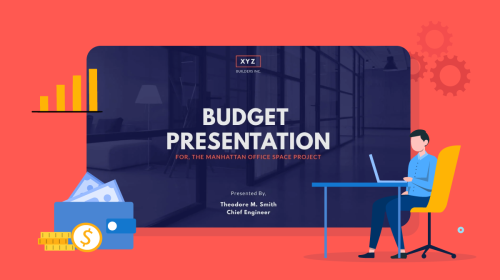

When putting together a presentation, whether live or embedded on your website, it needs to be engaging for your audience.
The best way to accomplish that is by creating an interactive presentation that holds the audience's attention and even allows them to take part.
The numbers prove it makes your presentation effective. Outgrow reports that interactive content drives 52.6% more engagement than static content. And up to 70% of presenters say it’s the most powerful way to keep audiences tuned in.
But be careful: if you go overboard with interactivity, it can backfire. Random GIFs, cheesy animations, and crazy transitions can easily turn into distractions. The goal is to create a fun, immersive experience without overwhelming anyone.
In this guide, I'll walk you through practical ways to create an interactive presentation that’ll be sure to grab your audience’s attention and keep them engaged from start to finish. You'll also get insider tips, tools, professionally designed presentation templates, animations, and interactive elements that you can customize with our presentation software.
Before you get started, take a look at this video to see how Visme can amp up your interactive marketing efforts.
Here’s a short selection of 10 easy-to-edit job presentation templates you can edit, share and download with Visme. View more templates below:
What is the difference between a normal presentation and an interactive presentation?
An interactive presentation is a dynamic type of presentation that supports increased engagement and interactions with the audience. It involves using interactive elements to create a more personal and engaging experience.
Whether you’re doing a live or pre-recorded presentation, there are various interactive tools for presentations and interactive ways to present information.
It could be as simple as embedding audio and video in your multimedia presentation. Or, it could take the form of using charts, surveys, navigation, transitions, hyperlinks, hotspots and other elements.
We’ve found 14 actionable, highly practical ways to add more interactivity to your presentation.
This list goes beyond the usual “use an icebreaker” advice; it offers real interactivity, smart animation and dynamic slide structuring that not only helps your content stand out but also keeps your audience’s eyes glued to the screen and guides key stakeholders toward the details that matter most.
Start by implementing one or two ideas and see how they align with your brand guidelines, audience and project goals.
As valuable as interactivity can be, make sure it adds meaning or complements your message, otherwise, it can feel distracting, cartoonish or unprofessional instead of engaging.
Here’s how to make an interactive presentation:
When you're creating a presentation, it's important that you don't solely rely on interactivity to build rapport with your audience.
Starting your presentation with a statistic or trend that supports the content you're about to present helps set the stage for your presentation.
In fact, the Moxie Institute found that presentations that begin with audience-relevant data can see a 40% high engagement rate.
In this marketing deck example, Oli Gardner, who's known for his creative and tongue-in-cheek CRO presentations, opens with a bold one-liner along with research-backed statistics in his deck on how to create high-converting landing pages using a conversion-focused design at the Hero Conference 2014.
![How To Create High-Converting Landing Pages With Conversion Centered Design [Hero Conference 2014]](https://visme.co/blog/wp-content/uploads/2020/06/14-e1758291127558.jpg)
The key lies in finding uncomfortably specific data to the audience's current situation.
When a presenter opens with "Companies in our industry with similar revenue typically see 23% higher customer acquisition costs than what we're about to show you," it creates an immediate sense of relevance and urgency.
Effective personalized data points combine industry benchmarks with role-specific challenges. C-suite executives respond to financial impact metrics, marketing managers engage with conversion data and HR leaders connect with retention statistics.
Actionable takeaway: Research three specific pain points for your audience and industry before each presentation.
You don’t have to be the only one talking during your presentation. Videos like a quick explainer video can be one of the most effective interactive learning tools for presentations.
Embed a video into one of your slides to switch up your audience’s focus. With Visme's animated presentation software, you can easily embed a YouTube or Vimeo video into your slide for your audience to view on their own or for you to feature during your interactive slideshow. Here's how you can do that.
Simply go to the Media tab in the left sidebar of your Visme editor and click on Insert Video.

Add a video from anywhere, your computer or your phone. Download the Visme iOS app and add videos to your presentations in minutes. Edit your presentation effectively by resizing, placing into shapes, trimming with the timeline editor and selecting playback settings.
Sharing video clips can be a great way to further emphasize your argument by bringing in other opinions or even to just add a break for your audience during longer presentations. You can also share a video of yourself demonstrating how to do something.
If you’re embedding the slideshow on your website, adding a video to a slide or two allows your audience to take a break from reading and jump into a different way of consuming your content.
If you notice that a section of content works better as a video, create or add a 1-2 minute video instead.
If you’re meeting with major stakeholders or leadership, stop showing static screenshots of your dashboard. Show the real thing or an interactive dashboard instead.
There’s nothing more awkward than when someone asks, “What happens if we change this number?” and you have to fumble your way through a vague answer or promise to follow up later.
Instead of showing a static image of your analytics dashboard, embed an interactive dashboard where people can filter by date ranges, adjust metrics or drill down into specific data points. When you embed a live or interactive dashboard directly in your presentation, you can review real-time numbers, test scenarios and explore insights that help sell your solution on the spot.

The bonus? Your presentation stays useful long after the meeting ends. Stakeholders can revisit the deck, explore the tools and share insights with their team. That extended engagement is often the difference between “we’ll think about it” and “when can we start?”
You can embed an interactive dashboard in your presentation in three easy ways—no design or coding experience required:
Create interactive slides with unique touches like animated icons. Using vibrant design elements like beautiful icons that move your audience’s attention to the areas you want them to notice. Also, using icons instead of text offers white space for the viewer to feel a sense of balance on the slide.
Here’s how to do it:
Choose a slide where you’d like to add an animated icon. In terms of options, you have two; use the native, animated icons or animate static icons with the animation tools.
On the left toolbar, click on graphics and select the icons you want. The animated ones are at the bottom next to the animated illustrations, customizable characters, avatars and 3D arrows.
Place the icon and click on the Animate button on the top right. Select the style of animation and duration for each icon and ensure everything is balanced and not overdone. You might not need more than one or two repetitions for each icon.

Not every slideshow you create needs to simply flow from slide to slide. Get creative with it and see if it makes sense to add in a non-linear flow. So, what exactly is a non-linear presentation?
When you create links between slides so you can click around different areas of your presentation, you’re putting together a non-linear presentation.
You’re not going from slide one to slide two to slide three, and so on. Instead, you’re creating an interactive way for you and your audience to jump around your presentation.
For example, Lee Murry uses Visme to create immersive digital experiences, such as product demo presentations embedded directly into their website. Lee built interactive digital booths tailored to each event, all while working remotely.
Each presentation doubled as a digital booth inside an event center, complete with their logo, clickable content, product information, white papers, industry-specific calculators, and visuals designed specifically for that audience.

It also gives your presentation a different edge from the regular flow, and allows your audience to navigate in their own preferred order.

If your presentation is self-guided, then adding an audio narrative can help not only make it interactive but keep the reader focused as they go from slide to slide.
After all, it can be nice to give yourself a break and pre-record some of your slides. This is also a great strategy to include for embedded presentations.
With Visme’s presentation maker, you can upload your own audio files or record voiceovers directly within the editor.

You can even take it a step further by using Visme’s text-to-speech narration feature, which automatically turns your slide content into professional voiceovers, no recording required.
It helps you save hours of your team’s work by integrating professional-sounding audio directly into your presentations, thus eliminating the need for live presentations. The AI text-to-speech generator can also save you valuable time by avoiding the need to do multiple audio recordings manually.
Instead of static slides or one-way communication, use polls that allow your audience to respond directly from their devices. You’ll see results populate instantly—turning passive viewers into active participants.
Interactive elements like polls improve focus and retention, especially in high-stakes environments like board meetings, client pitches or internal strategy sessions.
More importantly, they give you immediate insight into your audience’s priorities, knowledge gaps or objections, so you can pivot your message, uncover concerns early, and drive better conversations.
You can use software like Slido, Vevox and Eventee to embed live Q&A forms and integrate them into your presentation.
You can take interactivity even further with built-in quizzes. Visme lets you embed froms or quizzes directly into your slides, ideal for training sessions, onboarding presentations or gauging knowledge gaps during a pitch.
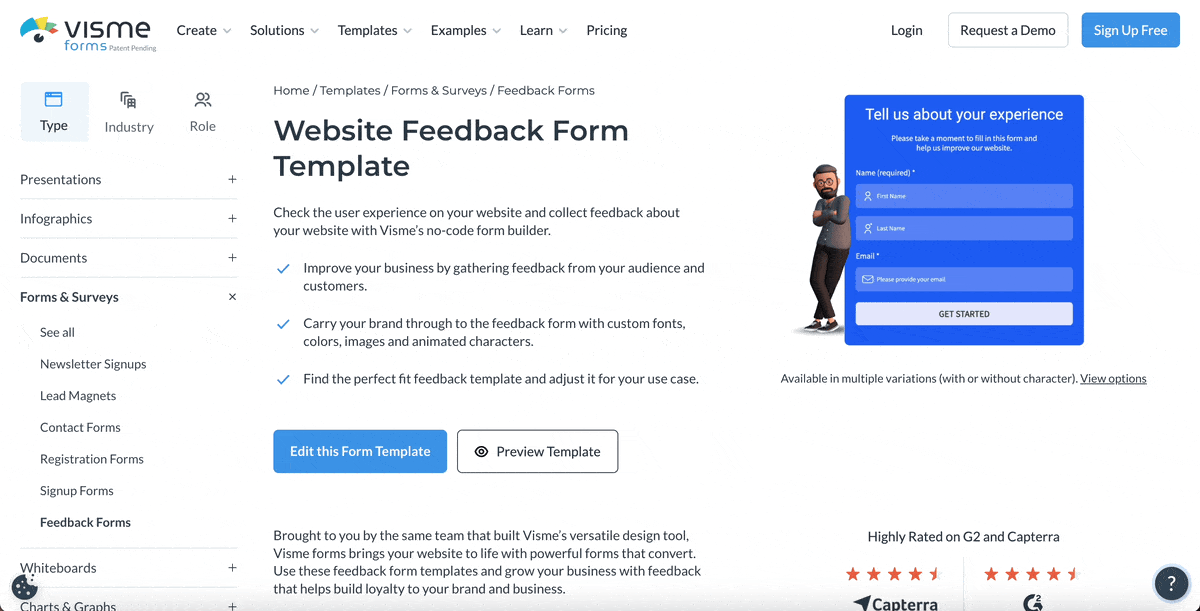
Need help writing potential questions for your poll or quiz? Use Visme’s AI Writer to streamline the process, proofread copy and brainstorm ideas.
Instead of overwhelming your slides with too much content, use interactive popups to store supporting details, documents, charts or contextual explanations.
This approach keeps your presentation visually clean while still giving your audience access to everything they need, on their terms.
By using popups to organize your content, you create a more dynamic, user-driven experience ideal for product demos, board presentations or stakeholder updates where layered information matters.
To create a pop up in Visme, do the following:
You can also add visual hotspots as subtle markers to indicate that additional information is available, giving your presentation an interactive, polished feel.
Make your popups more interesting by using AI-generated graphics prompted by your visual brand guidelines.

Last, but certainly not least, use data visualization to showcase your information in an engaging and easy-to-understand format.
Whether you’re a data expert, business leader, or trainer, interactive data visualization is a staple. It’s one of the most interactive ways to present information, especially when detailing with figures and statistics.
Data visualization can be anything from a chart or graph that visually represent actual statistics and numbers to an icon or graphic that represents words.
Visualizing your points can be a great way to argue your point, and creating charts, graphs and other figures helps your audience digest your content that much quicker and more easily.
Plus, Visme offers tons of ways to visualize data within your presentation slides.
Choose from one of our many data visualization tools, such as animated charts, graphs and data widgets, to start visualizing your facts and figures in a more interactive format.

Once you’re satisfied with how your presentation looks, you can share it online using a live link or download it in multiple formats, such as PPTX, PDF, PNG, JPG, MP4 and more. Also you track the performance (views, unique visits, average time spent and completion) of your presentation using Visme analytics.
Add another dose of interactivity for the audience’s viewing experience by using Visme’s flipbook effect. Mixing a physical “flipping” action with a digital document or presentation makes it easy for the audience to swipe from slide to slide. It’ll also create an emotional association with magazines and books, these are generally positive associations.
All presentations made with Visme, when shared via a live Visme link, will be viewable as a flipbook. You can turn the option and off in the sharing settings.

Flipbook isn’t just available for presentations, any document and even whiteboard can be shared as a digital flipbook. All your audience has to do is swipe and the slides/pages will flip like a magazine.
Like Kimberly Barrett, Wellbeing Consultant at Ameritas says, “You can do everything within Visme, you don’t have to use multiple tools to get something completed and delivered. Everything is just in one place, and it’s all-encompassing.”
One of the most interactive ways to present information is storytelling. It’s an undeniable strategy for drawing your audience into your presentation. Even if your topic covers a lot of data, facts and statistics, your speech doesn’t have to be dry.
There are many different ways to incorporate stories into your presentation effectively.
A good story helps to create an immersive effect, bringing your audience in and making them feel like they’re a part of your presentation. It taps into their emotions, causing them to hang onto your words, making your presentation much more memorable in the long run.
Here's a great example of a presentation filled with data that still hooks the audience in with great storytelling.
Again, your presentation doesn’t have to be linear. You can have a slide setup with your four (or however many you have) main points and ask your audience which one they want to hear first, second and so on.
This makes it fun for the audience because they actually get to participate in the order of your presentation.
While this means you need to be extra prepared for whatever route your presentation may take, it creates a fun, interactive setting that your audience will remember for years to come.
Try a unique presentation structure like this, or one of these seven that your audience is sure to love.

Create a different ambiance by adding background music to your slides. Or get your audience pumped for new and exciting information with a pop song transition.
With Visme, you can easily upload audio files, including music clips, so that you can create an interactive experience for your audience. Your entire presentation doesn’t have to be centered around the sound of your voice. Adding in a music clip is a great way to refocus your audience on your content.

Plus, it can be a nice added touch in an embedded presentation.
There are so many different ways to animate your slides, each more exciting than the next. You can animate different elements in your slides, like in the animated slideshow below.
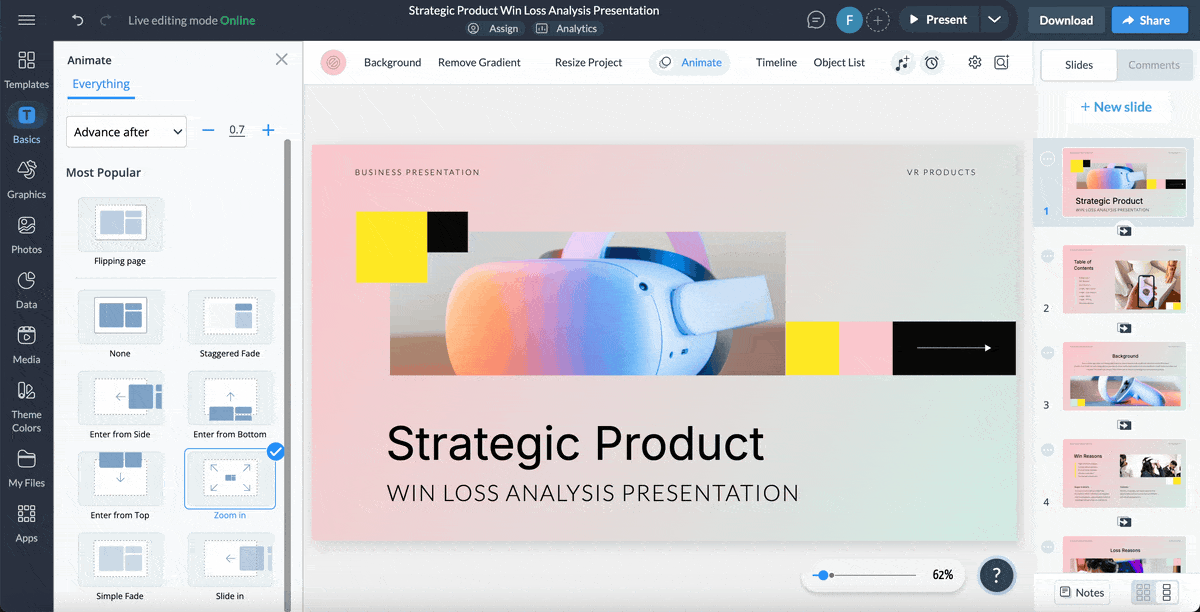
You can also create seamless transitions between your slides by having each one of your elements slide in on its own. You can even add animated graphs and charts to your presentation slides. Animation should be fun, and toying with different ideas can make for great interactivity.
A big mistake that most people make while creating a presentation. If you're using a software like PowerPoint, you might go overboard with all the different options you have. Use a tool like Visme so you can access handpicked, proven animation and transition styles, like in the examples shown above.

Just remember to be consistent with your animations and transitions. Keep the same look and feel throughout your entire presentation rather than a million different animation types.
There are plenty of interactive presentation tools available online that can help you build engaging product presentations for different purposes. I tested five of them to see how they perform and what they bring to the table.
For each tool, I either signed up for a free trial or created a free account. Then, I built an interactive product presentation to explore the editor, evaluate the features, and weigh the pros and cons.
Before we get into the details of each tool, here’s a quick overview of their features, pricing, and ratings.
| Tools | Features | Pricing | G2 Rating |
| Visme | AI interactive presentation maker, 3D characters, interactive charts, 3D illustrations, animations, clickable menu, animated transitions, forms, quizzes, built-in templates, collaboration and workflow tool, AI tools | Free; paid starting from $12.25/month | 4.5/5 (445 reviews) |
| Prezi | Zomming and panning canvas, built-in templates and themes, real-time collaboration, viewer analytics, AI presentation maker | Paid starting from $5/month | 4.2/5 (5,161 reviews) |
| Mentimeter | Interactive polls and quizzes, word clouds, open-ended questions, multiple-choice voting, built-in templates and themes, exportable analytics and reports | Free; paid starting from $13/month | 4.7/5 (662 reviews) |
| Canva | AI-powered presentation maker, built-in templates and stock media, clickable links, animations and transitions, video and audio embedding, brand kits for on-brand design | Free; paid starting from $15/month | 4.7/5 (4475 reviews) |
| Genially | Gamified quizzes and challenges, clickable menus and hotspots, interactive infographics and maps, animated transitions and effects, built-in templates and media library, real-time collaboration, brand kits for consistent design, analytics to track engagement | Free; paid starting from $10/month | 4.7/5 (59 reviews) |
Here’s why these tools make the list:
Visme is one of the best presentation tools I’ve used. It takes interactivity to the next level while keeping the process foolproof.
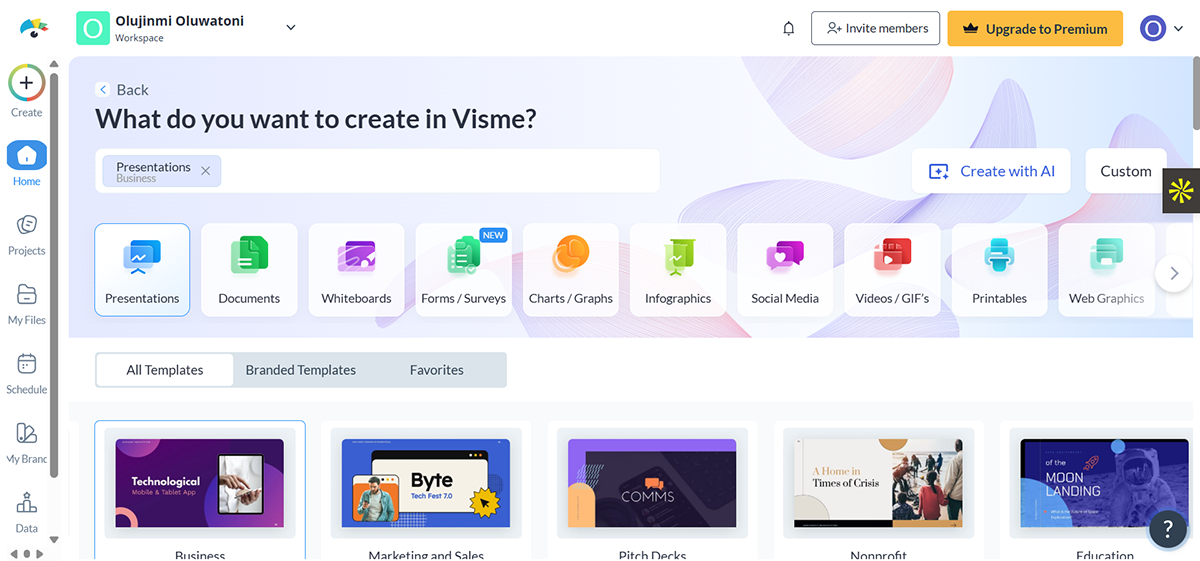
Inside the editor, you’ll discover a vast library of professionally designed templates tailored to a variety of business needs, from marketing, sales, consulting and beyond.
I found the drag-and-drop editor intuitive and I was able to customize one of the templates and make it my own in just 10 minutes.
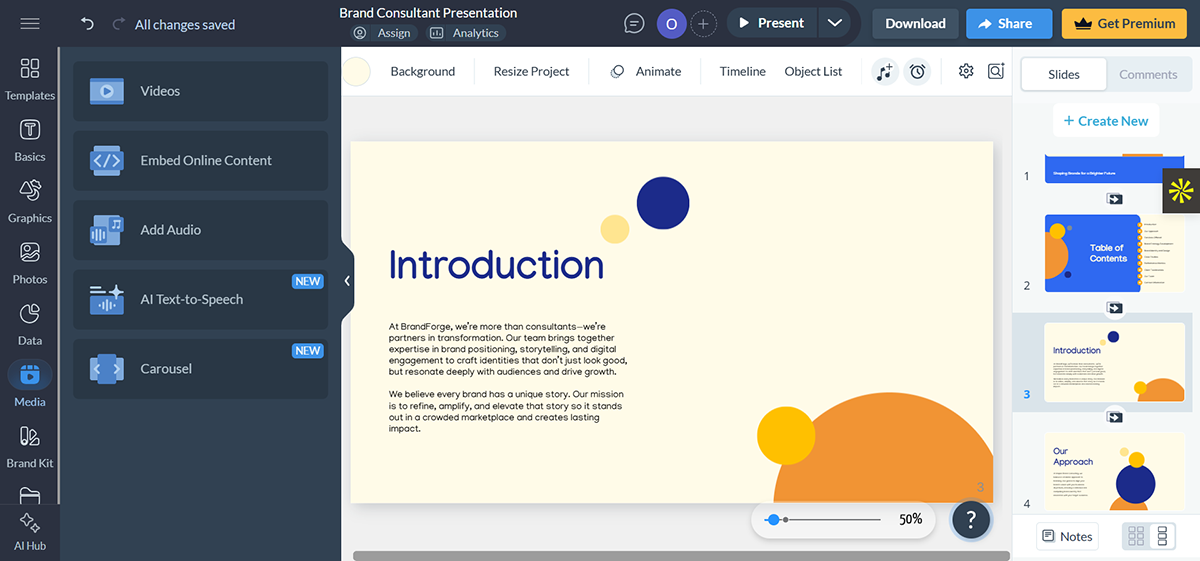
There’s no shortage of ways to make your presentation interactive. You can animate text and illustrations, add hover effects, transitions, clickable buttons, links, hotspots, pop-ups, and even animated characters. Adding interactive content such as polls, quizzes, and forms is just as easy.
One of my favorite features is the 3D Character Creator — something you won’t find in other tools in this list. It’s beginner-friendly yet offers lots of customization options, you can customize their hair, face, apparel, gender and ethnicity. You also have the option of choosing their entry, waiting and exit poses.
Being able to create unique characters that match your audience or scenario add a human touch and makes your decks relatable.
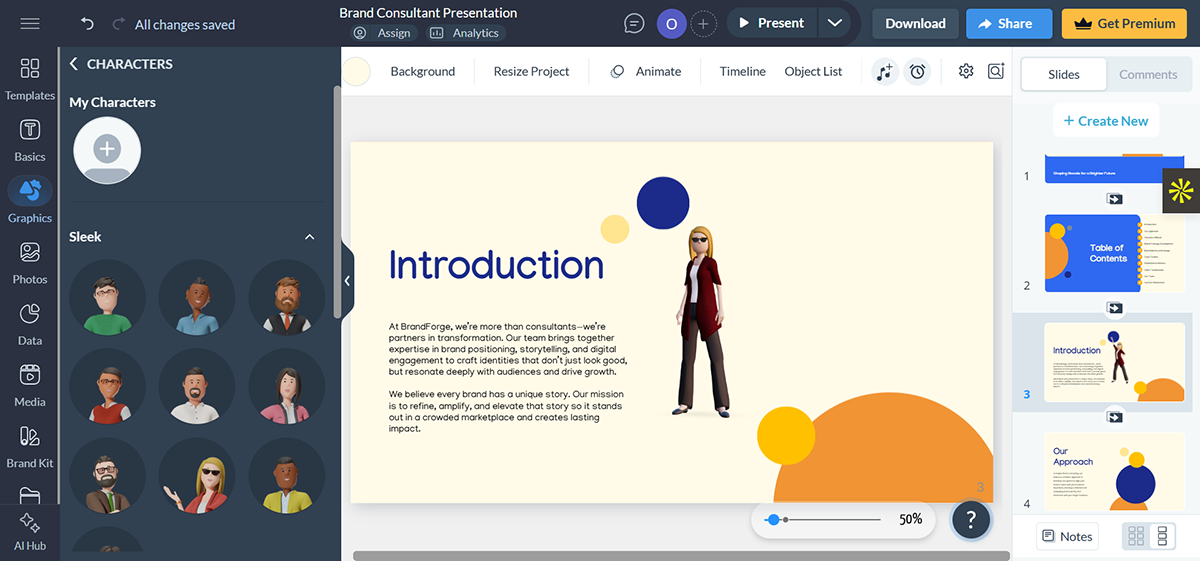
Use the timeline feature to fully how long each slide appears before automatically transitioning to the next.
If you’re short on time, Visme’s AI presentation maker can generate a complete draft for you.
Just click “Create with AI” inside your Visme dashboard, enter a short prompt and let the tool generate a full design draft for you, complete with sample copy, layout, stock images, icons, animations, data widgets and more.
For example, here’s what Visme came up with when I typed in “Create a sales pitch presentation for an AI-powered fitness app targeting young professionals.”
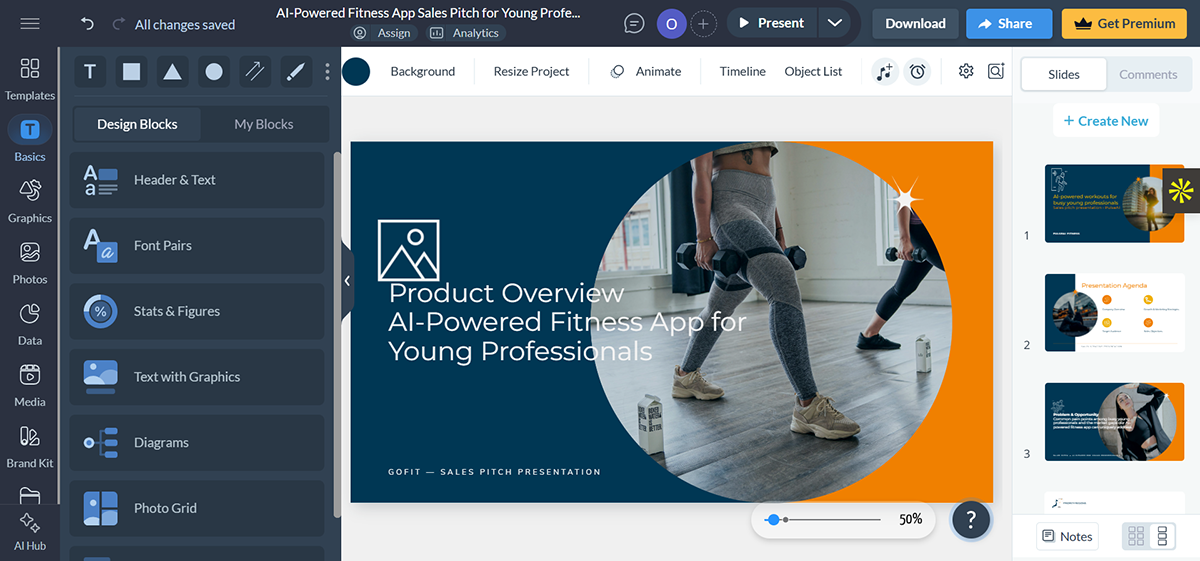
You have to admit, this is pretty impressive!
Another standout for me was the AI Text-to-Speech feature, which effortlessly converts presentation notes into audio. If recording your own voice isn’t a priority, this tool is a quick and professional way to add voiceovers to your presentation.
Let's take a look at some more features:
AI powered and interactive presentations for businesses, startups and enterprises.
Prezi is another brilliant interactive presentation tool with powerful zooming features. If you’re the kind of presenter who thrives on visuals, movement, and storytelling, you’ll love Prezi.
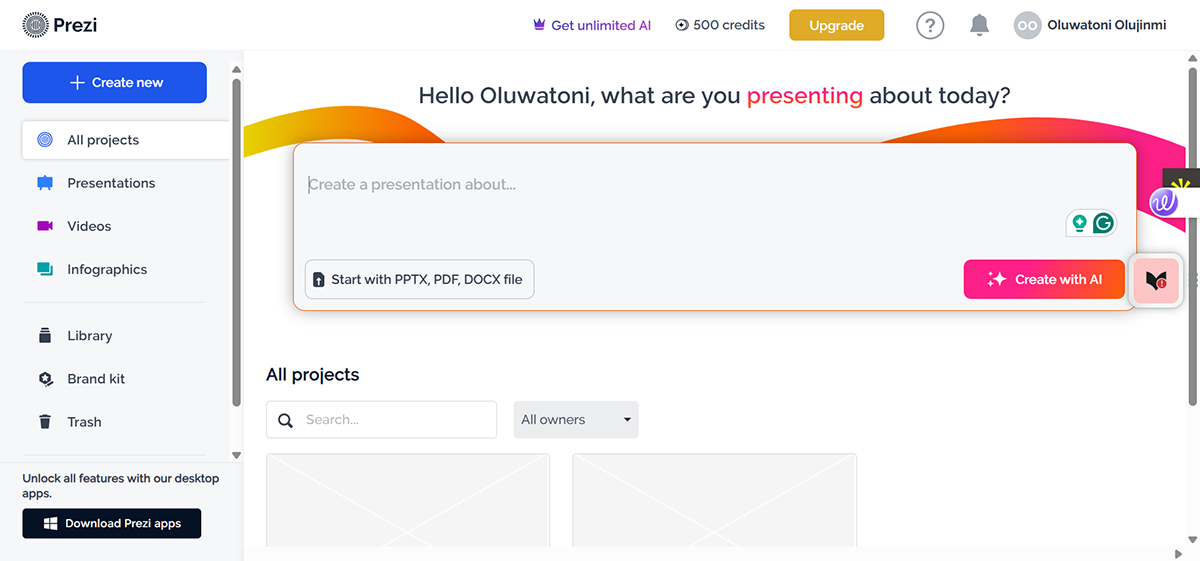
What stood out to me right away about Prezi was how I could zoom in and out of a large canvas to highlight details or show the big picture of whatever I was presenting. I think that’s a great tool for interactive storytelling to help your audience focus on details.
The only drawback is that zooming is the primary transition style, so if you prefer variety, it may feel a bit limiting.
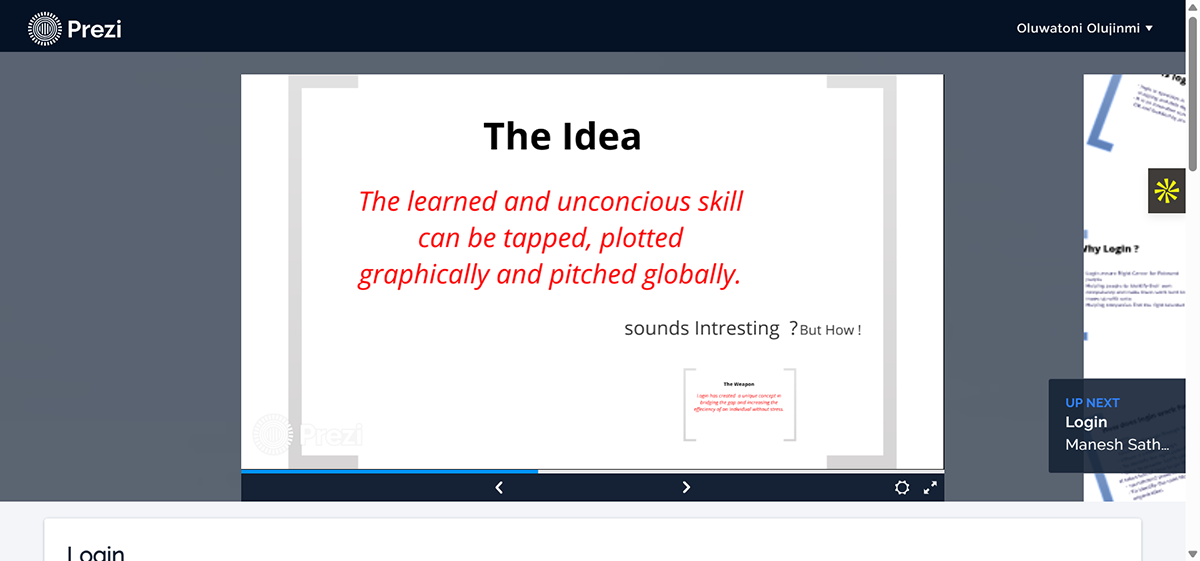
Prezi includes interactive elements such as charts, videos, and GIFs. With Prezi Present + Prezi Video, you can even integrate live video conferencing and allow your audience to react or comment in real time.
The only limitation I found in Prezi is that it doesn't support 3D animations or built-in tools for collecting feedback, running surveys, or capturing data directly within a presentation.
Zoom-style storytelling and non-linear presentations
Individual:
Students & Educators:
Business:
Mentimeter is a solid pick if you want to go beyond static slides and invite your audience to actively participate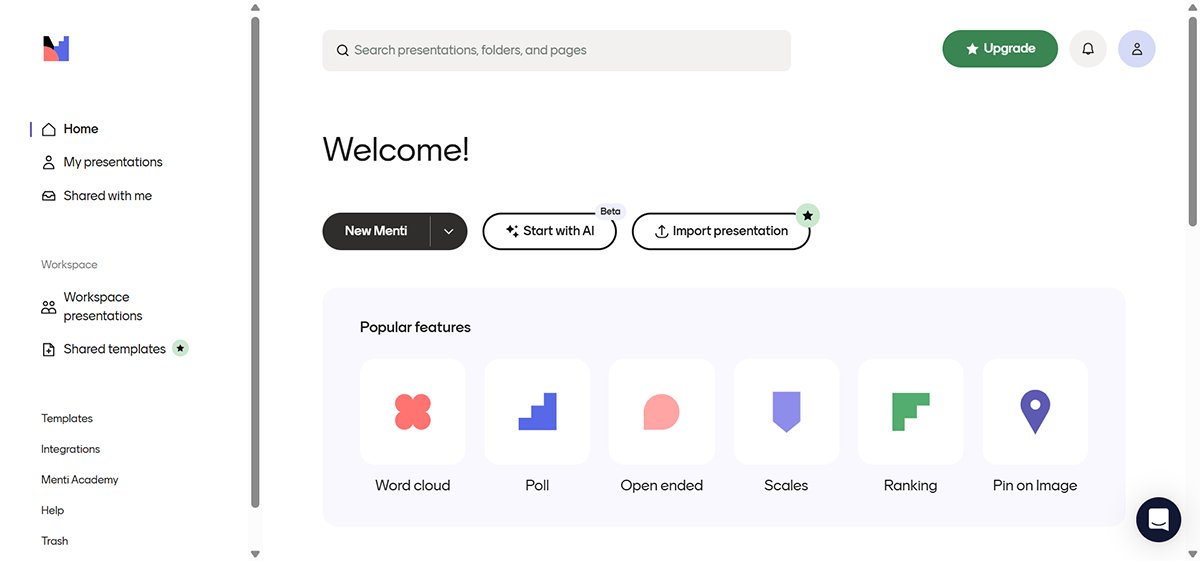 during the presentation.
during the presentation.
One of Mentimeter’s biggest strengths is its powerful polling features. You can set up polls, quizzes, and multiple-choice questions to capture instant feedback and keep your audience actively involved. What makes it even better is the ability for participants to submit and upvote questions anonymously.
Another feature that stood out to me is the live Word Cloud. When responses roll in, the most popular words grow larger on screen. It’s a fun way to give everyone a quick snapshot of the responses.
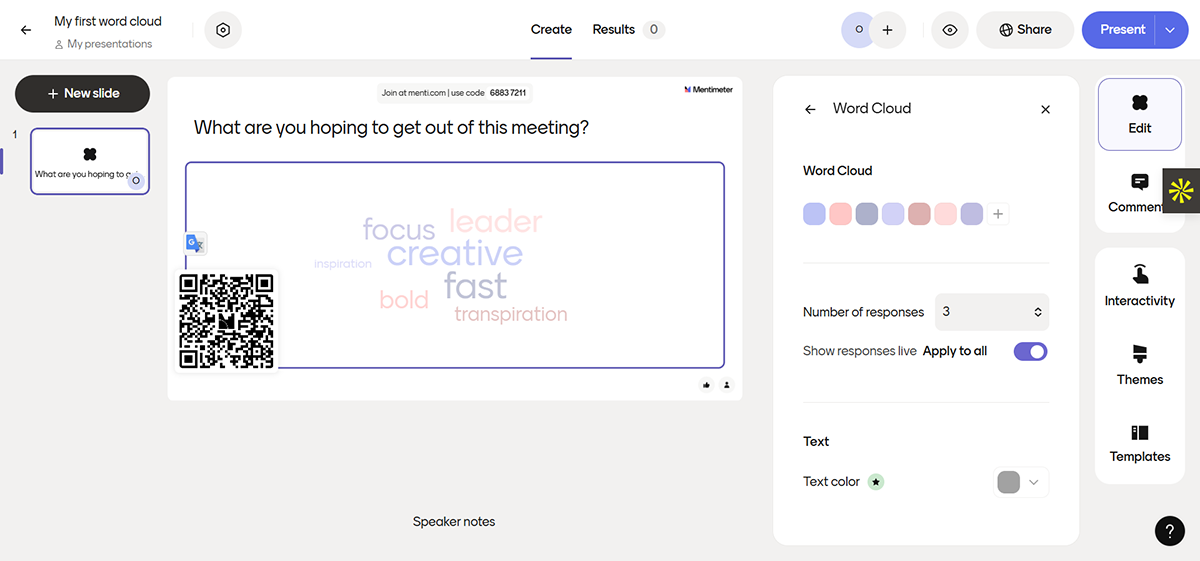
One major drawback I noticed is that Mentimeter isn’t focused on heavy design. You won’t find a lot of built-in charts, flashy assets, or animation effects in the editor.
On the plus side, it makes up for this with an impressive AI feature. The AI Menti Builder lets presenters generate presentations from simple prompts, which can then be customized and refined.
To test Mentimeter, I clicked on Start with AI in their dashboard and entered the prompt:
“Create an interactive presentation on climate change awareness for high school students, including polls, quizzes to spark engagement and test their knowledge.”
And this Mentimeter came up with this presentation. While it’s not professionally polished, it gets the job done.
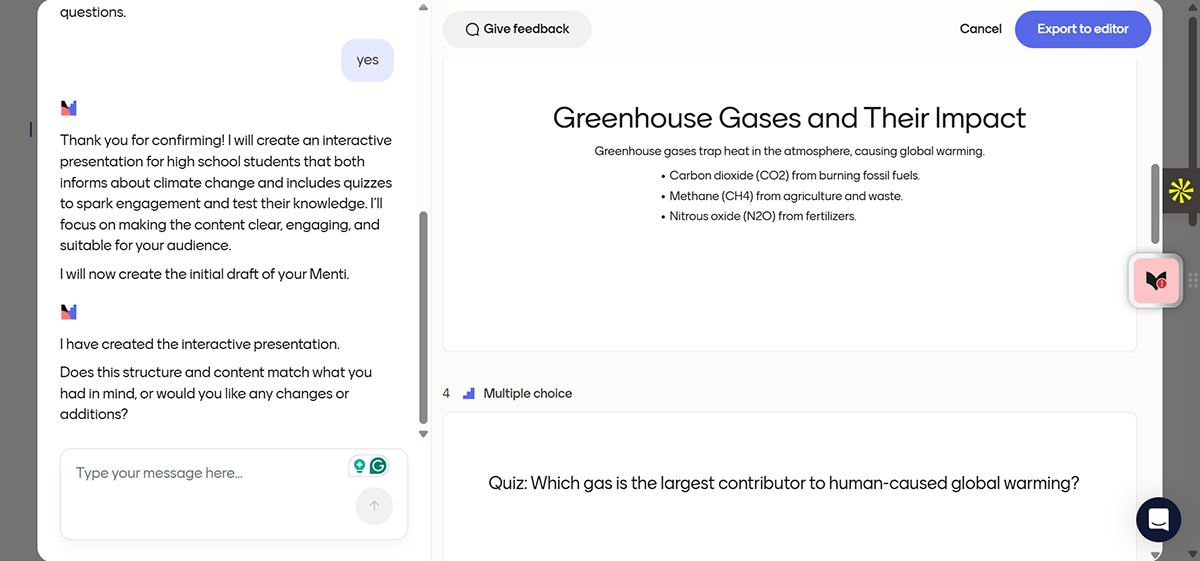
Learning focused presentations with real-time polls, quizzes and audience Q&A.
Canva is a classic and it’s popular for good reason. The tool is easy to use, especially if you’re not a professional designer.
Like Visme, it comes with a massive library of presentation templates to get you started quickly.
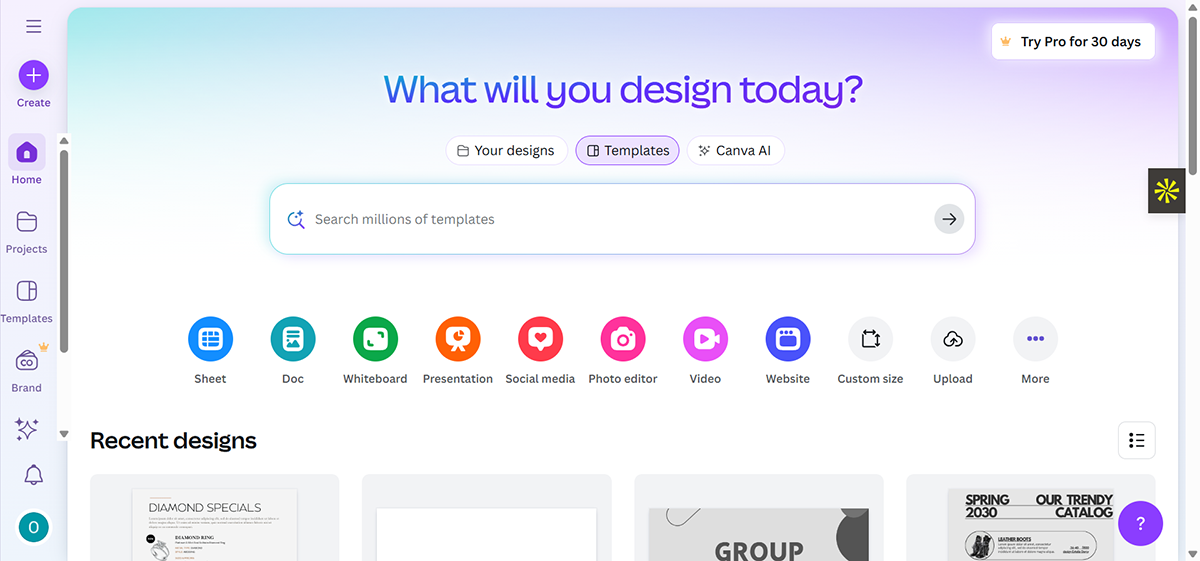
On the interactive side, Canva lets you embed videos, add hotspots to images, insert clickable links, generate QR codes, and even build quizzes, polls, Q&A sections, and icebreakers. You can also drop in GIFs and other engaging media elements to keep your presentation lively.
A major highlight is Canva’s AI quiz maker which can instantly create tailored quizzes from your lesson materials.
I tried to test this tool with this prompt and the result was impressive.
“Create a multiple-choice quiz to assess employees’ understanding after completing a corporate training session. The quiz should include 10 questions covering key concepts, policies, and best practices from the training. Each question should have 4 answer options, with one clearly correct answer. Provide the correct answer key at the end. Make the questions practical and scenario-based where possible, so employees apply knowledge rather than just recall facts. Keep the language clear and professional.”
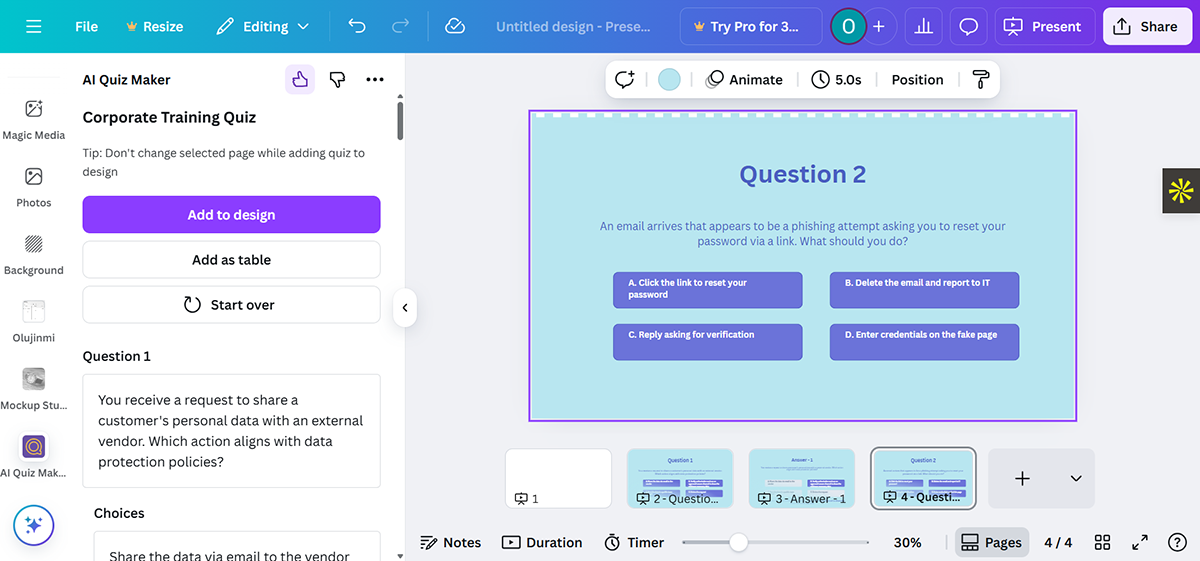
However, one of the major trade-offs I noticed with Canva is that its animation features are somewhat basic.
AI powered and interactive presentations
Genially is another no-frills tool that brings an A-game when it comes to creating interactive, gamified experiences.
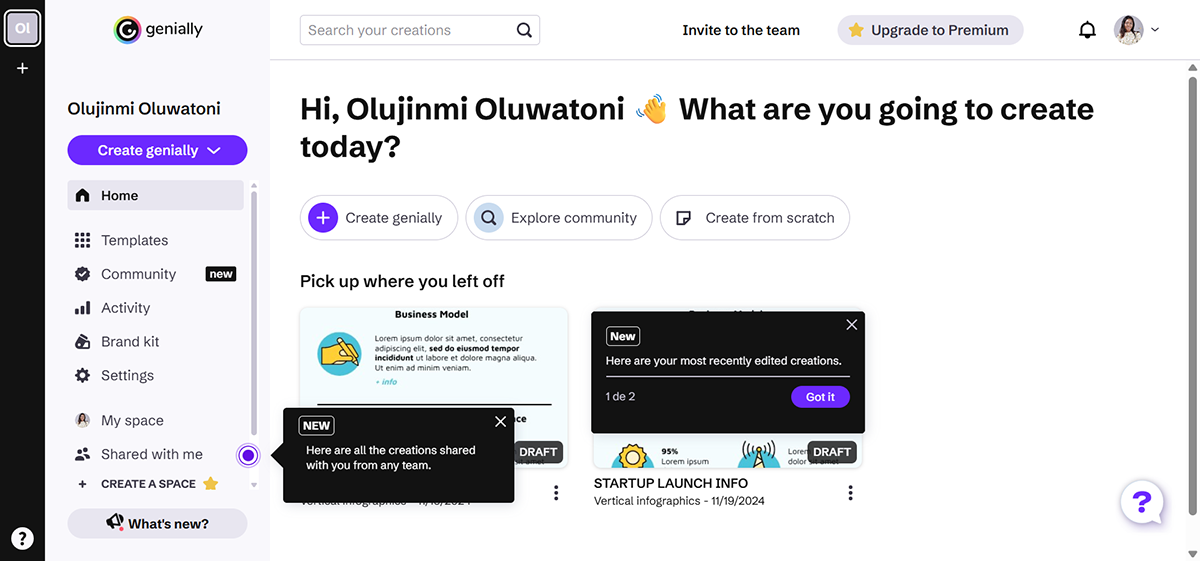
Its interface is clean and well-organized, with intuitive navigation to find whatever you need to start creating. Although creating a gamified presentation would still require a little learning curve, especially for beginners.
That said, interactivity and gamification are front and center in Genially. You can layer in 3D animations, seamless transitions, interactive maps, virtual escape rooms, and drag-and-drop puzzles, all without touching a line of code.
You can even craft virtual tours, interactive timelines, branching paths, quizzes, clickable infographics, and scenario-based learning activities that keep audiences engaged.
To test Genially, I logged in to a free account and searched for game templates (this option allows for more gamification options than normal presentation templates).
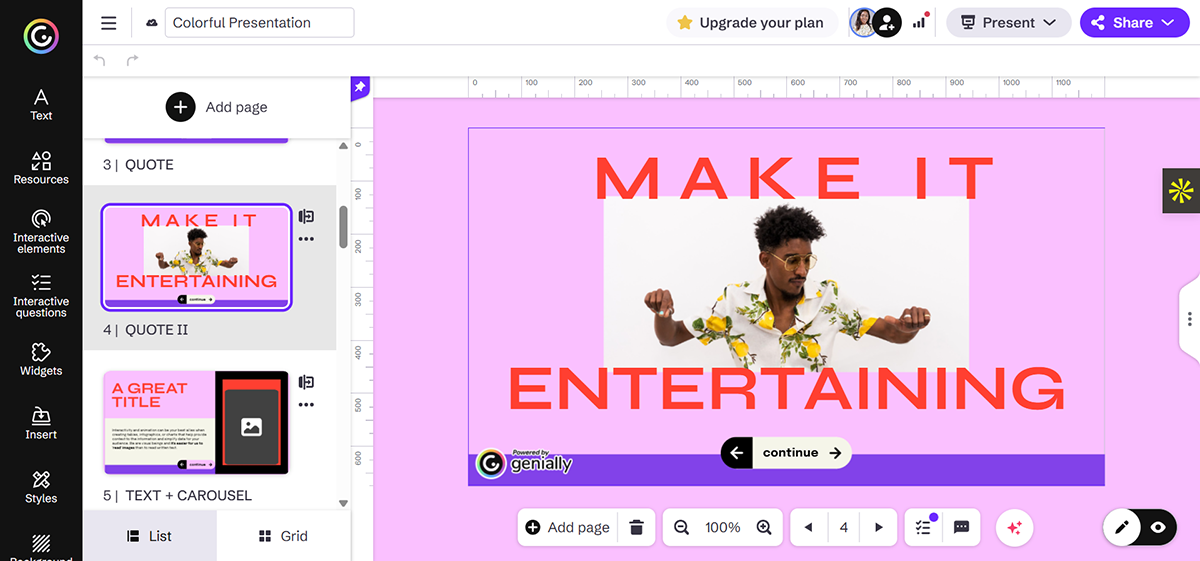
But here’s the trade-off: Genially doesn’t offer advanced AI presentation generators like you’ll find in options like Visme or Canva.
Gamified and educational presentations
For a deeper dive into these and other tools, check out the 10 Best Interactive Presentation Tools: An In-Depth Guide.
Here’s a quick list of how you can use AI to create an interactive presentation:
Interactive content is more effective because it grabs attention and provides an engaging and immersive experience that keeps users hooked on your content. This attribute makes it a brilliant strategy for educating your audience, increasing audience participation, boosting engagement, and improving their overall learning experience.
According to a DemandGen report, up to 90% of marketers admit interactive is effective in educating buyers but other marketers use it for lead generation (58%), brand awareness (57%) and conversion (49%).
There are many interactive presentation tools out there. Visme is the best, primarily because it offers a user-friendly interface, a full suite of animation and interactive tools, multiple customization options, an extensive library of templates and much more.
You can access animated 2D and 3D graphics, icons, illustrations and special effects that level up your visual content, as well as, animated enter and exit effects for your text and other design elements.
In addition, you can create a clickable menu or interactive table of contents, ink slides, pages or content blocks to objects on your canvas, and create hover effects or clickable pop-ups that reveal information when users take action.
The best part? Visme offers a variety of interactive templates and ready-to-use graphics that help users save time and create high-quality presentations quickly.
When it comes to interactive presentations, there are several types that can be quite effective.
However, one of the most interactive types of presentations is one that involves the audience directly in the discussion and allows for active participation.
This can be achieved by using interactive presentation examples and tools such as videos, live polls, quizzes, Q&A sessions, interactive games, and hands-on activities. By engaging with the audience in this way, presenters can create a memorable experience that not only educates but also entertains.
There are a few things you can do to make your presentation more memorable.
First, make sure you have a clear and concise message you want to convey to your audience. This will help you stay focused and avoid getting sidetracked during your presentation.
Next, use visuals like images, graphs, and charts to help illustrate your points and break up the text on your slides. Don’t be afraid to use humor or storytelling as well, as these can help engage your audience and make your presentation more entertaining.
You can also consider adding animations and interactive elements to your presentation to make it more engaging. Interactive elements, such as quizzes, polls, or games, can also help to engage your audience and keep them interested in what you’re saying.
Animations can be used to bring your content to life and keep your audience’s attention focused on the screen. For example, you can use animations to highlight key points or to add a bit of visual interest to your slides.
Finally, practice your delivery and try to be confident and enthusiastic when you present. This will help you connect with your audience and leave a lasting impression.
Interactive presentations can be more effective than traditional, static presentations because they engage the audience and keep them interested throughout the presentation.
When the audience is hooked, they become active learners and are more likely to retain the information.
Interactive presentations can also be customized to meet the specific needs and interests of the audience, making them more relevant and impactful.
Overall, incorporating interactive elements into a presentation can help to create a more dynamic and memorable experience for the audience.
Yes, an interactive presentation and interactive content are two different things.
An interactive presentation is a type of content that conveys engaging information using multimedia elements such as videos, animations, and interactive graphics.
Interactive content, on the other hand, refers to any type of content—such as quizzes, polls, and games— that requires your audience to participate actively rather than consume the information passively.
Your next presentation doesn’t have to be boring and predictable. By incorporating these interactive presentation ideas, your audience will be engaged and their phones will be put away.
Visme offers tons of interactivity features right within our presentation software. Sign up and create a free account today to start trying them out. And if you’re running out of time, you can use the AI Presentation Maker to create your presentation in minutes.
Beyond presentations, Visme offers an all-in-one visual content platform. You can use our infinite online whiteboard to brainstorm and build projects collaboratively, create marketing material, schedule and share it on social media right from the editor and access tons of design elements and tools to create powerful content.
Try Visme today and make your visual content interactive, entertaining and successful.
Design visual brand experiences for your business whether you are a seasoned designer or a total novice.
Try Visme for free