
How to Make a Presentation Interactive: Best Tips, Templates & Tools
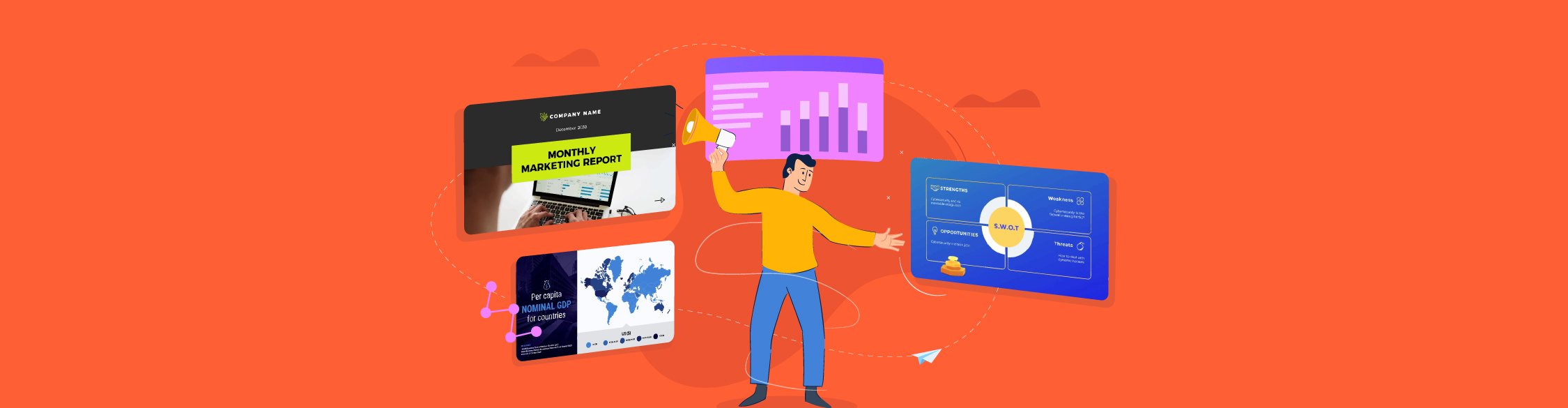
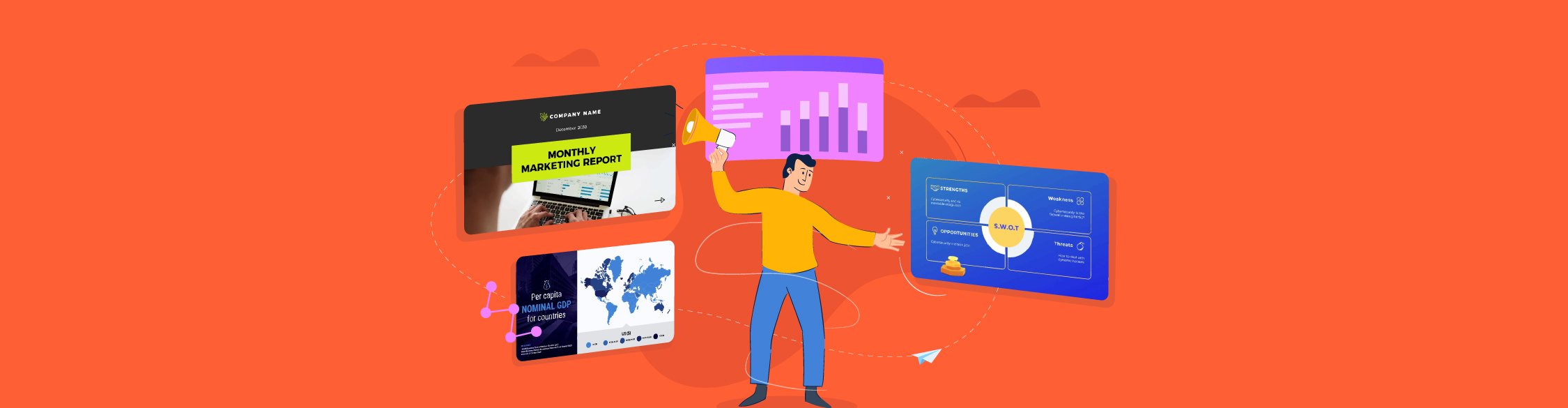
Delivering a presentation often comes with the fear of losing your audience's attention. You dread seeing unfocused eyes, whispering conversations or cell phone tapping.
If you've experienced this, you’re not alone. Recent surveys highlight that 4 in 5 business professionals admit they tuned out during the last presentation they attended. The reason could be anything from getting bored with the topic to people's decreasing attention spans.
So, how do you tackle this? One of the best solutions for this is to make your presentation interactive.
This way, they will have a lesser chance of getting distracted. In fact, studies show that when the audience participates, the engagement can reach an impressive 92%.
That’s why we've created this guide to help you make your presentations interactive, even if you have no prior design experience.
Stay tuned till the end to get the best tips, templates and tools to turn your ideas into an interactive visual presentation.
Additionally, you can watch this video to learn about 15 more interactive presentation ideas.
An interactive presentation is a type of presentation that allows the audience to actively participate and engage with the content.
Unlike regular presentations, where the audience simply views the slides, interactive presentations involve the audience in the experience.
For example, they can click on different elements to reveal more information, choose topics they're interested in exploring further and even manipulate data or graphics to see different outcomes.
This hands-on approach makes the audience an important part of the presentation, which ultimately enhances their understanding and retention of the information presented.
Interactive presentations may also feature quizzes, clickable videos and decision trees that allow attendees to control their view or interact with the material.
The primary goal of creating and delivering an interactive presentation is to engage the audience throughout it and help them retain the information for longer.
Here’s an example of an interactive presentation created with Visme
Made with Visme Presentation Maker
A good interactive presentation gets the audience involved in the learning process. But what exactly turns a regular presentation into an interactive one?
Let's break it down into five key elements.
Unlike standard presentations, the audience doesn’t just sit back and listen in—they need them to get involved. This could mean answering questions, participating in discussions, giving feedback or participating in quizzes.
Presenters might ask the audience to share their experiences or give their opinions on the topic at hand. This not only keeps everyone engaged but can also bring a wealth of different perspectives to the discussion.
Real-time polls and surveys are a standout feature of interactive presentations. The presenter can easily collect audience responses with clickers, smartphones, or raising hands and then show everyone the results.
From this immediate feedback, the speaker understands the audience's knowledge or opinions. It can even guide the direction of the presentation.
Adding dynamic and interactive elements to your presentation can make a big difference. Think about including an interactive menu or a table of contents that lets you jump to the right section by clicking a link.
Interactive elements like custom navigation buttons, hyperlinks, hotspots, transitions and clickable pop-ups or hover effects also spice up presentations and keep your audience hooked to your slide deck.

Animations like animated graphics, icons and characters bring life to presentations. Whether in 2D or 3D format or cool visual effects, it’s one of the best ways to grab attention and explain complex ideas in an enjoyable way.
Finally, multimedia or interactive content like videos, GIFs and even background music or sound effects is a great way to engage your audience. Visual aids like photos, charts, graphs and maps also make information more accessible and fun. Adding these interactive pieces can turn a standard presentation into a dynamic learning experience.
Modern technology has transformed the art of interactive presentations.
For example, there are digital tools such as Visme or AhaSlides that allow participants to submit questions or comments, vote on issues, or play educational games related to the topic interactive whiteboarding, participants can write, draw, or post sticky notes.
These tools make it easier for everyone to engage and interact during virtual presentations, no matter where they are.
Telling stories or creating hypothetical scenarios is a proven interactive presentation strategy.
For example, you might present real-world scenarios and ask the audience to discuss or solve them. These role-playing scenarios or case studies encourage participants to think critically or apply what they've learned.
Wondering what an interactive presentation looks like. Below is an example of an interactive presentation created with Visme. Check out this awesome example of an interactive presentation made with Visme.
You can actually engage with various elements of the slides and see interactivity in full effect!
Made with Visme

Whether you’re delivering a physical or virtual presentation, there are many different ways to infuse interactivity into your presentation.
Check out these 16 interactive presentation ideas to wow your audience and leave a lasting impression.
Special effects like popups and hover effects are not just for visual purposes; they give extra information and make the experience interactive.
For example, a hover effect might show notes on an image and add more detail to your points without making the original view too messy.
Consider adding a flipbook effect to give a real-world experience in a digital format. It makes the audience feel like they're going through a real document and flipping through content pages, making digital presentations feel more personal and engaging.

With Visme, you can easily incorporate all these special effects and interactive elements and more to elevate your interactive presentations. From creating eye-catching popups and informative hover effects to adding engaging flipbook animations, Visme helps you bring your presentation to life.
We all love a good story, especially when it's visually appealing. Animated explainer videos can turn complex ideas into fun, easy-to-understand stories. By incorporating these videos into your presentation, you can capture your audience's attention and explain concepts in a memorable way.
Whether you're explaining a new product, concept, or process, adding animation can breathe life into your words. It's an enjoyable way to break the monotony of traditional presentations and bring your story to life.
Not sure how to make a great video? Visme's online video maker makes it a breeze for anyone to create an explainer video for their interactive presentation.
Get started with our rich variety of explainer video templates covering various industries, business types and sizes.
Here's an explainer video template you can customize and insert in your presentation.
Static data can sometimes be dry or overwhelming and make your presentation difficult to understand.
Adding a dose of storytelling and interactivity transforms your numbers into engaging narratives.
Interactive data visualization helps your audience understand the significance of the numbers, making the data impactful.
In this example below, check out how 270toWin makes the intricate US presidential election process come alive with an interactive and educational experience!
Visme's advanced data visualization tools help you turn complex data into engaging stories. Choose from 30+ data widgets like radial gauges, progress bars and population arrays.
Additionally, you can use 20+ types of charts and graphs, including pie charts, bar graphs, bubble charts and more.
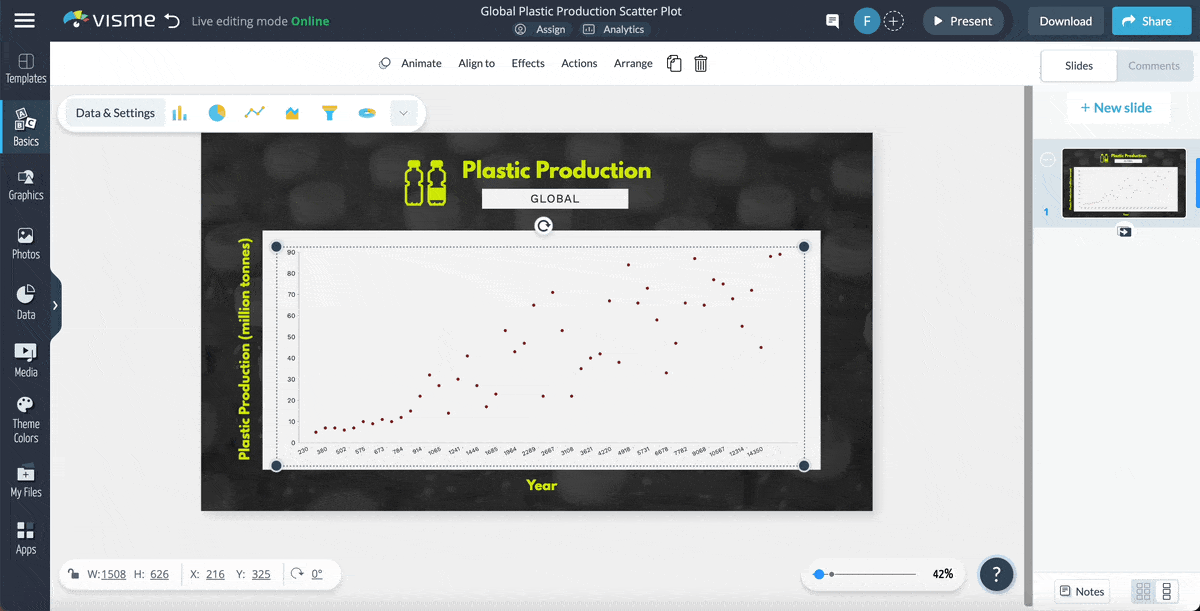
Additionally, Visme comes with 3D data widgets, charts and graphs to help you add an extra layer of interactivity to the data visualizations.
Customize these data visualization tools to craft compelling narratives and make your data relatable and memorable.
Another way to enhance your presentation is by incorporating voiceovers or subtle background music to captivate your audience's senses.
A voiceover can act as a secondary storyteller, delivering key points without overwhelming the visuals on the slide. This is especially ideal for asynchronous viewing, where the viewers can watch the presentation at their own pace.
On the other hand, background music is a powerful tool that deeply connects with your audience's emotions. For instance, a stirring classical piece can add a sense of seriousness to historical topics. At the same time, light, airy tunes can maintain a pleasant mood during longer video presentations, preventing attention from waning.

Visme allows you to add voiceovers, songs, background music, and any soundtrack to your presentation. You can either use your device's microphone to record the voiceover or upload your own recording or soundtrack and add them.
Read this article to learn more about creating a narrated presentation with voiceovers. Or watch the video below to learn more about recording an audio voice over in Visme.
Transitions and animations aren't just for making the presentation look good; they enhance comprehension and retention.
Use transitions to keep your presentation flowing smoothly and prepare your audience for what comes next. Transitions create a connection between slides, like visual punctuation that frames each new slide as a part of the story. They provide a moment for the information to be absorbed before moving on.
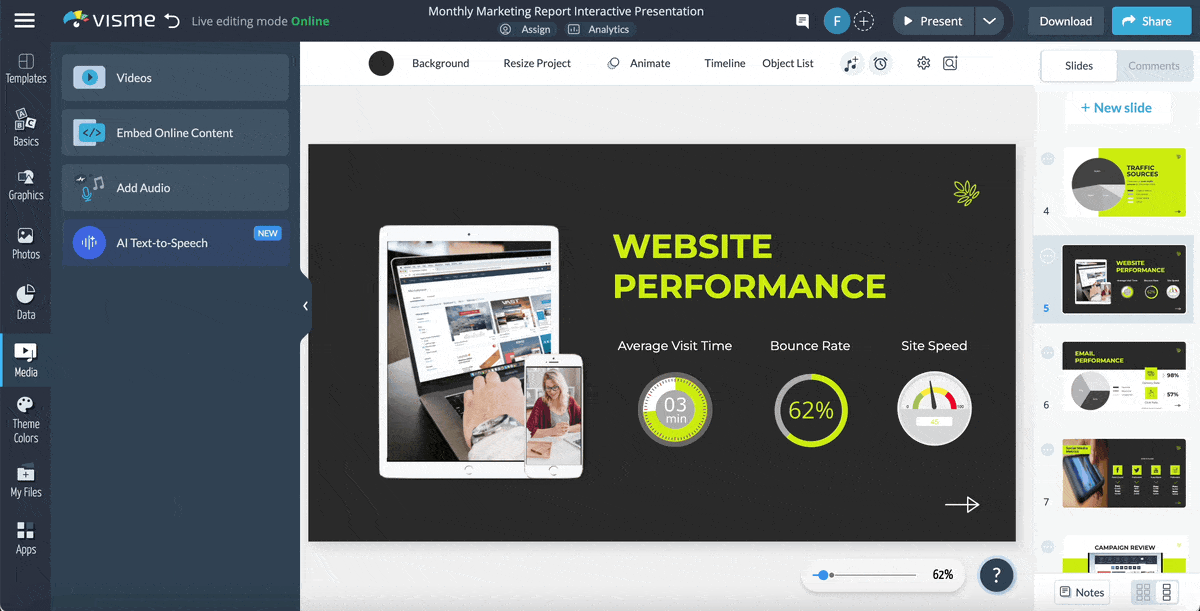
With Visme, you can choose from various slide transitions like "flipping page," "enter from side," "simple fade" and more. Additionally, you can choose when the slide should move to the next one, based on a specific time, a click, after a video or a transition delay.
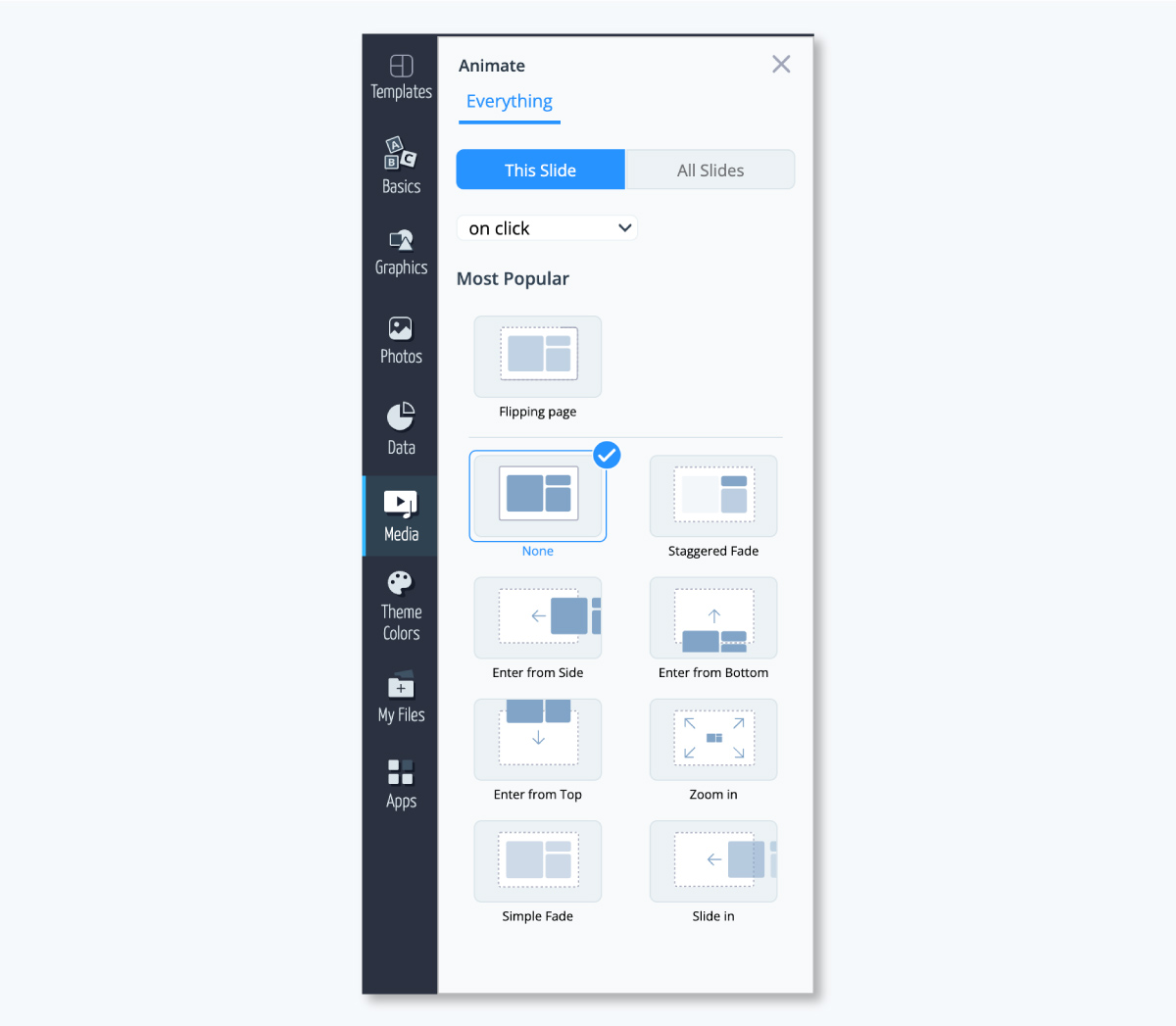
Explore our tutorial article on how to add transitions to your presentation slides to learn more.
Allocate time for questions and answers to turn a one-sided presentation into a conversation, building a good relationship with your audience.
A Q&A session encourages the audience to think about and question the information, creating a two-way exchange of ideas. It's not just for them; the questions they ask can also show you which parts of your presentation were most interesting or might need more explanation.
To make the session productive, ask the audience to think of questions as they listen and consider using a tool to gather questions from the audience. This way, you can address the most important questions from the audience.
Moreover, to ensure the session stays on track, consider timing the Q&A section and other interactive segments like polls and quizzes. Visme offers a Timer feature that can help you manage the length of these activities effectively.
Using the Visme Timer, you can allocate specific time slots to each part of your presentation, ensuring you cover all planned topics and interactive elements without running over your allotted time.
Animated characters and icons can truly bring your presentation to life. Think of them as the sidekicks in your presentation story, adding humor or clarity and making the overall experience more enjoyable and memorable for everyone. And beyond their aesthetics, they help your audience visualize and relate to your content on a personal level.
Transform your interactive presentation into an immersive experience with Visme’s 3D character creator. Choose a pre-designed character that matches your requirements and you can customize everything from the hairstyle, hair color, skin tone, animation style and more.
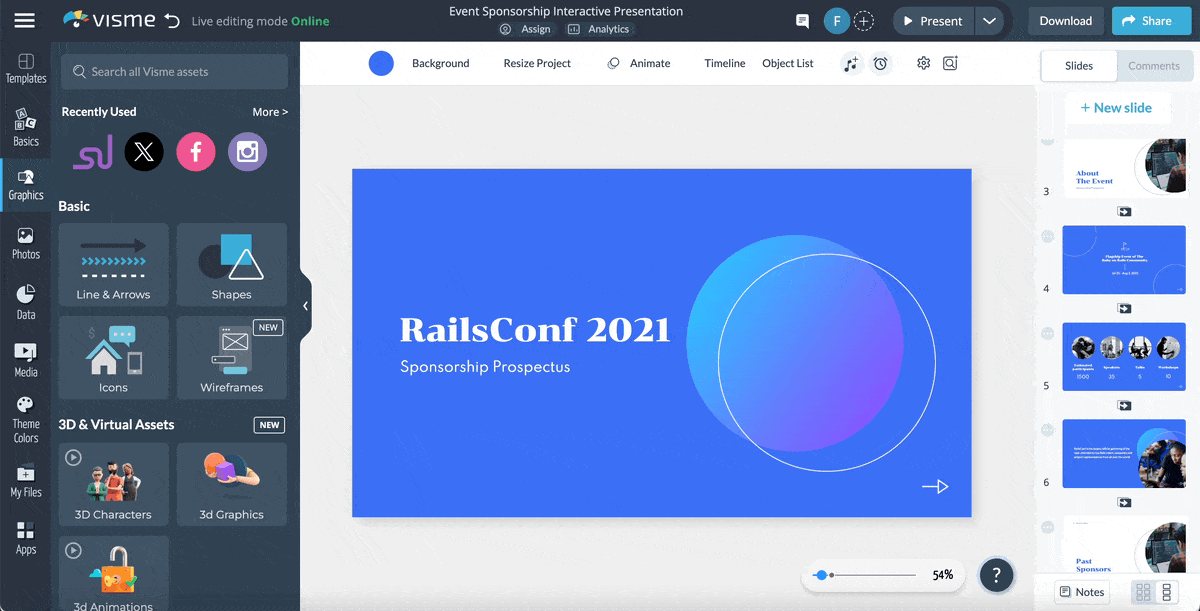
Instead of static dates and events on a slide, imagine your audience clicking through a timeline, uncovering detailed explanations or exciting facts at their own pace.
This method turns a simple presentation into a journey through time, where each viewer becomes an active participant, exploring your subject's past, present, or future.

It's a powerful tool for storytelling and engagement, making history lessons, project milestones or future forecasts more compelling.
Visme's interactive presentation templates come with timelines for various purposes, including project management, event planning, history and more. Choose a template and customize the timeline using Visme's online timeline maker and the interactive features you want.
Check out this article to explore 11 timeline presentation templates and use them in your presentation.
Using interactive maps can transform a geographically dense presentation into an interactive exploration. With these maps, your audience can explore different places just by clicking and learning about each location.
Whether you're showing the spread of a trend, the sites of historical events, or your company's offices, interactive maps make learning about geography interesting and informative.
They invite your audience to dive deeper, understanding not just the "where" but also the "why" and "how" behind each pin on the map.

Visme's interactive map maker allows you to customize regions and markers. You can adjust colors, add tooltips and display data values for clarity. This helps to illustrate various information effectively, turning static data into a visual experience that encourages engagement and deeper understanding.
Below is an example of an interactive map created with Visme.
Did you hover over each state to see the different numbers and statistics? Do you see how powerful that is? Users are much less likely to scroll past interactive content. They want to stick around and play with it for a bit first.
Explore our beautiful, interactive map templates and select one that suits your needs.
Ending your presentation with a QR code is a modern twist that surprises and engages your audience. This could be your call to action, leading them to a website for more information, a video summary of your presentation or a feedback form to capture their thoughts.
The anticipation of scanning the code and discovering what's behind it adds a touch of mystery and interaction. This simple method can extend the conversation beyond the presentation room and keep your audience thinking about your message long after the discussion.
And guess what? Visme also lets you generate a QR code with its free QR maker. You just need to enter the text or paste the URL you want to link the QR code with, and that's it—it's that easy. Additionally, you can customize the appearance of the QR code to match your design.
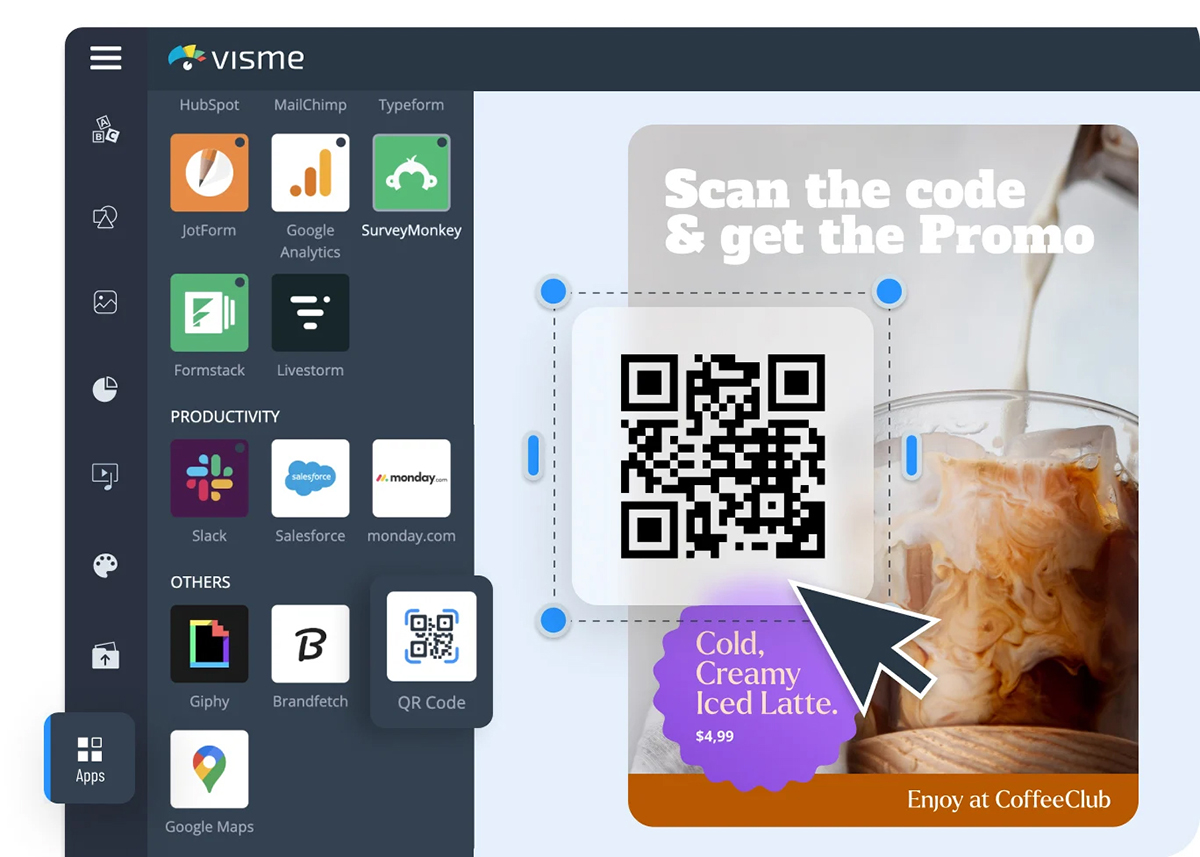
Turn passive reception into active learning by incorporating quizzes into your presentations. Quizzes grab attention, encourage participation and support the material covered.
Craft questions that are engaging yet easy to understand to ensure wide involvement. Interactive sessions can bring new energy to your presentation and add an element of fun and competition. Instant feedback on quiz responses can boost engagement, making the experience even more rewarding for participants.
Creating interactive quizzes and surveys for your presentation is a breeze with Visme. Its intuitive quiz maker allows you to design visually appealing and engaging quizzes with various question types and instant feedback options. You can even track quiz results to gauge audience understanding and tailor your content accordingly.
Using polls in your presentations is a great way to keep your audience engaged and get immediate feedback. You can ask questions throughout your talk to see what your audience thinks.
Use tools like Survey Monkey, Typeform and Formstack to create your poll and embed it easily into your Visme presentation.
As your audience votes, they can see the results in real time, making the experience more dynamic and interactive. It's a simple but effective way to make your presentations more engaging.
Creating a non-linear presentation offers a unique way to engage your audience by allowing them to navigate the content according to their interests and needs.
Here are three key elements to consider:
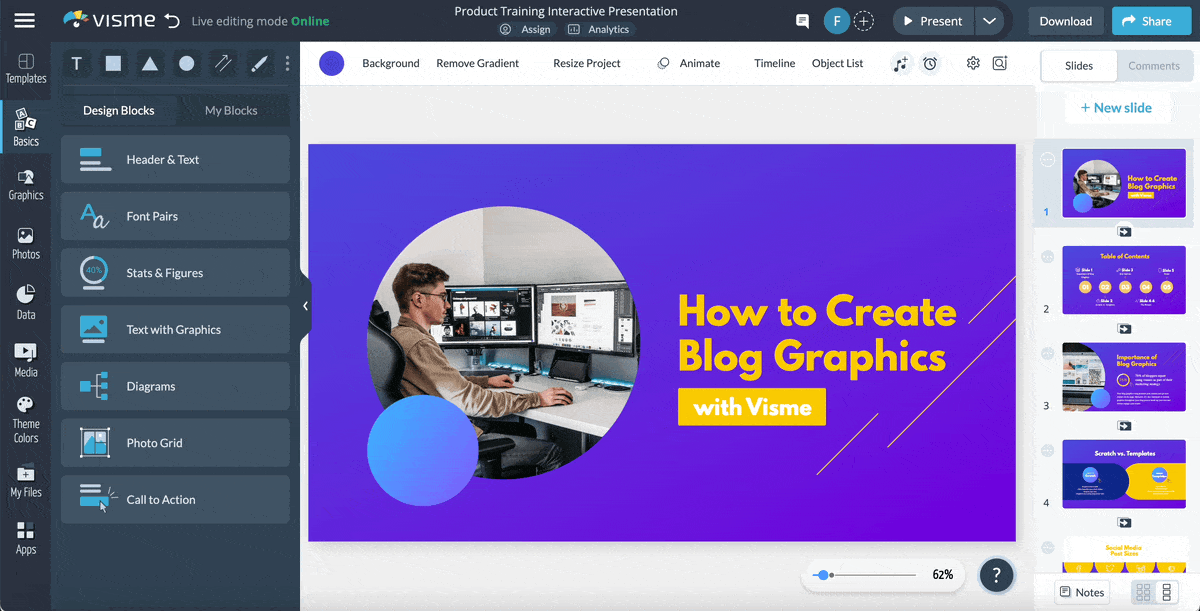
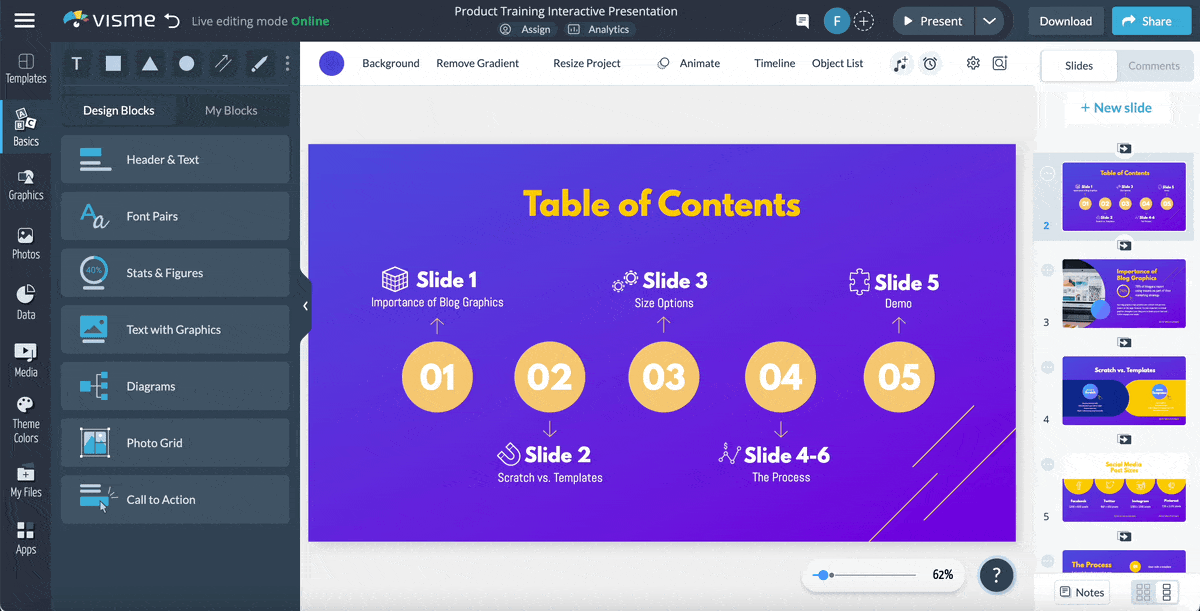
Using storytelling techniques while giving the presentation is one of the best ways to increase audience engagement. You can use relevant and interesting stories to make your content more relatable, engaging and memorable.
Begin with a compelling story to capture your audience's attention, and use anecdotes or real-life examples throughout to illustrate key points. Storytelling makes your presentation more human and helps people understand and remember even complex information. This method can transform a boring presentation into an engaging experience.
A great example of this is Brené Brown's TED Talk, "The Power of Vulnerability." She uses personal stories and anecdotes to make her research on vulnerability relatable and memorable. This is a great example of how storytelling can make even complex topics engaging.
Role-playing is a different dimension of interactivity that you can add to your presentation. To do this, you need to involve your audience in hypothetical scenarios or simulations and enable them to apply what they are learning in a practical context.
For instance, if you're giving a presentation on customer service, you could have audience members role-play a problematic customer interaction, allowing them to practice handling such situations.
This idea is especially helpful for training sessions, workshops and team-building exercises. It reinforces key messages and encourages participants to think creatively and explore different perspectives, which enhances the overall learning experience.
Interactive whiteboarding tools change how you and your audience interact together during presentations. These tools let everyone share ideas simultaneously, making group discussions, planning and meetings more interesting and efficient.
Participants can draw, write or add sticky notes directly on the digital board, building a sense of shared ownership and creative problem-solving.
Visme's built-in online whiteboard tool takes this interactivity to the next level. You can bring your presentation slides to this tool and use them effortlessly. This way, you and your audience can sketch out concepts, map out strategies or simply jot down ideas as they arise.
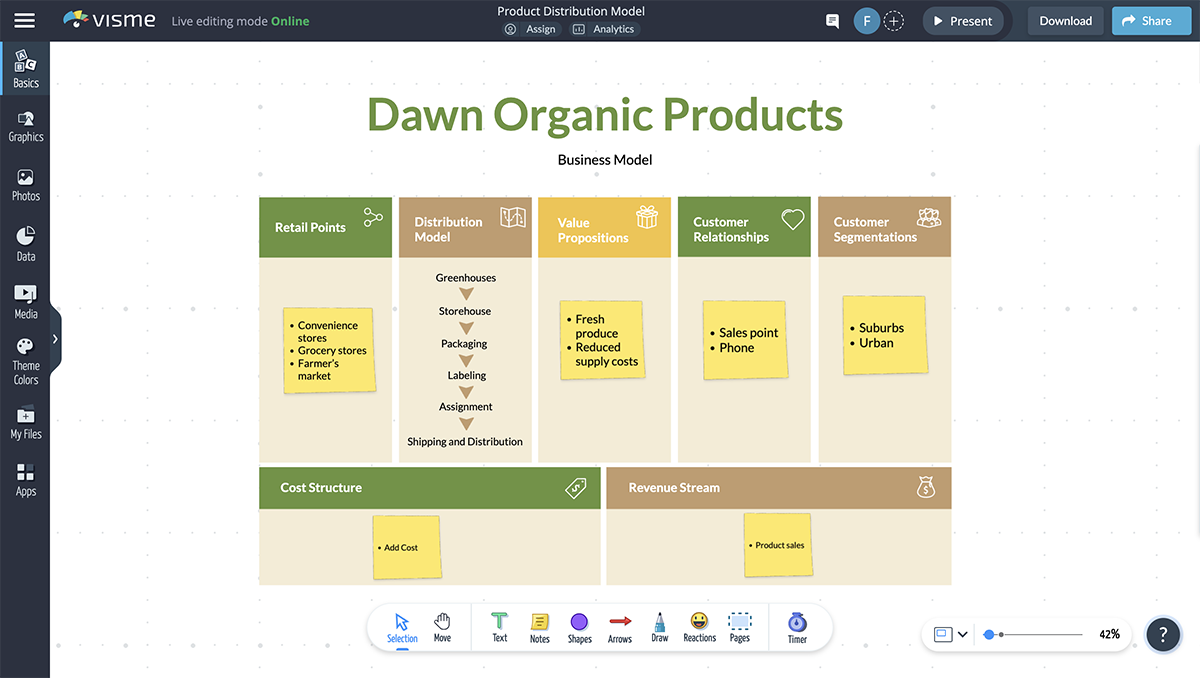
Creating an interactive presentation that captivates and engages your audience is easier than you think. With Visme, you don't need to be a design wizard or tech whiz.
Just follow these five simple tips to create an interactive presentation that looks professional and keeps your audience hooked from start to finish.
The Graphic Content Developer at WOW, Kendra Bradley, used Visme for her interactive presentation creation needs. Her experience says it all: Visme is one of the best presentation makers in terms of interactivity, ease-of-use and high-quality design output.
Here's what she has to say about Visme.
"Previously, we were using PowerPoint, which is fine, but the interactivity you can get with Visme is so much more robust that we've all steered away from PowerPoint."
"PowerPoint templates are plain and boring, and we want to create more fun and engaging content. Visme has multiple slide templates to choose from, which makes this so much easier."
"I just made a deck recently and it took me about 15-20 minutes. I found a template I really liked and tweaked it and put it in our brand colors. In PowerPoint, it would take anywhere from an hour to an hour and a half."
Read this case study to learn How WOW! is Saving Nearly 79% in Time and Cost With Visme.
Now, let’s get back to the process.
Before starting the process, you'll need a Visme account, which you can create using your email ID or Facebook account. Once done, it's time to choose a template.
Using a template saves you valuable time and gives you a professional starting point.
Look for a template that matches your topic and aligns with your design preferences.
Visme offers thousands of professionally designed presentation templates, so you’re sure to find one that aligns with your vision.
Go to our template library, click "Presentations" from the left panel and choose from various categories, including business, education, pitch deck and creative.
Better yet, head over to the editor, click "New," then "Project," and choose "Presentations" to access the extensive collection of presentation templates Visme offers.
There’s also an option to create your presentation from scratch on a blank canvas.
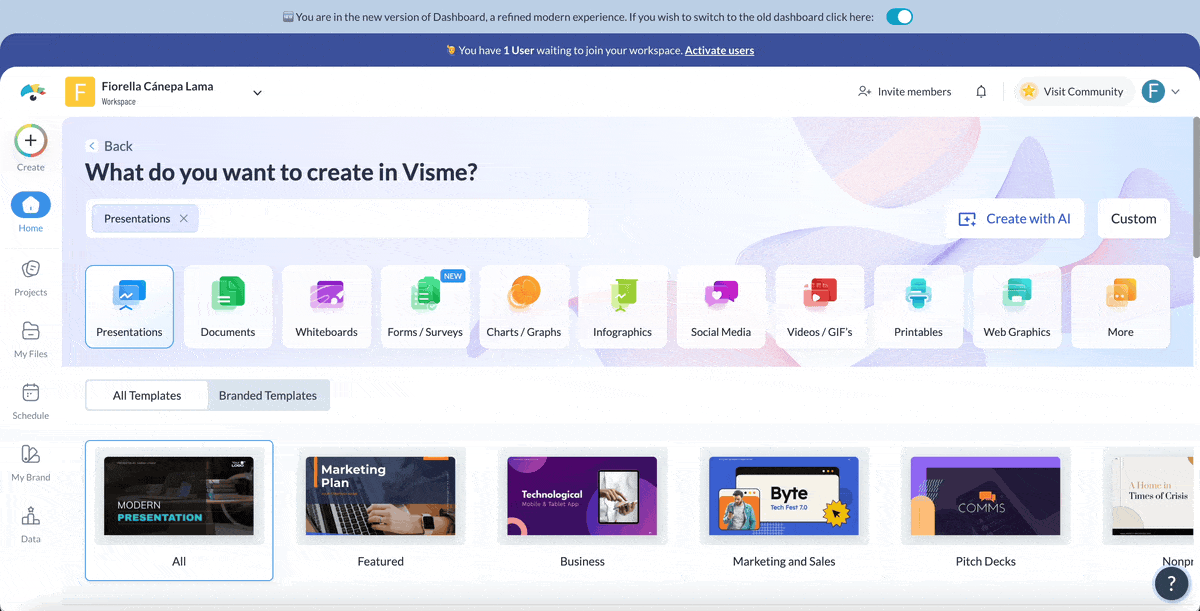
Customizing your chosen template in Visme is both easy and enjoyable, thanks to our intuitive design tools and features.
Here’s how you can infuse own content and style into your presentation:
Visme’s drag-and-drop functionality makes it simple to add various content elements like text, images, charts or other visuals to your template.
Just select the element you want to add, drag it to the desired spot and drop it in place.
Personalizing the existing text is simple. Click on any text box to start editing. You can change the font, size, color and style to better match your brand or your personal preferences.
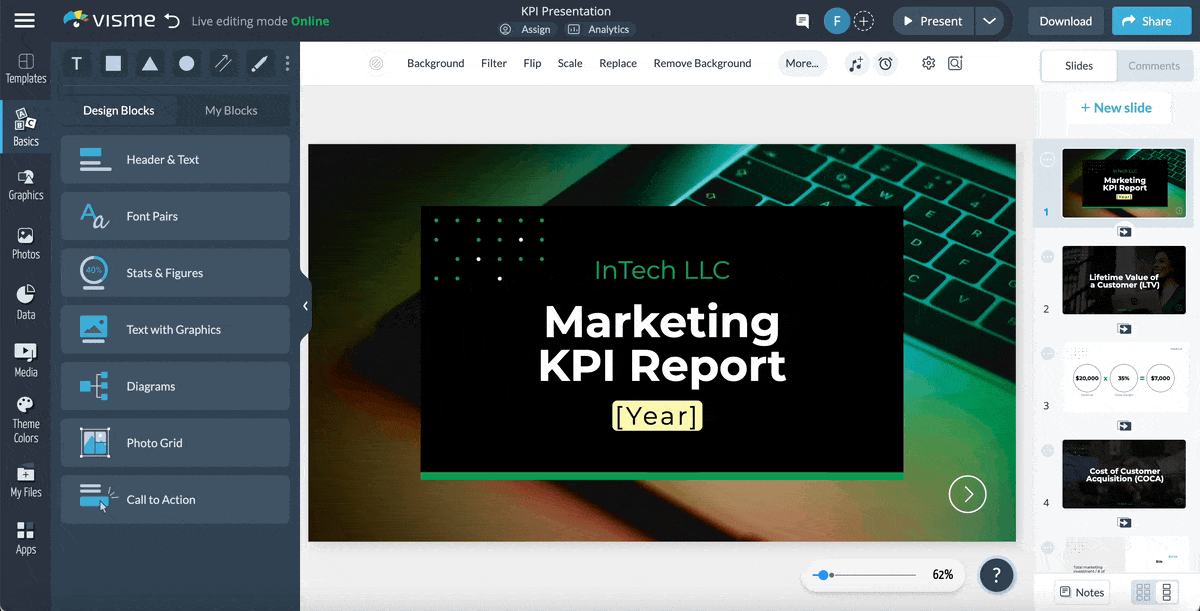
Adjusting the color palette of your template allows you to align it with your brand guidelines or set a specific mood for your presentation.
Visme enables you to customize the colors of various elements, from background to text and shapes. Simply click on the element you wish to change and select a new color using the color wheel.
With Visme's brand design tool, you can easily save and apply your brand elements. Just copy and paste your website URL, and the tool will extract your brand colors, brand fonts and company logo. You or anyone in your team can then apply them to your projects with just one click.
Adding new design elements like icons, illustrations or shapes can significantly enhance the visual appeal of your presentation.
Choose from Visme’s extensive library of design assets, including vector icons, illustrations, shapes and 3D animated graphics.
Select the element you want to change, and either replace it with another from our library or adjust its attributes to better suit your vision.
Include your team members in the design process to get feedback or ideas using Visme's collaborative design feature. Invite your team via email or a shareable link and allow the invitees to comment, annotate and live edit your presentation.
Visme offers interactive tools like polls, quizzes, hotspots and clickable links to make presentations more engaging.
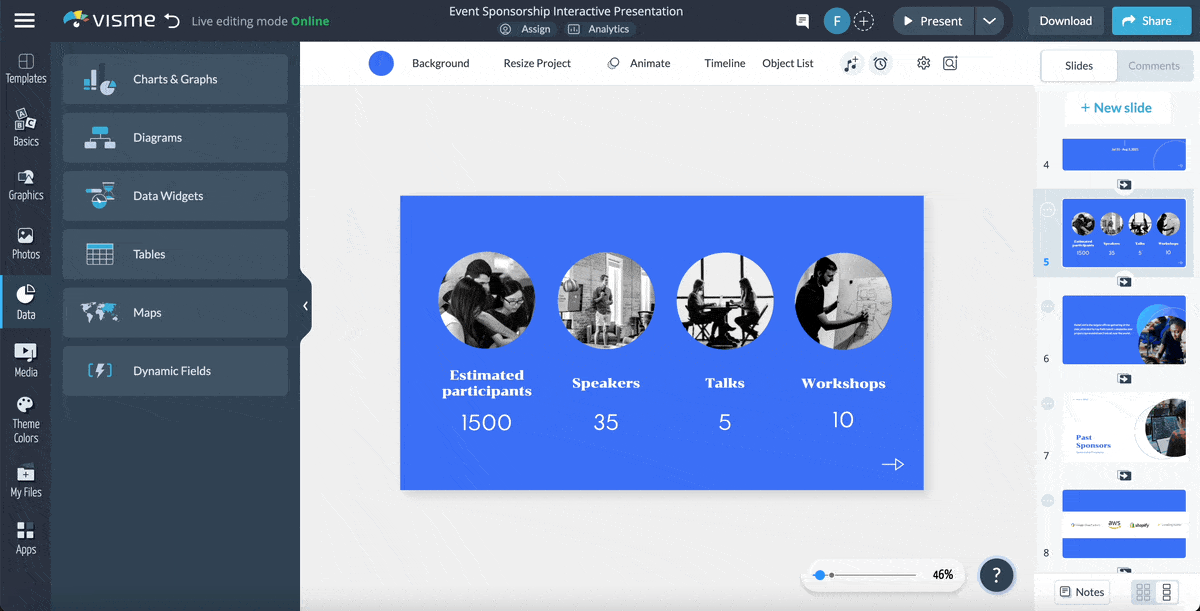
Here’s how you can include these interactive elements in your presentation.
Polls and Quizzes: Add polls and quizzes to make your presentation interactive and fun. For polls and quizzes, click on "Apps" from the left panel. Choose an app like Formstack, SurveyMonkey or Typeform to create your poll or quiz. Once you've created it, you can embed it directly into your presentation.
Hotspots: Hotspots allow you to hide extra information behind clickable icons. To create hotspots, select "Actions" from the top toolbar and then choose "Hotspot." You will have options to link to an object, video, or audio. Customize the settings for how you want the popup content to appear and show any additional details.
Clickable Links: Insert links into your presentation to let your audience explore more information easily. To add external links, first click on the object you want to link from. Then, from the top panel, click "Actions" and select "External Link." You'll be given options to link to different types of external sources such as websites or social media. Paste your URL in the provided field to set the link.
Embeddable Content: To embed online content, click "Media" from the left panel and select "Embed Online Content." Paste the URL of the content you want to embed in the provided box, then click "Insert." The content will be embedded in your presentation.
Transitions and Animations: To add transitions and animations to your Visme presentation, click on the object or text box you want to animate. Next, click on the "Animate" tab in the top toolbar and choose your desired animation effect. Finally, adjust the animation settings, such as duration and delay, to tailor it to your presentation's needs.
Pro Tip: Spread these interactive elements throughout your presentation for the best effect. Begin with a poll to engage your audience from the start, use hotspots on detailed slides to break up heavy content and conclude with a quiz to reinforce what was learned.
Include visuals and multimedia in your presentation to break the monotony of text and convey messages faster. Visme allows you to add images, videos, audio and voiceovers to aid comprehension and improve your storytelling.
Here is how you can leverage these resources efficiently:
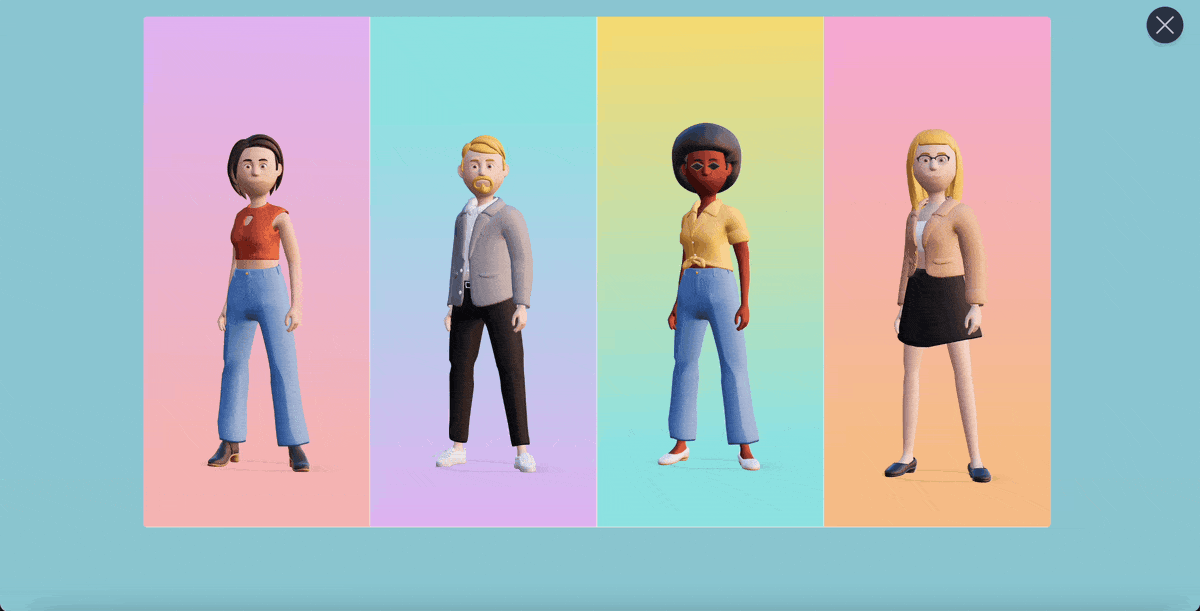
Easily create professional voiceovers and transform your written content into speech using Visme's AI text-to-speech generator. Simply type in or paste your text to generate high-quality speech that enhances presentations and makes them more accessible and engaging to a wider audience.
Read this article about creating multimedia presentations using Visme, or watch the video below to learn more.
Once your interactive presentation is ready, Visme allows you to publish it in multiple ways.
Click on the "Download" button on the upper right corner of the dashboard, choose "Present Offile," and click on "HTML5". Downloading your presentation in HTML5 lets you keep all the interactive and animation features.
Additionally, you can download the presentation in PPTX, JPG, PNG and PDF formats.
Visme also gives you the option to export the presentation directly to your learning management system (LMS) in xAPI and SCORM format.
Click on the "Share" button next to the download button to publish the presentation on social media, share it via a private or public link or embed it on your website with a code snippet.
And the best part? You can present your interactive presentation directly from Visme, so you don't have to leave the app and use all the features of the presentation software on the go. Visme's presenter studio tool comes with various practical features to enhance your ability to deliver presentations confidently.
You can use the presenter notes to keep track of key points you want to cover without cluttering your slides.
With the option to record yourself, you can create personalized asynchronous presentations. This feature is perfect for participants who cannot join live sessions, allowing them to watch the presentation at their own pace while still experiencing a face-to-face connection.
After sharing the presentation, use Visme's advanced analytics features to understand the audience engagement. It collects data, including average time spent, unique visits, total views and even visitor's IPs. This feedback can help refine your presentations, ensuring they effectively capture and retain audience interest. It's especially helpful when you are delivering the presentation virtually.
An interactive presentation tool is software that allows you to create presentations with interactive elements like quizzes, polls, and clickable links. Visme is one example of an interactive presentation tool.
You can make your presentation more interactive and fun by incorporating g quizzes, polls, games, storytelling, multimedia and other interactive elements. visuals. Visme offers many features that can help you create interactive presentations.
You can make your PowerPoint presentation interactive by using tools like Visme that makes it easy for you to infuse animations and interactive assets embed quizzes, polls and videos or link text and objects to an external websites and resources and much more.
There are many ways to present creatively without PowerPoint. You can use various interactive presentation tools like Visme, which offers a wide range of templates, features, and integrations to help you create and deliver engaging presentations.
As we've seen, interactive presentations aren't just a trend; they're a powerful tool to combat declining attention spans and make your message memorable. You can turn passive listeners into active participants using interactive elements like clickable buttons, hover effects, menus, polls, videos, maps and QR codes.
With its user-friendly interface, millions of visual assets, and wealth of features like a presenter studio, interactive features and collaboration tools, Visme empowers you to craft interactive presentations that leave a lasting impact.
No design experience? No problem. Choose an interactive presentation template from the Visme library and use the design ideas and step-by-step tutorial explained in this article to create your interactive presentation in minutes.
Create a free account in Visme and start your journey towards more engaging presentations today.
Design visual brand experiences for your business whether you are a seasoned designer or a total novice.
Try Visme for free