
Visme vs. Beautiful.ai: Where Should You Create Your Next Presentation?
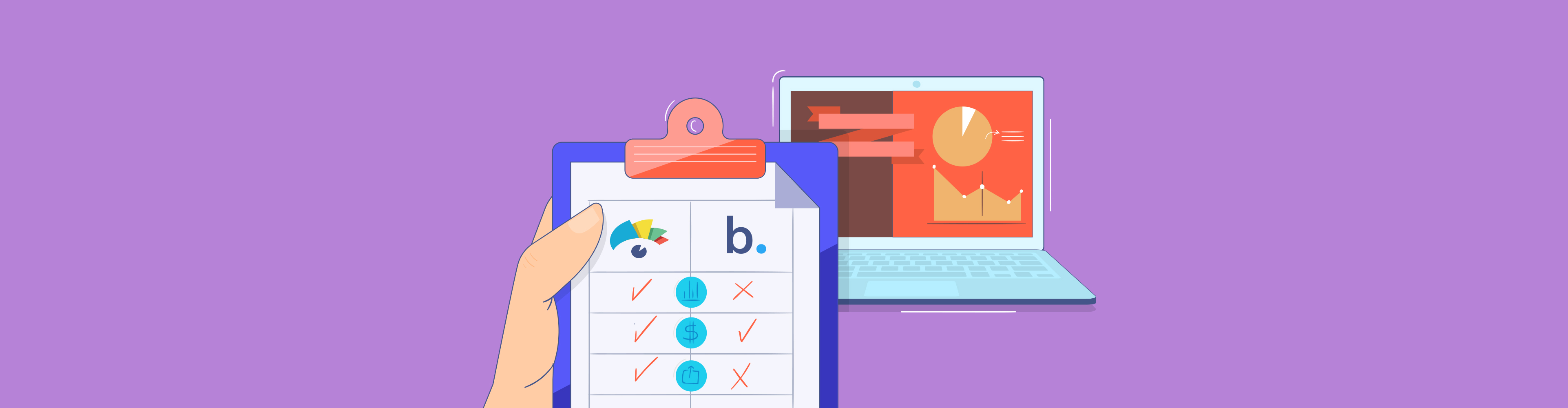
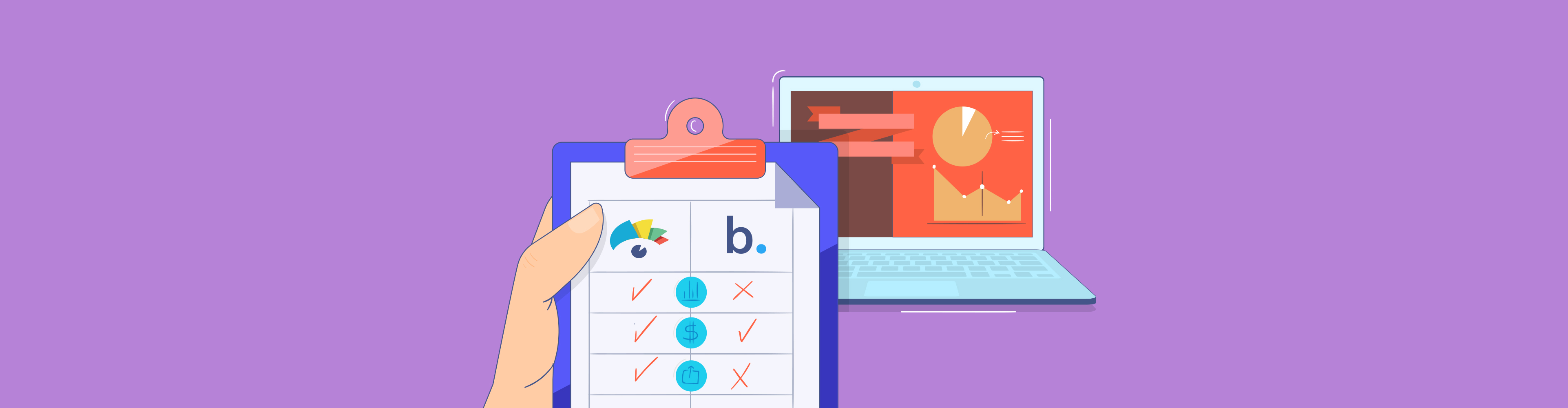
Last Updated: 2/21/2025
Choosing the best tool that suits your needs can sometimes be more challenging than creating the actual presentation.
With so many options, templates, and export formats to consider, it’s easy to feel stuck.
Since you are reading this, I assume you are stuck between Beautiful.ai and Visme. But don’t worry, I’ve got you covered.
Both tools are great presentation makers, especially when trying to break out of the norm of creating every single slide in PowerPoint. (Because you deserve better.)
Visme stands out with its massive template library, advanced features, and robust branding options, while Beautiful.ai shines when it comes to sleek, AI-assisted designs with minimal customization.
In this guide, I’ll break down their key features, strengths, and differences so you can confidently choose the best fit for your needs.
Let’s dive in!
*Disclaimer: The comparisons and competitor ratings presented in this article are based on features available as of February 21, 2025. We conduct thorough research and draw on both first-hand experience and reputable sources to provide reliable insights. However, as tools and technologies evolve, we recommend readers verify details and consider additional research to ensure the information meets their specific needs.
Next time you need to create a presentation, start looking around at your options. There are several presentation tools available to you, but which one will have everything you need?
We’ve put together a table for you to quickly run through and learn about the features of each presentation maker at a glance. Scroll down to read our full comparison of each software to learn even more.
| Features | Beautiful.ai | Visme |
| Slide Editor | Combines AI-driven slide layouts with manual editing for flexibility | Fully customizable slide layouts with drag-and-drop editing |
| Ease of Use | AI-driven slide layout adjustments for beginners and non-designers | Intuitive drag-and-drop editor perfect for beginners and non-designers |
| Templates | 125 Templates in 8 categories | 800+ templates in 20+ categories |
| Asset Library | Image and icon library with less number of options compared to its competitors | Packed library with millions of icons, images, 3D graphics, gestures, animations, data visualization tools |
| Brand Kit | Brand guardrails tool that allows you to decide colors, fonts and logos for the slides | Fully integrated brand kit with logos, fonts, colors and templates automatically pulled. |
| Animation & Interactivity | Three transition options: sequential, staggered and together with auto and on-click trigger options. | Pre-animated 2D/3D assets, customizable animation styles, and interactive features like buttons, hotspots and menus |
| AI Features | AI-powered slide adjustments to automatically adjust designs and layouts | AI presentation maker, document generator, brand wizard, text-to-speech, AI writer, AI image generator |
| Data Visualization | 9 chart types, including pie, donut, line, and bar charts, and 5 data widgets like radial bar and radial chart. | Over 30+ customizable chart types and data widgets, including scatter plots, line graphs, and interactive maps. |
| Team Collaboration | Real-time editing, commenting and annotating with permission levels for “Can view” and “Can edit”. | Real-time collaboration with task assignments, review workflows and integrated content calendars |
| Sharing & Export | Share via public links or export as PDFs, PPTs | Supports social media scheduling, QR codes and multiple export formats (PDF, PPT, GIF, SCORM/xAPI) |
| Customer Support | Email support and knowledge base | 24/7 chat and email support, a customer success team for enterprises and an extensive help center |
| G2 Ratings | 4.7/5 with 177 reviews | 4.5/5 with 439 reviews |
| Pricing | Plans start at $12/month | Free. Paid plans start at $12.25/month |
The first thing you need to consider when creating a new presentation is what your slides are going to look like.
I can tell from experience that visualizing the slides gives me a headstart in the design process.
Plan out the types of content you’re going to be creating and sharing during your presentation, and find slide layouts that match. Keep your slide templates, color scheme and design elements in mind.
When you start a new presentation with Beautiful.ai, you have ten different themes to choose from.
| Feature | Beautiful.ai | Visme |
| Customization Options | Limited color customization with fixed palettes and pre-set themes | Ability to customize the appearance of any design element and complete control over color, fonts and visuals |
| Slide Library | Can save customized themes | Can save and reuse master slides |
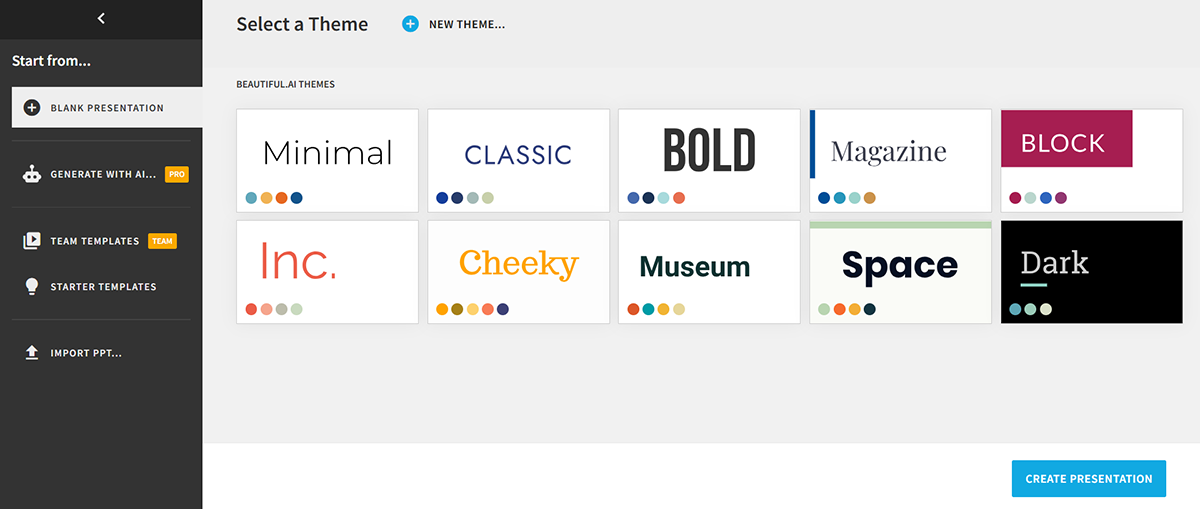
I found them very basic, and many of them have design elements that are outdated, like Gradient and Vignette.
However, you can choose one, customize it to match your tastes and save it to use as a theme later.
After making a choice and diving into the design dashboard, you have a little over 70 different slide layouts to help compile your presentation. This is fine if you are looking to create a few presentations.
But, if you frequently create longer presentations, the limited number of slides can make your presentation repetitive and boring.
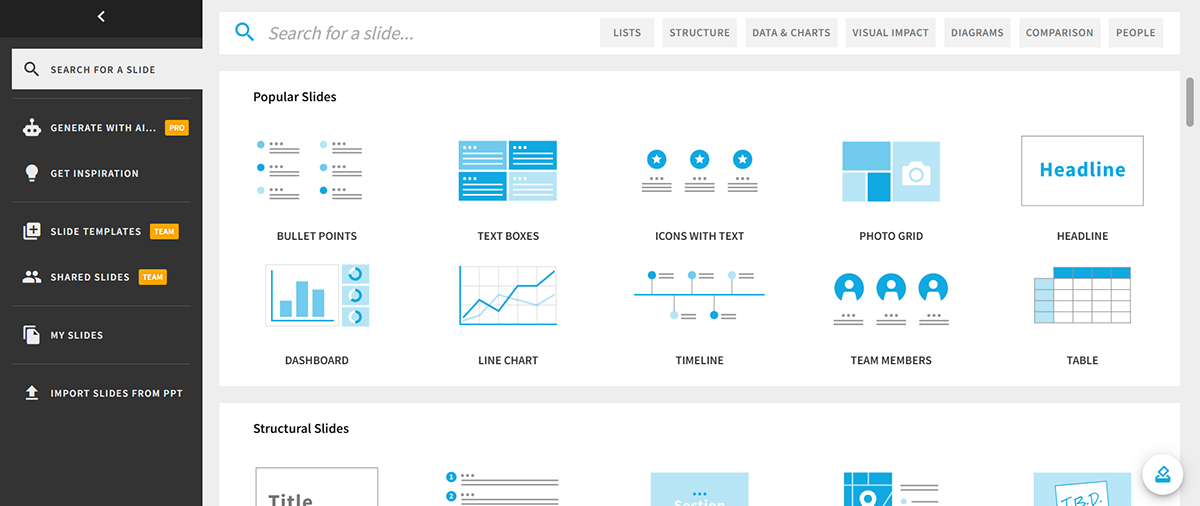
When creating a new presentation in Visme, I found two options to start with: a template and a theme.
The presentation templates in Visme are premade slideshows with anywhere from 2-15 customizable slides that you can swap your content into.

The themes are basic slide layouts that all fit the same color theme that have hundreds of different slide layouts to use and customize each presentation you create.

As I explored the theme section of Visme, I came across four different presentation themes to choose from: Modern, Simple, Creative, and Start-Up Pitch Deck.
Each of these themes—Modern, Creative, Simple, and Startup Pitch Deck—includes 20 categories and offers a varying number of templates.
I noticed that Modern has 817 templates, Creative has 339, Simple has 350, and Startup Pitch Deck has 71. This variety means I can reuse the same theme multiple times without having to replicate the same look and feel.
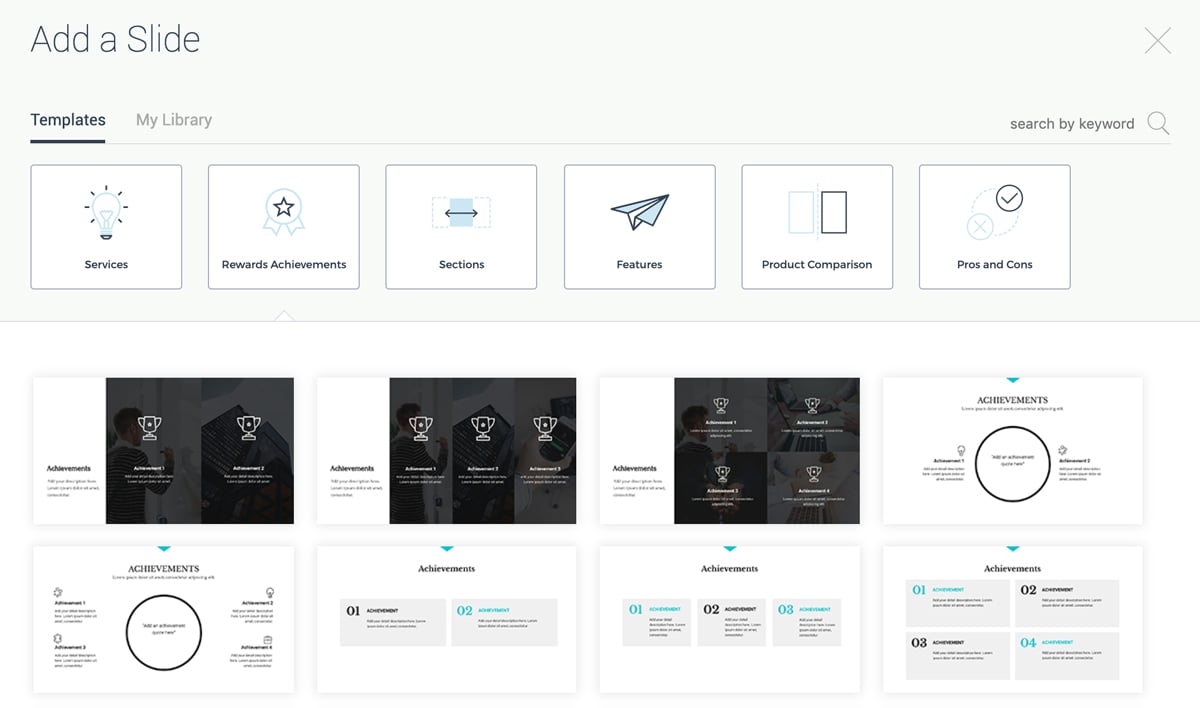
Our presentation software also come with premade content blocks to make it easier to add pre-designed text and data visualizations into a slide.
And if you customize a slide that you know you’ll want to use again, you can save it to your slide library for easy access in your future presentation. Your slide library works as a home for master slides, and if you make any edits, they will be updated across the board.
Sign up. It's free.Ready to create your own presentation in minutes?
After you’ve determined the look and feel of your slides and added a few slide layouts that you’ll be customizing, you move on to the actual editing of content.
Ease of customization is important because I don’t find it worth spending a lot of time creating my presentation when I also have to practice giving it.
| Feature | Beautiful.ai | Visme |
| Customization Flexibility | Limited. Can only drag elements to reorder within allotted spots | Full control over element placement |
| Slide Navigation | Side-to-side; no overall slide view | Right sidebar with full slide visibility |
When I opened Beautiful.ai's editor, I immediately noticed that they have set parameters for their slide layouts that don’t allow me to move elements anywhere else except their designated spots.
The only option I have is to drag elements to switch their order, but they always snap right back into place. While this can make the design process easier, I personally feel that it limits my ability to customize.
There are predetermined layouts, and I can’t edit the overall design to truly make the slide my own.
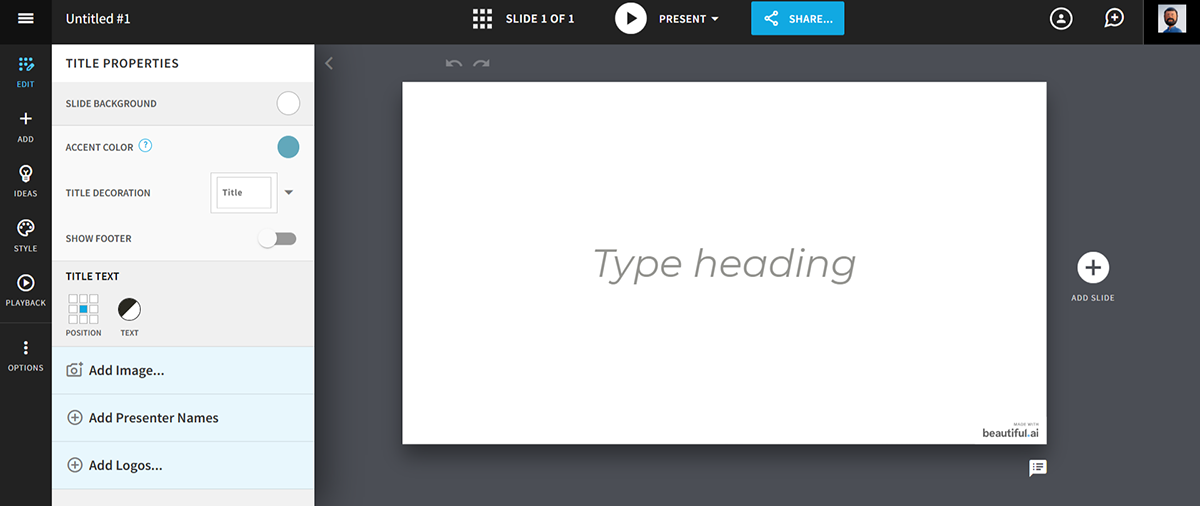
Beautiful.ai’s slide editor offers side to side navigation when adding new slide or switching between slides—next slide is added through a "+" on the right of screen—but there’s no way to see your other slides while editing.
Visme’s slide editor gives you full range customization options on every single one of your slides.
The difference I found between Beautiful.ai and Visme’s slide editor is that I can choose a starter slide layout and rearrange the elements anywhere on the slide until they fit my vision.
This means that, unlike Beautiful.ai, Visme gives me full control over the customization of the slides. So, in Visme, you can use the same slide layouts without your slides actually looking the same.
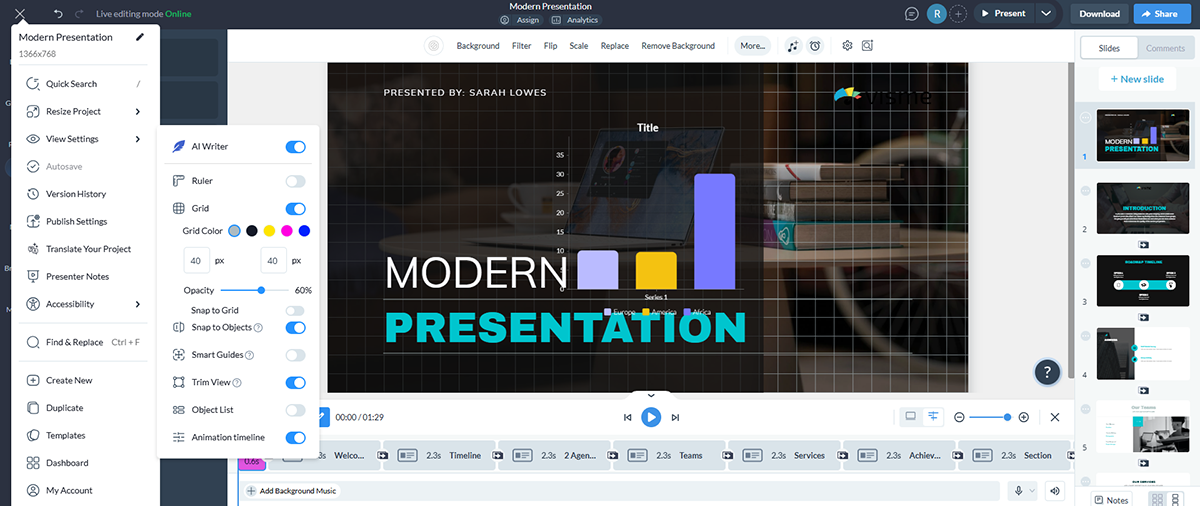
To help you align each of your elements, you can also go into your Options and turn on the grid to give yourself set margins and make sure your spacing is the same between each element.
The drag-and-drop editor allows you to easily add in assets from the photo, icon and data widget libraries and place them exactly where you want them to sit on your slide.
You also have a view of all of your slides in the right sidebar as you work in the editor. This visibility helps users plan out the entire presentation for order, flow, and design.
I can't imagine designing a presentation without using a template. If you were someone like me, you would understand how important templates are. They help you quickly create a professional-looking presentation without starting from scratch. Visme and Beautiful.ai offer templates, but their level of customization and type of content and design are different from each other.
| Feature | Beautiful.ai | Visme |
| Template Variety | 125 templates across 8 categories | 800+ templates across 20+ categories |
| Customization Level | Limited to a certain level like colors, fonts and some layout elements but not freely move objects | Fully customizable templates to adjust colors, fonts, design elements, animation, interactive elements and more |
| Template Reuse | Yes | Yes |
Beautiful.ai offers around 125 templates across eight categories. However, customization is limited. For example, once you choose a template, you can not edit the placement of the objects and can only choose from a few colors and fonts.
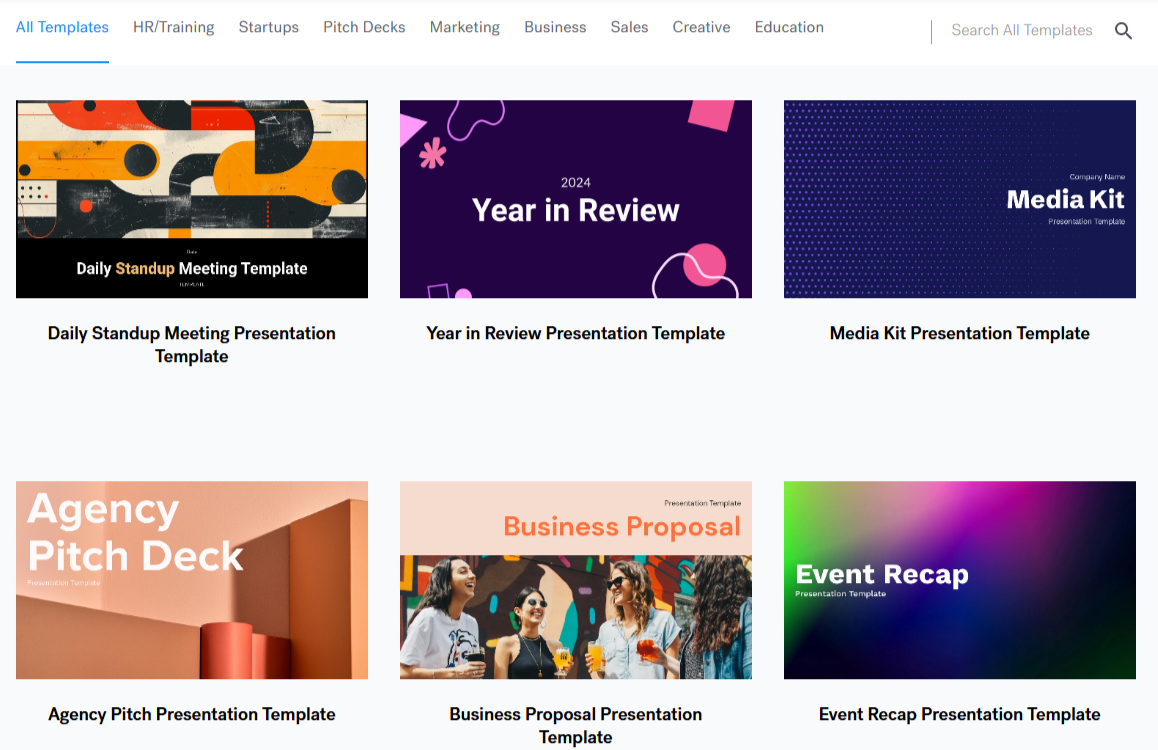
If you are looking to create presentations without manual customization and limited design options, Beautiful.ai is a good option. However, the limited options can make your presentations feel repetitive and less customized towards your target audience.
Visme provides a more extensive collection, with over 800 templates spanning more than 20 categories. Whether you’re creating a pitch deck, educational content, or marketing material, there are plenty of choices.
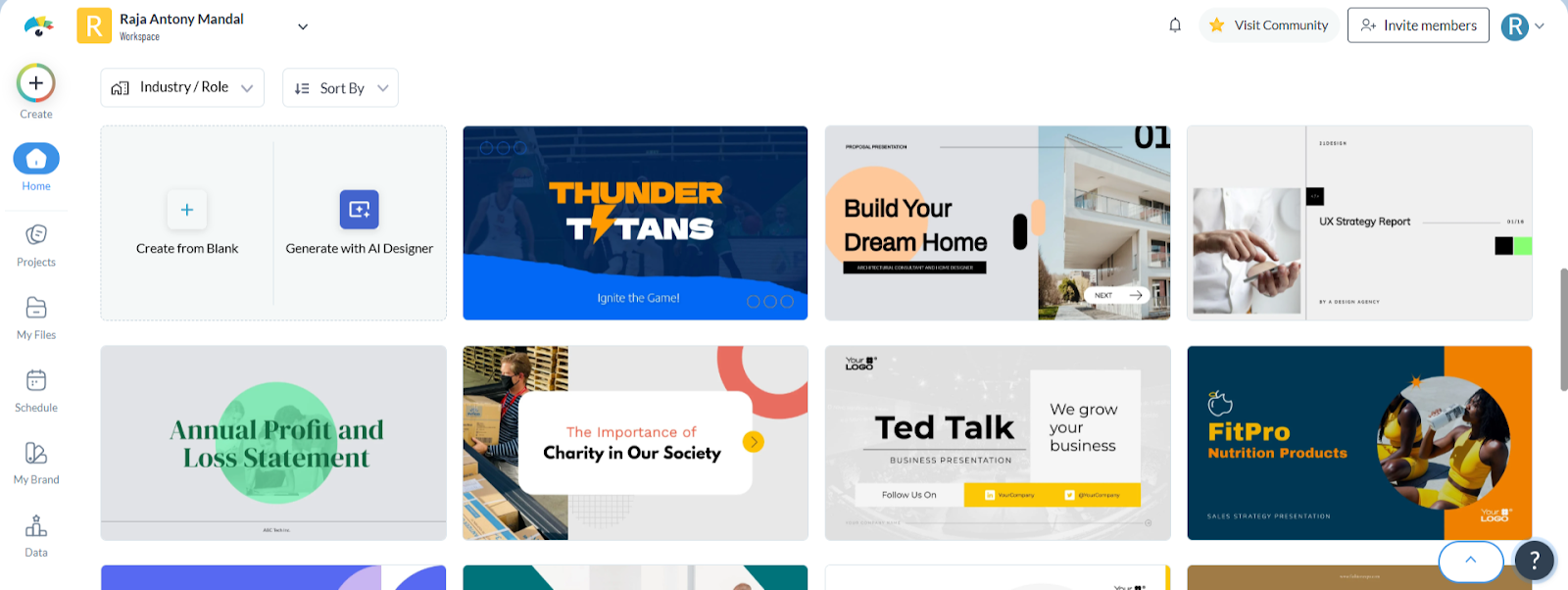
Every part of the templates is fully customizable from the colors and fonts to interactive elements and data visualization. Additionally, you can save customized templates to a personal slide library and use them later to save time and remain on-brand.
And the best part? Choosing the right template for your presentation is extremely easy and quick in Visme. You can use the search bar to type the presentation template you are looking for. There are options for Business, Creative, Product, Research and many others.
If you’re giving a business presentation or otherwise representing your company, you might want to ensure your colors and fonts match your branding.
This is where your brand kit comes in. You want to be able to add in your branding once and be able to easily access it again and again each time you design something.
| Feature | Beautiful.ai | Visme |
| Brand Kit Setup | Brand guardrails feature to let you select colors, fonts and logos for the slides | Full brand kit setup with automatic extraction of brand elements |
| Branding Customization | Save custom themes for reuse | One-click application of brand elements, including colors and logos |
Beautiful.ai doesn’t offer any set brand kit for you to add in your own colors and save them. They do have several set color themes to choose from, and you’re able to customize them, but again, there is no way to save your custom color scheme.
The platform also has only about 14 fonts available, but you are able to upload your own and access them from the font dropdown.
However, you can edit a theme to match your brand colors and fonts and then save custom theme to use each time you create a new presentation.
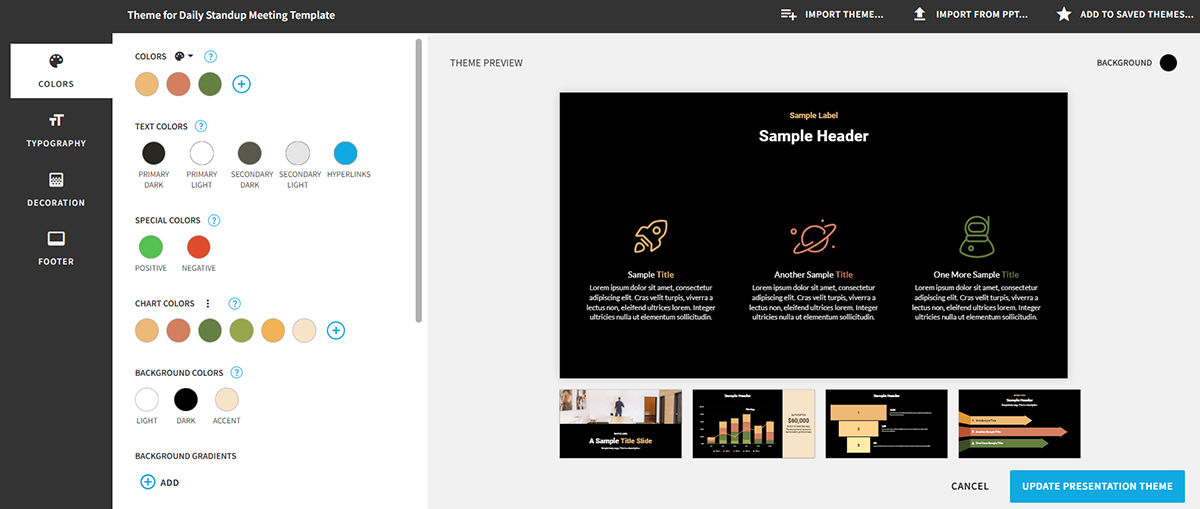
Just go into the theme editor in the left sidebar, make your changes and preview them on the right and click Save to Theme Library.
Visme allows you to create an entire brand kit to refer to each time you design something.
You can access your brand kit right from your dashboard when you first set it up, then each of your set color schemes, uploaded fonts, content blocks and more will be available in the slide editor.
To create your brand kit, all you have to do is copy and paste your website URL and Visme’s brand wizard will automatically extract your brand colors, fonts and company logo.
Your branding elements will be saved in the My Brand area and you can apply them to any presentation in just one click. This not only saves you time and effort but also allows you to stay consistent with your branding.
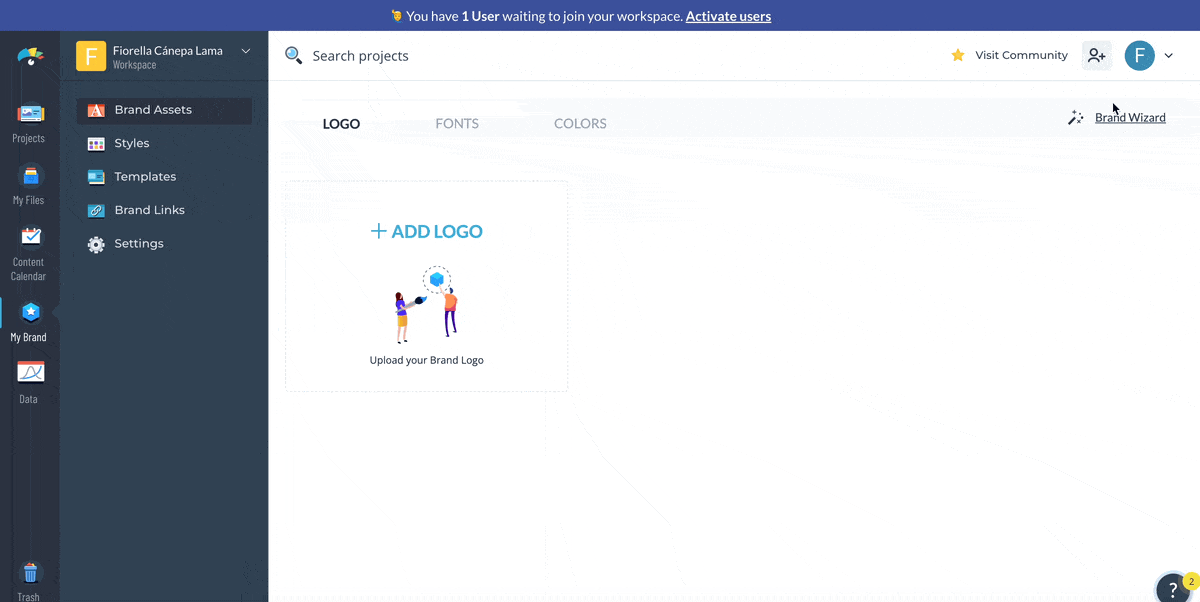
Visme has over 100 free fonts available, but if you can’t find your brand fonts, you can upload them and select whether they’re meant for the header, subheader or body copy.
Then you can move to the second tab and input the hex codes of your brand’s color scheme(s) and set whether they’re primary or secondary colors.
You can also save branded templates you’ve edited or created to your template library, upload your logos and create branded links.
Have you ever had an audience that started to tune you out during a presentation? If so, you know how hard it is to keep them engaged.
Adding interactivity to your presentation helps to engage your audience even further and make your slides more exciting. You can add links, create pop-up elements, embed video and more.
| Feature | Beautiful.ai | Visme |
| Link Options | Only hyperlink text to external websites | Link text, slides, or other Visme projects; pop-up and hover effects |
| Interactive Objects | Limited to adding hyperlinks to URL or Slide | Interactive objects, including pop-ups, buttons and multimedia like audio and video |
Beautiful.ai’s interactivity options are limited. You pretty much have three different options – hyperlinking text, uploading audio and embedding video.
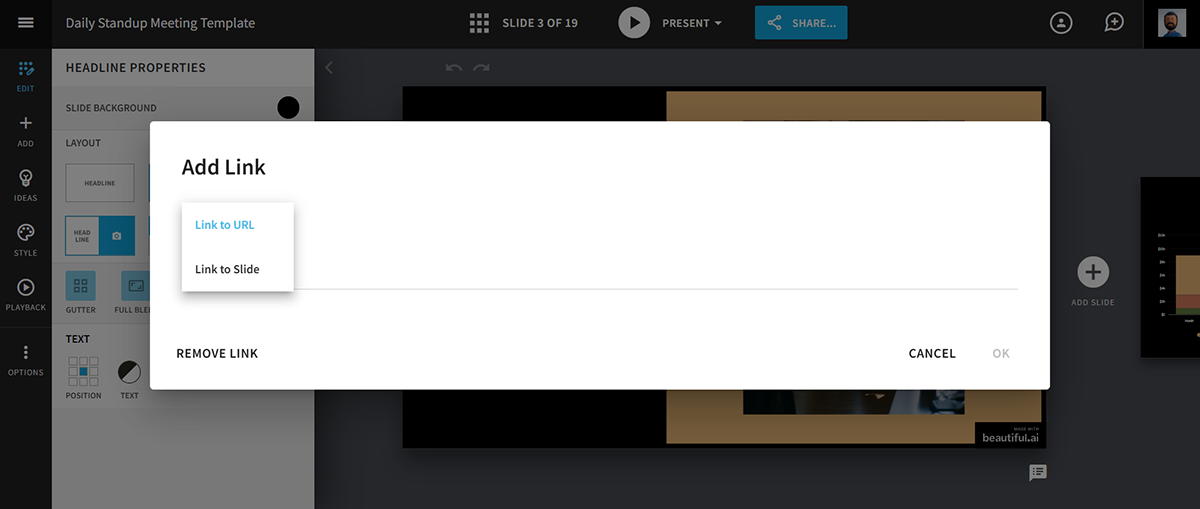
Because Beautiful.ai doesn’t allow you to select elements. You can only drag them to a different order in the slide, but can’t link any icons or shapes. You can only select text and create links to outside web pages through that.
At Visme, we understand the importance of interactive presentations, so our presentation software offers a lot of different interactive content creation tools and features.
First and foremost, you have three different link options—linking to a website, linking to another slide or linking to another Visme project.
All you have to do is select the object you want to link and click the hyperlink icon in the top navigation to access these options.

The pop-up option allows you to link objects in the slide, creating a pop-up or rollover effect when you click or hover over your chosen object.
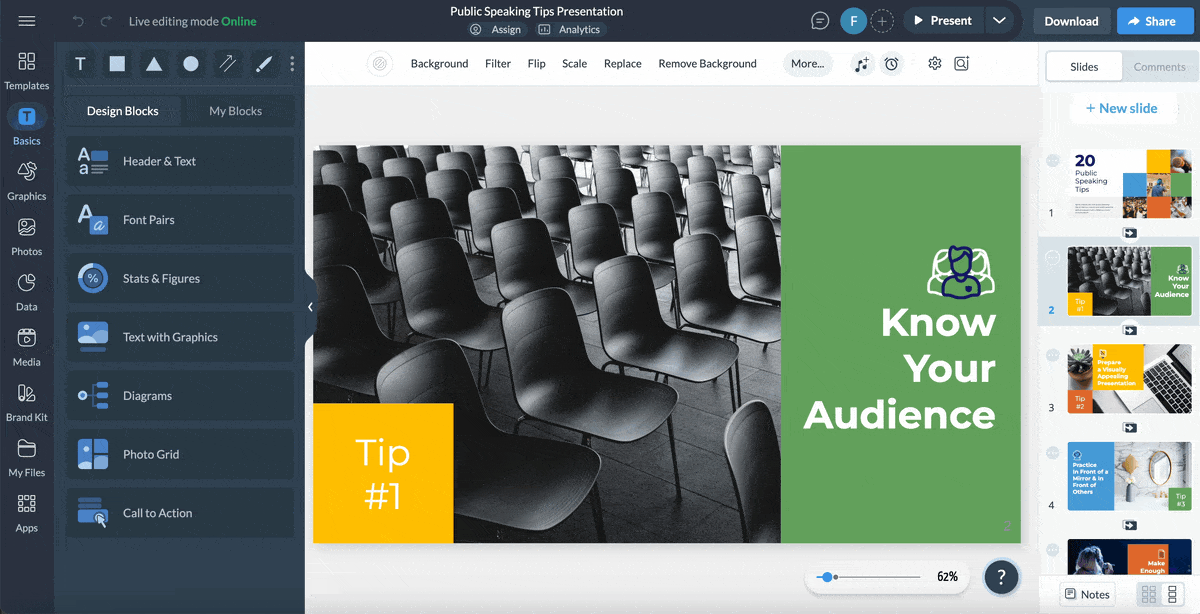
Users can also jump to the Media tab in the left sidebar to embed any online content, upload or record audio or add video links from YouTube or Vimeo.
There are also free audio options to choose from in the free audio library.
When it comes to interactivity, there are hardly any tools that can compete with Visme, considering the pricing plans.
But don't just take our word for it. Hear from one of our satisfied customers:
"We looked at a number of different solutions and Visme had, by far, the broadest set of features at such a reasonable price point. Right away, our executive team noticed the extra touches and interactivity in our content and so did our customers."- Rachel Thomas, Sunrise Technologies
Another great way to add depth to your presentation and engage your audience is by animating your elements when they appear on the screen.
| Feature | Beautiful.ai | Visme |
| Animation Options | Limited to on-click, auto and custom builds, with control over speed, timing and advancement. | 14 Enter/Exit effects, 7 text animations |
| Customization | Object animation customization for delays, speed, build order and slide advancement. | Fully customizable animations with triggers (on-click, delay, etc.) |
In Beautiful.ai, each slide layout has built-in animation options like on-click and auto. These options control how elements appear, and you can adjust the timing, speed and order of the animations. However, I found out that I couldn’t change the basic animation style.
This means you can customize some parts of the animations, but the main style is already set
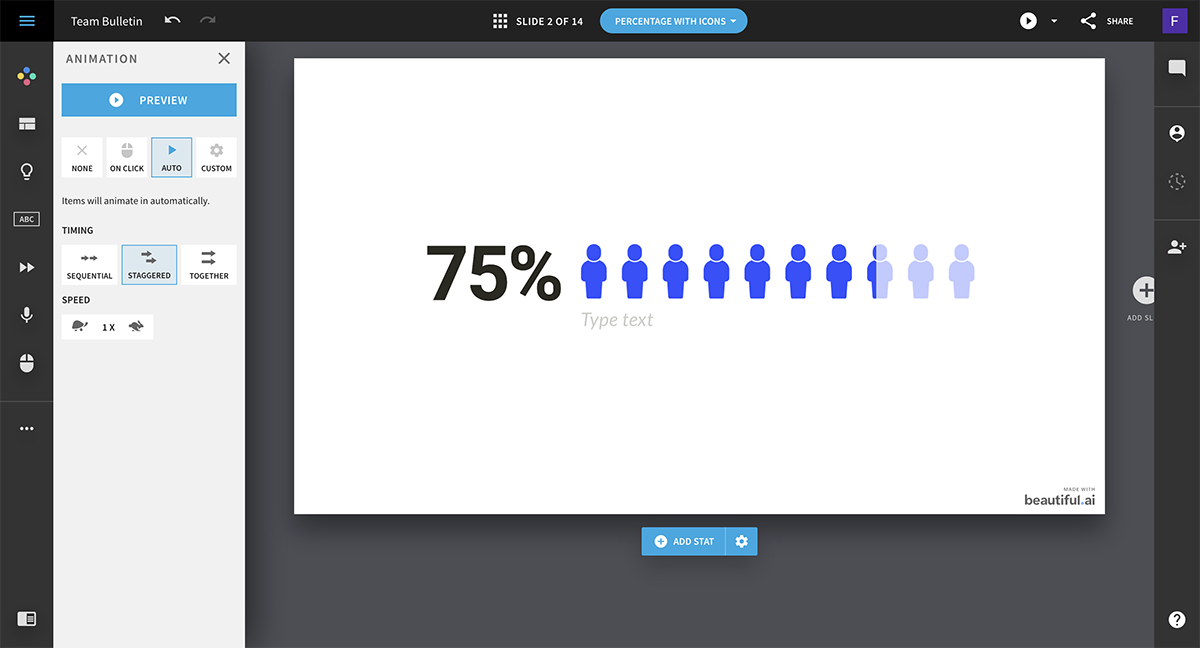
The platform also doesn’t have any slide transitions to edit how your slides appear and disappear from the screen.
Visme offers several different options for both animation and slide transitions. You can select your slide and click on the “Animate” button on the top bar to choose from transitions like Flipping page, Simple fade, Zoom in, Enter from top and more.
There are eight different transition options that you can apply to your slides by using different trigger points, such as transition delay, on-click, advance after and after video play.
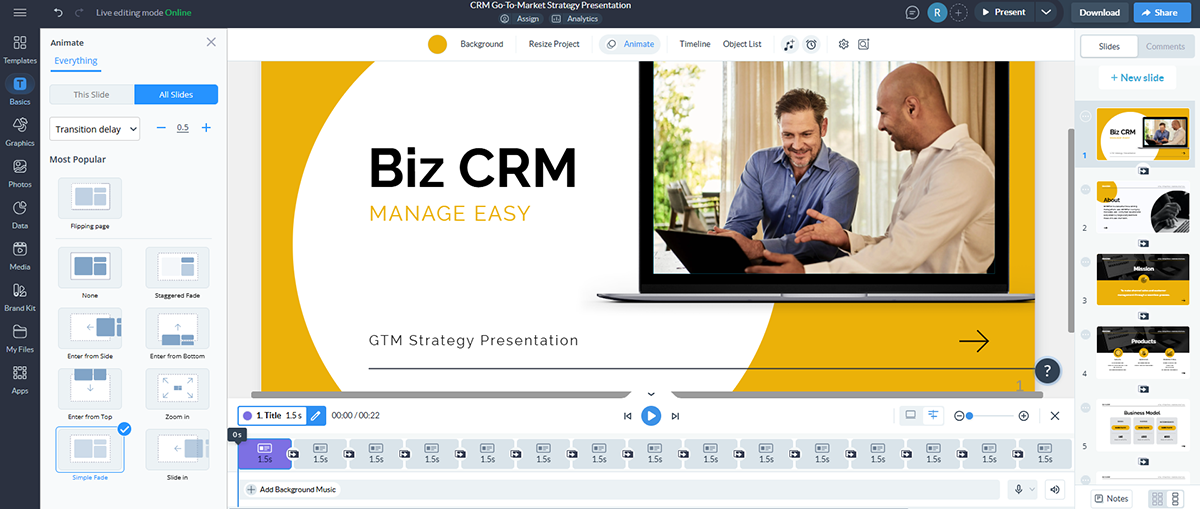
To animate an object on the slides, you can select it, click on the “Animate” button from the top bar and choose from 14 different Enter and Exit effects. Also, you apply these transitions and seven types of additional text effects to your presentation to take the animation of your slides to the next level.
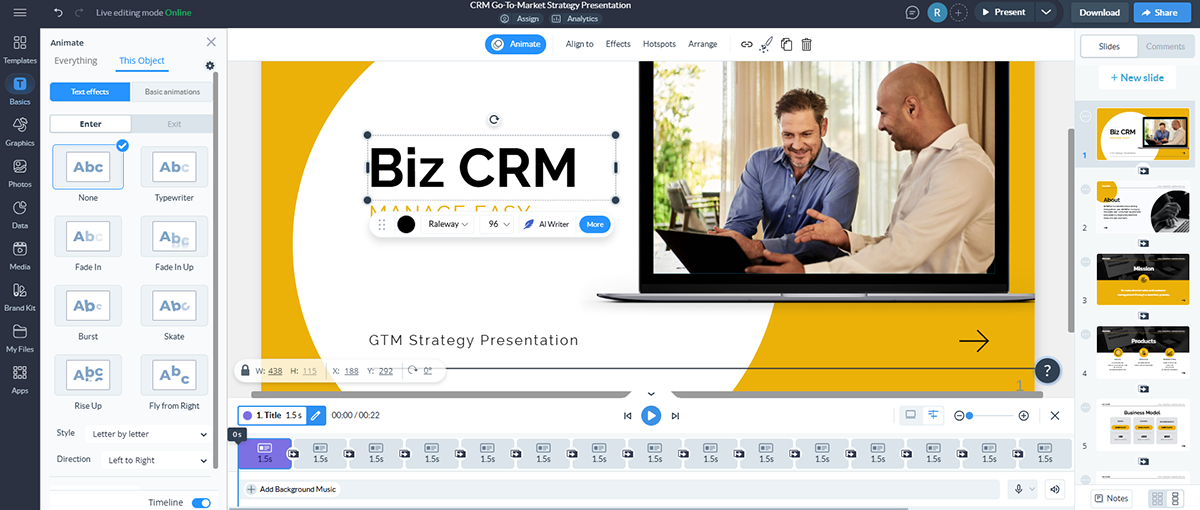
One great way to visualize your content is by incorporating icons.
These are high-quality vector graphics that help to convey your message without including more text. You can also use icons alongside your text as a visual aid.
| Feature | Beautiful.ai | Visme |
| Icons & Illustrations | Less than 1,000 icons, limited customization | Extensive icon selection with full color and customization options, plus illustrations |
| Stock Images & Videos | Limited stock images and videos | 1 million+ stock images and videos, plus AI-generated images |
| Additional Assets | No animated objects or 3D characters | Animated objects, 3D customizable characters, and the ability to upload your own assets |
Beautiful.ai has less than 1,000 icons in the same flat design style to add into your presentation slides, and you can only add them into slide layouts that are meant to have icons.
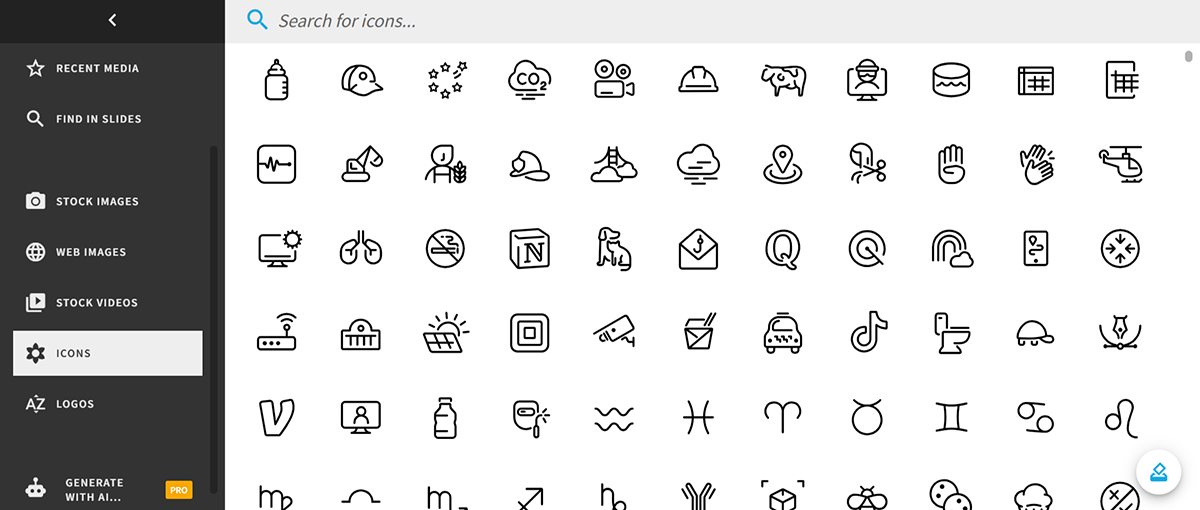
They also have a stock image and stock video library but with very limited options.
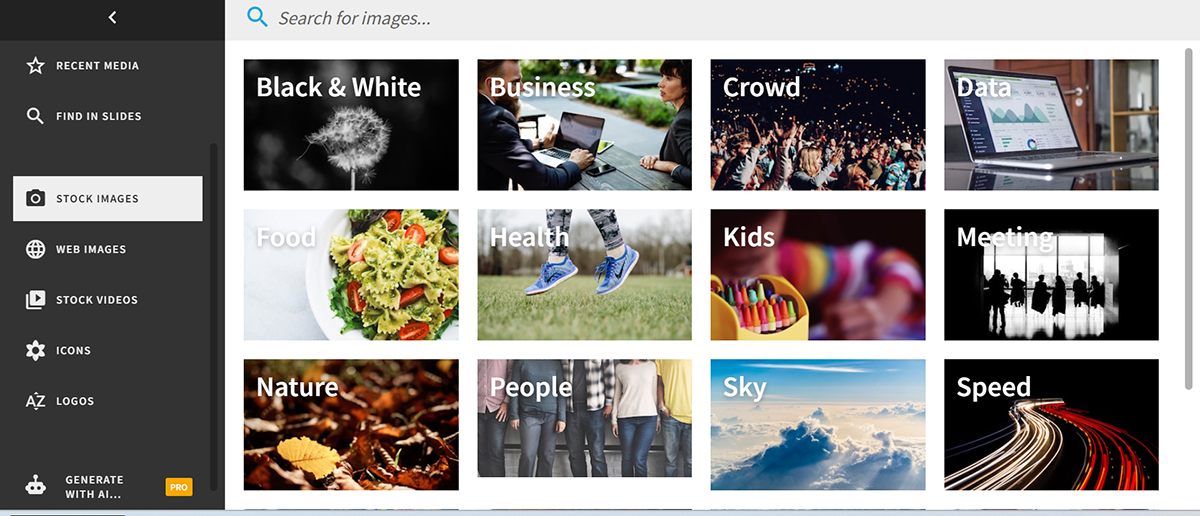
However, you can’t set specific colors per icon. Instead, you can only choose one color for all of the icons or have them go through your theme colors in order.
Visme offers a huge asset library packed with a wide range of visual elements:
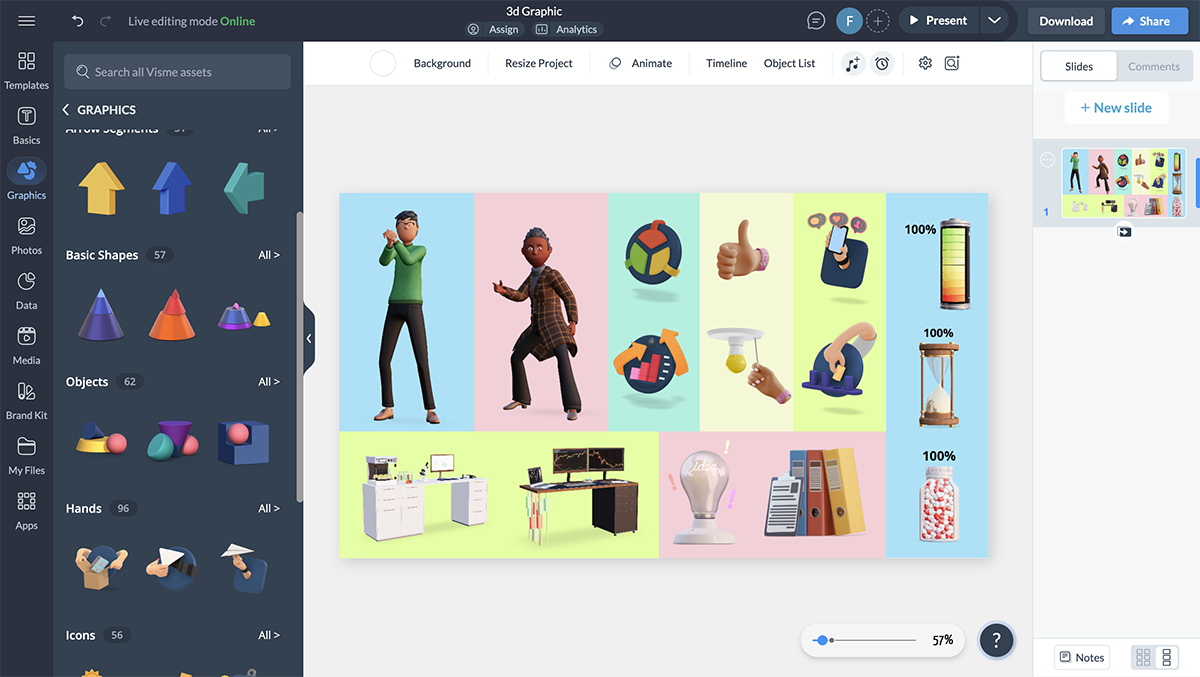
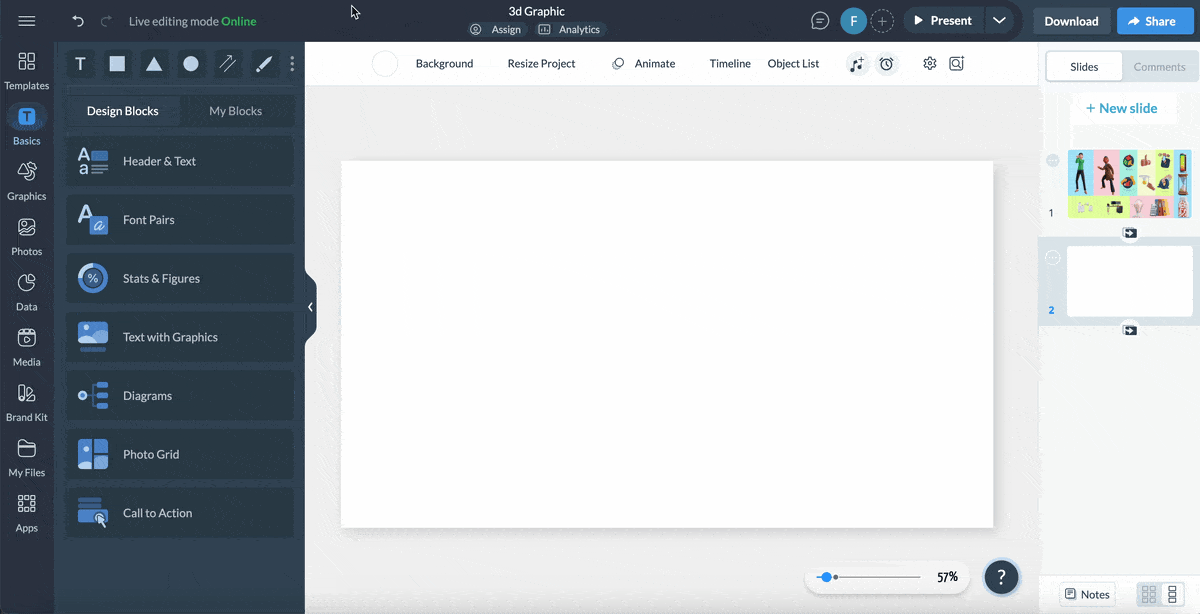
Remember to stick to the same icon style throughout your presentation to keep the slides cohesive.
AI tools are becoming increasingly popular every day. I love them because they save me a lot of time and effort, especially when I’m short on time to design a presentation.
I tried both Beautiful.ai and Visme’s AI tools to streamline presentation creation.
Let’s take a look at them:
| Feature | Beautiful.ai | Visme |
| AI Presentation Design | DesignerBot generates automatic slide layouts and content | AI Presentation Maker creates entire presentations based on a brief |
| AI Tools | AI layout generator, AI text and image generator | AI Writer, Image Generator, and AI Editing tools are available for content and visuals. |
Beautiful.ai has an AI-powered presentation assistant named DesignerBot. You can input prompts or concepts, and the tool will automatically generate slides that include layout suggestions, relevant visuals and content.
This feature is ideal if you want a quick, cohesive presentation without spending hours manually arranging elements. Additionally, I liked how DesignerBot ensured a polished, professional look by adhering to pre-set design rules, which helped me avoid misaligned or cluttered slides.
Visme offers a range of AI-driven tools to enhance every step of the presentation creation process.
With these AI tools, Visme helps you design high-quality, visually appealing presentations in a fraction of the time.
When you have data and statistics to share in your presentation, you should always, always, always share it using data visualization.
Talking about numbers can make your audience’s eyes gloss over, and sometimes just hearing the information doesn’t help people fully understand the weight of what you’re saying.
When you use charts and graphs and other data visualization tools, you’re able to showcase exactly what these numbers are saying, helping your audience to understand even further.
Also, read about what Eli Itzhaki, the CEO and Founder of Keyzoo, says about the importance of data visualization:
“Numbers on their own don’t tell the full story unless people can see what they represent. But a well-designed chart or graph turns a set of statistics into something people immediately understand. For example, if I’m explaining how our response times have improved with new dispatching technology, listing raw numbers doesn’t have the same impact as a clear visual. However, a line graph showing a steady drop in response time makes the improvement obvious without needing extra explanation.”
| Feature | Beautiful.ai | Visme |
| Variety | 35 charts, graphs, and diagrams in preset layouts | 20+ chart types, interactive maps, 30+ data widgets and 3D data visualizations |
| Customization | Limited customization options for data visualizations | Full customization for data appearance, animations and interactions |
Beautiful.ai offers 35 different slide layouts for charts, graphs and diagrams that users can add to their presentation. However, I found out that adding data visualizations to your presentations in Beautiful.ai is different than Visme. I could not choose a pie chart to add independently to an existing slide.
I had to choose a type of slide that has data visualization and then customize it to add text, colors, images and more.
This gives you the option to visualize data quickly but also comes with less freedom when it comes to customization.
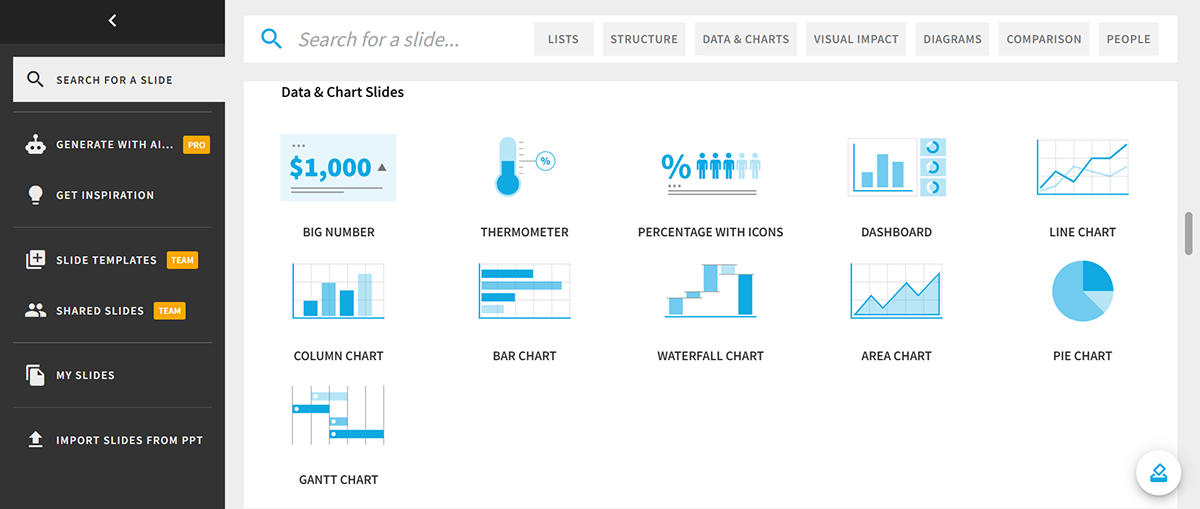
The software automatically animates each chart in its preset animation type. Users can turn this off, but they can’t change the animation.
When it comes to customized data visualization, I’ve seen hardly any presentation tool that can match Visme's level.
For larger data sets, Visme comes with 20+ types of charts and graphs, including bar graphs, pie charts, Venn diagrams and bubble charts. You can also create interactive maps to showcase geographical data.
To display smaller data sets, Visme gives you 30+ data widgets like radial gauges, progress bars, watch faces, population arrays and more. Also, you can use animated 3D data widgets to make your presentations more engaging.
To take your data visualization to the next level, Visme gives you complete customization options. You can change the appearance, animation, legends, hover options and many more.
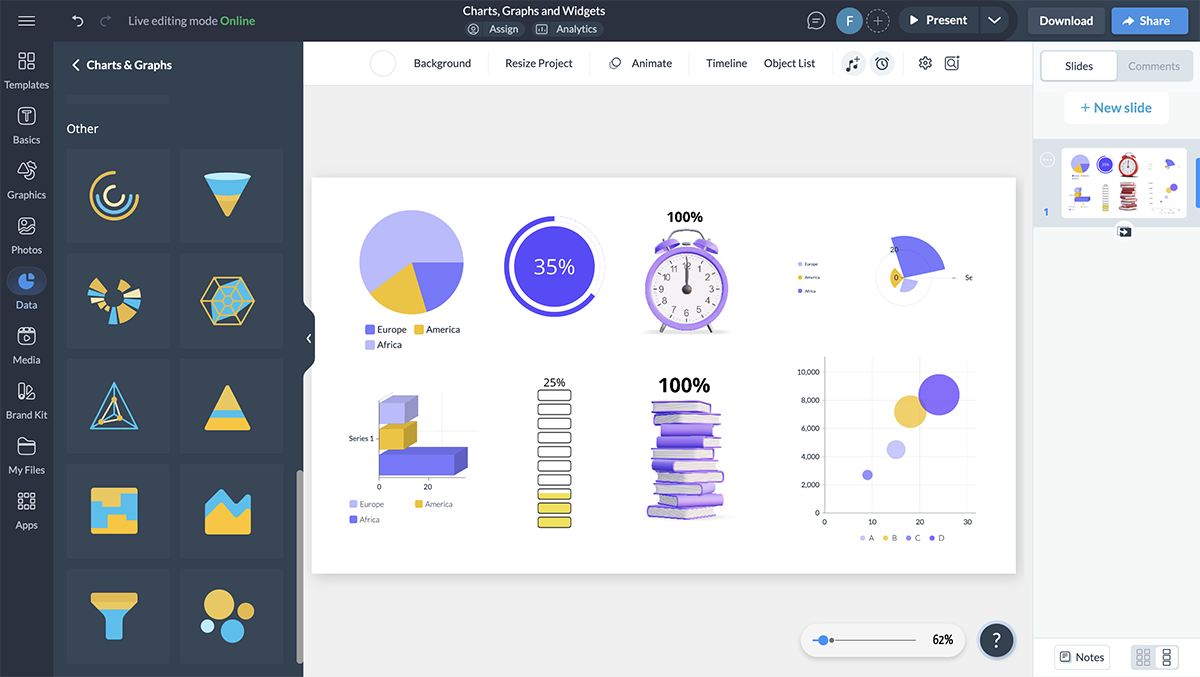
For every presentation I design, I try to get feedback from my teammates to spot mistakes or get different opinions regarding the content, design, layout or any feedback they have.
It not only helps me ensure that I have a professionally designed presentation but also increases my confidence before delivering it. This makes it extremely crucial for me to consider the sharing and exporting features of the tool.
| Feature | Beautiful.ai | Visme |
| Sharing Options | Private sharing, shareable links, embed, or social media sharing (Facebook, Twitter, LinkedIn) | Private and public links, email and social media sharing, team sharing, website embedding |
| Export Formats | PPT, PPT images, Google Slides, PDF | JPG, PNG, PDF, PPTX, HTML5, SCORM, xAPI |
In Beautiful.ai, you’re able to share projects privately, with select users or publicly for anyone to view.
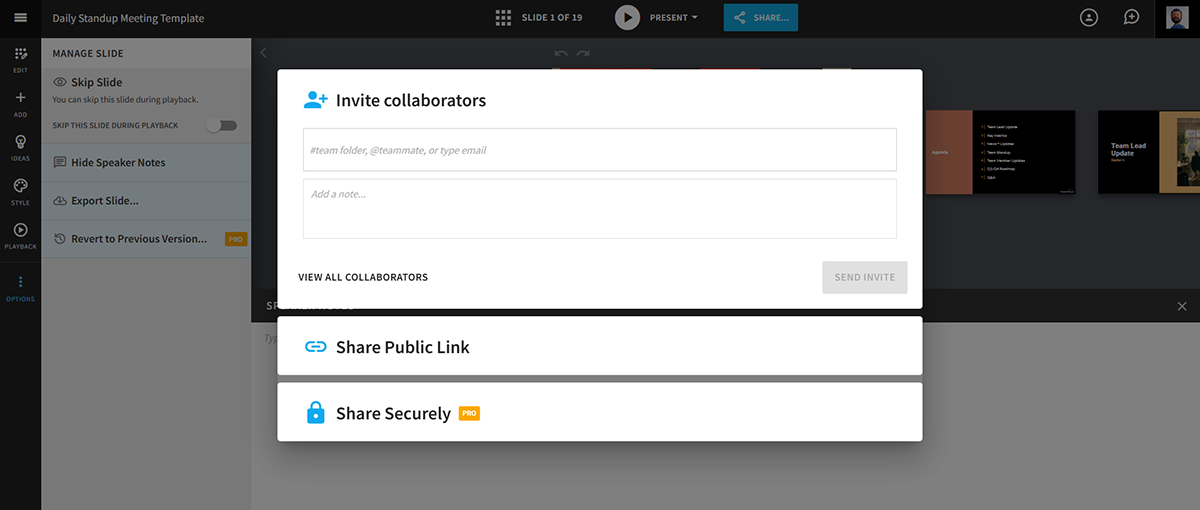
Send an email invite, get a shareable link, embed or share directly to Facebook, Twitter or LinkedIn.
Beautiful.ai gives you multiple export options as well. You can export a single slide or the entire presentation as editable PPT, PPT images, Google Slides and PDF file formats. Or, you can share the presentation offline directly from the app.
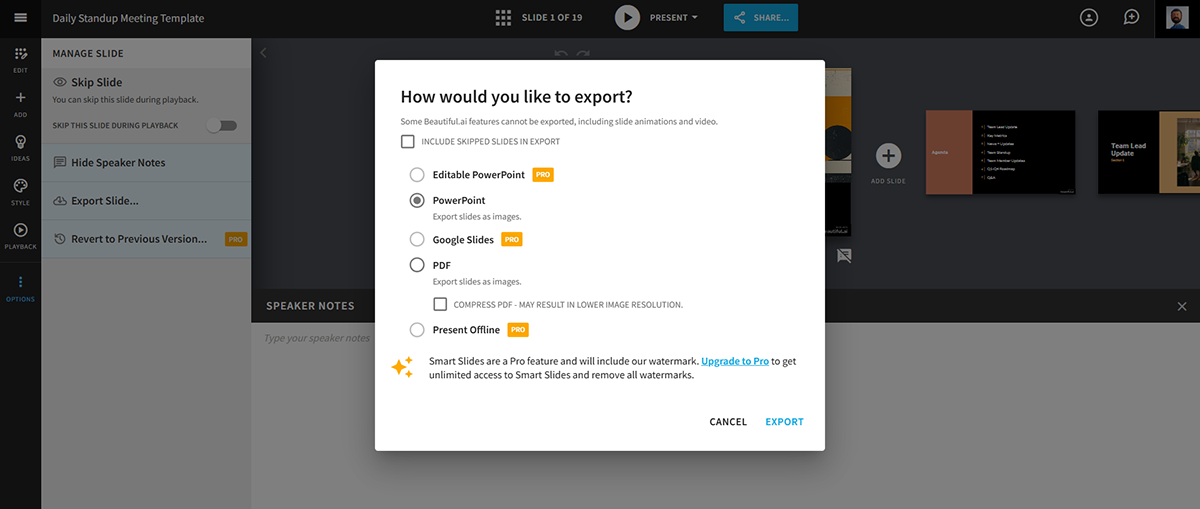
With Visme, you’re also able to share many different ways. You can create a private link to share with friends, co-workers or select customers as well as a public link for general consumption.
If you need a friend or colleague to look over your work, you can share your presentation with select viewers by sending it to them via email. Team account users can also share it with specific groups or departments within the company.
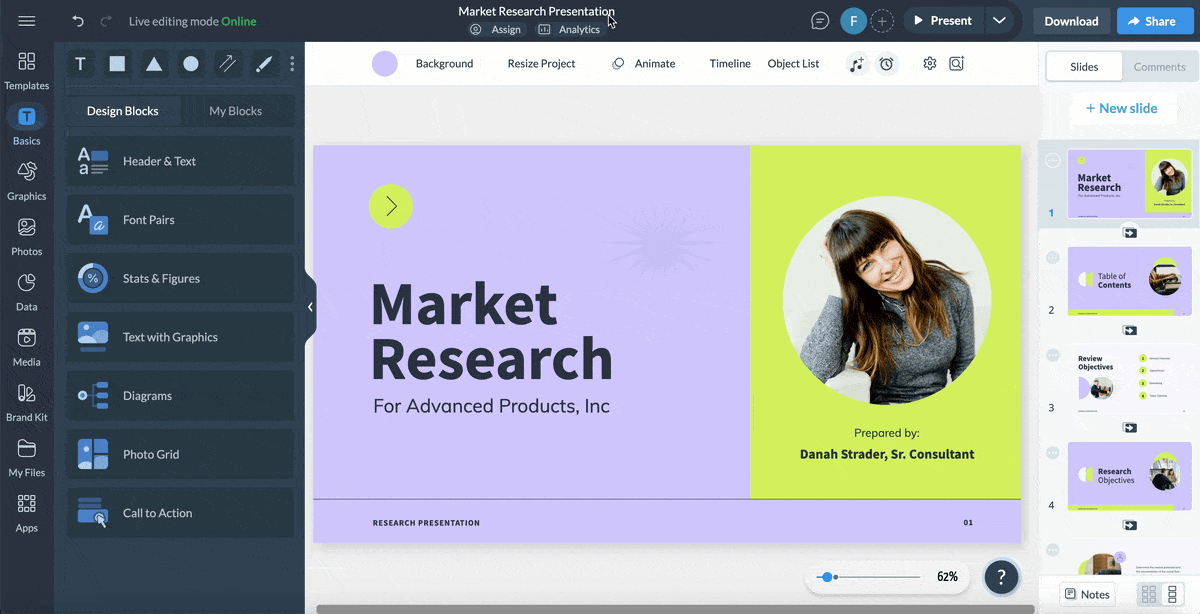
When you’ve gotten approval and you’re ready to move forward with presenting, you can click Share at the top of your design dashboard and access the share options. This is where you can get a public link or embed code to share on your website.
You can also click Download at the top of the design dashboard to download your presentation as an image file, PDF, PPTX or HTML5.
This means you can present your presentation in PowerPoint—although your animations and transitions are unable to translate—with a PPTX file, or pull your presentation completely offline with all animations and interactivity still intact with an HTML5 file.
Additionally, you can export your presentation in SCORM and xAPI format to use it in your learning management system. This feature allows you to preserve every interactivity and animation and also track the completion of your training and development materials.
If you are going to invest your time in a tool creating a presentation, strong customer support is crucial. You never know when you will run into a problem while creating an important presentation, and there should be someone on the other end of the line who can assist you.
Both Beautiful.ai and Visme offer varying levels of support to meet user needs. Here’s how their support options stack up:
| Feature | Beautiful.ai | Visme |
| Support Resources | Knowledge base with tutorials, guides, and FAQs. Ticket-based email support (24-48 hours). | Extensive resource library with tutorials, webinars, and blogs. 24/7 live chat support. |
| Real-Time Assistance | No live chat or phone support available. | 24/7 live chat support, ticket submission, and dedicated account management for enterprise users. |
Beautiful.ai provides users with a knowledge base filled with tutorials, guides, and FAQs to help navigate the platform and troubleshoot issues.
For more help, you can submit a ticket to the support team, which typically responds within 24-48 hours. However, Beautiful.ai does not offer live chat or phone support, which may be a drawback if you prefer real-time assistance.
One of the crucial reasons why people choose Visme is its excellent customer support. We have an extensive resource library with step-by-step tutorials, webinars and blogs. In addition to submitting tickets, you can access 24/7 live chat support for quick resolutions to common issues.
For enterprise users, we offer dedicated account management and priority support for more tailored services. This robust support system ensures you can easily find solutions and make the most of the platform.
Collaboration features are essential for teams working together on presentations. They keep everyone on the same page.
Both Beautiful.ai and Visme offer collaboration tools, but with different strengths:
| Feature | Beautiful.ai | Visme |
| Real-Time Collaboration | Allows team members to collaborate in real-time, suggest edits, and provide feedback. | Enables live collaboration, comments, annotations, and slide editing. |
| Project Management & Version Control | Includes version control to track changes and revert to previous versions. | Advanced workflow management with the ability to assign slides, track progress, and manage deadlines. Version control to undo and redo options to avoid accidental edits |
Beautiful.ai allows team members to work together in real-time, making it easy to provide feedback and suggest edits. You can share presentations via links and set permissions to control access (view or edit). The platform also includes version control to keep track of changes and revert to previous versions if necessary.
However, what I couldn’t find in Beautiful.ai is a workflow management feature. This means you can not easily track progress, manage deadlines and navigate the collaboration process on an advanced level.
Visme offers advanced design collaboration features that cater to teams of all sizes. You can invite team members via email or a shareable link and allow them to leave comments, annotate parts and even edit the slides live.
Additionally, Visme comes with a workflow management feature that allows you to assign certain slides to team members, manage deadlines, track progress and more. With Visme, you can stay on top of your design projects with a bird's eye view.
When you spend so much time creating your content and presentation slides, you want to get much more out of it than a single event. This is why it’s a smart idea to increase the longevity of your presentation by using it as a lead magnet.
Beautiful.ai doesn’t offer any lead generation features, but in Visme, you can require registration before people are able to view your presentation, giving you the ability to collect email addresses before people can access your content.
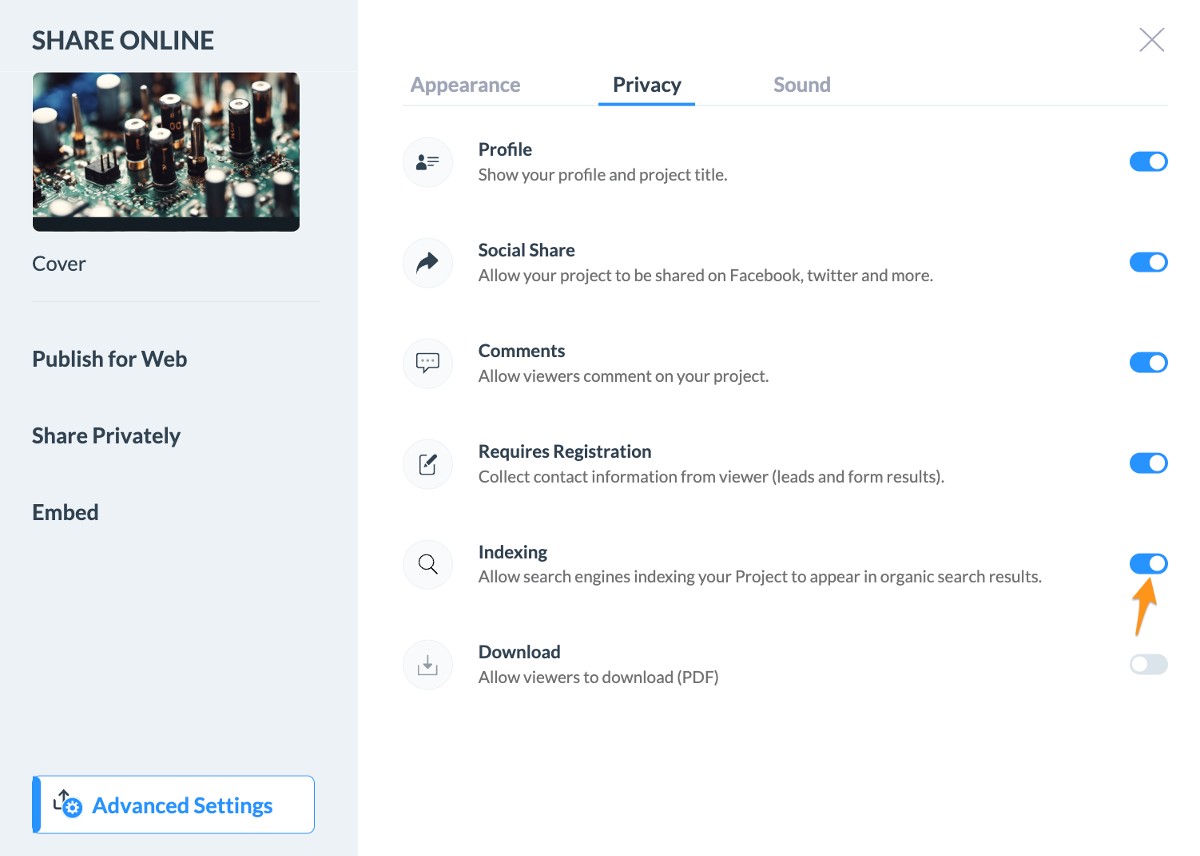
This helps you to repurpose your content or turn your presentation into a webinar and use it to further grow your business or generate leads.
Additionally, you can use Visme's form builder to create engaging forms that your audience will want to fill out. Whether you want to create a registration form for an event or a contact form after the presentation, anyone can design a form without any design or coding skills.
Choose from pre-designed templates with animated 3D characters, full backgrounds or standard forms. You can embed these forms in your presentations or include a link to allow your audience to fill them out.
Here’s an example of a form template from Visme’s library.
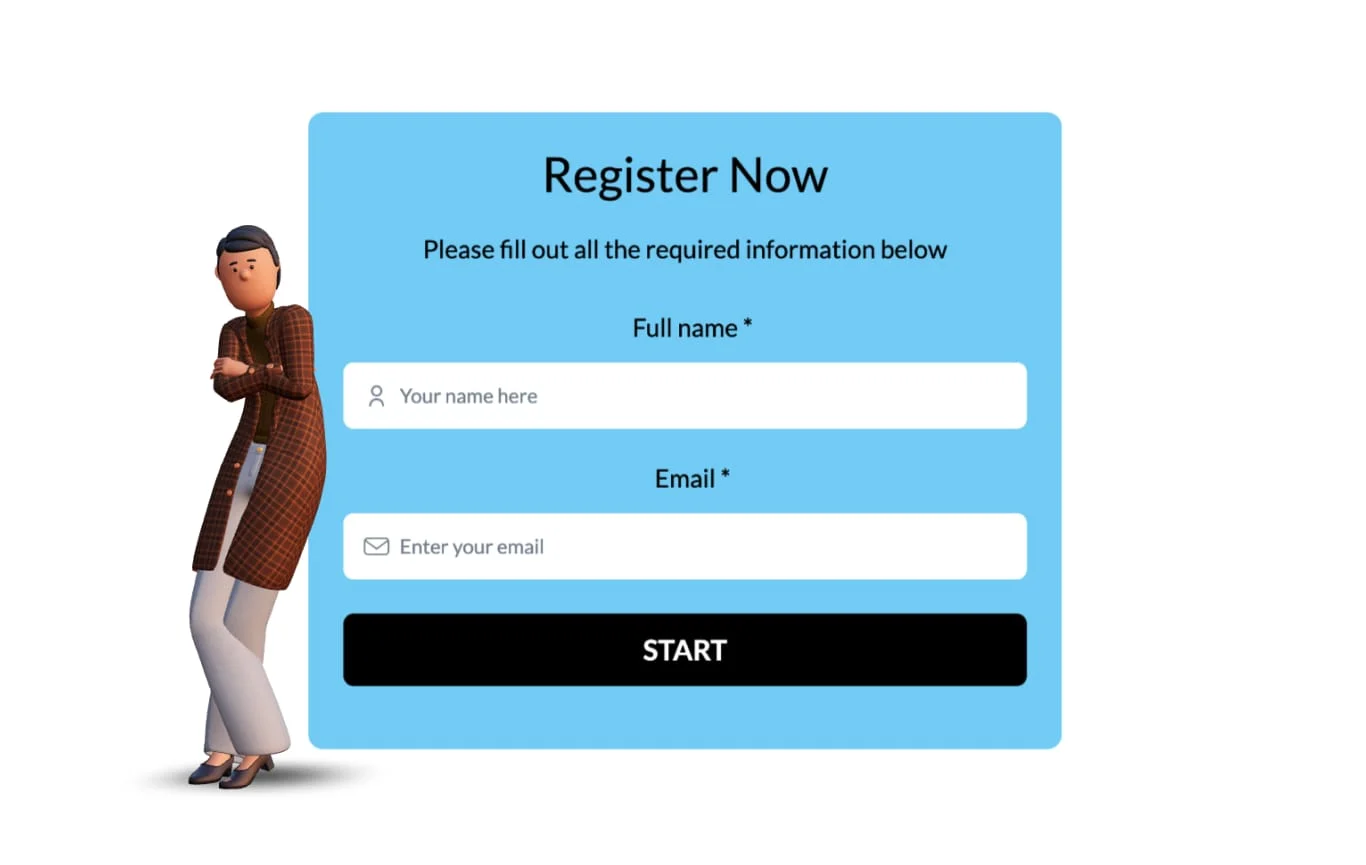
Once you publish your presentation and start sharing it with your audience, you want to be able to view its performance. There are so many ways to take your slideshow further than when you present it, so it’s good to have this feature available.
| Feature | Beautiful.ai | Visme |
| Audience Metrics | Tracks unique viewers, average view time, total views, total view time, completion rate, and last time viewed. | Unique view, total views, average time spent, visitor’s IP, completion rate, date & time of view, visitor’s location |
Beautiful.ai offers analytics for any presentation you’ve published so you can view how your audience is enjoying the content.
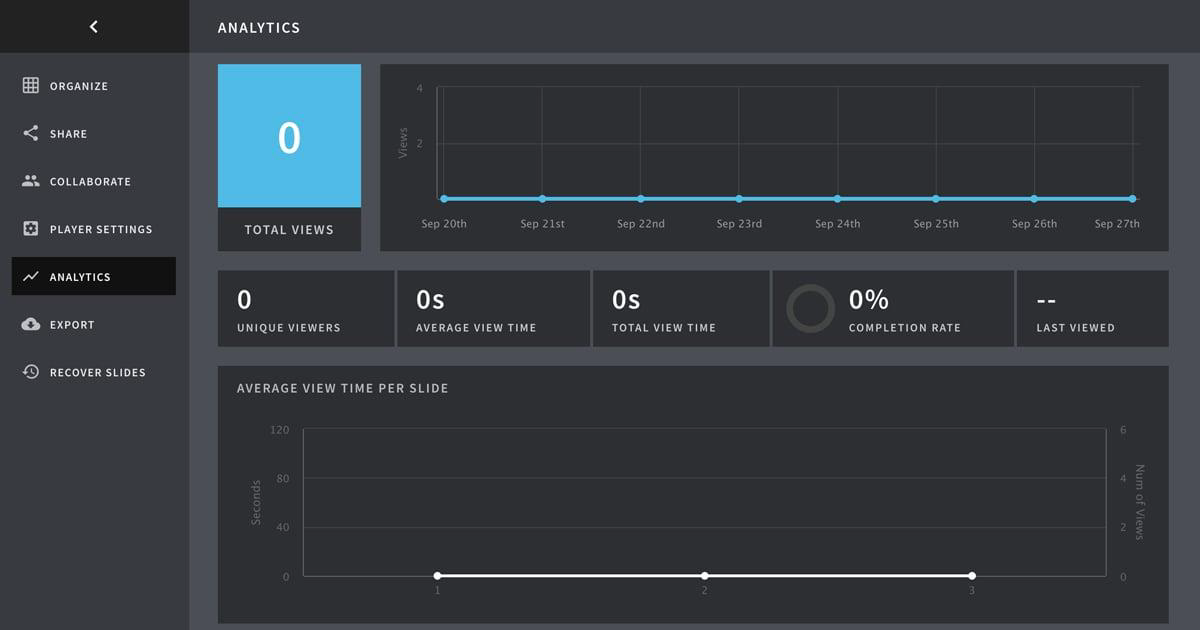
You’re able to check out unique viewers, average view time, total views, total view time, completion rate and last time viewed.
Visme also provides analytics on all publicly published projects so that you’re able to check on their performance and adapt your strategy or content if need be.
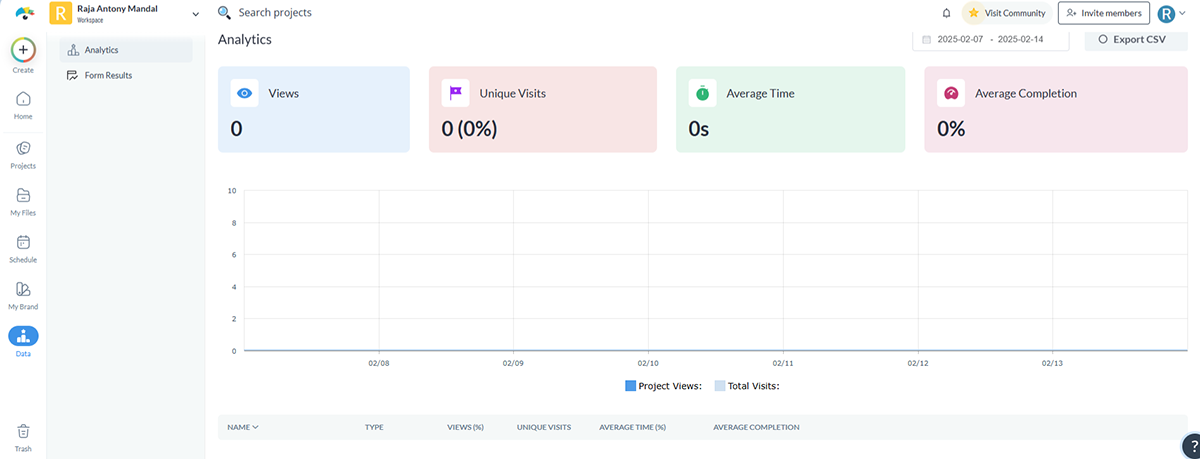
You can watch a line chart of views and visits as well as check out your top performing projects and their views, visits, time spent viewing and more.
Pricing and customer ratings are two of the most important factors to consider when choosing any tool. The pricing helps you understand that the tool is in your budget and will also meet your needs and the customer ratings help you understand more about the tool from other people's experiences.
When it comes to pricing, you need to consider the return on investment and not just the price of the tool. Visme, as a design tool, saves a lot of money and time of its users across the globe and here’s what one of them say about Visme:
“Visme saves time and is a whole lot more affordable than most other content development programs out there now. It makes it easy to develop professional, polished content.”
If you want to know how they are saving money by using Visme, read this article about How WOW! is Saving Nearly 79% in Time and Cost With Visme.
Let's break down the pricing plans and G2 ratings for Beautiful.ai and Visme to give a clearer picture of their value:
| Feature | Beautiful.ai | Visme |
| Pricing Plans | Pro: $12/month (annual), Team: $40/user/month (annual), Enterprise: Custom pricing | Basic: Free, Starter: $12.25/month (annual), Pro: $24.75/user/month (annual), Enterprise: Custom pricing |
| G2 Rating | 4.7/5 based on 177 reviews | 4.5/5 based on 441 reviews |
Beautiful.ai offers three pricing tiers, making it accessible to both individuals and teams:
G2 Rating: Beautiful.ai is rated 4.7 out of 5 on G2 based on 177 user reviews.
Visme's pricing options cater to individuals, small teams and enterprises with more robust features:
G2 Rating: Visme is rated 4.5 out of 5 on G2 based on 441 customer reviews.
Yes, Beautiful.ai is worth it for users who want to create clean, professional presentations without complex customization.
Yes, Beautiful.ai offers a free version with limited features, but advanced options require a paid subscription.
Yes, Beautiful.ai presentations can be exported to PowerPoint, allowing you to share and edit them as needed.
Visme offers more advanced presentation features, data visualizations, and AI tools than Beautiful.ai, making it better for creating highly customized presentations and graphics.
Visme offers a free plan with basic features. However, advanced customization options and premium templates require upgrading to a paid plan.
Beautiful.ai is a good presentation tool if you are looking for simplicity, speed and ready-made layouts. Its user-friendly interface, DesignerBot AI and built-in animations make it ideal for professionals looking to create sleek presentations.
However, if you're looking for more advanced customization and advanced design features, Visme is the better choice. With a bigger template library, brand kit, collaboration tools, AI tools like an AI image generator, AI writer and AI presentation maker, Visme allows for more personalization.
Also, Visme is an all-in-one design platform that lets you create many other visuals. Whether you need case studies or reports to include in your presentations or standalone infographics and social media graphics, Visme has it all.
Ready to level up your presentations and visual content? Sign up for a free Visme account and start creating memorable presentations!
Design visual brand experiences for your business whether you are a seasoned designer or a total novice.
Try Visme for free