
Training Presentations: A Detailed Guide with Examples, Tips & Templates
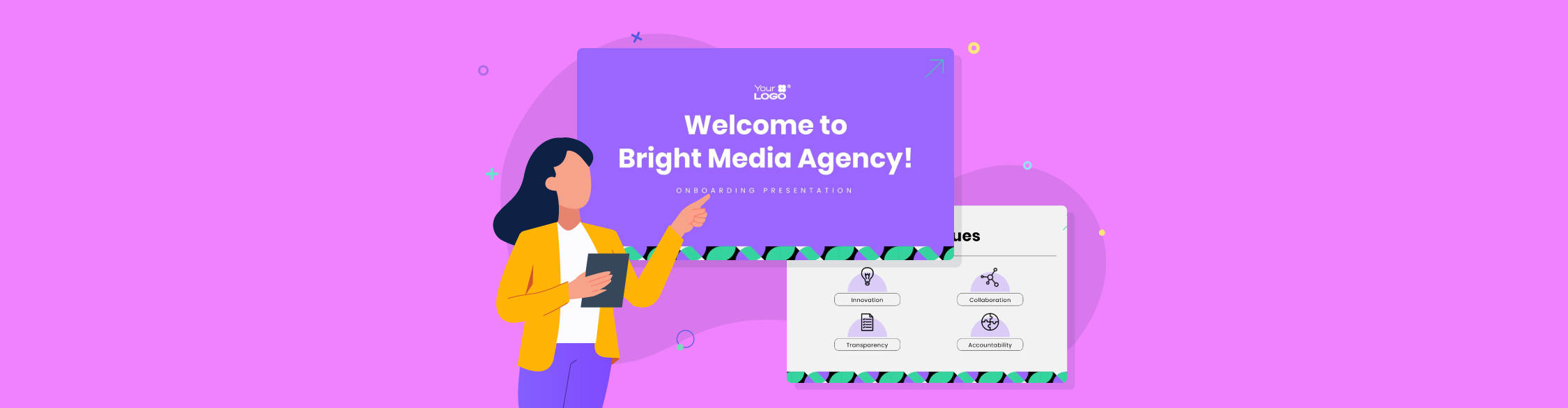
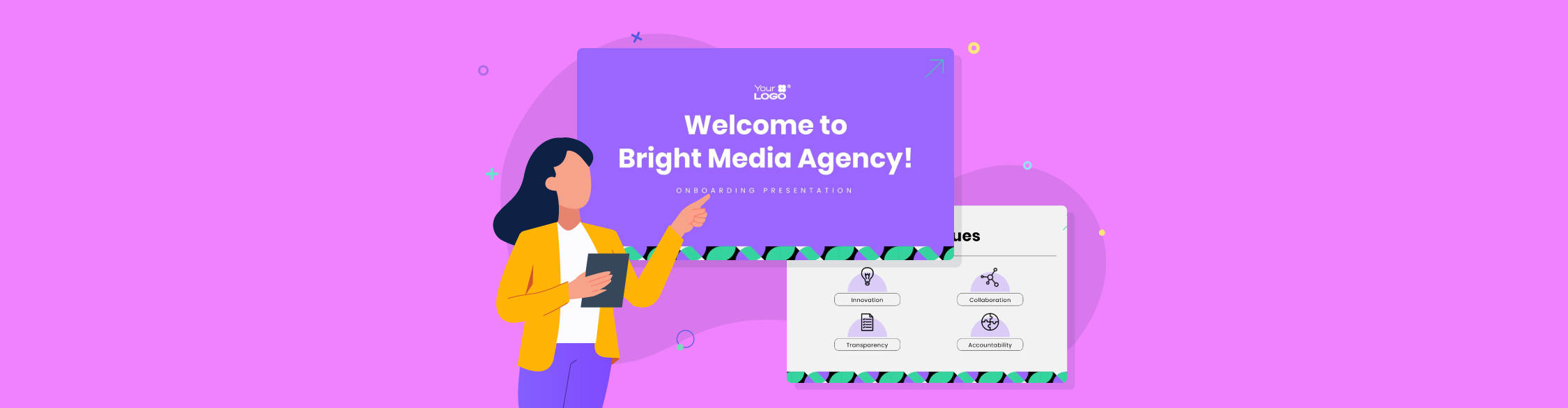
Creating training materials and presentations can be downright exhausting.
In fact, over half of L&D professionals say it’s still the most time-consuming part of their job.
Between juggling content development, visual design, and keeping your slides engaging, the process can quickly become overwhelming.
But here’s the silver lining: building impactful training presentations shouldn’t eat up half your week or leave you creatively exhausted. With the right tools and a smarter approach, you can streamline your workflow and create presentations that actually stick.
Ready to get started? In this guide, I’ll walk you through how to plan, design and deliver your training presentations from start to finish.
We’ve also included real-world examples and ready-to-use templates to help you hit the ground running. If you're new to employee training, this video covers everything you need to know.
A training presentation is a visual tool designed to educate an audience on a specific topic, skill or process. It usually combines slides, visuals, text, and sometimes interactivity to help the trainer explain concepts clearly and keep learners engaged. You can use training presentations to:
Here’s an example of a training presentation template that you can easily customize right away:

The content and design of your training presentation is unique to the scope of your training program. However, there are key elements that ensure your presentation is impactful.
For any corporate training to be effective, it must be built around clear, measurable learning objectives. These objectives define what learners should know, do, or feel differently by the end of the session. It’s also a great tool to ensure alignment between the training content, delivery methods and assessment tools.
The best way to craft your learning objectives is to tie it directly to performance outcomes that map back to business goals.
We've covered how to set SMART training goals and objectives in this detailed guide.
In training presentations, visual elements are just as important as the information you are passing across. A report from Visual Teaching Alliance revealed that around 40% of learners respond better to visual information than just text alone.
Strong visuals like images, charts, infographics or videos can break down complex ideas in ways that text simply can’t. They improve clarity and make retention easy.
Oleh Yemelianov, the CMO at Cognition Escapes, further emphasizes the importance of visuals.
“Short videos, memes or just illustrations attract attention and relax the audience - they like it more than dry graphs or numbers.”
Interactive elements turn passive listeners into active participants. For example, you can use live polls and quizzes to assess your audience’s understanding in real time and encourage participation. Russ Johnson, CEO of Linx Legal shared this insight:
“People tend to zone out during long presentations, especially online. To keep things engaging, I include interactive elements like live polls, Q&A, or case studies that the team can apply to real-life scenarios. This way, they’re not just passively listening but actively problem-solving.”
You can also include clickable buttons and hyperlinked text to help your learners navigate content at their own pace or explore additional resources.
Providing opportunities for practice is also another key element in any effective training presentation. Experiential learning, on-the-job training, role-playing, simulations, hands-on projects, and peer review give learners hands-on experience and build confidence in their abilities.
“Involve the audience! Make unexpected quizzes, offer to act out scenes to apply the acquired knowledge - it's fun and at the same time effective, says Oleh.
Presentation structure is about organizing your training content logically to help your audience understand and remember it.
To build a logical structure, you can break each topic into small, related chunks. Try to use clear transitions between topics and build up from previously introduced concepts.
Here’s an insight by Andrew Bates, COO of Bates Electric, regarding this:
“When I create training presentations for Bates Electric, I lean heavily on the “What? So What? Now What?” framework. It helps me structure sessions that don’t just dump information but connect it to why it matters and what to do next. For example, when we rolled out new safety protocols, I broke down the regulation changes (What?), explained the risks and costs of non-compliance (So What?) and gave simple action steps for each crew member to apply in the field (Now What?). This kept the message clear without overwhelming people with legalese.”
Here are a few types of training presentations and their purposes:
| Type | What It Is | What It's Used For |
| Employee Onboarding Presentation | Serves as a comprehensive introduction to your company’s culture, processes, tools, expectations and resources | Used to welcome new hires, introduce departmental functions and clarify roles and responsibilities |
| Skill Development Presentation | A hands-on presentation focused on building skills through demonstration, guided practice and feedback. | Effective for teaching technical skills like software use or customer service communication. |
| Selling or Persuasion Training Presentation | Usually designed to train sales teams on how to persuade or sell a product or idea. | For building skills like effective communication, handling objection, negotiation, closing techniques and more |
| Knowledge-Based Presentation | Focused on imparting information or knowledge about a specific aspect of a business. The goal is to improve understanding rather than develop a physical skill | Suitable for introducing new policies or procedures, share research findings or update teams on organizational changes |
| Leadership and Management Training Presentation | Designed to improve both the soft and hard skills necessary for effective leadership and management of teams. | Great for training team managers on core skills such as decision-making and problem-solving skills, project management skills and more |
Here are some real-life training presentation slides that’ll inspire you:
These training slides on personalization by HubSpot is a solid example of a clean, modern and engaging training presentation. The slides are eye-catching with HubSpot’s signature branded colors and a polished, well-structured layout.
The training starts with a clear table of contents and defined learning outcomes—an effective way to orient learners and set expectations. From there, they move on to ask thought-provoking questions.
It might be 61 slides long, but the presentation never feels like a chore. With interactive images, practical visuals, quick quizzes, and walkthroughs of key steps, it keeps things interesting and super easy to follow the whole way through.
You can use the template below to replicate HubSpot’s training presentation approach:

The Office of Congressional Emergency Action Plans (EAP) created this training presentation to educate organizations about the need for emergency preparedness.
With polished slide colors and geometric design patterns, this presentation exudes professionalism at first glance. The smart use of bullet points and bold section headers spotlights each key point and guides the audience’s focus.
What really stands out, though, is the use of real-life example images throughout. They keep things visually interesting and make the content feel instantly relatable and practical for learners.
For instance, the presentation references a real-world example: the 2009 H1N1 pandemic with the image of a long line at a flu shot clinic. This image depicts the fact that large-scale regional events can happen, reinforcing the need for preparation.
You can recreate this type of presentation by customizing the template below.

This VPN Presentation: Lessons on Recent Data Breaches by OVIC is a perfect example of how a minimalistic design can still deliver a powerful impact.
The presentation doesn’t feature a lot of visuals, but it uses ample white space, bold headers and striking magenta question blocks to draw attention to key sections.
But what really makes this presentation shine is its content. It doesn’t just present statistics (like the 11% of incidents attributed to cyberattacks); it follows through with scenario-based learning and practical examples.
Another element that stands out about the content is the inclusion of a practical decision-making framework—“What to consider when you’ve suffered a large-scale cyber attack.” These action-oriented questions will give team members practical insights to respond quickly during incidents.
Create a similar presentation using this template:
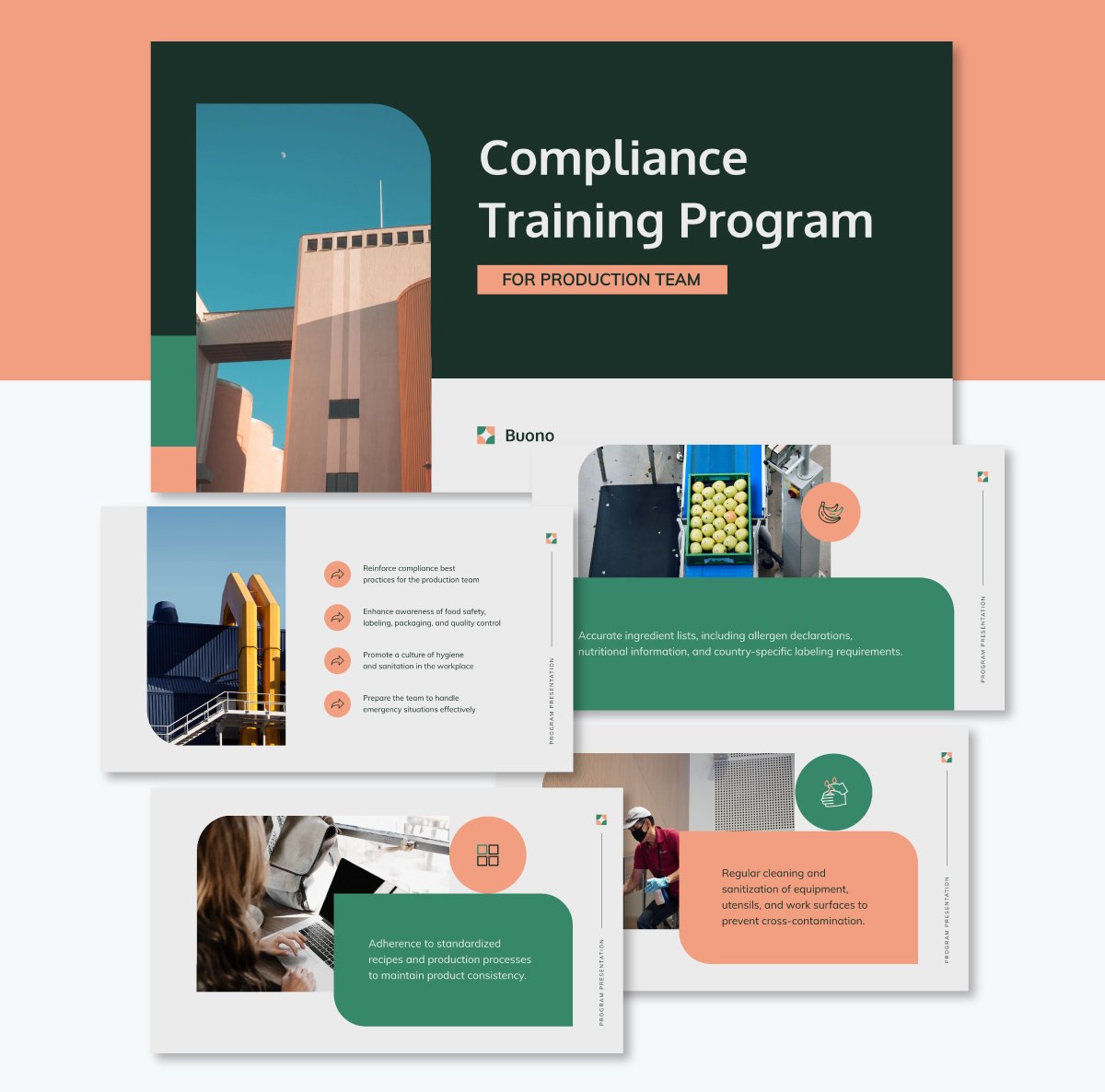
This Security Awareness Training Presentation by Wizer is a fantastic example of how fun and playfulness can not only look good but also make traditionally dry topics interesting.
While cybersecurity is often seen as an overly technical topic, Wizer brings it to life with interactive elements. The use of bold, vibrant colors, expressive illustrations and plenty of white space gives the design a lively feel that grabs attention.
This presentation also stands because it’s structured around bite-sized, interactive micro-lessons, which perfectly mirror how people learn today. For instance, the actionable tips like “Don’t reuse passwords” or “Use a USB key for MFA” are paired with checkmarks and visuals, making the key messages stick easily.
Here’s a template you can use to recreate this kind of presentation.
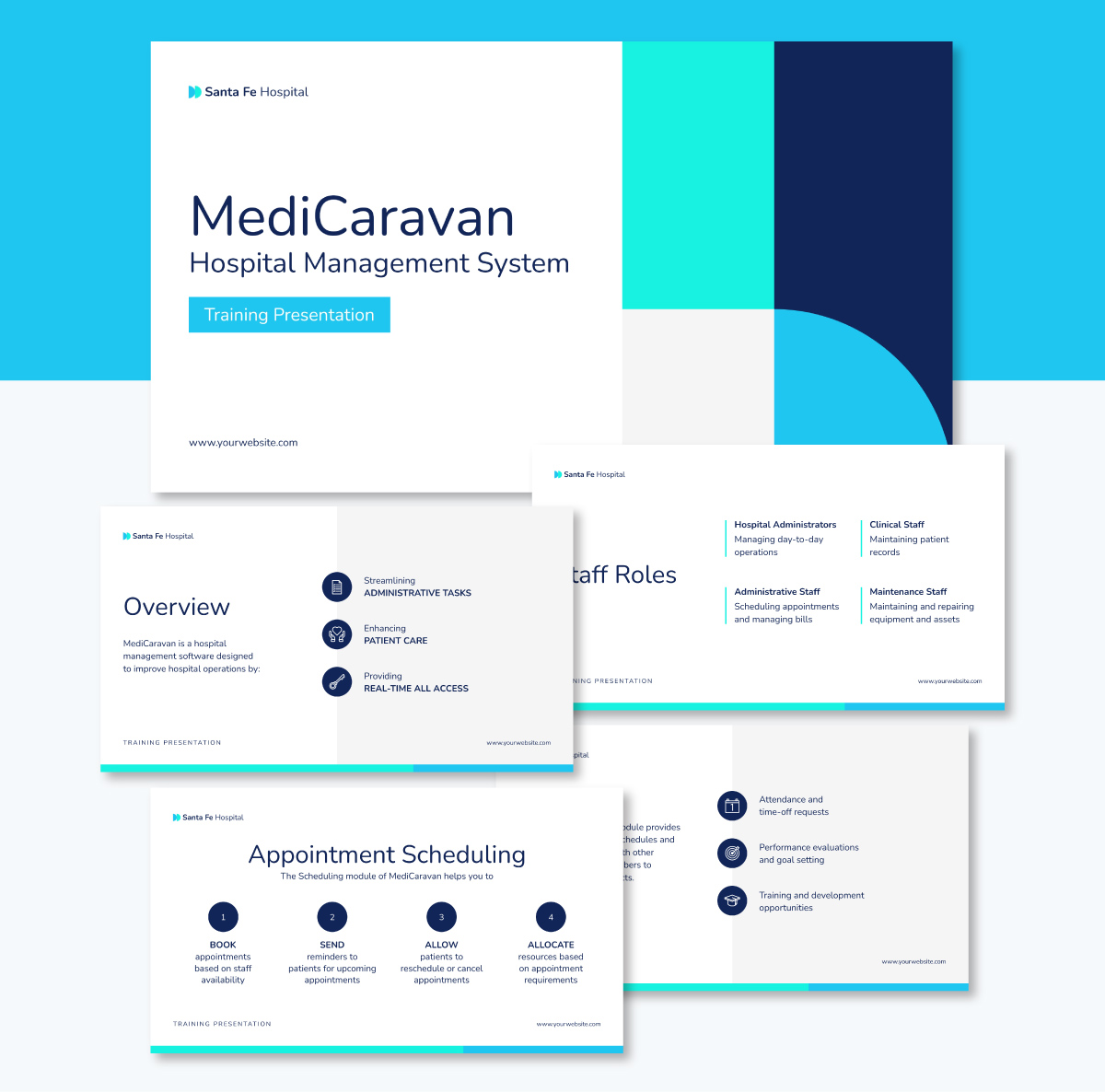
Kansas State University developed this professional development training to train educators on how to promote student learning assessments.
The presentation features a consistent brand identity with strong use of Kansas State’s signature purple, clean white backgrounds and simple, professional fonts.
Colorful diagram blocks and straightforward flowcharts are used to break down complex institutional processes in a way that’s easy to understand.
For instance, the breakdown of workshops ("Student-Centered Learning Outcomes," "Measuring Student Learning," "Continual Improvement") shows a progressive, step-by-step system educators can follow. The visual metaphor of the umbrella in the “Shared Responsibility” slide also adds a clever touch, making the concept of collaboration instantly more relatable and memorable.
Customize the template below to replicate this kind of presentation.

If you’re looking for helpful training presentation ideas, here are a few ideas to get your creative juices flowing.
| Presentation Training Topic | How It Helps |
| Onboarding Essentials | Every new hire needs a smooth transition into your organization. A comprehensive onboarding presentation can cover company culture, policies and workflow basics. This helps employees feel welcome and smoothly settle into their role. |
| Digital Literacy and Technology Integration | Companies have to keep up with new tools as they hit the market. This means your employees must stay up to date. Design training sessions on digital literacy to introduce essential software, ensuring everyone is comfortable and efficient with it. |
| Emotional Intelligence (EQ) | Emotional intelligence is vital for teamwork and leadership. Your training presentation can include self-assessments and real-life scenarios to help employees recognize and manage their emotions in the workplace. |
| Cybersecurity Awareness | Every employee needs to understand basic security protocols. Set up a presentation on how to spot phishing attempts, create strong passwords and protect sensitive data. This can reduce the risk of security breaches. |
| Diversity, Equity & Inclusion (DEI) | A DEI training session can help foster a more inclusive and innovative workplace. Your training presentation can cover unconscious bias or strategies for building a culture where everyone feels valued. |
| Conflict Resolution Skills | In a workplace, disagreements are inevitable. However, what matters the most is how they’re handled. A training presentation on conflict resolution can provide practical strategies for handling differences. This will ultimately lead to healthier workplace relationships. |
| Time Management and Productivity | Effective time management training can help your employees reduce stress and deliver better results. You can introduce productivity techniques, digital tools and tips for minimizing distractions. |
| Leadership Development | Leadership development is essential for preparing your next generation of leaders. A leadership training presentation can cover topics like decision-making, motivating teams and effective delegation. If you’re looking to raise future managers, this training is key. |
| Professional Communication | This training might be most beneficial for interns or new hires. You can design a training that shows employees your company’s standards for emails, meetings and digital messaging. |
| Project Management Fundamentals | At one point or another, an employee is tasked to manage a project. Thus, this training presentation is highly beneficial. Your training can cover various planning methods, task tracking tools, budgeting, stakeholder communication and more. |
| Artificial Intelligence (AI) in the Workplace | AI tools in the workplace have become more common. Instead of ignoring them, show employees the impact of AI and how to use it ethically. |
| Customer Service Excellence | Exceptional customer service is a great tool to boost customer retention and loyalty. Customer service training can cover complaint resolution strategies. This can help employees at every level exceed client expectations. |
The top training presentation skills that are essential for delivering effective and engaging presentations include:
People naturally pay more attention to speakers who are poised and expressive. Maintain a good stage appearance through your posture, eye contact, facial expression, movement and gestures. It’ll keep your audience’s interest and energy throughout the session. Here are a few tips that’ll help:
Oftentimes in training presentations, you have a lot of information to pass across. Without proper time management, you may skip important topics or rush through your presentation.
Unfortunately, that defeats the purpose of your training presentation. To stay on track with your time, keep these tips in mind:
Training presentations thrive on audience engagement. With this skill, you can turn passive listeners into active participants through interaction, thought-provoking questions or collaborative activities.
You can begin your presentation with an engaging hook or question that creates curiosity about the topic. Encourage group discussions or live case studies when necessary. Polls and Q&As are also great for driving audience interaction.
As Daniel Shapiro, Senior VP of Brand Relationships and Strategic Partnerships at Red Point shared:
“Instead of saving all questions for the end, I like to throw in quick 'pulse checks' during the training. I’ll ask something like, “Has anyone seen this happen in your work?” or “What do you think is the biggest challenge here?” It keeps people awake, makes them feel involved and turns the session into more of a conversation.”
Lastly, one of the core skills you need is to have a strong command of your training topic.
Dig into case studies, personal experiences, concrete examples, industry stories or recent developments that are related to your topic.
Then, put yourself in your audience’s shoes: What questions will they ask? Where are they most likely to get confused? What common mistakes should you address? This will help you to proactively guide the learners as an expert.
If you want to build real engagement and ownership among your team, Edward White, Head of Growth at Beehiiv, offers a fresh perspective on this:
“Instead of traditional presentations where one person talks while everyone pretends to listen, we run 20-minute focused sessions where each employee becomes the expert on one specific growth tactic.
Here's the framework: An employee masters one narrow skill (like optimizing newsletter signup forms) and creates a concise training for the rest of the team. They demonstrate real results they've achieved using this skill with actual performance data.
What makes this effective is the accountability loop. After training their colleagues, that employee becomes the internal consultant on that specific skill for two weeks. This forces genuine mastery because they know they'll need to support others. By making each team member responsible for teaching something small but valuable, we've created a culture where skills spread organically rather than through top-down mandates.”
Here’s a step-by-step guide to creating a training presentation.
The first step in creating a training presentation is to identify the specific training needs of your audience.
Conducting a training needs analysis will guide the direction and focus of your content. It will also ensure that your presentation addresses real gaps in your learners’ knowledge or skills.
Training needs can vary widely depending on job roles, departmental goals and overall goals of the company. By brainstorming and clearly defining these needs upfront, you can tailor your training presentation to include relevant information.
Here are a few key questions to help you decide on a training need:
Read these in-depth guides to learn how to create a training needs assessment and set SMART training goals.
Every effective training presentation follows a simple three-part structure: beginning, middle and end. It may sound basic, but this classic format ensures your content flows logically. Here’s what you should aim for in your presentation design:
This is where you establish context and set expectations for the training. Outline what the training will cover, explain why it matters or how it will benefit them. This builds anticipation and helps learners understand the value of their time and attention.
Then, give a high-level overview of the agenda or learning path. Finally, share any necessary instructions or rules of decorum. This might include participation guidelines, when to ask questions, how to handle exercises, or expectations for completing deliverables.
This section is the heart of your training. It’s where you walk your audience through the full training process, step by step. Make this part as engaging as possible.
Use real-world examples, personal experiences and short anecdotes to make the material feel practical and relatable.
If there are different approaches to the topic, outline them and compare their benefits or potential challenges to give learners a balanced understanding. This is also where you can include hands-on activities, group discussions, polls, quizzes, or demonstrations. This gives learners a chance to apply what they’re learning and keep them engaged.
This section should reinforce what was taught and leave your learners with a clear sense of achievement and direction.
Start by summarizing the key takeaways from the training—highlight the most important points or steps covered. Next, share any final thoughts, resources, or next steps. This could include where to find additional learning material, upcoming sessions, or actions they can take to begin applying what they’ve learned.
Starting your presentation with a professionally designed template can get your creative juices flowing quickly and save hours that you’ll spend creating from scratch. You’ll find a wide range of professionally designed templates in Visme’s library for different use cases.
Sign up or log into your account and start a new project.
Navigate to the Presentations category and choose a training presentation template that fits your topic and audience, then open it in the Visme editor.
You can add, remove, duplicate and move pages; change background colors, text, images, font, colors and much more. After selecting a template in Visme, the next step is to include your training content. Replace the placeholder text in the template with the training content you have prepared.
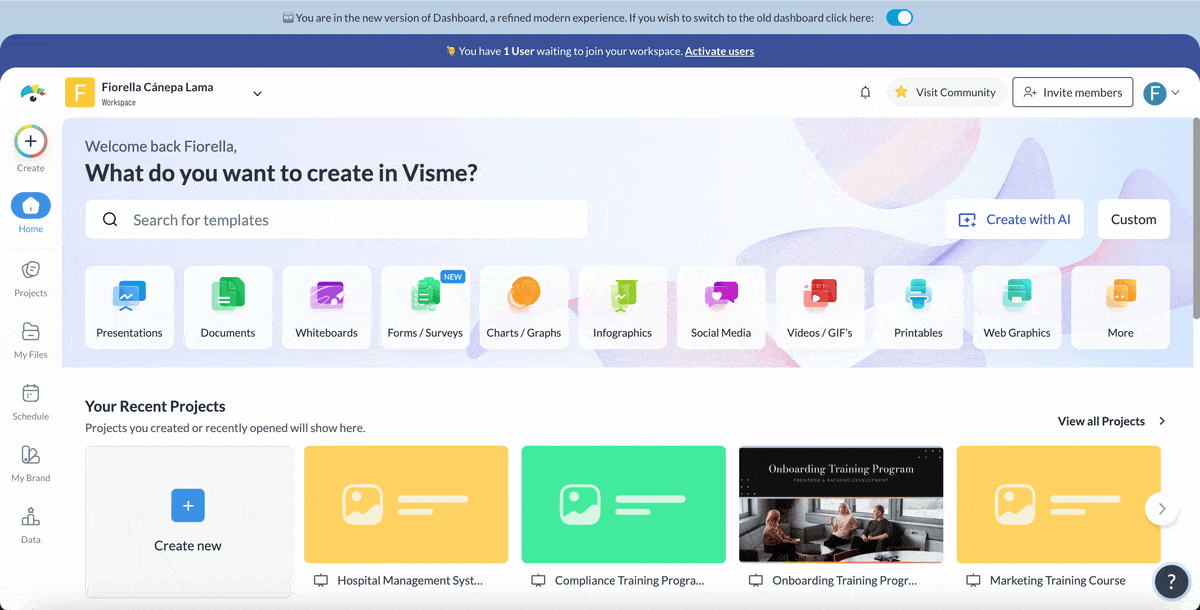
It’s easy to make your presentations on brand with Visme. You can either upload your brand assets manually or use the AI-powered brand wizard. To use the Brand Design Tool, simply input your website URL and the wizard will grab your logo, fonts and colors and add them to your brand kit.
Visme also comes packed with thousands of free icons, illustrations, stock photos, videos, 3D graphics, infographics, flowcharts, audio clips. You won’t need to search elsewhere for visuals to add to your presentation. Want to polish your existing images? You can use our AI image editing tools to refine them with just a single prompt.
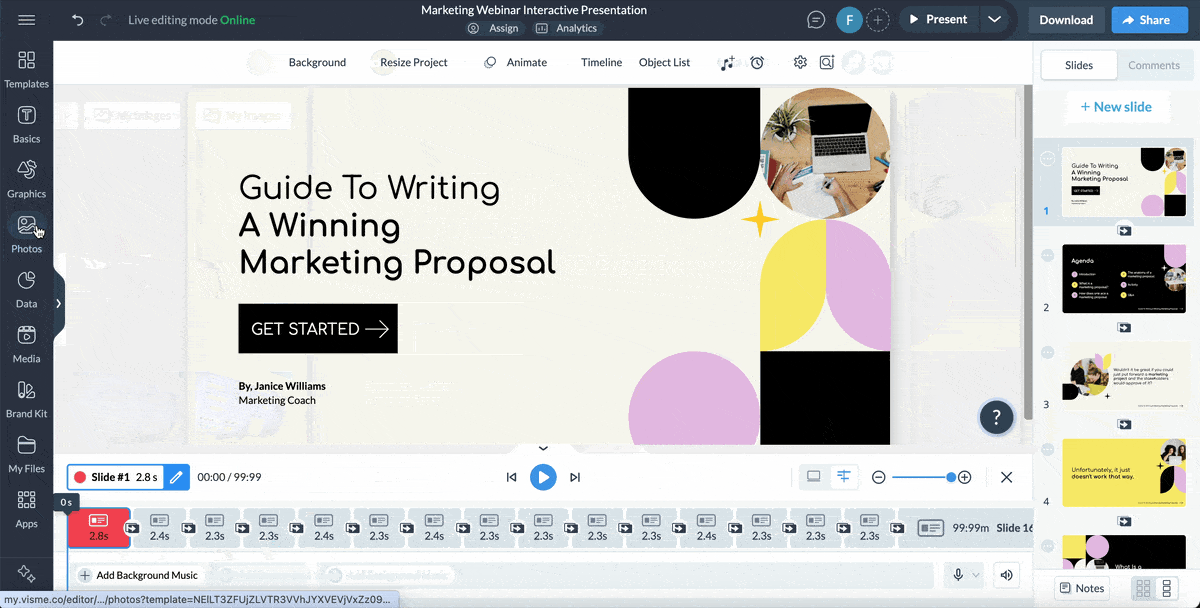
If you need to present data visually, Visme offers over 20 charts, graphs and maps. It also includes more than 30 widgets, tables and data visualizations designed to display data in a clear, easy-to-understand format. To boost your training engagement, Visme lets you easily add interactive elements like quizzes, polls, clickable buttons and pop-ups.
But it doesn’t stop there. You can also incorporate animations, illustrations, special effects, enter and exit transitions, clickable menus, tables of contents, icons and buttons to create training presentations that stand out.
Read this blog to learn more about how to create interactive presentations.
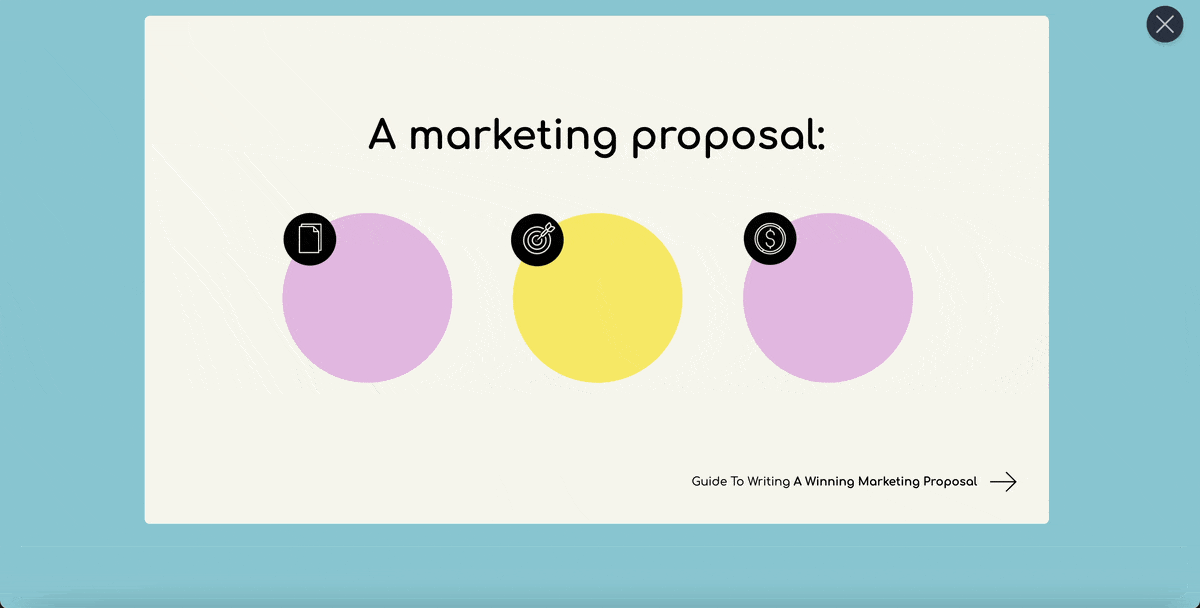
Before downloading your training presentation, you can have one or two team members give their feedback. Collaboration is seamless with Visme, no matter the size of your team. Team members can edit presentations, leave comments and add annotations either in real-time or on their own schedule.
The workflow feature helps you manage the entire review process—assigning specific slides, setting deadlines and requesting approvals—to keep your project moving from review to final sign-off with ease.
Once your training presentation is complete, Visme provides multiple options for exporting and sharing your work. You can share it directly with your audience via a link or embed code or download your slides in different formats, including:
LMS export formats are one of Visme’s standout features that are rarely found in most presentation tools. With Visme, you can export your training presentation in SCORM, xAPI, and HTML5 formats and easily upload it to your Learning Management System (LMS).
Delivering training to remote learners? Visme’s Presenter Studio makes it simple to record your presentations so your audience can watch them at their convenience. It’s perfect for asynchronous training, self-paced learning, on-demand training, e-learning and microlearning formats.
Use the Presenter Notes feature to keep yourself on track and highlight key points as you speak. With our built-in analytics, you can also track how your audience interacts with your presentation. Gain valuable insights such as total views, unique visitors, average time spent, completion rates and more to better understand your presentation’s impact.
Now that you know how to create your presentation, it’s time to focus on delivery, because even the strongest content can lose impact if it’s not presented well.
To help you make a lasting impression, here are a few tips for delivering your presentation effectively and confidently.
Your training environment is key to your audience engagement. You can arrive early to arrange the training room. Ensure table arrangements support your planned activities. If you have physical materials, this would be a great time to distribute them before participants arrive.
In virtual settings, take advantage of platform features. For example, use breakout rooms for discussion, polls for engagement and chat for additional questions without interrupting the flow.
The first few seconds set the tone for your entire session. Start your training presentation with a surprising statistic, story or question that aligns with your training objectives.
For example, you can start with statistics like “Did you know employees who receive hands-on training retain 75% more information?” or “Imagine reducing onboarding errors by 50%.” This can instantly grab attention and keep them rooted for more.
Your body language and tone influence how learners perceive you. These nonverbal cues show the presence or absence of confidence and authority. When speaking, use a steady pace. A really fast pace can overwhelm learners, while a slow pace can lose their interest.
Also, try to eliminate filler words like “um” by pausing briefly to gather your thoughts. Your posture is equally important. Stand tall and avoid unnecessary pacing. Use deliberate hand movements to emphasize key points. For example, you can open your palms when explaining solutions.
As Chris Anderson, curator of the TEDx conference, puts it:
“The biggest mistake we see in early rehearsals is that people move their bodies too much. They sway from side to side, or shift their weight from one leg to the other. People do this naturally when they’re nervous, but it’s distracting and makes the speaker seem weak. Simply getting a person to keep his or her lower body motionless can dramatically improve stage presence. There are some people who are able to walk around a stage during a presentation, and that’s fine if it comes naturally. But the vast majority are better off standing still and relying on hand gestures for emphasis.”
Proper eye contact when presenting signifies confidence. It also ensures your audience follows along as you present.
In a physical setting, maintain eye contact with different learners for 3–5 seconds at a time. In virtual sessions, look directly at the camera and use participants’ names to personalize interactions. Look out for nonverbal cues like confused expressions, nods or note-taking.
“Perhaps the most important physical act onstage is making eye contact. Find five or six friendly-looking people in different parts of the audience and look them in the eye as you speak. Think of them as friends you haven’t seen in a year, whom you’re bringing up to date on your work. That eye contact is incredibly powerful, and it will do more than anything else to help your talk land. Even if you don’t have time to prepare fully and have to read from a script, looking up and making eye contact will make a huge difference,” says Chris.
While preparing for your training presentation, you would have created an outline with time slots for each section. However, be prepared to adjust this timing based on the needs of participants. If a particular concept is causing confusion, be willing to spend extra time there.
During your presentation, read the room. Watch for nodding heads, facial expressions or side conversations. These signals tell you whether to move forward, revisit a concept or change your approach.
As you wrap up your training presentation, summarize the key takeaways into actionable steps. For example, instead of simply listing the learning objectives, you can frame them as next steps. As Daniel Shapiro suggested,
“I always wrap up by giving them one thing to do next, something simple and specific. It could be "try this framework on your next client call" or "update one pitch deck using today’s tips." That way, people leave feeling like they can actually use what they learned right away.”
After your training, collect specific feedback beyond satisfaction ratings. Ask participants for what was most valuable, what remains unclear and what additional support they need. Use this information to refine your delivery for future sessions, making your training presentations more effective.
Choosing the best training presentation software depends on your specific goals. To help you choose the best fit, here’s a side-by-side comparison of some top training presentation tools.
| Software | Features | Best for | G2 Rating |
| Visme | AI tools, drag-and-drop editor, templates, data visualization, animations, collaboration, Presenter Studio, Presenter Notes with PDF download, Master Layout, offline mode, analytics | Businesses, educators, teams, course creators | 4.6 |
| Prezi | Non-linear presentations, cloud-based, advanced image editing, privacy management | Students, educators, businesses | 4.2 |
| Google Slides | Cloud-based, real-time collaboration, integration with Google Drive, templates, presentation recording | Teams, educators, businesses | 4.5 |
| Keynote | Cinematic transitions, interactive charts, cloud-based, collaboration, compatible with PowerPoint | Mac users | 4.4 |
| Microsoft PowerPoint | Familiar interface, templates, animations, Smart Art, real-time collaboration, AI-powered design suggestions | Students, educators, businesses | 4.6 |
| Slidebean | Ready-to-use templates, image and GIF search, collaboration, curated color palettes | Founders, startups, busy professionals | 4.4 |
| Zoho Show | Animation, transitions, browser-based, collaboration, chart import | Businesses, teams | 4.4 |
| Beautiful.ai | AI-powered design, templates, cloud-based, analytics, privacy controls | Professionals, teams | 4.7 |
| Canva | Templates, drag-and-drop editor, design elements, animations, team collaboration | Designers, marketers, teams, non-profits | 4.7 |
| Haiku Deck | AI-powered design, simplified interface, templates, built-in image library | Students, teachers, startups | 4.5 |
To learn more about some of the best presentation software, read this in-depth article.
Incorporate interactive elements such as icebreakers, games, storytelling and humor. Use activities like quizzes, polls or group activities to engage participants and encourage participation. Adding variety with visuals, media clips and relatable examples also helps to maintain fun.
To organize a training presentation, start with a clear introduction and objectives, research the needs of your audience and create a structured outline and content. Break up information into manageable parts and include interactive activities within the presentation. End with a summary and opportunities for feedback or Q&A.
The difference between training and giving a presentation is that training is designed to teach specific skills or knowledge, while a presentation typically aims to inform or persuade an audience.
An example of a presentation training method is role-playing, where participants act out scenarios relevant to the training topic.
Start your training presentation by greeting your audience, introducing yourself and clearly stating the session’s objectives and relevance. An engaging icebreaker or a thought-provoking question can help set a positive tone and capture attention.
An excellent training presentation will help your employees or learners retain the information and build the skills and knowledge they need to succeed in their roles.
With Visme, creating professional training presentations is easy, whether you’re a beginner or an experienced designer. Our intuitive presentation maker offers a complete visual design suite, professionally designed templates and user-friendly features to help you create impactful training content with ease.
Beyond presentations, you can use our visual design tool to design a variety of training resources, including manuals, checklists, ebooks, infographics, recruitment videos, employee handbooks, interactive decision trees and other business assets.
Visme is also very compatible with any learning management system that supports SCORM, xAPI, or HTML5 formats. Ready to take your training presentations to the next level? Sign up to start creating impactful presentations.
Design visual brand experiences for your business whether you are a seasoned designer or a total novice.
Try Visme for free