
10 Best Interactive Presentation Tools: An In-Depth Guide
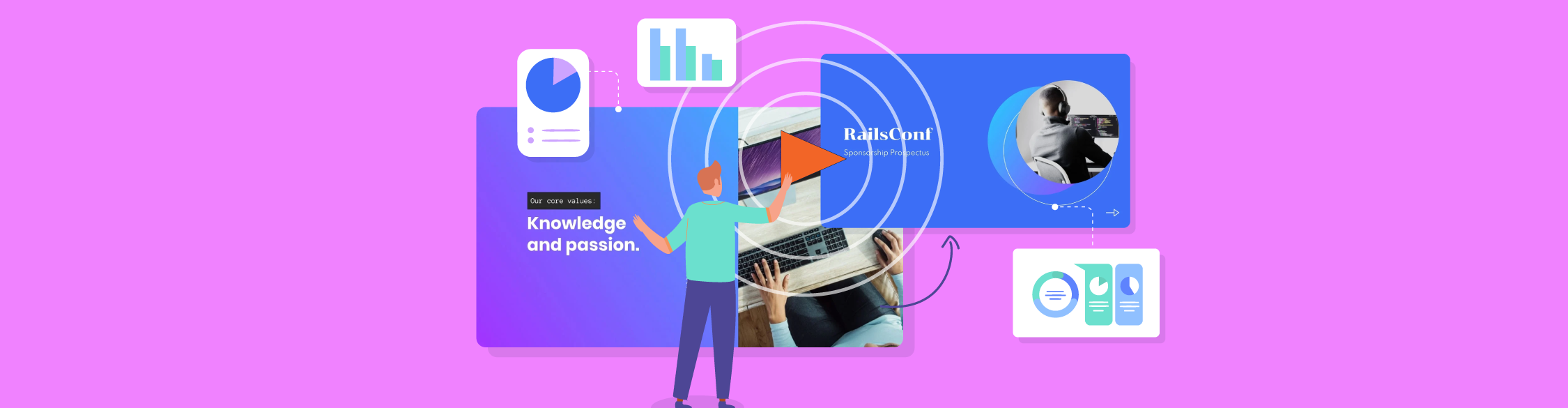
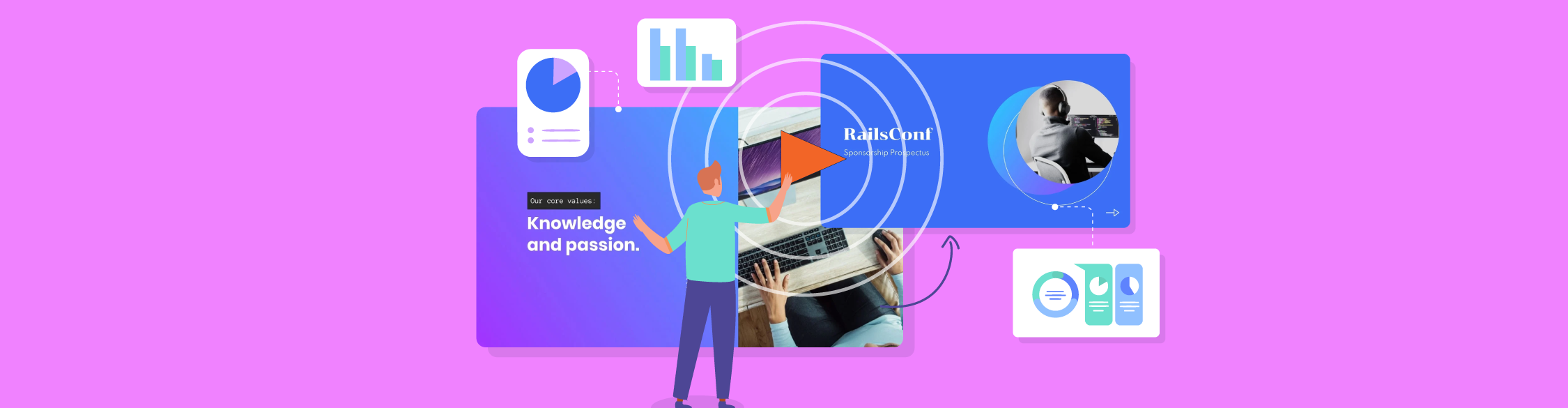
I’ve always loved presenting.
Back in undergrad, I was the one who happily took the lead when it was time to speak. During my master’s, I delivered entire projects solo without breaking a sweat. And in my professional life, speaking has been one of my biggest strengths, whether it’s a team meeting, client call or a full-blown strategy presentation.
But over time, I started to feel like my slides weren’t doing me justice.
I’d put in the effort to make them look clean and professional, but something was missing.
They weren’t pulling people in. They weren’t built for interaction.
That’s when I started exploring interactive presentation tools. And honestly, it made total sense.
Why would you want your audience to just sit there and watch when they can be active participants in the presentation?
And when I read that interactive content gets 2x more engagement than static content and can boost conversions by up to 70%, that was it for me. I was never looking back.
Over the years, I’ve tested several interactive presentation tools; some genuinely helpful, others…not so much.
In this article, I’ll break down the top ones I’ve tried and loved (including a few I’ve just discovered as part of my research), and also show the interactive presentation examples I’ve created.
You’ll get the inside scoop on what each tool does best, where it falls short and which ones are worth adding to your stack.
*Disclaimer: The comparisons and competitor ratings presented in this article are based on features available as of April 25, 2025. We conduct thorough research and draw on both first-hand experience and reputable sources to provide reliable insights. However, as tools and technologies evolve, we recommend readers verify details and consider additional research to ensure the information meets their specific needs..
An interactive presentation tool is software that helps you create presentations people can engage with, not just watch passively.
They go beyond slides and bullet points. They let you add polls, quizzes, clickable elements, animations, live data, videos and other dynamic content that truly make your audience part of the experience.
Instead of talking at your audience, you’re creating something they can tap, click, explore or respond to.
And that’s a big deal. Because attention is hard to earn and even harder to keep. Interactive elements help break the fourth wall and turn presentations into a two-way conversation.
Check out this video to learn how to transform your static presentations to interactive animations:
Some interactive presentation tools are great for live presentations and webinars, while others work brilliantly for asynchronous sharing, like pitch decks, product demos or onboarding flows.
But one thing that’s always held true: the best interactive presentation makers balance functionality with ease of use. It’s one thing to offer interactivity, it’s another to make it super easy to build something engaging without hours of fiddling around.
Before I share my list with you, here’s a quick breakdown of how I tested each tool.
And I didn’t stop there.
I went through G2 reviews, Reddit threads, YouTube demos and user testimonials to see what real users are saying—what they love, what frustrates them and what features they wish were better.
All of that helped me get a well-rounded view of each tool, not just from my perspective, but from a community of real-world users too.
| Tool | Key Features | Pricing | G2 Rating |
| Visme | AI interactive presentation maker, forms, quizzes, built-in templates, dynamic fields, AI tools and tons of other interactive elements and animations | Free; paid starting from $12.25/mo | 4.5/5 (445 reviews) |
| Mentimeter | Real-time polls, quizzes and audience Q&A | Free; paid starting from $13/mo | 4.7/5 (622 reviews) |
| Decktopus | AI slide generator, branded theme presets, logo and color automation, content suggestions, shareable links, export options | Paid plans start at $14.99/mo | 4.4/5 (64 reviews) |
| Prezi | Zoom-style storytelling with motion-based canvas | Free; paid starting from $3/mo | 4.2/5 (5,157 reviews) |
| Canva | AI-powered templates and interactive presentation design | Free; paid starting from $55/year | 4.7/5 (4,475 reviews) |
| Genially | Gamified and educational presentations | Free; paid starting from $10/mo | 4.6/5 (58 reviews) |
| Kahoot! | Game-based quizzes and interactive sessions | Free; paid starting from $10/mo | 4.6/5 (387 reviews) |
| Poll Everywhere | Interactive questions for live meetings | Free; paid starting from $10/mo | 4.5/5 (62 reviews) |
| AhaSlides | Live polls, quizzes and team games with AI support | Free; paid starting from $7.95/mo | 4.6/5 (116 reviews) |
| Wooclap | Learning-focused interactivity with AI-generated questions | Free; paid starting from $10.99/mo | 4.5/5 (46 reviews) |
| Slido | Embedded Q&A, polls and surveys for hybrid meetings | Free; paid starting from $12.5/mo | 4.8/5 (641 reviews) |
G2 Rating: 4.5/5 (445 reviews)
Visme is my go-to interactive presentation tool.
Not just because I’ve been writing for them for the past 5+ years, but because I genuinely believe it’s one of the best options for interactive content marketing or interactive learning out there.
It strikes the perfect balance between professional design and powerful interactivity, and it’s packed with smart AI features like:
You can access all Visme AI features inside your dashboard. Just find and click on the AI Hub in the bottom left corner of your screen.

But enough talk. Let’s actually put Visme to the test.
To create my interactive presentation, I used the AI Presentation Maker and gave it this prompt:
“Make an onboarding presentation for new employees at a remote tech company.”
Within minutes, Visme’s AI built out a full presentation for me.

The design and colors were exactly what I was going for (you can easily switch them up using your own brand kit or choose from preset color themes). The layout was solid—sure, it needed a few tweaks, but it gave me a strong starting point. And the built-in interactivity, like clickable social media buttons, links, transitions and animations added a polished, dynamic touch.
You can take things even further by adding embedded forms and quizzes, dynamic fields, animated charts and data widgets, hover effects, background videos or explainer clips, etc.

No matter your use case—a client pitch, customer or employee onboarding, investor update or eLearning material for internal training—Visme makes it easy to build something that looks custom and truly interactive.
And once you’re done, you have plenty of ways to share and publish your presentation:
Plus, you can also track analytics of your presentations shared online using Visme—love it.
Based on my testing, Visme continues to stand out as one of the most well-rounded interactive presentation tools available, combining flexibility, visual quality and ease of use.
G2 Rating: 4.7/5 (622 reviews)
Next up is Mentimeter—hands-down one of the best tools for real-time audience interaction.
It lets you add live polls, word clouds, multiple choice quizzes, scales, Q&As and more, allowing your audience to participate using their phones. No app downloads, no friction. Just a link or QR code and you're good to go. Love it.
To test Mentimeter, I clicked on Start with AI in their dashboard and entered the prompt:
“Create a quiz-based presentation on basic marketing concepts to engage students and assess their understanding of key principles in marketing. This interactive session will help reinforce learning and encourage participation among the audience.”
And this is what Mentimeter came up with:

The AI-generated interactive presentation included a mix of question types to test audience knowledge. And the best part is that you can quickly customize the layout of each question, adjust the theme and fine-tune the interactivity based on your session’s goals, whether you're teaching, training or presenting live.

Sure, you don’t get a lot of visual design control here. But the experience still feels highly interactive, thanks to real-time voting, live input options and even on-screen emoji reactions that let your audience respond in the moment.
Overall, Mentimeter is a solid pick for anyone who wants to keep their audience hooked.
G2 Rating: 4.4/5 (60+ reviews)
Decktopus focuses on branded presentations and keeps the process fast. When you enter a topic, the tool generates a full deck and applies light branding right away. With the light branding feature, your colors, fonts, and basic style elements are added automatically, so the slides look consistent without any manual design work.
For larger teams, Decktopus also supports brand-specific layouts. Enterprise users can request custom slide templates built around their brand identity. This gives companies full control over how their presentations look across the entire organization.
Decktopus also lets your audience view the deck through a link, so sharing is easy. No extra steps and no friction.
To test the interactive presentation software, I used the Decktopus AI vs2.0.
I gave my presentation a title:
“How to Implement EEAT in your Content”
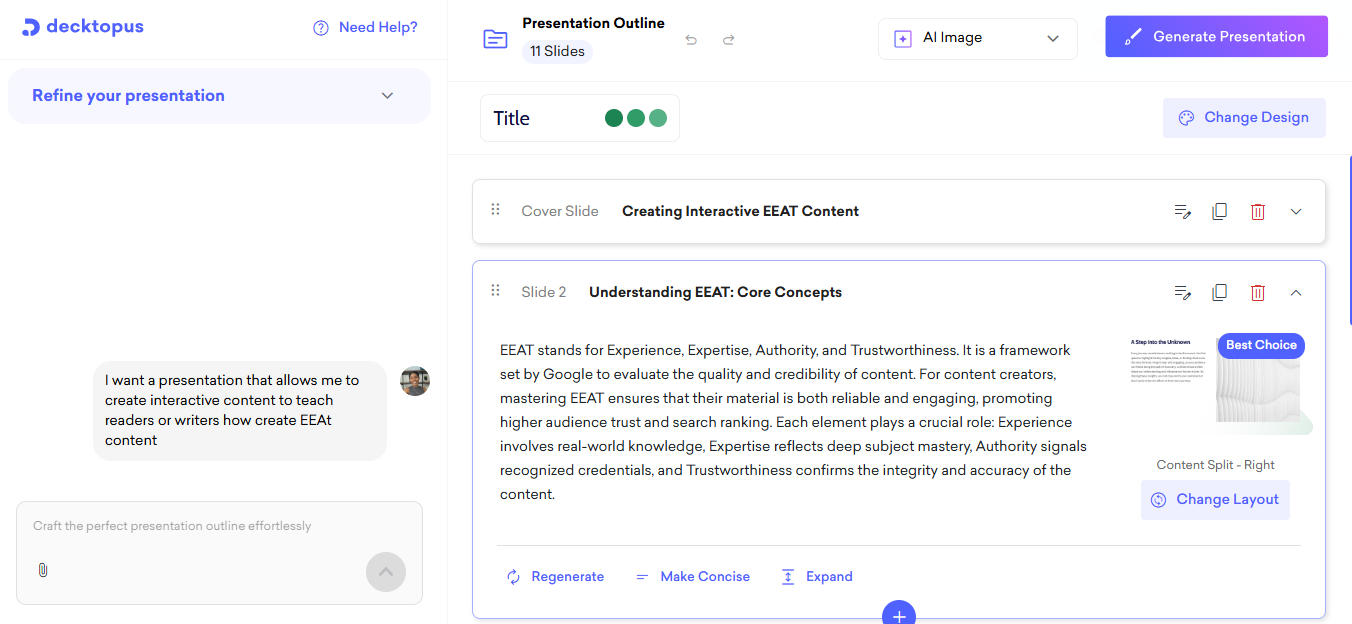
Before I could generate the full deck, I had options to choose color, themes and layout after entering my prompt. But right at the point of generating the deck, I was blocked by a paywall.
There is no free account or true trial, which makes it hard to explore the tool before paying. Decktopus makes you pay before you play.
After upgrading, I tried the interactive features. The interactivity is fairly basic and mostly centers on how viewers navigate slides and how content flows. There are no built-in quizzes, forms or advanced engagement elements that let your audience interact beyond clicking through the deck.
I found the slides themselves are clean and visually consistent, but the interactive experience feels limited if you want more high-level engagement.
Overall, Decktopus works well for creating fast, branded decks with minimal setup. If your goal is quick AI generated slides and light branding, it gets the job done.
But if you want deeper interactive features or to really engage your audience beyond the slide click, it may feel a bit basic.
G2 Rating: 4.2/5 (5157 reviews)
Prezi was the first ever interactive presentation tool I tried (yep, I’m that old). And while it’s evolved a lot over the years, its core magic is still the same: dynamic, zoom-based storytelling that moves beyond traditional slides.
Instead of clicking through one slide at a time, you create a big visual canvas with different sections that zoom in and out. It’s a more fluid and cinematic way to present your ideas—perfect for visual storytelling and big-picture thinking.
To test the interactive presentation software, I used the Prezi AI feature.
I gave my presentation a title:
“How Gen Z Is Changing the Future of Work”
Then it asked me to describe the topic. I wrote:
“A breakdown of what Gen Z expects from employers, including flexibility, purpose-driven work, and digital-first communication.”
After a few minutes, Prezi created this very…Prezi-like presentation for me:
Not going to lie, this test was a bit of a throwback. I still love the classic Prezi zoom style that moves in and out of topics and keeps things visually interesting. But I have to say, the presentation felt a little text-heavy and didn’t include much interactivity out of the box, like clickable buttons, videos or forms.
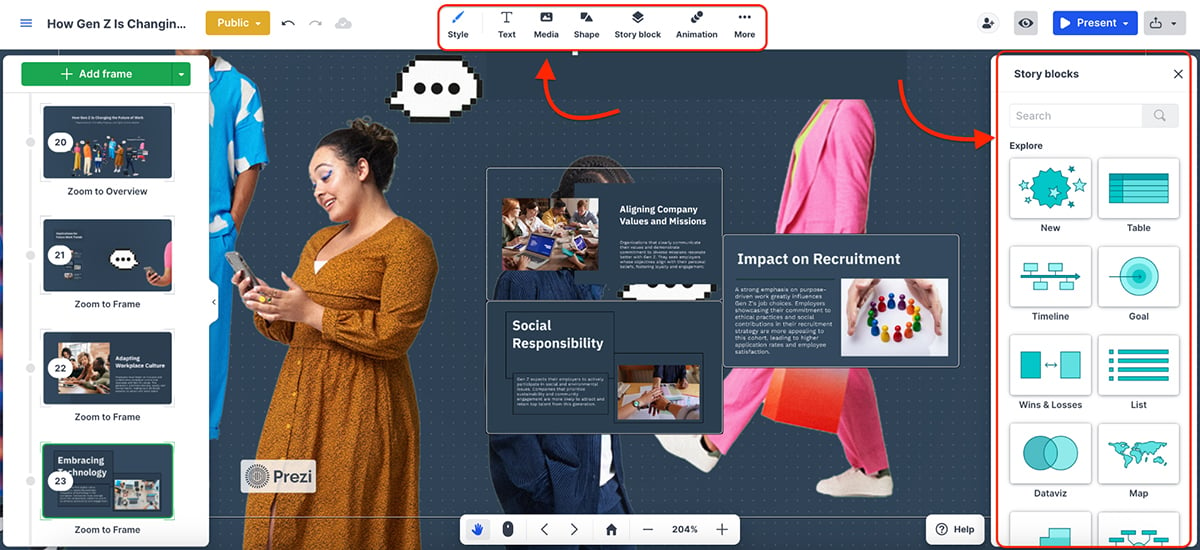
You can manually add those elements, but they’re not built into the AI output by default. So while it nails the structure and movement, you’ll still need to customize things if you want to level up the engagement.
All in all, if you’re all about visual storytelling and want your presentation to feel like a journey, Prezi is a great option, just be ready to do a bit of manual tweaking.
G2 Rating: 4.7/5 (4475 reviews)
Canva is pretty much a household name at this point. It lets you create polished interactive presentations without overthinking the design aspect.
You can add hyperlinks, embed videos, insert clickable buttons, use built-in AI features to bring your ideas to life, and the best part, the third-party apps you get access to elevate your entire project and workflow.
Plus, with new Canva AI features like Magic Insights, Magic Formulas, and Canva Code, the possibilities are honestly kind of endless.
To test Canva’s AI presentation maker, I entered this prompt:
“Create a presentation for a skincare brand launching a new vitamin C serum.”
Canva’s Magic Design (their AI engine) generated a few layouts based on my prompt and also offered a bunch of premade templates I could use to design something manually. Here’s the result:
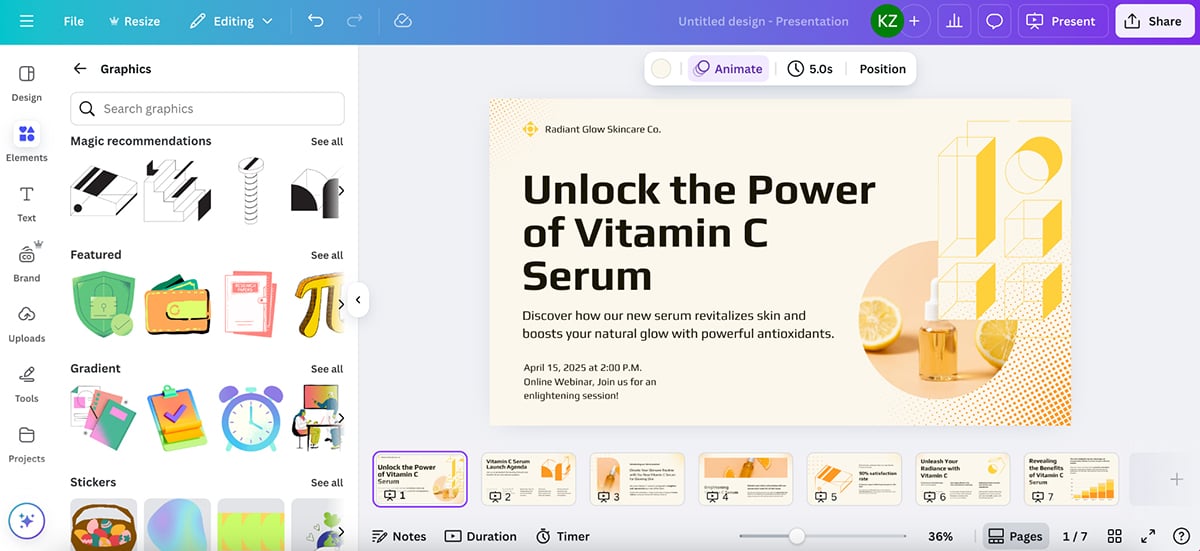
While I liked the clear distinction between AI-generated and manual creation, I wasn’t blown away by the AI designs. They felt a little basic. That said, the manually designed templates looked fantastic. It helps that Canva allows creators and designers to share their work publicly, so there’s a wide variety and high quality to work with.
Even though I’ve been using Canva for a good couple of years now and have rarely been disappointed by it, I still find myself overwhelmed by how much the platform can do. The third-party apps, while great, don’t always integrate smoothly into my workflow. And more than once, I’ve picked a template, started designing then gotten distracted by a different one entirely.
Also worth noting: there aren’t many built-in interactive elements in the AI-generated presentations either.
Overall, Canva is fantastic for creating clean, clickable presentations. Just don’t expect deep interactivity or AI that completely nails it on the first try.
G2 Rating: 4.6/5 (58 reviews)
Genially is one of the most versatile interactive content tools out there, and it really shines when you're creating gamified presentations, eLearning material or educational content that needs more than just clickable slides.
Unlike some tools that treat interactivity as a bonus, Genially builds around it. You can add hotspots, tooltips, branching paths, quizzes, drag-and-drop interactions, embedded videos, audio and even game mechanics, all with no coding required.
Since Genially doesn’t have a full-blown AI presentation maker like some of the other tools on this list, I started with a template instead.

That said, Genially does include a built-in chatbot that you can ask to draft interactive questions, generate images, translate Genially and generate voiceovers. However, all these AI features are locked behind a paywall, so I couldn’t test them firsthand. But from what I've read online, they’re a hit and miss. One G2 user said, while mentioning Genially’s AI voiceover feature:
“The new voiceover AI feature is great but drastically needs improving - at the moment, we use Synthesia to import to Genially for voiceovers.”
But, speaking strictly about interactivity, I’m a fan.

Genially’s built-in widgets, animated icons and illustrations make it easy to create content that feels alive, especially for training modules or engaging explainer content.
If you're trying to choose between Visme, Canva and a few others, our Canva vs Adobe Express vs Visme guide shares a detailed comparison.
G2 Rating: 4.6/5 (387 reviews)
Kahoot! might not be the first tool that comes to mind when you think of interactive presentations, but if you’re looking to make learning fun, it absolutely earns a spot on this list.
It’s built around gamified learning experiences, letting you create quizzes, polls, word clouds, puzzles and even interactive slides that feel more like a game than a presentation. Whether you’re running a classroom, training session or team-building workshop, Kahoot! is a go-to for engagement.
To test the tool, I chose Kahoot’s AI generator. The topic I entered was:
“Email marketing basics for small business owners”
…and hit generate.

In a few minutes, Kahoot! had created 20 questions for me on the topic, complete with answer explanations and suggested cover visuals.
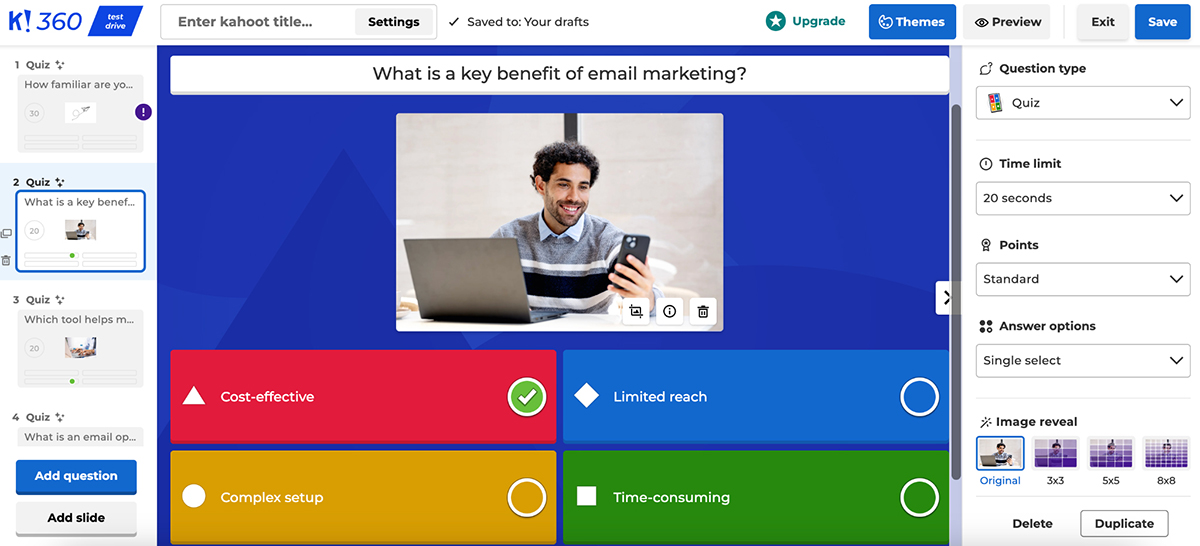
I could then go in and tweak the theme of the presentation (not going to lie, I’m not the biggest fan of their default designs), configure question types, set time limits, assign points and even choose how to reveal the images for each question.
I like how easy Kahoot! makes it to create fast, engaging content, especially when you’re short on time or running recurring sessions. But is it the best tool for polished, professional presentations? I’m not sure.
This one’s all about energy and engagement, not layout and design. And in the right setting, that’s more than enough.
G2 Rating: 4.5/5 (62 reviews)
Next up is Poll Everywhere, a lightweight but powerful engagement tool that’s designed to work seamlessly with tools like PowerPoint, Google Slides and Keynote. It lets you embed polls, word clouds, open-ended questions and even live Q&A sessions directly into your existing presentation deck.
To get started, you essentially create an “Activity.” And there are lots of options to choose from. Some of the most useful ones include multiple choice, word cloud, Q&A, clickable image, survey, icebreakers, emotion scales, bulletin boards etc.
To test the tool, I created a multiple-choice question. I gave it the title:
“Which presentation tool do you use the most?”
And added these three options: Visme, Canva & PowerPoint.

You can customize how responses are displayed (bar chart, column chart, or donut chart), adjust visual settings, configure timers and control how the audience submits their responses.

The setup is quick, works across devices and adds just the right amount of interaction to any live presentation without overcomplicating things.
Apart from the lack of AI-generated content (which is a must-have these days), I think Poll Everywhere is a fantastic companion tool, especially if you already have your slides built and just want to make them more engaging.
G2 Rating: 4.6/5 (116 reviews)
AhaSlides is one of the most beginner-friendly tools for adding live interaction to your presentations, and it’s completely web-based, so no downloads, apps or complicated onboarding required.
You can add polls, quizzes, spinner wheels, scales, word clouds, live Q&A and even mini games to your presentation. And your audience can join instantly by scanning a QR code or entering a simple code on their phone—no sign-in needed.

To test it, I used the AhaSlides AI feature and entered this prompt:
“Create a fun multiple-choice question for an icebreaker about remote work habits.”
AhaSlides instantly generated a quiz question with four answer options—one correct and three distractors. You can also add a hint to aid players, change the theme, configure quiz settings and even add audio to the slide (though this last one is a paid feature).

You can ask the AI to generate multiple questions at once. And once you're done, you can either let participants join via a live link or embed the slides directly into your PowerPoint presentation.
Although AhaSlides isn’t meant for deep content design or full-blown interactive storytelling, it’s a great pick if your goal is audience engagement, real-time feedback, and a bit of fun along the way.
G2 Rating: 4.5/5 (46 reviews)
Wooclap is another interactive presentation tool built specifically for learning, whether you’re running a classroom, a live webinar, or an internal training session.
What makes Wooclap stand out is the variety of question formats it supports. You can add polls, word clouds, multiple choice questions, scales, match-ups, fill-in-the-blanks, drag-and-drop activities and even “brainstorming” slides to gather open input from your audience.
To get started, you click on Create an event, then either build your questions manually or use the AI assistant.
I clicked on Create using AI, and Wooclap took me to a screen where I could choose the source for generating questions (document, YouTube video, webpage link or audio/video). There are also plenty of interactive presentation templates in the Wooclap Gallery to choose from, so you can get started quickly without building from scratch.
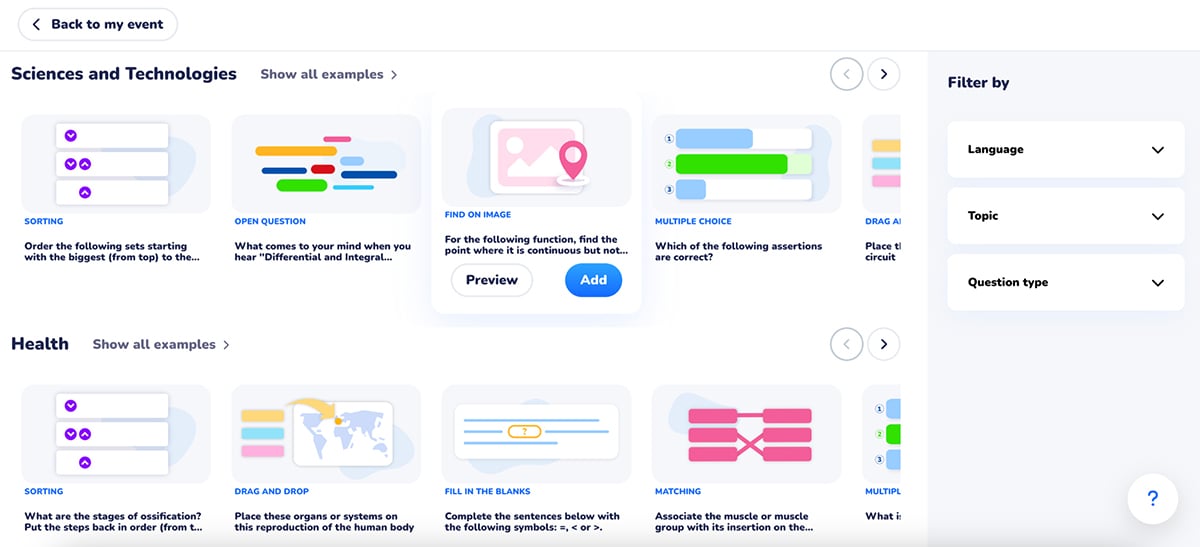
I picked Text in the AI creator and entered this prompt:
“Create a short quiz based on the basics of data privacy and why it matters in everyday life.”
In just a few seconds, Wooclap generated a couple of questions I could tweak and add to my presentation (it only created two, since I was on the free plan).

Overall, I think Wooclap is pretty decent for structured learning environments, especially if you want varied question types and quick setup. But if you’re looking for deeper AI features or unlimited content creation, you won’t be able to do much on the free plan.
G2 Rating: 4.8/5 (641 reviews)
Slido is a well-known tool for adding live Q&A, polls, quizzes and surveys to presentations, especially in virtual or hybrid meetings.
It’s built to integrate smoothly with platforms like PowerPoint, Google Slides, Webex, Microsoft Teams and Zoom. So instead of switching tools or screens, you can run everything in one place, with interaction layered right into your slides.
To test the interactive presentation maker, I gave my Slido session the name:
“Team Feedback: Q2 Marketing Strategy”
From there, I added a rating and word cloud interaction—both of which were quick to set up and preview.

I loved how easy it was to toggle on the participant view and see exactly what my audience would experience in real time.

Participants can join a Slido using a QR code or a direct link (no sign-in required).
All in all, I like Slido’s integrations, clean interface and how effortless it makes audience participation. But I did feel it was lacking when it came to creative flexibility, there’s no room for animations, visuals or interactive design elements beyond questions.
Still, if you’re running recurring webinars, hybrid meetings or just want to collect real-time feedback without friction, Slido does the job really well.
There are several great options: Mentimeter for live audience engagement, Genially for gamified learning and AhaSlides for team quizzes and polls. But, overall, Visme is one of the best interactive presentation tools out there. It lets you create professional, fully branded interactive presentations and comes with powerful features like AI slide generation, embedded forms, animations and SCORM export for LMS use.
To make your presentation interactive, add elements like polls, quizzes, clickable buttons, videos, animations, word clouds and live Q&A. You can also include interactive data widgets, transitions, hover effects and embedded forms to boost engagement.
Want to go beyond just clickable slides? Check out this guide to creating powerful multimedia presentations.
If you’re looking for something more modern than PowerPoint, try Visme for pro-level interactivity, Canva for quick design or Prezi for zoom-based storytelling. These tools offer more flexibility, AI features and engagement options than PPT.
Genially is a great free alternative to Prezi. It offers zoom-style navigation, branching paths, interactive elements and beautiful templates that’s perfect for educators, trainers and visual storytellers.
Yes, Mentimeter has a free plan. You can create up to two question slides per presentation and access basic interactivity like live polls, quizzes and word clouds.
Yes, Canva lets you add hyperlinks, clickable buttons, embedded videos and even record talking presentations. While it’s not built for deep interactivity, it’s great for creating clean, shareable slides with light engagement.
The most interactive presentations combine real-time elements like live polls, quizzes, Q&A, clickable buttons, videos and animations. Tools like Visme, Mentimeter and AhaSlides are ideal for creating these.
There’s no shortage of tools out there promising to “level up” your presentations, but few actually deliver when it comes to true interactivity, visual polish and ease of use.
If you're serious about creating presentations that do more than just look good, ones that actually engage your audience, collect input and feel like a two-way experience, Visme is a tool worth exploring.
Whether you’re building a client pitch, onboarding flow, product walkthrough or internal training deck, Visme gives you everything you need to create interactive presentations that feels custom-built. And you don’t need a design background to pull it off.
From AI-powered slide creation to quizzes, pre-made professional templates, clickable elements, dynamic fields, advanced collaboration, 3D characters, interactive data visualizations and SCORM exports—Visme has got it all.
Click here to explore what you can create with Visme’s interactive presentation tools.
Design visual brand experiences for your business whether you are a seasoned designer or a total novice.
Try Visme for free