
Top 11 Best Video Presentation Software of 2026 [ Free & Paid]
![Top 11 Best Video Presentation Software of 2026 [ Free & Paid]](https://visme.co/blog/wp-content/uploads/2020/02/Header-8.jpg)
![Top 11 Best Video Presentation Software of 2026 [ Free & Paid]](https://visme.co/blog/wp-content/uploads/2020/02/Header-8.jpg)
What’s better than a presentation? A video presentation.
But what do you need to create one for your business?
The right software to help you design a video presentation that speaks for your brand, shares your company’s vital information and engages your audience.
That’s why I put together this guide.
I first wrote this article in 2020 and since then, I’ve been refreshing it regularly. The best part is how I get to revisit each tool and see how they’ve improved (or not).
I re-tested 11 of the best video presentation apps so you can make the right decision for your video presentation tool.
Regardless of which one of these video presentation apps you choose, just remember the wise words that Presentation trainer, Russell Anderson-Williams shared in his video about creating presentations in 2026.
“Focus on your core message, and that will guide your presentation design and delivery”
*Disclaimer: The comparisons and competitor ratings presented in this article are based on features available as of April 05, 2025. We conduct thorough research and draw on both first-hand experience and reputable sources to provide reliable insights. However, as tools and technologies evolve, we recommend readers verify details and consider additional research to ensure the information meets their specific needs.
This chart compares all the Presentation software examples in this guide to give you a quick glance at the possibilities.
| Software | Key Features | Pricing | Best for | Core Uses | Rating |
| Visme | Editing timeline, Templates, Animations, Stock video & images, Text to Speech, Closed Captions, Data visualization, Branding solutions, Audio clips, Presenter Studio | Free plan; Paid plans start at $12.25/month | Business professionals, Marketers, Pitch teams | Video presentations, Traditional presentations, Infographics, Social media graphics, Documents | G2: 4.5/5, Capterra: 4.5/5 |
| Lumen5 | Videos from blog posts, Editor with transcript, Stock video clips, Pre-designed templates, Voiceover recorder | Free plan; Paid plans start at $19/month | Content creators, Bloggers, Social media managers, Marketers | Blog videos, Video presentations | G2: 4.5/5, Capterra: 4.6/5 |
| Animaker | Animated characters, AI video creation, Templates, Voiceover generator, Subtitles | Free plan; Paid plans start at $15/month | Content creators, Product managers, Marketers, Experienced video creators | Animated videos, Live-action videos | G2: 4.7/5, Capterra: 4.2/5 |
| Powtoon | Detailed editor, Templates, AI presentation creation, Animated characters, Data visualizations, Voiceovers, AI avatars | Plans start at $15/month | Social media marketers, Business communicators, Educators | Video presentations, Explainer videos, Whiteboard explainers | G2: 4.4/5, Capterra: 4.5/5 |
| PowerPoint | Editor, Animations, Audio, Transitions, Smart Design | $179.99 one-time or $6/month | Microsoft users, Educators, Students | Business presentations, Training decks, School presentations | G2: 4.6/5, Capterra: 4.7/5 |
| Keynote | Simple editor, Template gallery, Shapes, Animations | Free | Apple users, Students, Small business owners | Presentations, Video presentations | G2: 4.4/5, Capterra: 4.7/5 |
| Vyond | Animated characters, Scenes & props, Timeline editor, Template categories | Free plan; Paid plans start at $25/month | Video creation experts, Marketers, Educators | Explainer videos, Marketing videos, Educational videos | G2: 4.8/5, Capterra: 4.7/5 |
| Promo | AI video creator, Timeline editor, 3000+ templates, Stock video & images, Branding features, White labeling | Free plan; Paid plans start at $59/month | Content creators, Social media managers | Video ads, Marketing videos | G2: 4.3/5, Capterra: 4.3/5 |
| Premiere Rush | Advanced timeline, Desktop & mobile apps, Motion graphics | $29.99/month standalone; $9.99/month with Adobe Express | Content creators, Adobe users | Marketing videos, Artistic videos, Presentations | G2: 4.4/5, Capterra: 4.6/5 |
| FlexClip | AI editing tools, Text to Speech, Auto subtitles, 3D animation, Noise reducer, Shapes, Templates | Plans start at $9.99/month | Individuals, Small businesses, Marketers | Video ads, Marketing videos, Presentations | G2: 4.5/5, Capterra: 4.6/5 |
| HeyGen | AI avatars, Text-to-video, Multilingual voiceovers, Lip-sync, Templates | Free trial; Paid plans start at $29/month | Businesses, Trainers, Marketers, Global teams | AI-generated video presentations, Training videos, Marketing content | G2: 4.8/5 Capterra: 4.8/5 |

Visme helps you create, download and share video presentations as easily as any other type of content. You can upload your own video footage and clips or use any of the video clips in our extensive stock video gallery.
As a graphic designer myself, I use Visme to create proposals as video presentations. I find it super easy to use because I’ve already got a couple of branded templates ready for the next client. I also appreciate the professional video editing tools that help make it easier.
These are my favorite features, which I’m sure will be yours as well:
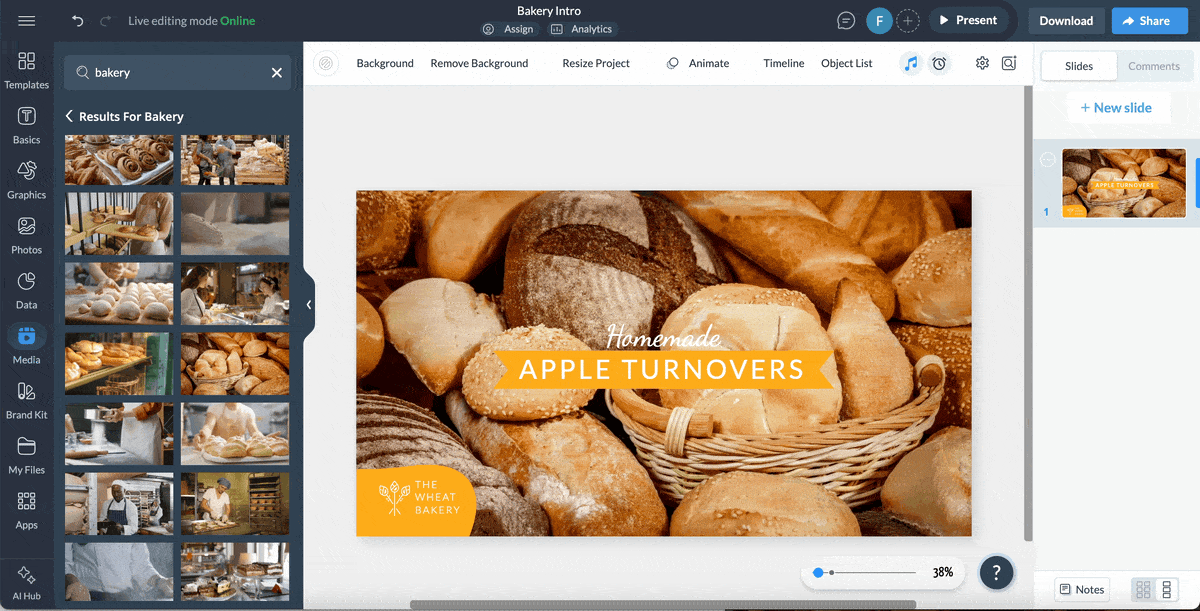
Visme has numerous video and animated presentation templates. Additionally, there are three slide galleries: simple, creative and modern—each one with hundreds of slides to choose from. The modern style is my favorite because of the colors and the layouts.
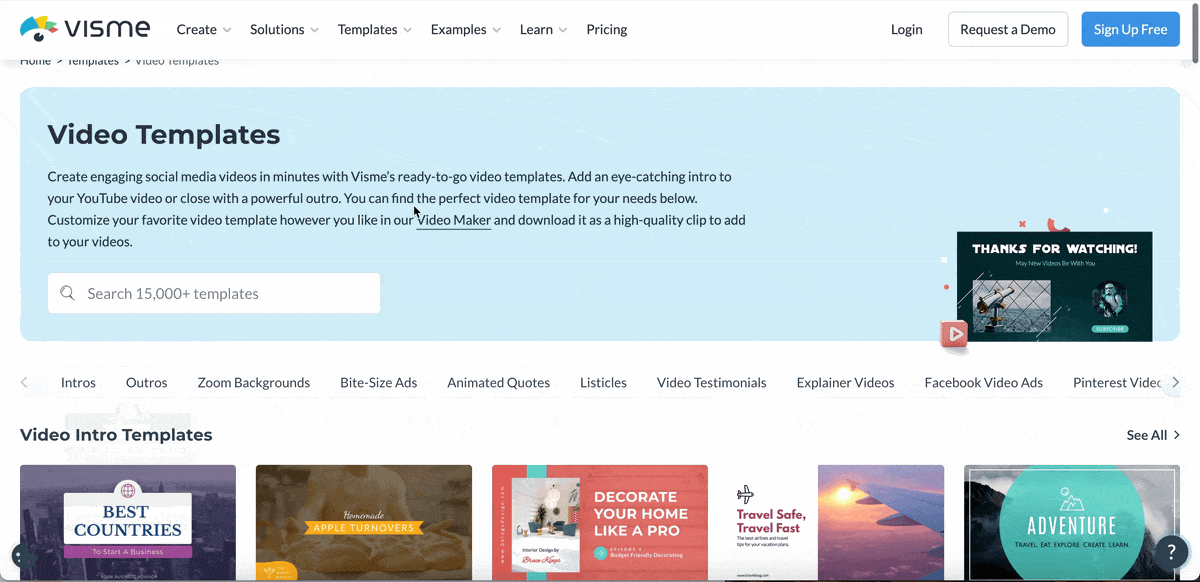
While working on your slides, use the AI writer to generate content ideas, proofread your content, adjust tone and more.
Aside from easy-to-use video editing features and predesigned templates, there are also several audio options:
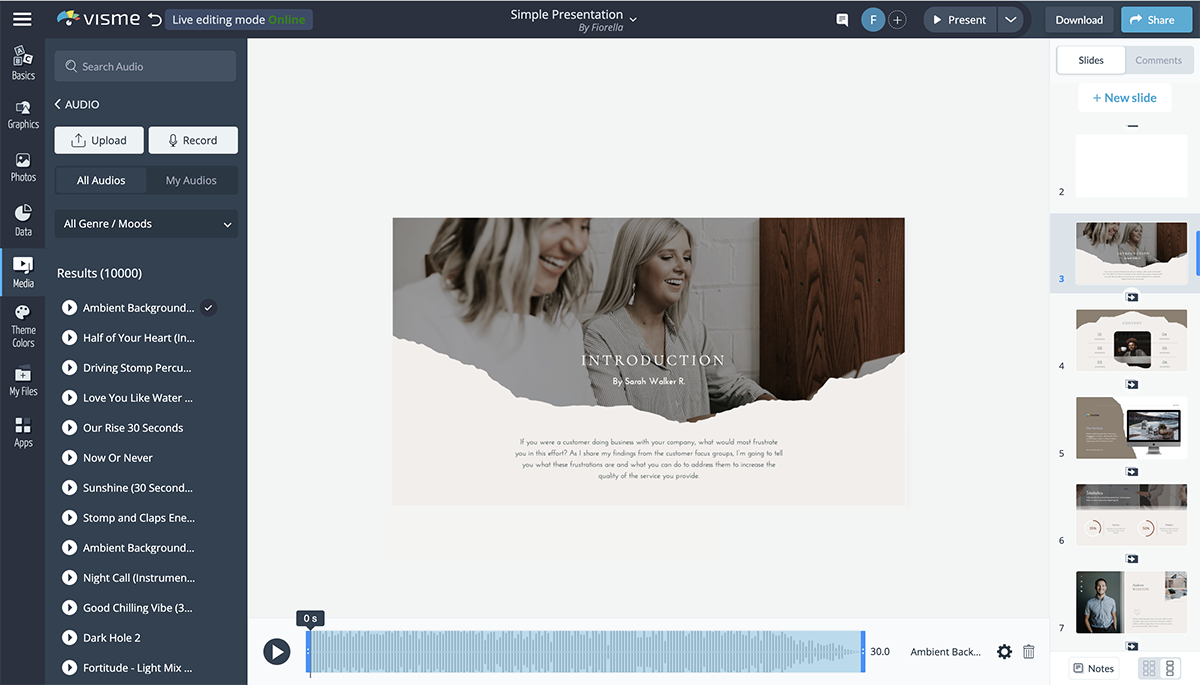
What really surprises me about Visme whenever I use it, is the extensive library of visuals to design projects with.
Not only have you got the basic lines, shapes and arrows, but there are also tons of 2D and 3D icons, illustrations, characters and objects. The 3D scenes are super versatile, with lots of bits and pieces to put together however you want.
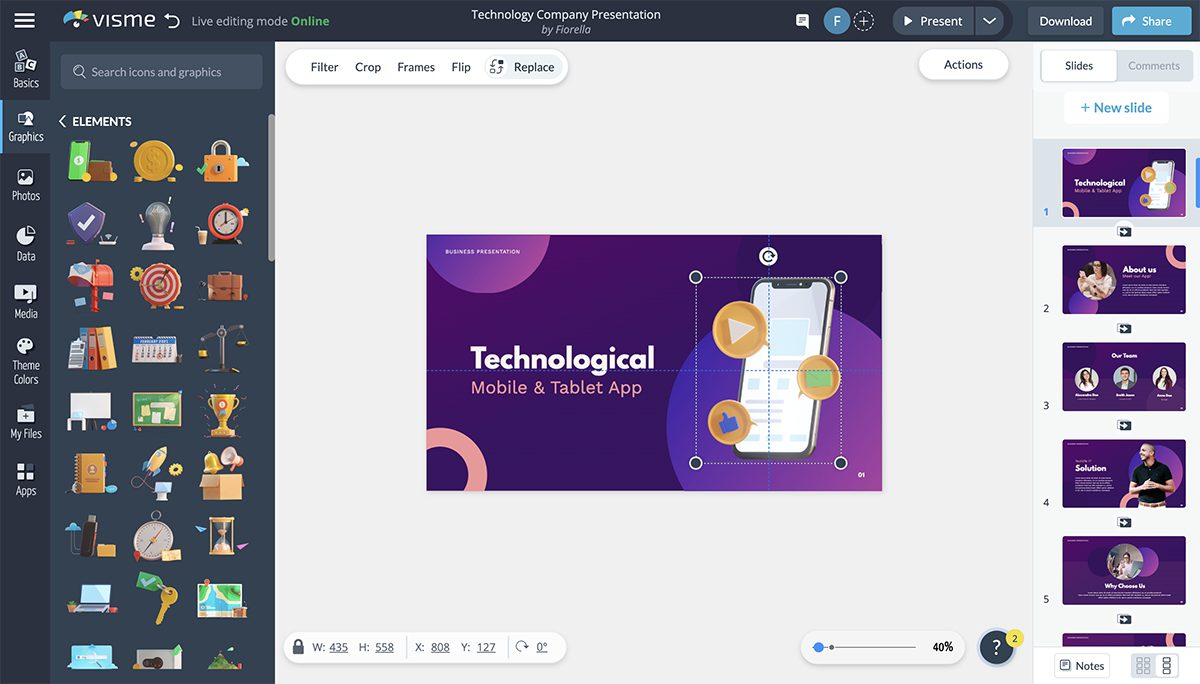
Aside from graphics, there are millions of high-quality images and hundreds of video clips. And if you’re looking for GIFs, there’s an integration with Giphy..
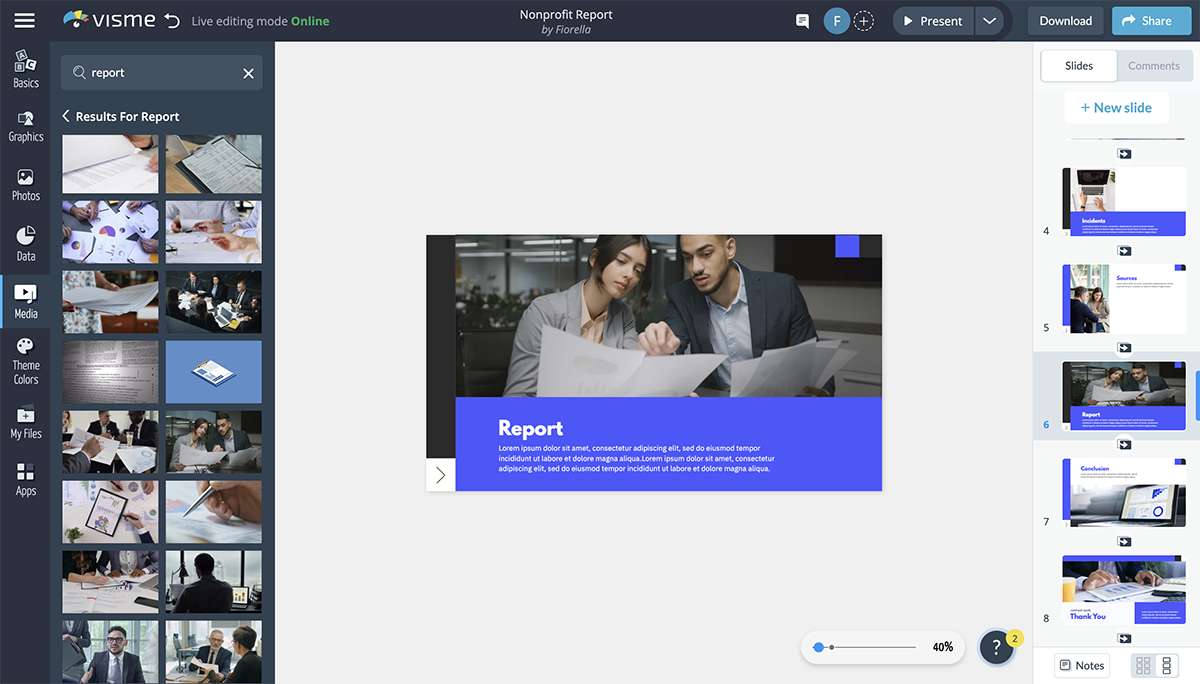
You can also embed third-party content from other apps into your Visme video presentations.
Visme has a lot of data visualizations you can include inside videos.

Video presentations in Visme can be branded easily.
The Brand Wizard uses AI to generate a vast collection of branded templates, including videos. Teams can also create branded templates from scratch using the workspace Brand Kit and assign them to colleagues for review.
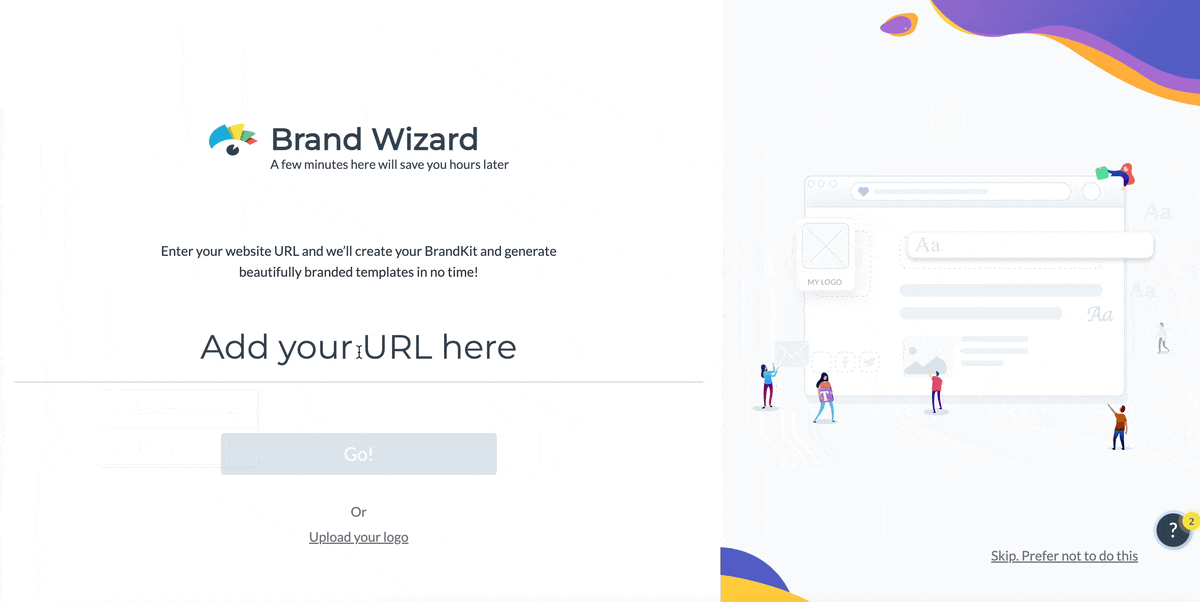
Videos can be 10 minutes long.
Video download is available for Presentations, Social and Blog Graphics (With canvas size of 1366×1366 or less). Available file types are MP4 and GIF. Visme also offers other options:
This short video shows you how to download and share your video presentation.

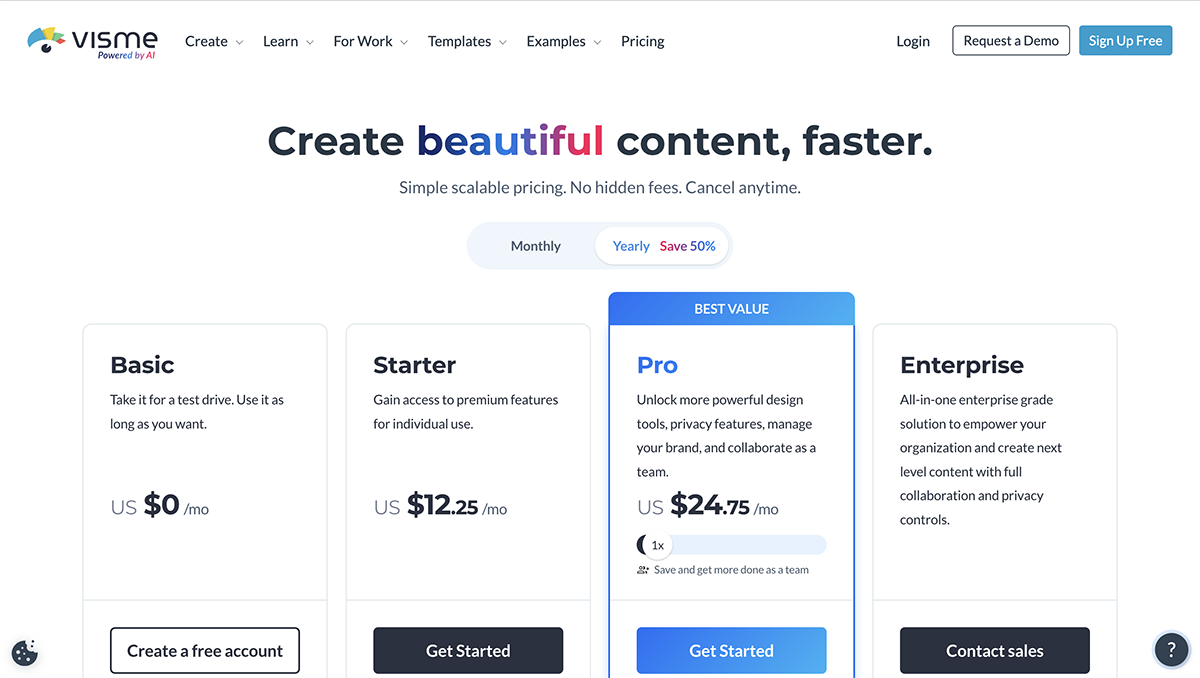
Pricing tiers in Visme are monthly and annual. The annual option has a great discount in comparison to the monthly and is as follows:
Visme is for the business professional who wants to create stunning visual content but doesn’t have the time or desire to spend hours perfecting the design. With thousands of templates and millions of design assets, Visme makes it quick and easy to create content that will wow your audience.
Watch this quick video to learn more.

Lumen5 is a cloud-based video presentation software that’s a bit different from the other software on this list.
The original idea with Lumen5 when it started was to import the URL of a blog post and their AI software would create a video for you. Years ago, when I started my blog, I used the tool to make videos of my blog posts.
Lumen wasn’t just easy to use, it was fast and the results were great. Many years later, Lumen5 is now a stronger software with more features to support its original idea.
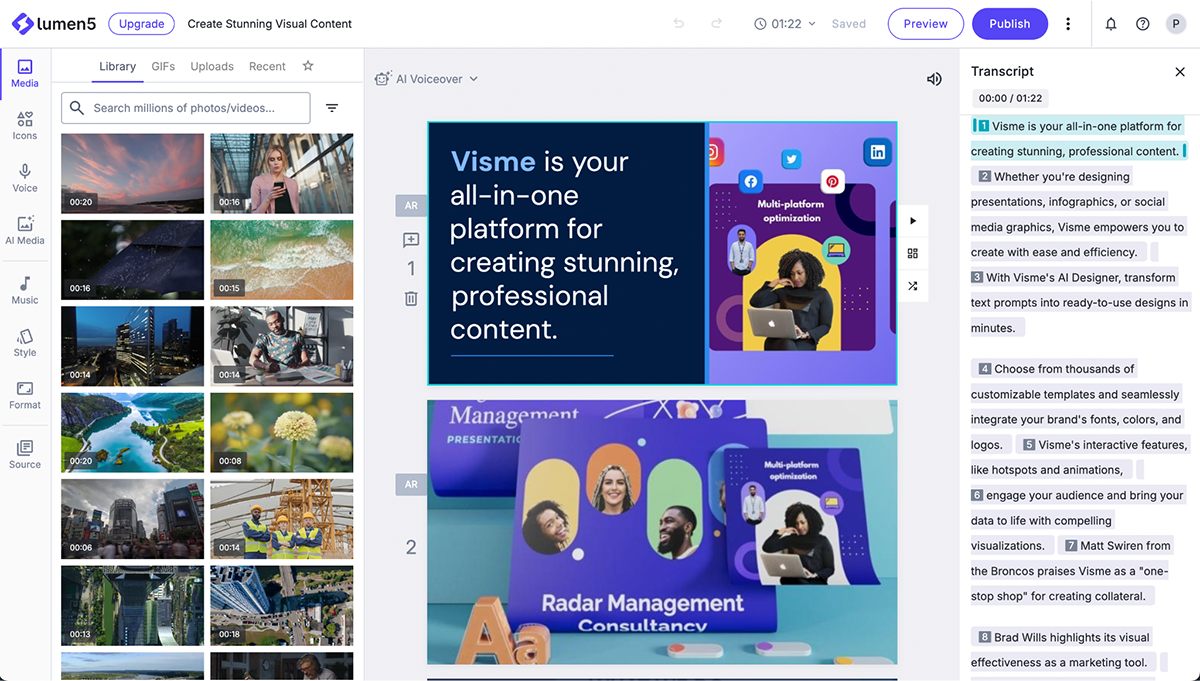
The Lumen5 editing interface is simple and easy to use. In the center are your video slides in a scrolling format and the script is on the right.
Navigation between the slides and the script is pretty intuitive with a low learning curve.
On the left is the toolbar, with a much better selection of assets than what Lumen5 used to offer.
Lumen5 offers 20+ templates to help you get started. Every template can be used in horizontal, square and vertical versions, so the complete template gallery is actually bigger than it looks.
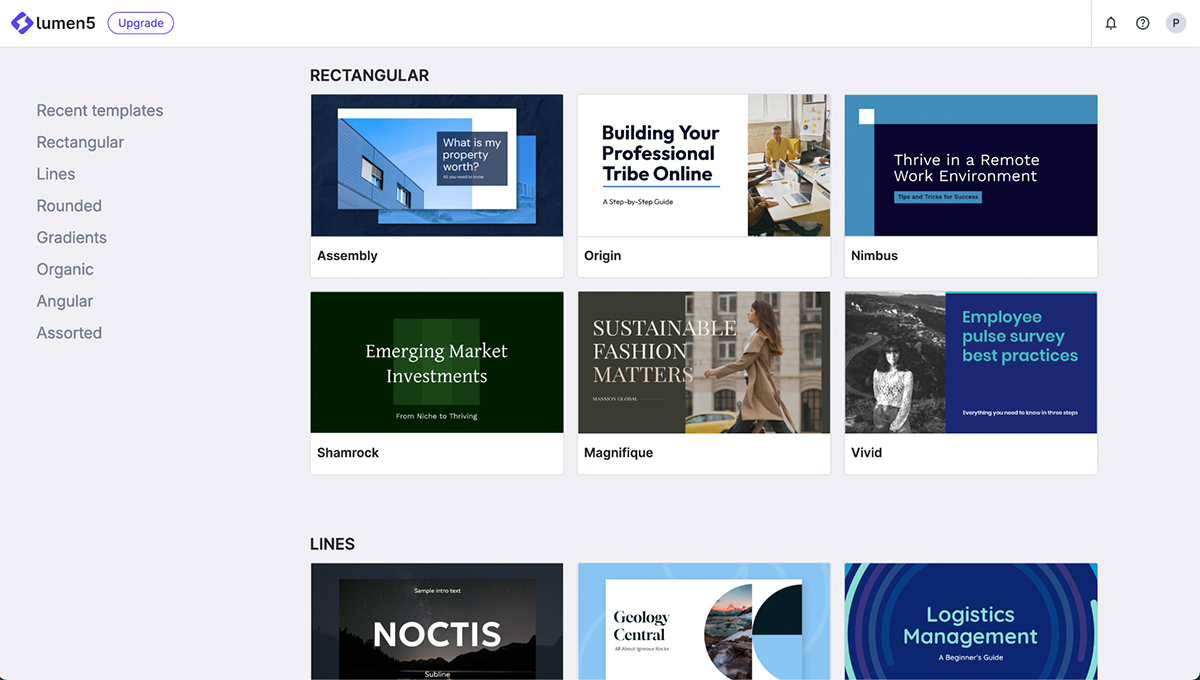
The visuals available in Lumen5 consist of stock images, video clips, icons, GIFs, and AI-generated images. Depending on your subscription level, you can access up to 500M stock photos and videos. You can also upload images and video from your desktop or phone.
While testing out Lumen 5 with a blog post I uploaded, I realized that Lumen5 lacked some basic design elements, like lines and shapes. The icon designs are acceptable, but you can’t use them freely in the slides, only on the ones that already have an icon. And even then, you can only place a new icon in the specific spot.
There are no data visualization capabilities in Lumen5.
Depending on the plan, Lumen5 offers several branding options like custom fonts, music and a branded outro.
There are many music audio clips available in the software and you can upload your own audio clips too. Users can also add their own voiceover to their presentation.
Lumen5 videos cannot be any longer than 10 minutes, regardless of your plan.
All videos are downloaded as MP4, in horizontal, vertical or square formats.
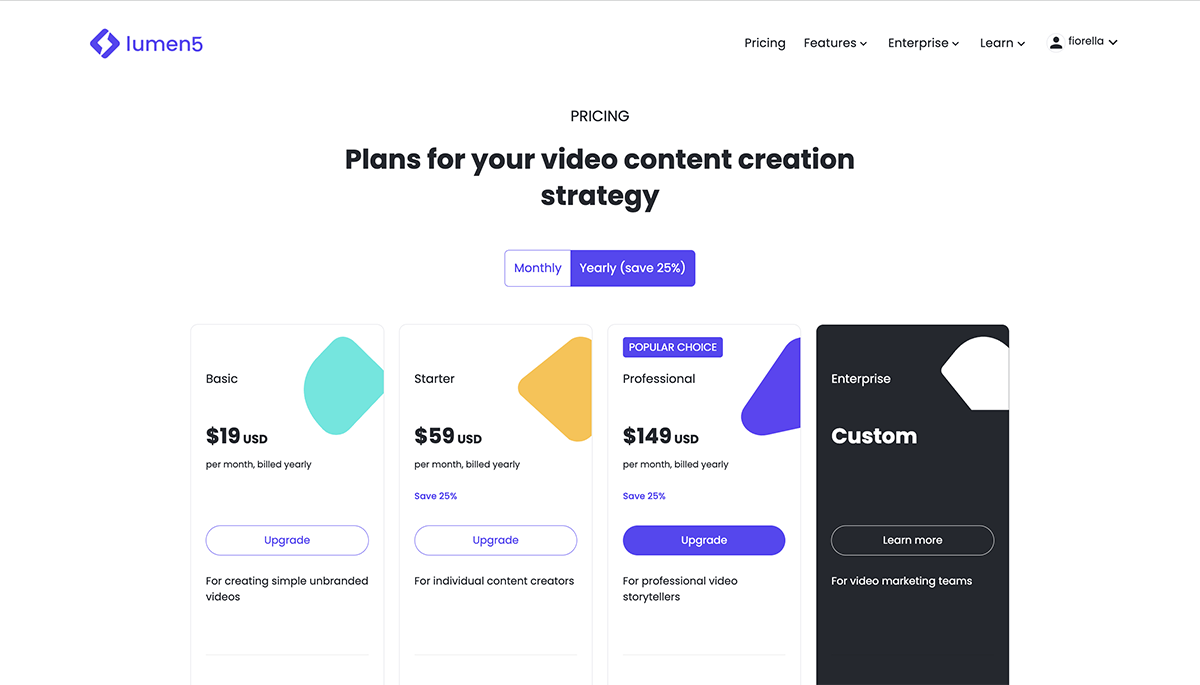
Apart from their free plan, Lumen5 has four paid plans. Pricing is as follows:
Lumen5 is perfect for content creators who want to create videos from their blog posts. It's also for those who post a lot of content on Facebook, the integration is quite seamless.

The Animaker video presentation software has lots of tools and resources to make animated videos of any type. Choose between animated videos and live-action videos. Personally, I never really liked the Animaker characters because they look like bobble heads, but that’s a personal opinion and you might think they’re great.
Testing the platform, I noticed that the video editing controls are a bit more elaborate than on other programs, and the character animation options are quite extensive. This is a good thing if you know your way around an editor. Maybe not, if you’re a beginner.
To create a new video, you can choose between creating from scratch, with AI or from a template. You can also generate a voice-over or subtitles for an existing video.
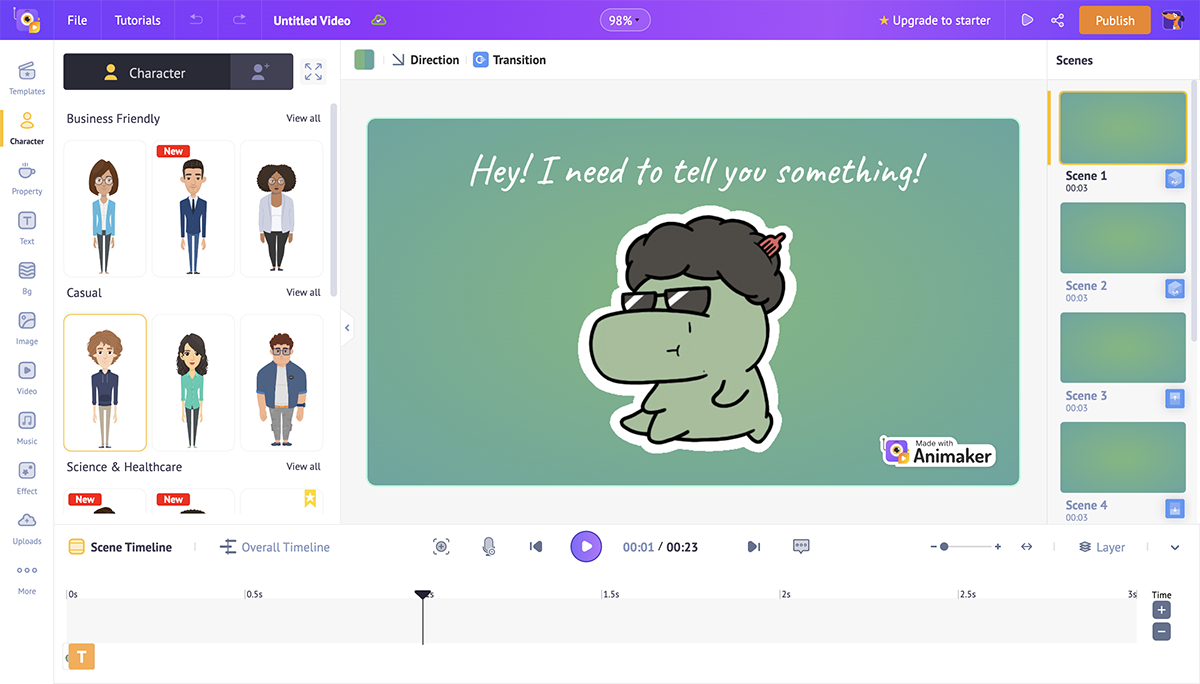
The Animaker editing interface is a comprehensive environment with lots of design options, customization settings and animation controls. It can take a little getting used to, due to how there is so much going on.
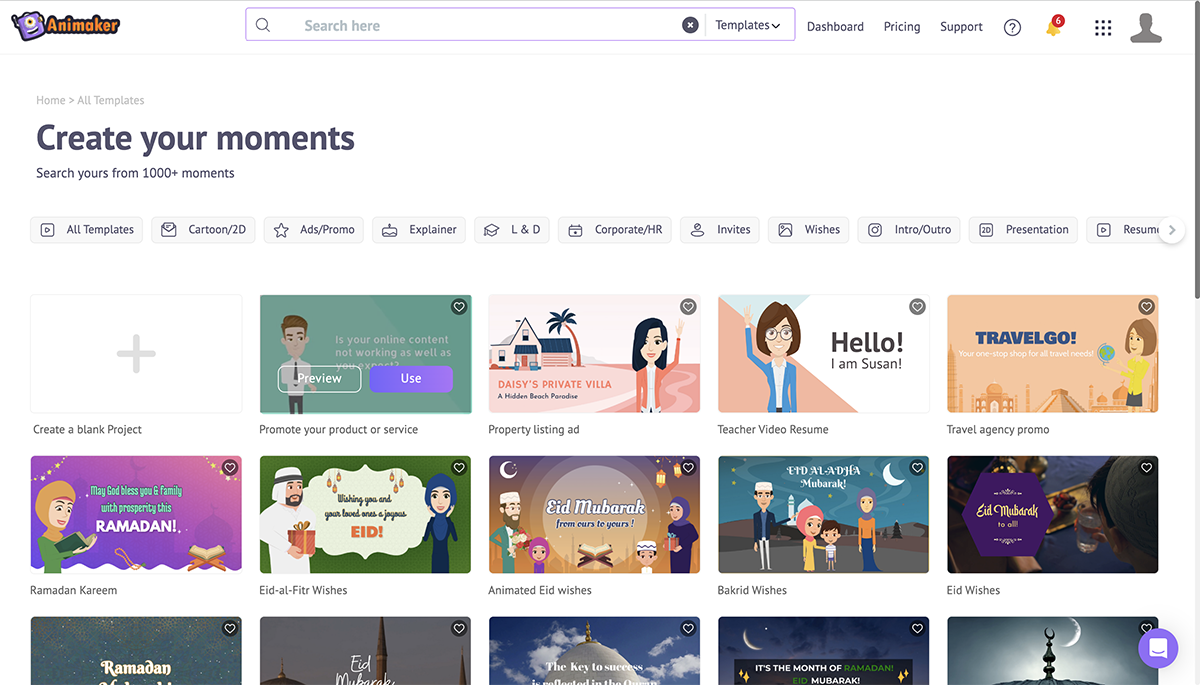
Animaker has millions of templates in both animation and live-action formats. There are many categories, like cartoon, ads, explainer, learning and development, Instagram square and stories and many more.
There are millions of images and video clips, shapes, icons, designed text layouts, animated video clips, customizable characters and animated scene effects.
Additionally, there’s a gen AI feature to create graphics, images, illustrations and other visual elements.
There are no data visualization tools available.
Animaker has a simple brand kit in the user dashboard which can include an animated character, an intro/outro set and branded templates. All assets are available in the editor.
Videos can have music or voice-overs recorded with your computer microphone. The media library has many audio files to choose from, organized by category and style. Audio files can also be uploaded.
Free plans can create videos up to 2 minutes in length. Some paid plans can create videos of up to 30 minutes.
Finished videos can be downloaded as MP4 in varying qualities. Dimensions can be horizontal, vertical or square. GIFs can be downloaded at a limit of 30 seconds. Videos can also be shared directly to Facebook and YouTube.
Additionally, you can download videos for specific social outlets like Slack and WhatsApp. Before downloading, a popup window lets you know if your video is suitable for that particular channel or not.
Animaker has a free, limited plan with 3 video downloads a month. Each paid plan has an increasing amount of available downloads, with only the Enterprise plan being unlimited.
Plan pricing is as follows:
Animaker is for any kind of content creator. Highly geared at creators looking for explainer videos but now expanded to more options. The learning curve is a little high with some getting used to, especially in the timeline editor tools.

HeyGen is an AI video generator that helps you turn presentations into professional-looking videos with hyper-realistic avatars. Unlike most video tools, HeyGen focuses on replacing traditional video shoots by offering talking avatars, AI voiceovers, and multilingual dubbing.
I first tried HeyGen when it was mainly about generating simple avatar clips. Coming back to it now, it’s grown into a full video presentation platform. You can build entire business presentations, training modules, and personalized marketing videos; all without cameras, actors, or editing skills.
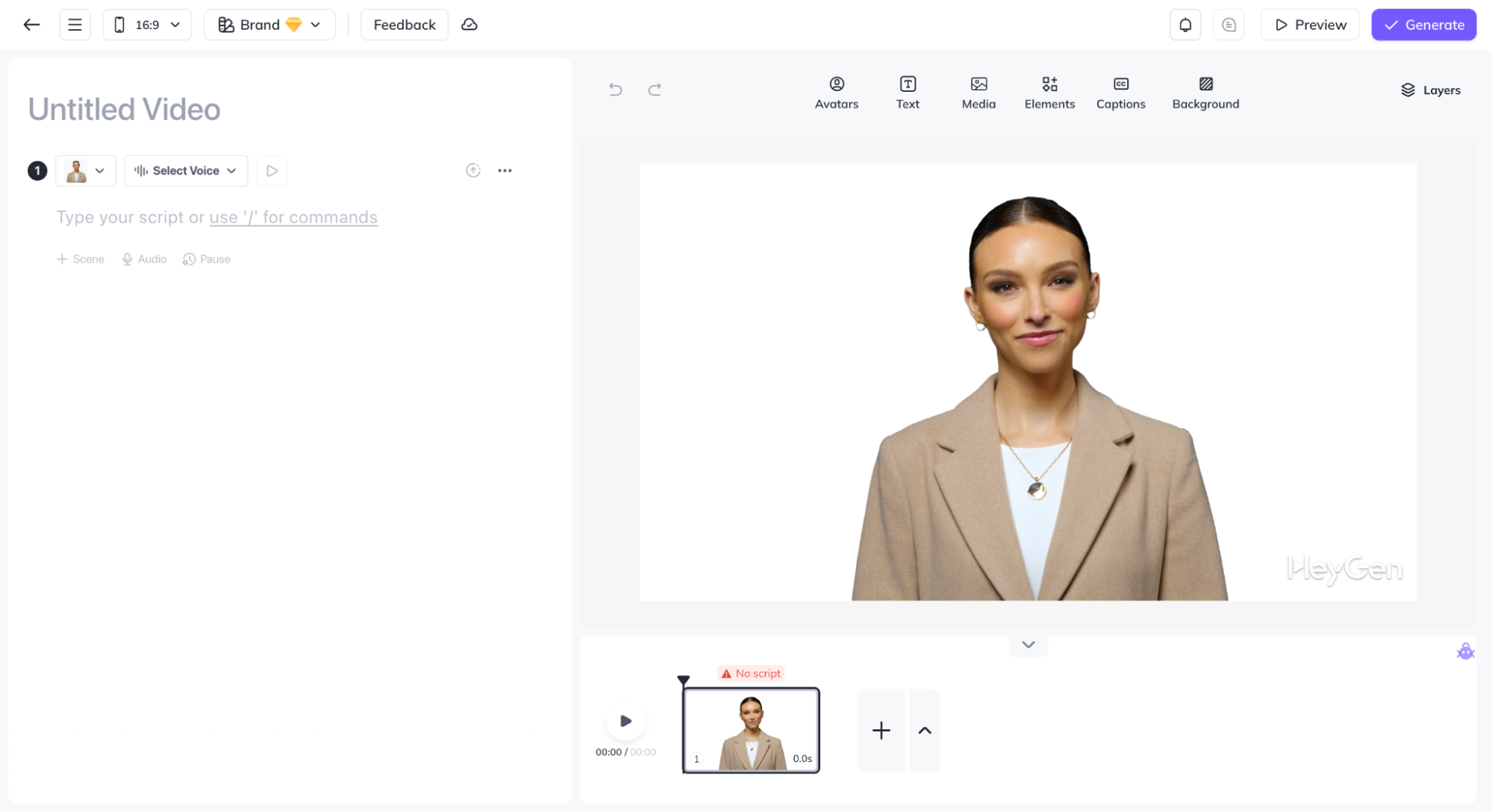
The HeyGen interface is clean and beginner-friendly. The canvas is at the center, with avatars and media on the left, and customization tools on the right. At the bottom, a timeline lets you arrange scenes and sync voiceovers.
When I tested it, I liked how simple it was to add a script, pick an avatar, and generate a presentation in minutes. It’s fast, intuitive, and produces polished results without needing prior video editing experience.
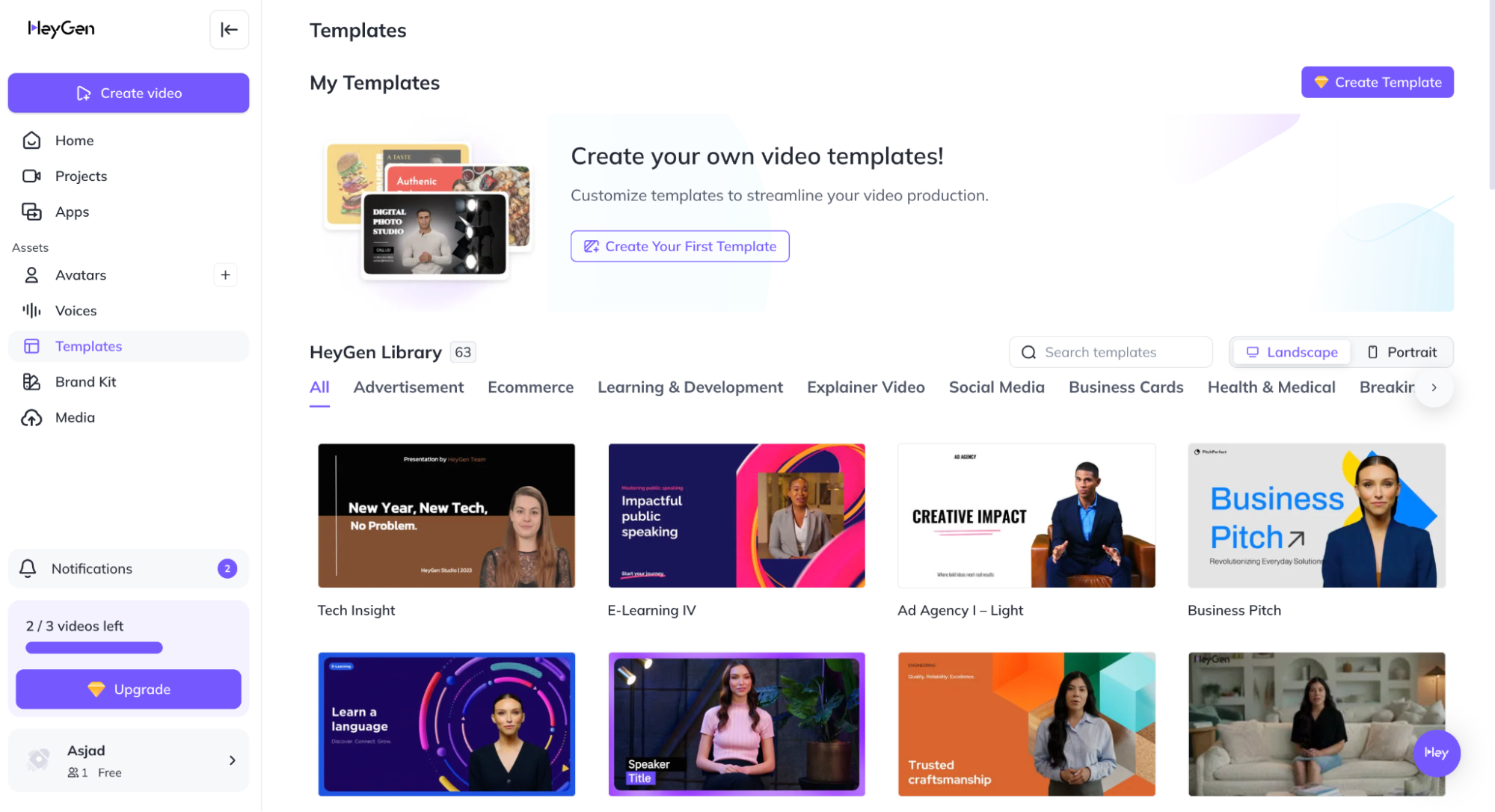
HeyGen includes a growing library of templates designed for business, marketing, education, and sales. Each template comes with pre-set avatars, slides, and graphics that you can easily swap with your own content.
While it doesn’t have the massive template gallery of some competitors, the available ones are professional and aimed at corporate communication, which makes them practical.
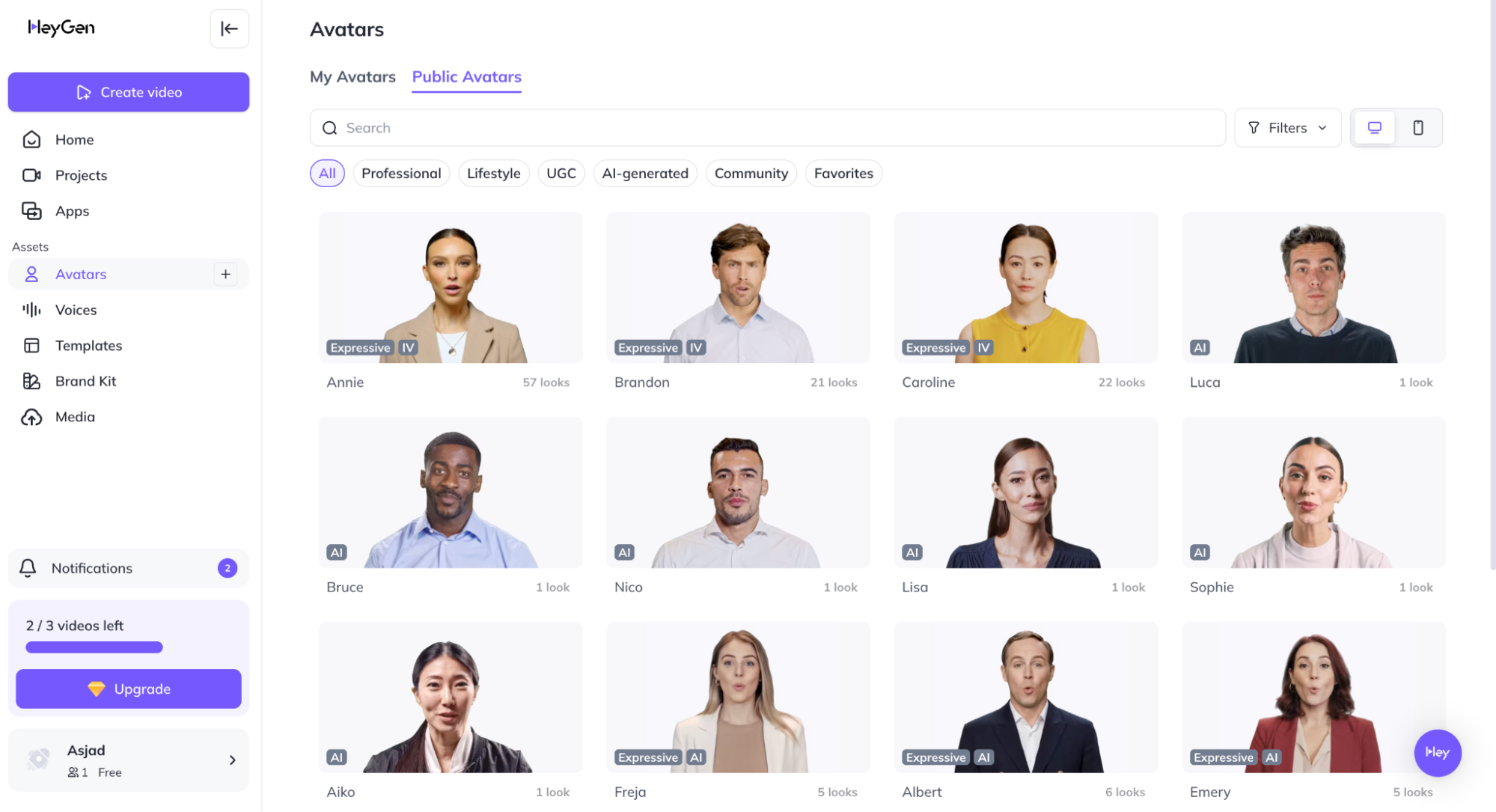
The standout visuals in HeyGen are the avatars. There are more than 100 realistic avatars to choose from, and you can even create a custom avatar of yourself or your team. Alongside avatars, HeyGen also offers:
This combination makes it easy to create videos that look like they were professionally filmed.
HeyGen doesn’t include built-in charts or graphs. If you want to add data, you’ll need to import visuals from tools like PowerPoint, Visme, or Excel.
HeyGen supports branding features like logos, color palettes, and custom fonts. Higher-tier plans allow you to save branded templates and create personalized avatars that match your team’s identity.
HeyGen excels in audio with 400+ AI voices in 40+ languages, voice cloning, automatic subtitles and translations, plus background music from its library or your uploads. Its highly accurate lip-syncing makes avatars look natural and lifelike.
Videos can be up to 30 minutes long, depending on your plan. This is plenty for training, marketing, or corporate presentations.
All videos can be exported as MP4 in HD or 4K quality. They can also be shared via links, embedded in websites, or published directly to platforms like YouTube and LinkedIn.
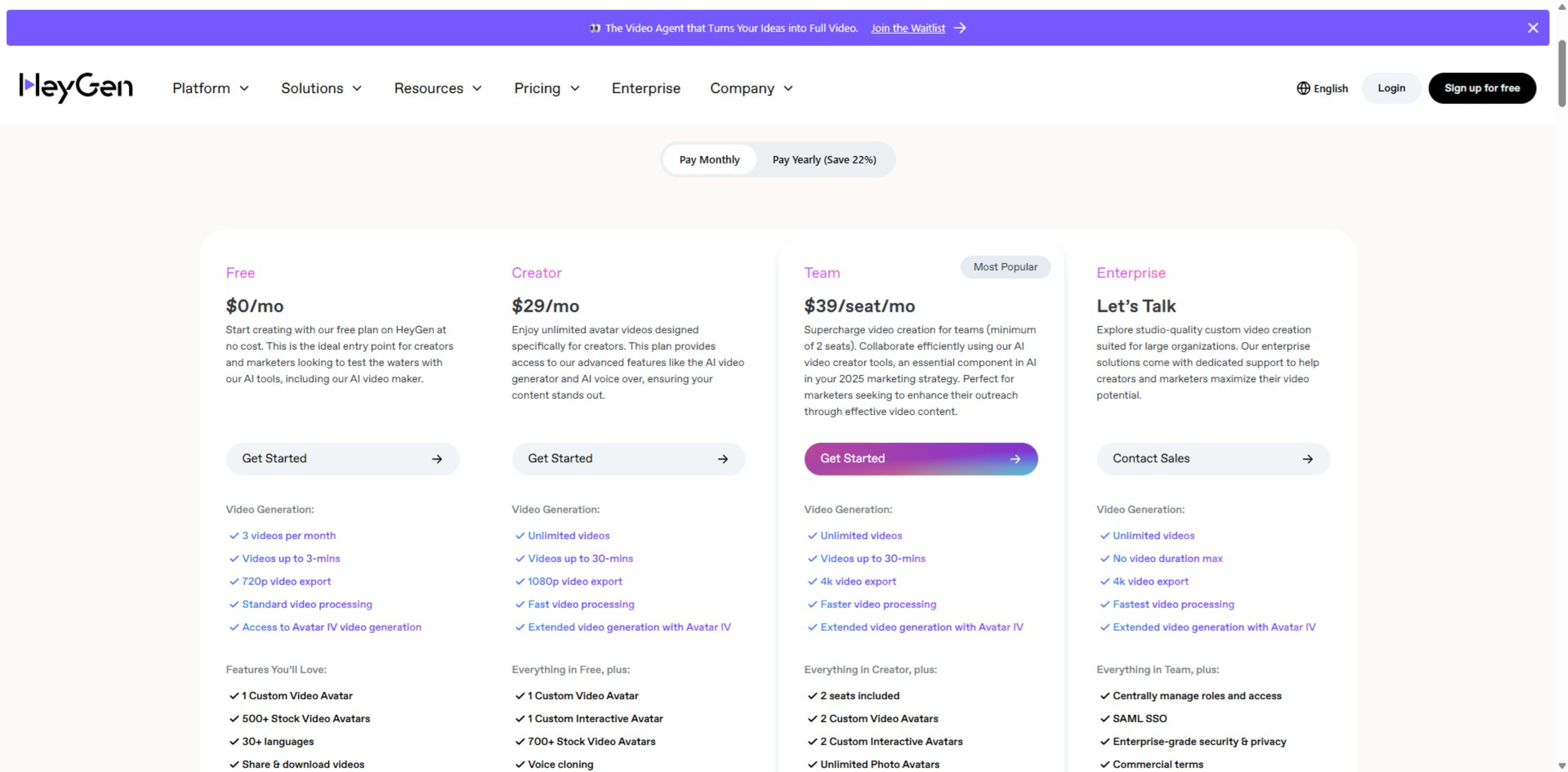
HeyGen has a free plan with watermarked videos and three paid plans:
HeyGen is ideal for marketers creating product demos or ads, trainers and educators producing courses or tutorials, sales teams making personalized outreach videos, and global businesses that need multilingual presentations.

Powtoon has long been a favorite for creating video presentations, especially explainer videos. Their animated and whiteboard explainers have been around for a while.
I’ve noticed a lot of improvement through the years on Powtoon. What used to be a tool mostly for creating animated videos with characters has become something much more elaborate. Now, the software has a lot more creative options for making video presentations in many styles covering several topics.
The default size is horizontal presentation but you can also switch to square and vertical.
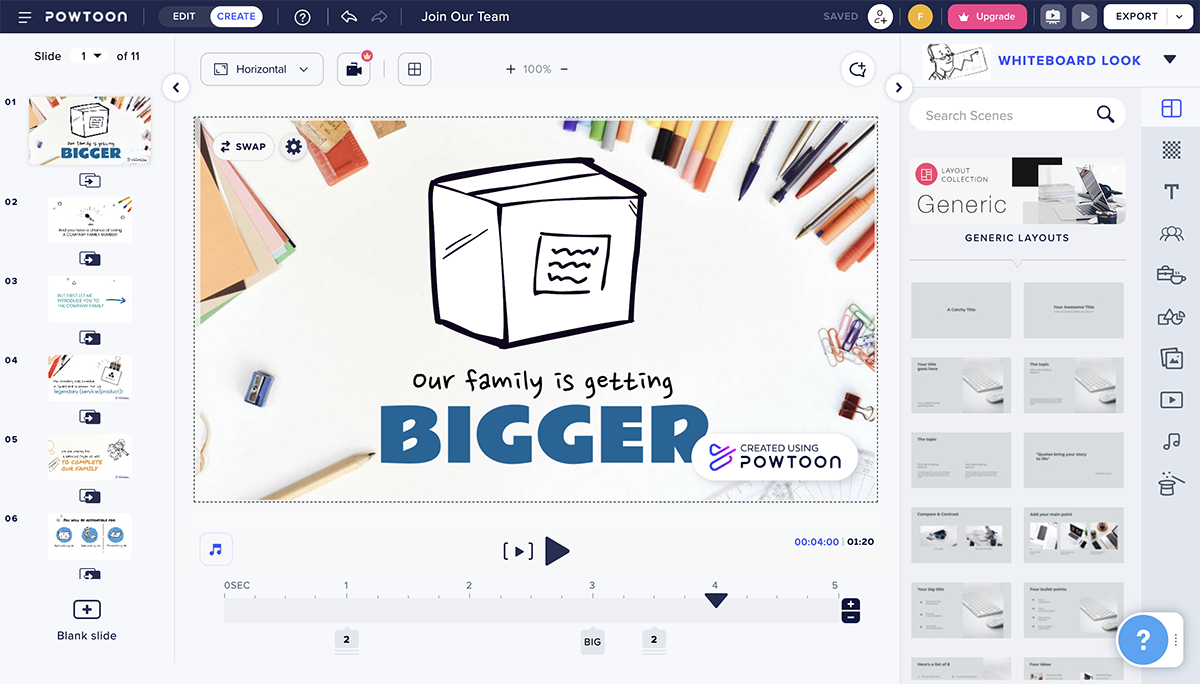
The Powtoon interface is called The Studio has two versions; Edit and Create. When you choose a template, the interface opens on Edit, with options to customize the content in the template.
By switching to Create, then many more options show up and you can add lots of things to your video presentation. This dual functionality takes a little getting used to. I found that I had to switch back and forth when creating a video because I couldn’t do everything in one space.
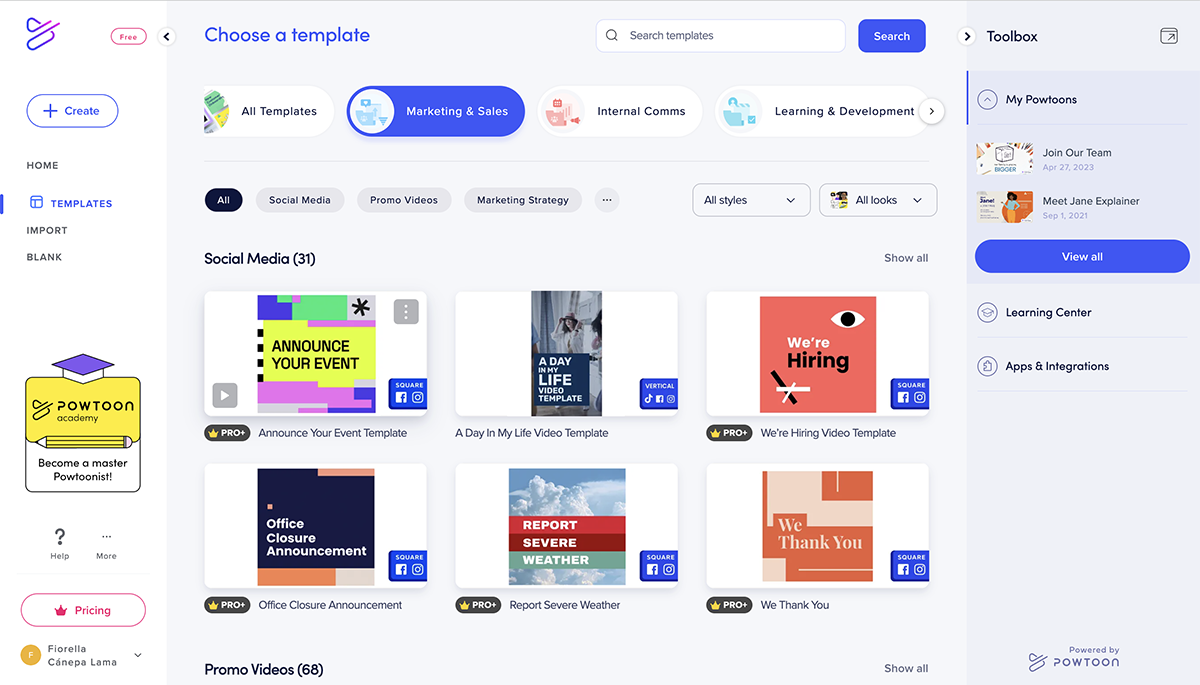
Powtoon has thousands of templates in five main categories; remote & office, remote learning, explainer video, marketing video and presentation. If you click “more templates,” you’re served with several other categories like internal comms and reports.
You can also import PowerPoint presentations and videos or create a presentation with AI.
While looking at the variety of available templates and checking out what was possible, I found that the human AI avatars were quite interesting. If you don’t like using animated characters, this is a great option.
The Powtoon editor offers tons of visual elements to work with. Compared to other tools, the library of assets is on the right instead of the left.
The visuals available are varied and extensive. There are thousands of different animated characters, which is what Powtoon is known for. Additionally, there are icons, shapes, design elements, images and video clips.
There are charts but they are not editable. Apart from those, there are no data visualization tools available.
There is no practical brand kit available but since the editing options are extensive, videos can be branded to some extent. The ability to upload fonts is only available in the highest subscription.
Also, resell right and white label rights are available in the Agency Plan.
Corporate and Enterprise plans have a brand toolkit. These plans are upon request.
Users can record voice-overs or music directly into the software. The music upload feature has an integration with Fiverr to hire a professional music creator. Additionally, there are hundreds of tracks to choose from right inside the app.
There’s also an AI text to speech generator and talking AI avatars
The maximum video length on Powtoon is 30 minutes.
Videos can be downloaded, published to social channels, or shared directly. Downloads can be MP4, PPT or PDF.
Publishing goes straight to Facebook, YouTube, Vimeo, Slideshare, Wistia and HubSpot. Shares go to Twitter, email and LinkedIn.
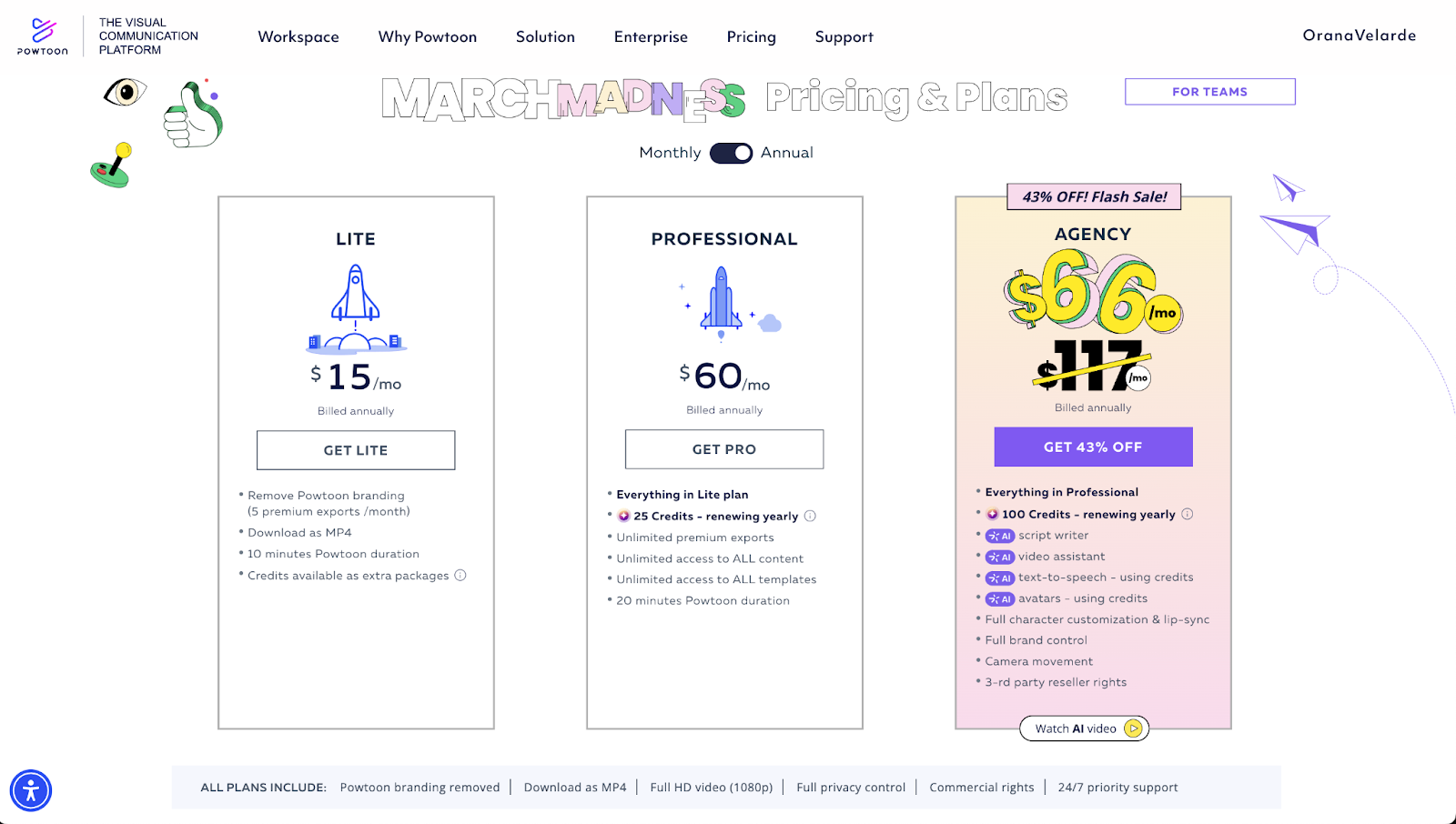
Annual pricing for the annual plans are as follows:
Powtoon is for anyone interested in creating elaborate video presentations for all sorts of purposes. The free and low-tier options are fine for social media marketers, while the higher tiers are good for corporate or education with longer video presentations.


The classic PowerPoint software, is a powerful Google Slide alternative, can also be used as a video presentation software.
You probably already know how to use PowerPoint from doing school reports or presentations for work. So it shouldn’t be too hard to get used to it. I personally prefer other presentation tools over PowerPoint but seeing as how it’s still the most used presentation software, it’s worth a look.
Any presentation you create with PowerPoint can be saved as a video in MP4 or MOV format. You simply create a presentation as you would normally, add animations and audio, then export as your selected file type.
Don’t forget that you can also import a PPTX presentation to Visme and add all of our visual features to make an even better video presentation.
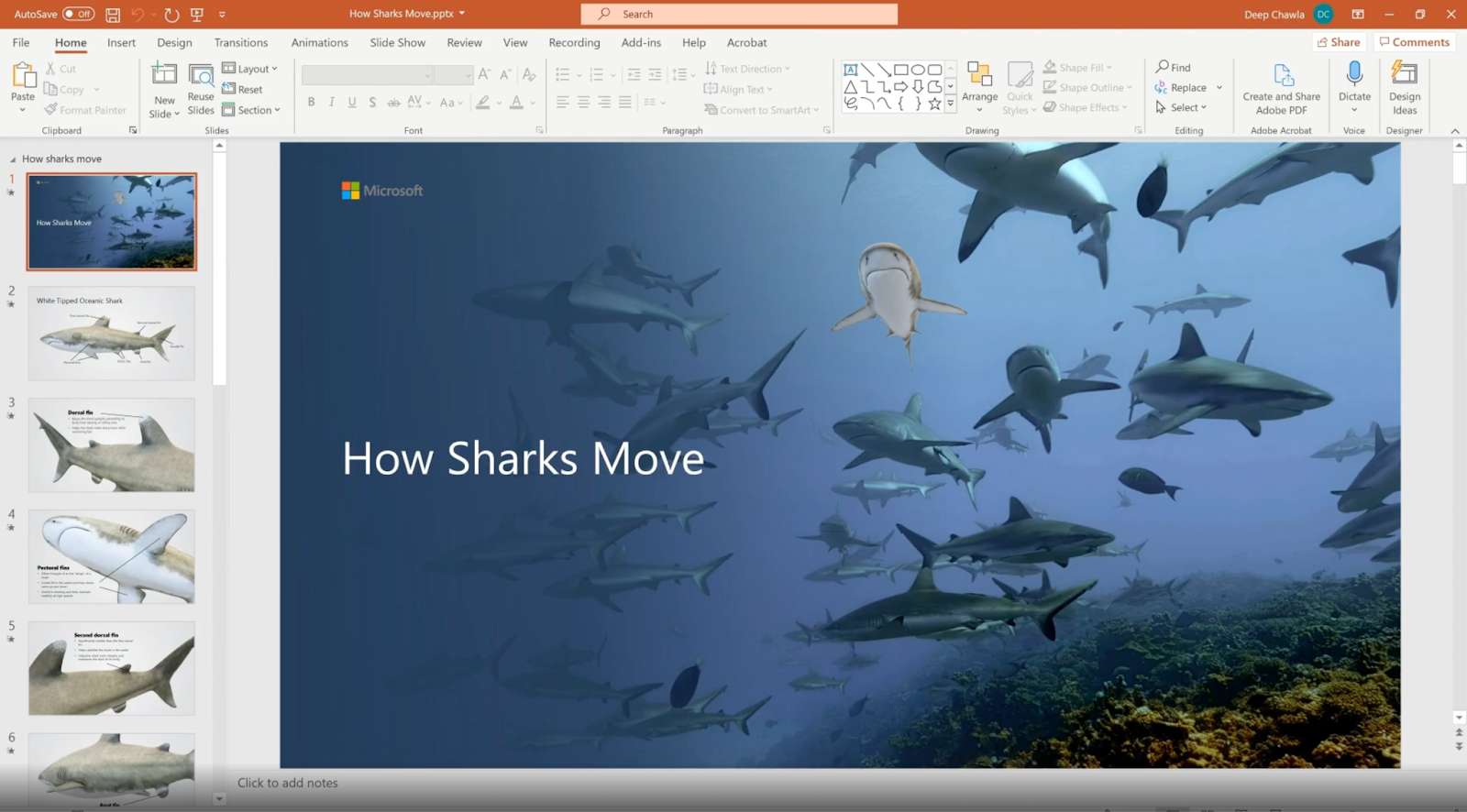
I’ve used PowerPoint before but at the moment, I don’t have a Microsoft 365 account. So, I checked out the support pages and some tutorial videos to see how it’s looking.
The interface looks similar to how it used to many years ago but streamlined. It has a toolbar on top, just like all Microsoft software. There are many options for creating video presentations, from animated titles, images and graphics to creative transitions between slides.
The slides are organized on the left-hand tab and slide templates are added easily with different layouts to choose from.
PowerPoints UI is so similar to other Microsoft tools that if you’re accustomed to them, this is easy sailing.
You can use any of the classic templates that PowerPoint has to offer to create a video presentation. Additionally, you can use any PowerPoint template from online sites or specialized PowerPoint slide creators.
There are plenty of standard visuals in PowerPoint for video presentations. You can select shapes, images, animation effects for text and other visual elements like tables, graphs and 3D models.
There is also a section called smart design that offers premade templates of visuals like flowcharts, cycles and other types of layouts.
PowerPoint has a variety of charts and graphs for your video presentations. Data can be imported from Excel or entered manually.
Create branded video presentations by selecting color palettes, using your brand fonts and adding your logo. Branded templates can be saved for future use to stay on brand.
Import any audio files from your computer to your video presentation. PowerPoint doesn’t offer an audio library inside the program. You can also record voice overs straight into the platform.
There is no real limit to how long a video presentation made with PowerPoint can be. GIFs don’t have a length limit either. But for optimization purposes, they shouldn’t really be longer than 10 minutes.
Video presentations can be downloaded as MP4 or MOV files. There are no sharing capabilities to social media or email. If you aren’t fully happy with your video presentation, save it as a PPTX file and upload it to Visme to finish off with better tools.
PowerPoint can be purchased on its own for a one-time fee of $179.99, or you can choose to sign up for the full Microsoft 365 subscription starting at $6.00/month.
PowerPoint is ideal for Microsoft users. It’s also useful for educators and students. It’s not the best for creative business communicators.

Keynote is the Apple version of PowerPoint. It comes included with all Apple computers and is relatively easy to use. The tools are not as varied as PowerPoint, but it’s still pretty useful.
The biggest upside of Keynote is that it’s free with all Mac computers. Apart from that, it’s just a simple video presentation maker.
I use a Mac, and I’ve noticed that when you try and open a PPTX file, and you don’t have PowerPoint, Keynote will open it automatically. I find that super helpful because otherwise you wouldn’t be able to open that file at all.

The Keynote interface is simple and no-frills. The tools are organized in small tabs that don’t take up too much space on the dashboard and editor. Slides are listed on the left, tools are on top and settings are on the right.
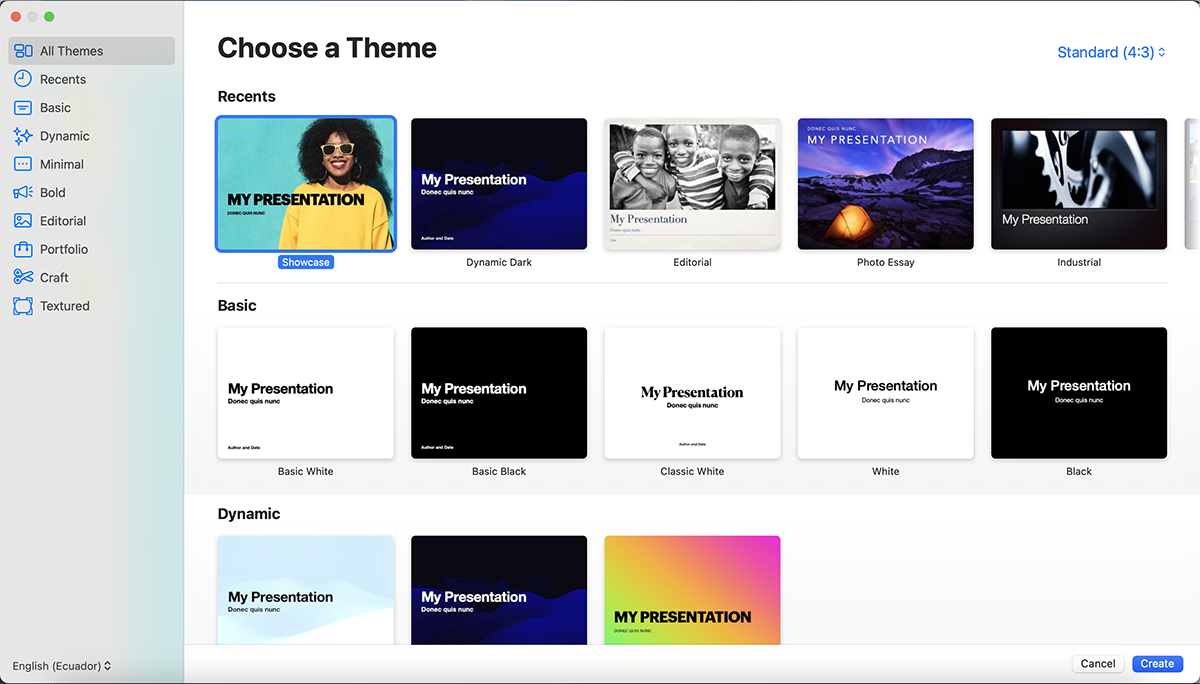
Keynote has a number of available templates to start designing, but there aren’t many options. I browsed through several of them to see what the slides inside looked like and they were quite simple and lacked creativity.
You can also import templates from third-party sites like Envato.
The only available visuals inside Keynote are shape icons and charts. Images and videos can be uploaded from your computer easily but there aren’t any available inside the software. All added visuals can be animated with different motion styles.
Keynote offers a number of charts and graphs in three different styles, flat, 3D and interactive. Input the data in a sheet inside the program manually.
Branded video presentations are created easily by using a brand’s color palette but Keynote will only let you use Apple fonts.
Audio clips can be uploaded into a video presentation directly from your computer. There are no available audio files inside the program, but you can record a voiceover with your microphone.
There is no length limit for downloading video presentations. You can also download animated GIFs.
You can download video presentations from Keynote as MP4 or animated GIFs. They can’t be shared to social media straight from the program.
Keynote is free with all Mac computers. Windows users can get Keynote with an Apple iCloud account.
Anyone can use Keynote, especially since it’s free. Even if it doesn’t have the greatest of features, it can create any sort of simple video presentations for any industry. Keynote is a great choice for students who always need to create presentations for class.

Vyond is a recognized video presentation software. The main angle in Vyond has always been animated characters but now that I logged in to see what’s changed, I found that they’ve added “human” AI avatars and traditional video templates. The avatars look pretty good and they’re a good change from their classic animated characters.
The design and editing features inside the editor are pretty extensive as they’ve always been, but there are some new options like adding text to speech to a video, creating your own animated character from a photo and creating instant videos with AI.
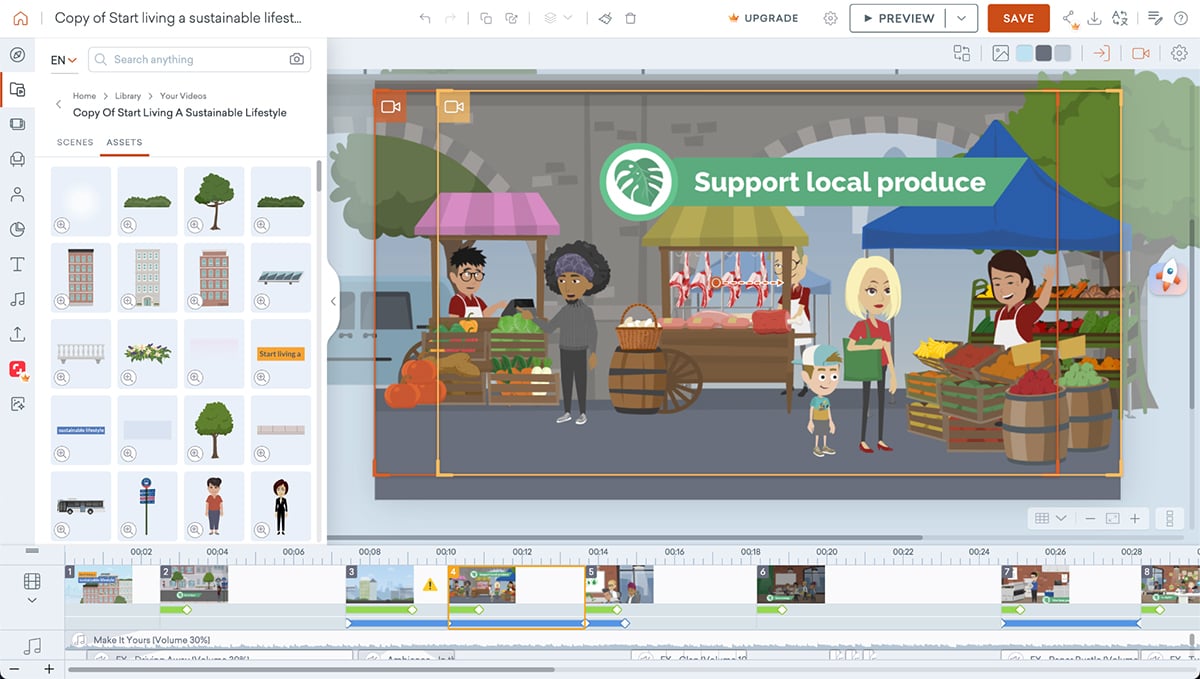
The Vyond editor is called Vyond Studio. The tools are all hiding behind a menu of tabs so the editor is generally empty of clutter for easy editing. Tutorial bubbles help when you’re new so you can get used to all the tools and where they are.
The bottom of the screen is taken up by an extendable timeline editor that lists scenes, frames and all objects in order of animated settings.
There are undo and redo controls.
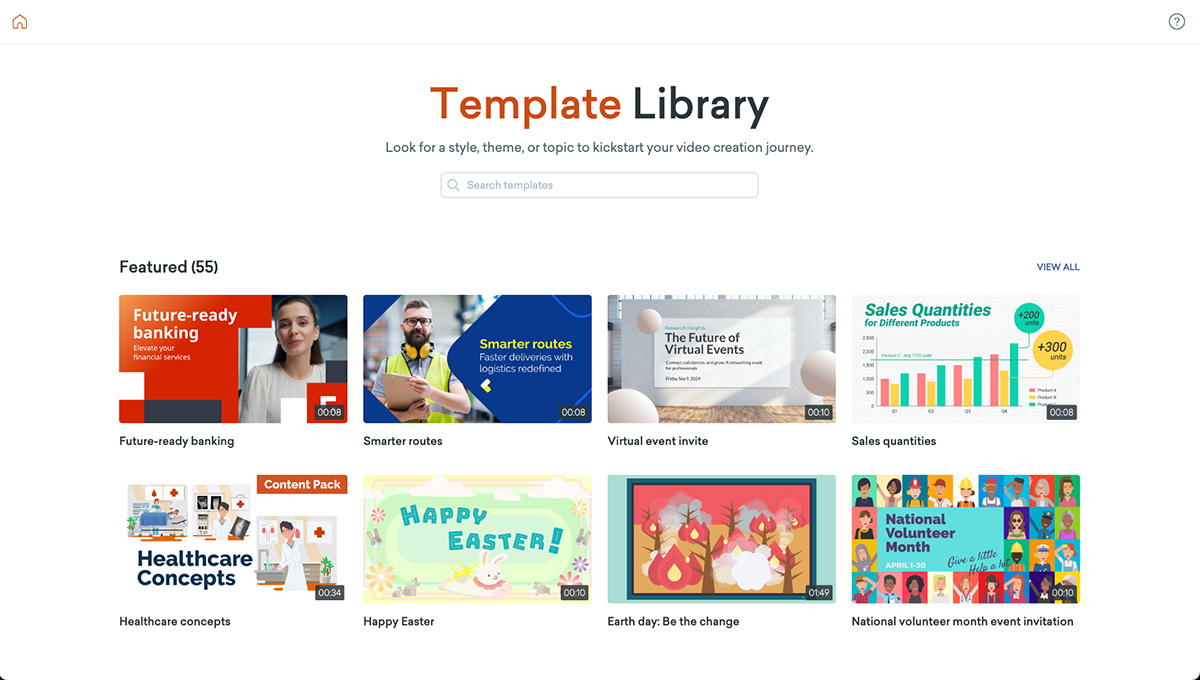
The templates in Vyond are separated into sixteen categories. They cover several different styles, including animations with characters and scenes, traditional video with design elements and whiteboard animation.
Through the years that I’ve been checking on Vyond, I’ve noticed how the video options have been widening. Now that they offer traditional videos apart from the animated characters, it’s a more well-rounded tool for anyone to use.
Aside from templates, there’s also a vast library of pre-designed scenes, characters and props to build a video however you want. Likewise, there’s a character creator so you can build your own library of animated characters.
The main visuals in the Vyond Studio are the characters, props and backgrounds. The characters are highly customizable, to the point of face angle and animated actions.
There are hundreds of props that can be arranged with the characters and backgrounds to create infinite combinations.
All the visuals can be animated with different movements and styles. All these animations are controlled in the bottom bar to a granular level. Additionally, you can add camera movements.
In addition, there are stock video clips, shapes and text options for making traditional videos without animated characters. There’s also a text to image generator.
There are some customizable charts that you can add to a Vyond video presentation. Data can be entered into the editor and the charts can be color-coded. The available charts are pie charts, line charts and percentages.
Vyond doesn’t offer a brand kit but colors can be customized with hex numbers. In high pricing tiers, companies can create a unique character and import fonts.
The best aspect of audio in Vyond is that voice overs are synced to the character’s mouth movements. Apart from that, you can add background music.
Videos can be downloaded as MP4s or GIFs but only with paid subscriptions. Higher subscriptions offer higher quality video output. Videos are only available in horizontal format.
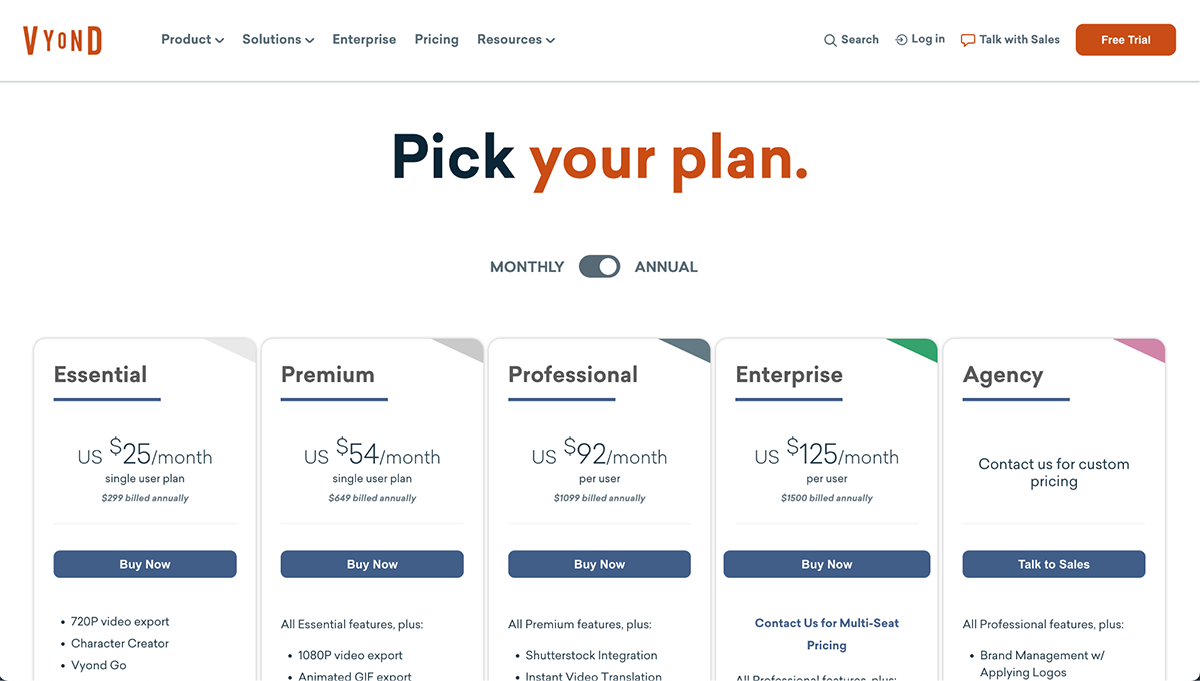
Vyond offers a limited free plan so you can get a feel for the editor and the features.
Monthly pricing for annual plans is as follows:
The video presentations made with Vyond are good for people that need to create explainer videos and like to have complete control over the animations. The learning curve for the animations can be a bit steep for beginners.

Promo is a cloud-based visual content creation program that offers video presentation slide designs. You can create videos in horizontal dimensions like a presentation.
With Promo, you can make video ads, marketing videos and many other types of videos. Like many other video presentation tools, Promo also offers an AI-powered video creator called PromoAI.
With the AI version, you input a prompt, upload a URL and the system will generate a video with available footage.
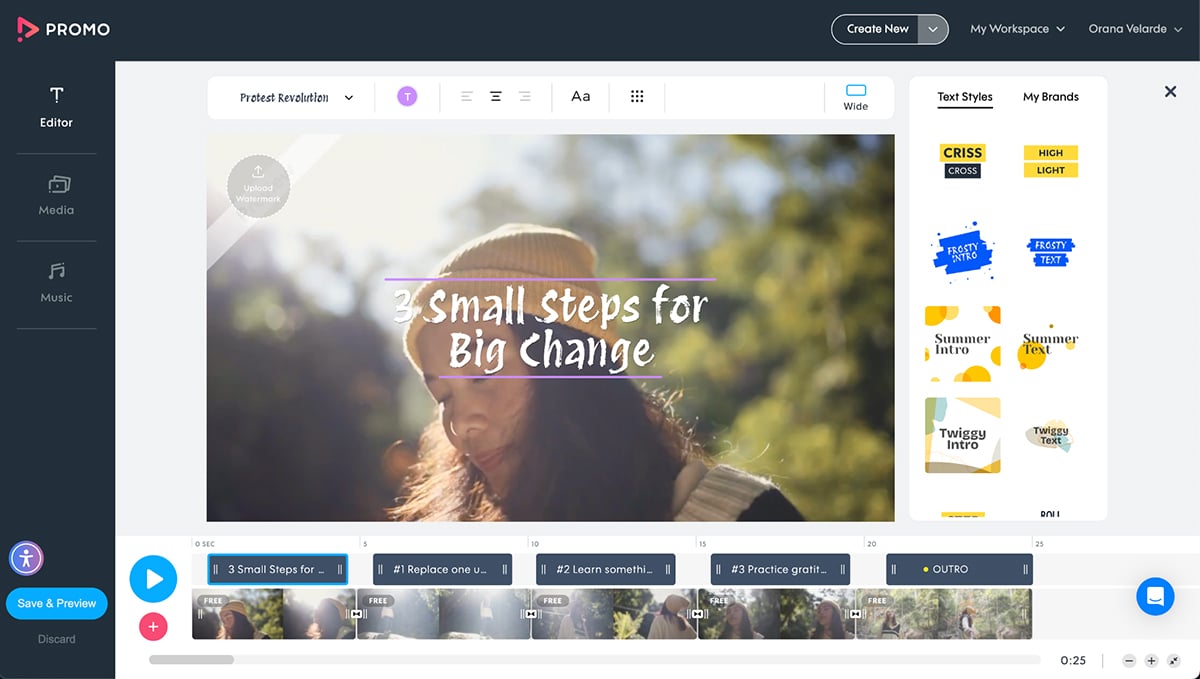
The Promo editing interface is simple. It’s set up with a canvas in the center, a timeline at the bottom and simple tools on the left and right. The UI is easy to get used to and there’s a slow learning curve because there’s limited customization.
While testing the timeline editor, I found it quite clunky and not very versatile. I never figured out how to add text to the video apart from what the template already had.
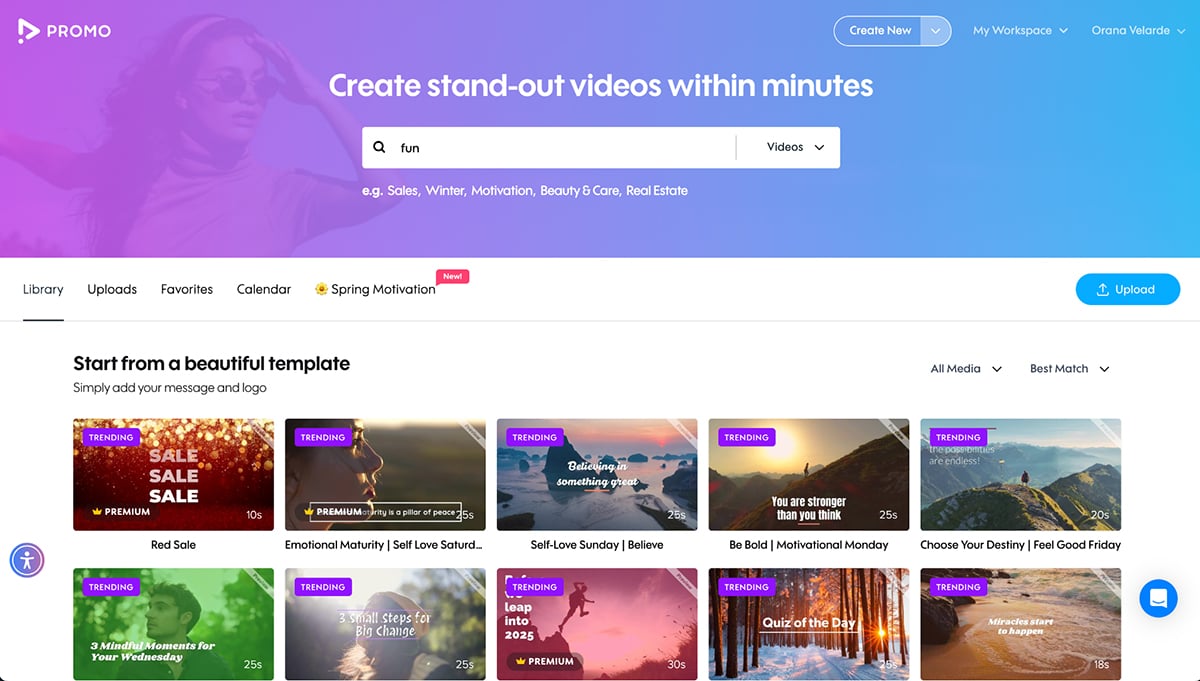
Promo has over 3,000 pre-designed templates to choose from in a variety of categories. Strangely enough, though, there are two template galleries where some things overlap. I found this a bit confusing. You get to one gallery by clicking “start from template” and the other from “start with footage.” Maybe when I visited Promo, they were testing different options and they’ll optimize in the future.
All the templates are easy to customize but have limited capabilities when it comes to text length. You can only add 200 characters to each text block.
That being said, all the text options are nice but can’t be changed too much apart from the font and color and alignment.
The Promo video presentation maker has millions of stock images and video clips from Getty Images and Shutterstock. The amount of them that you can access depends on your subscription plan.
You can also upload your own images or short MP4 videos. Uploaded videos can be trimmed to fit the overall composition.
There are no data visualization tools in Promo.
Promo has a branding service similar to Visme’s Brand Wizard, where you add a URL and the system pulls all the assets. I personally prefer Visme’s version because you get better results and then a set of branded templates. But the one in Promo is ok for starters.
In higher tiers, videos can be white-labeled so that companies can apply their branding and resell.
The program offers some song tracks. You can upload your own songs and recordings.
The longest video you can make with Promo is five minutes.
Videos in all pricing plans are downloaded as MP4 in HD. Higher plans offer Full HD. The available sizes are square, horizontal and vertical.
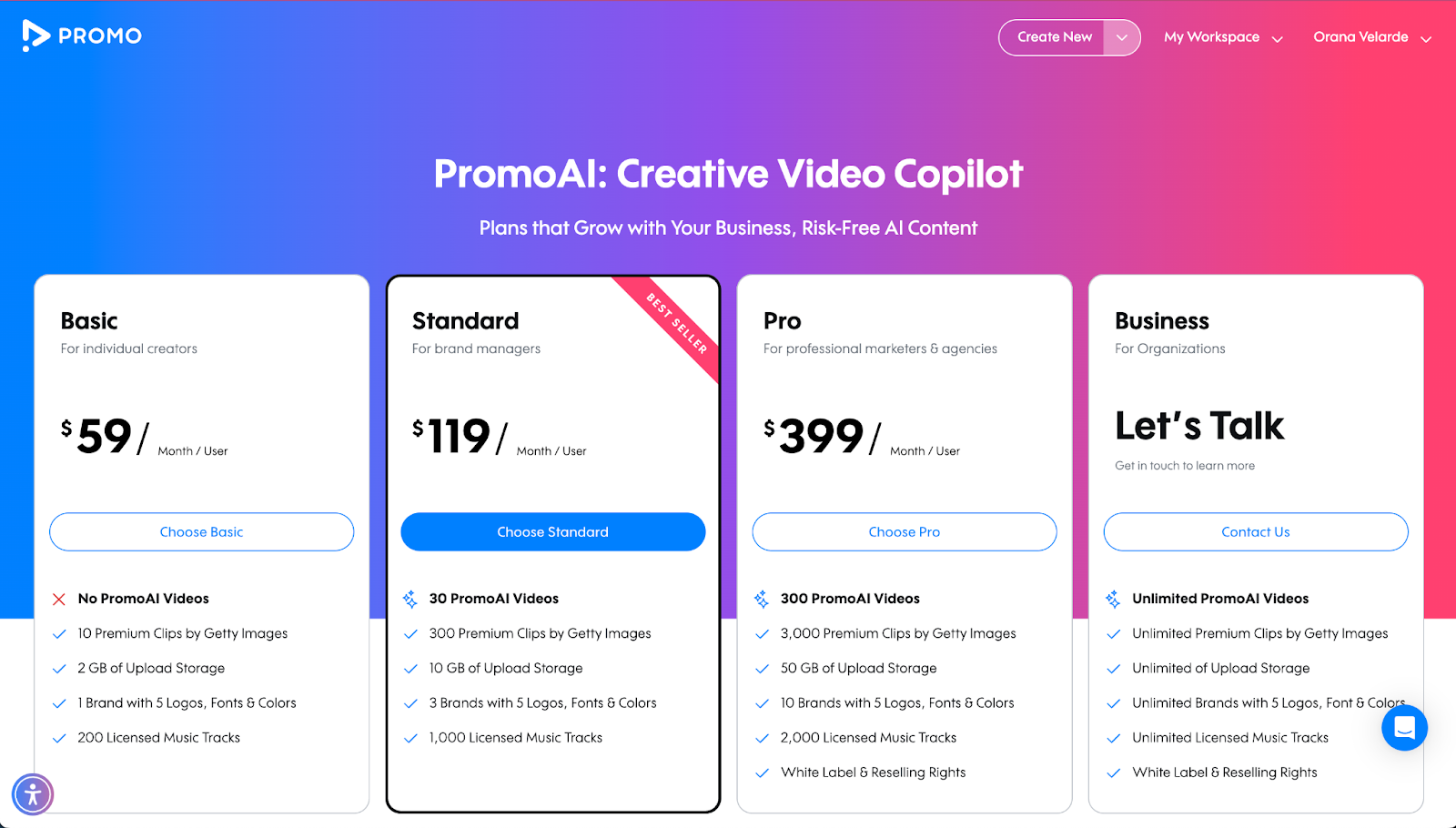
The free plan only lets you create four videos, but you can’t download them. Also, with the free plan, you can’t use PromoAI. To be able to actually download or share videos, you need to get a subscription. That said, I feel that the free plan is more than enough to get a good feel for what Promo can do without AI.
The pricing options are as follows:
Promo is for content creators who need to make simple but eye-catching video presentations. These videos are best suited for social media.

Premiere Rush is part of Adobe Cloud and is like an easy version of Adobe Premiere, one of the best video editors in the industry. It’s more of a video editing software than a video presentation software, but it still works for the same purpose. Especially if the presentation needs detailed video editing.
I’ve used Premiere Rush in the past, and it was pretty easy to use. For this review, I didn’t have access, so I watched some videos to see if things have changed. Turns out it's pretty similar to how it used to be, except for one feature which I found super helpful.
When you start a new video, you can pick the dimensions: horizontal, square, or two vertical options. In that dialog, there’s a toggle to choose if the software will auto-reframe mismatched clips.
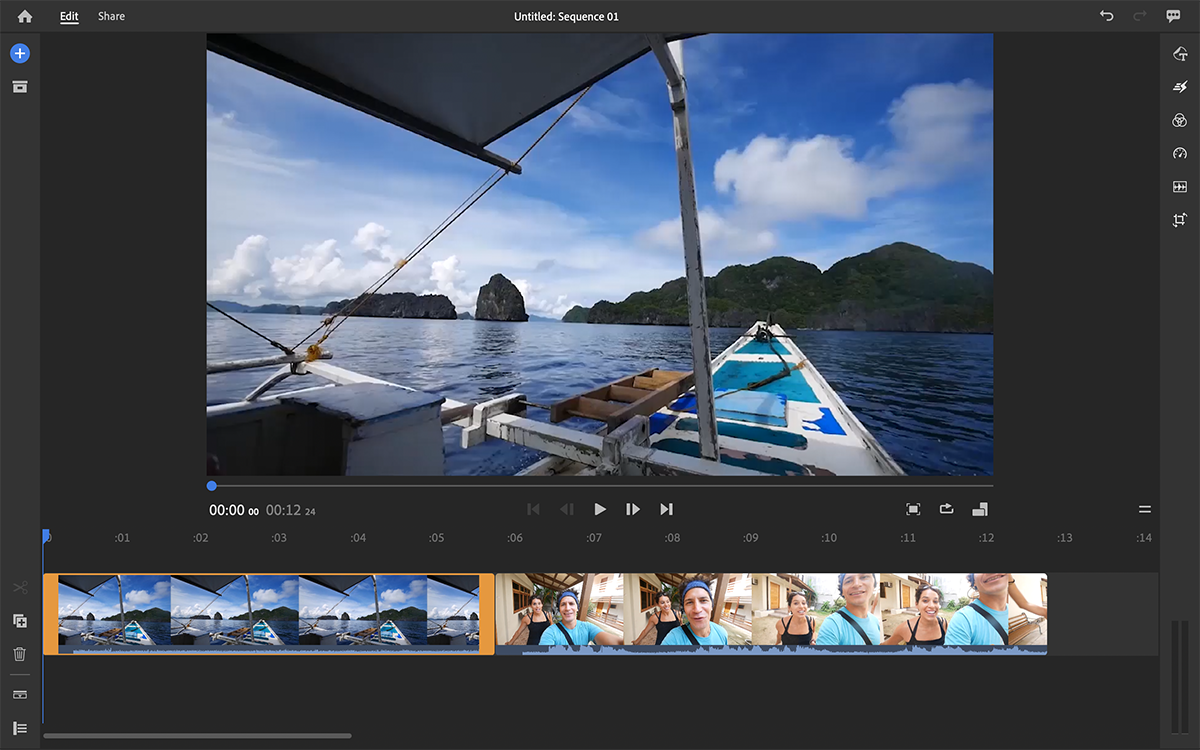
The Premiere Rush interface is like a classic video editing software. The timeline and tracks are at the bottom of the screen, the media is organized on the left and the tools are on the right. All the video editing tools are on the bottom left of the menu.
Premiere Rush might need a bit of getting used to and another tool to work with alongside it. Visme is a great option where you can create a perfect video presentation and then import it to Premiere Rush to make longer and more elaborate videos.
There aren’t any templates to choose from when starting a project, but there are motion graphics title templates that can be added to a video in the editor. The same applies to creative transition templates between clips.
You can get some video templates from Adobe Stock, Envato Elements and other online sites.
You’ll need footage to create a video presentation with Premiere Rush. It can be images or video clips. The only available visuals inside the platform are titles and transitions.
There are no data visualization integrations in Premiere Rush but you can import any media from another software as long as it’s an image or a video clip.
When it comes to branding, you can apply upload any font from your computer to the titles you use. But titles can’t be customized, they come as they are.
You can upload any audio or voice over you’d like to add. There are no available clips in the software.
There is no limit to how long your video can be, but keep in mind that the more resources you add to a timeline, the heavier its file will be.
Videos are downloaded as MP4. They can also be shared directly to Facebook, YouTube, Instagram and Behance.
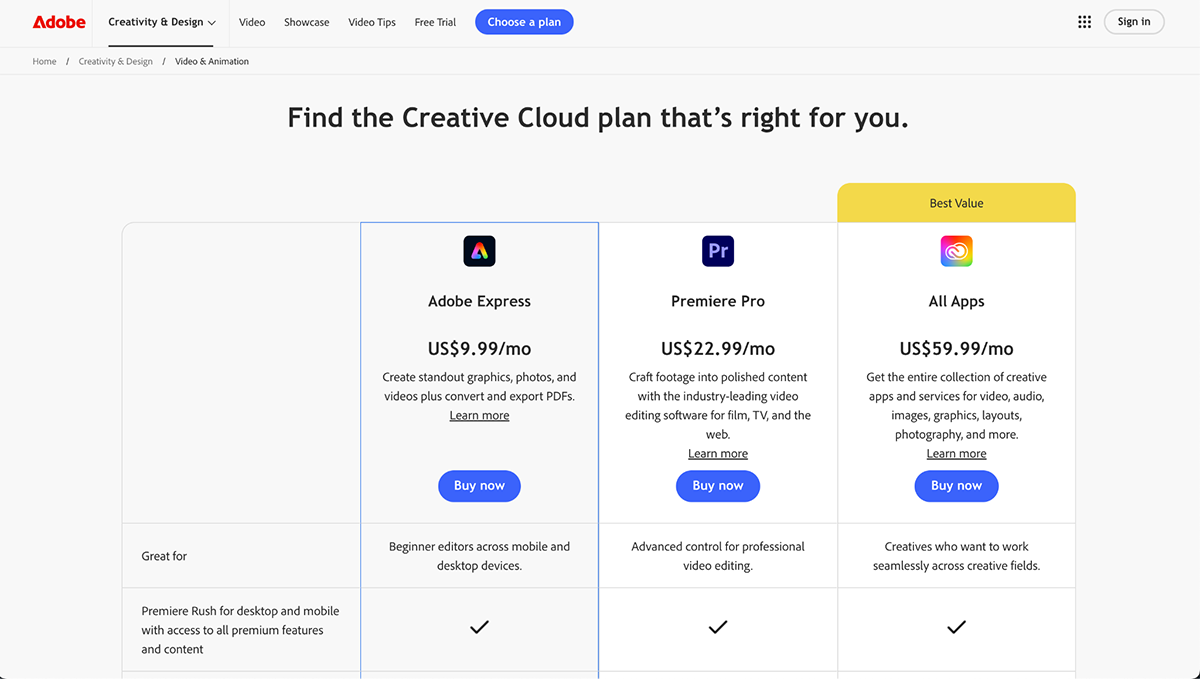
Premiere Rush is available as a standalone app, as part of Adobe Express or the All App Creative Cloud.
This video editing software is good for content creators with some experience using professional video editors. Yes, of course you can create video presentations with Premiere Rush, but it’s not the easiest option.1

FlexClip is a web-based video maker that allows you to create professional-quality videos for various purposes such as business, education and personal projects.
FlexClip has several AI tools to help with editing like text to speech, music generator, auto subtitle, image to 3D animation, noise reducer and many more.
I’ve used other tools under the Pearl Mountain umbrella and they’re all pretty good. FlexClip is no different, the tools are varied and the templates are good. From looking at it to test it out, it looks like a pretty good tool for video presentations.
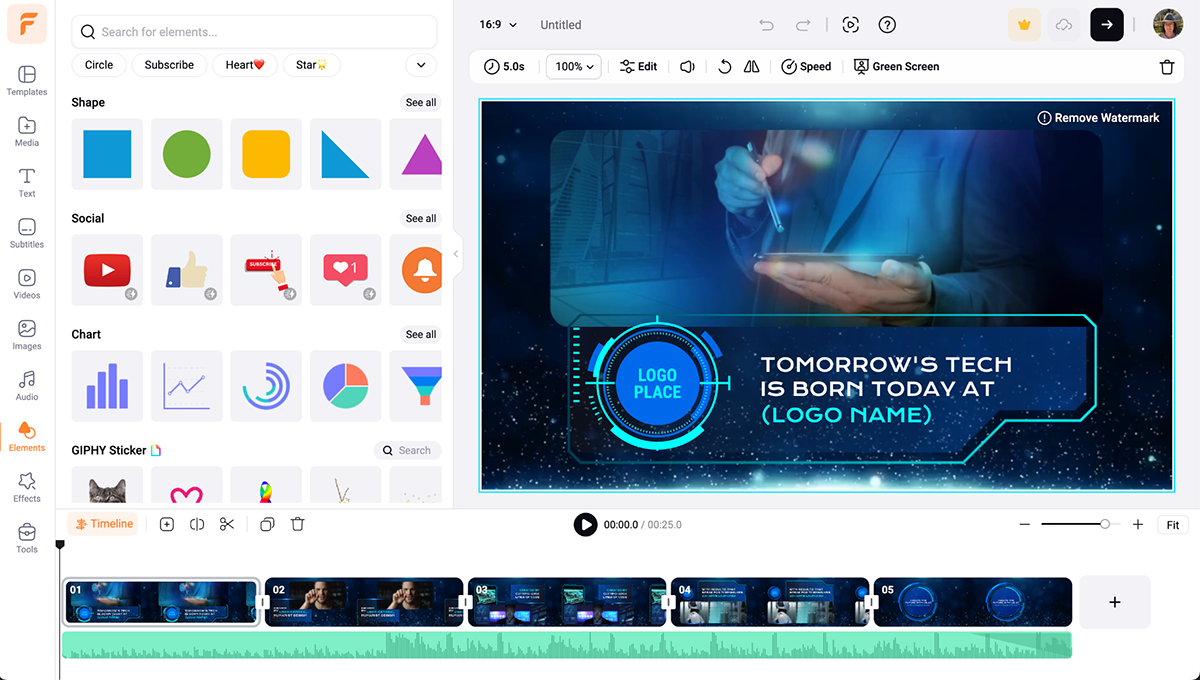
The FlexClip interface is user-friendly and intuitive, making it easy for beginners to create high-quality videos. The editor features drag-and-drop functionality, a timeline, and a variety of editing tools, such as text overlays, transitions, and filters.

FlexClip offers a wide selection of templates for different video types, including social media videos, business videos, and personal videos. These 5000+ templates are customizable and can be used as a starting point for creating a video presentation.
The FlexClip library includes millions of stock photos, videos, and music tracks that you can use in a video. You can also upload your own media.
Currently, there are no tools for visualizing data.
You can add your own logos, watermarks, and brand colors to your videos to create a cohesive brand identity.
FlexClip offers a wide selection of music tracks and sound effects to use in your videos. Upload your own audio files or record voiceovers directly within the editor.
The length of the videos permitted is determined by the subscription plan, ranging from one minute to unlimited.
FlexClip videos can be downloaded in MP4 format in resolutions ranging from 480p to 1080p. Videos can also be shared directly to social media platforms or embedded on websites.
FlexClip offers a free plan with limited features, as well as two paid plans:
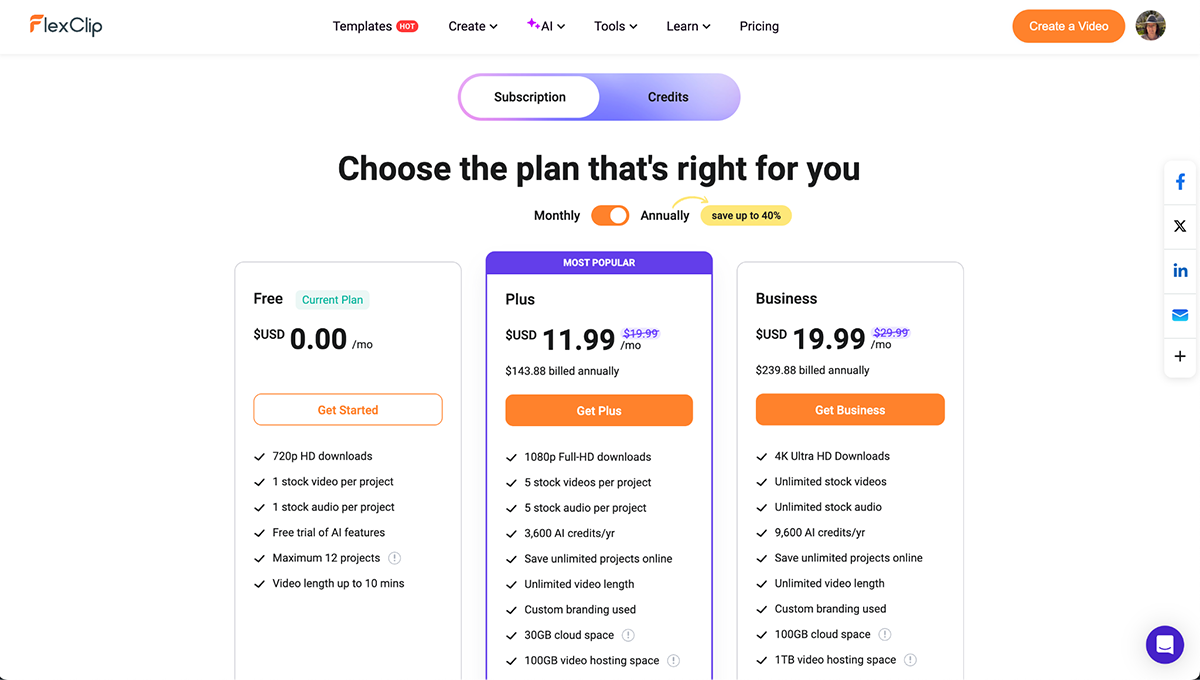
FlexClip offers a two different payment options, one through a subscription and the other with credits. There’s also a free limited plan.
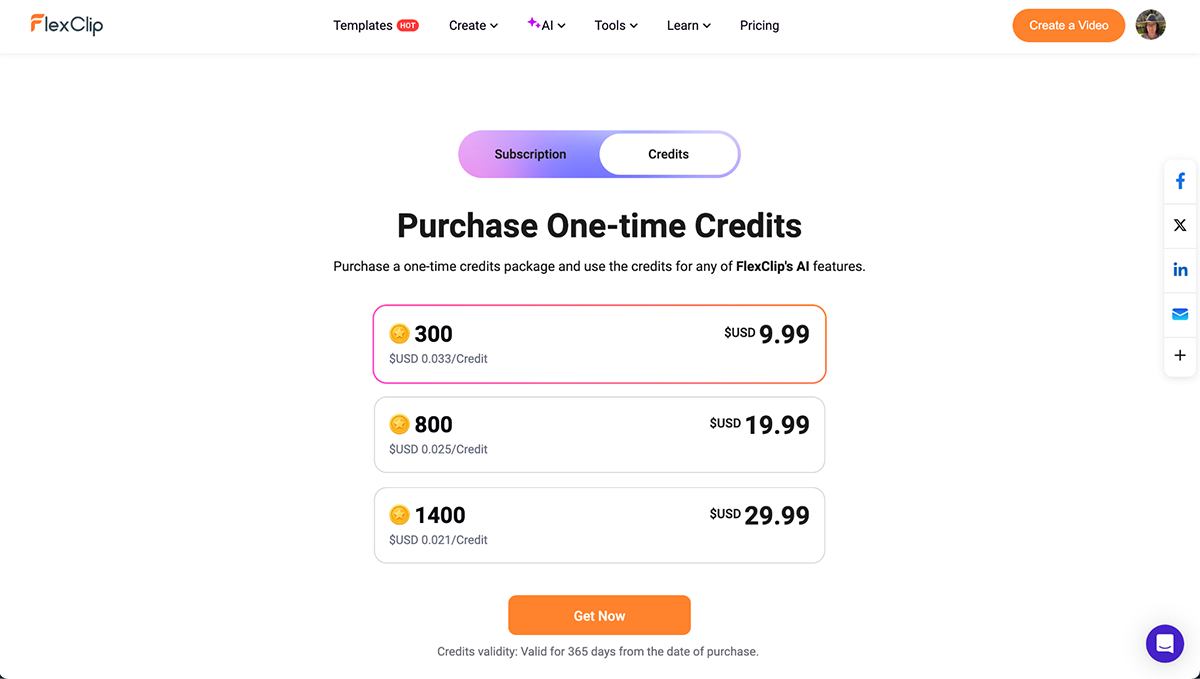
FlexClip is an ideal choice for individuals, small businesses, and marketers who want to create video presentations that stand out. The easy-to-use editor makes it accessible and efficient for creators of all levels.
A video presentation is a dynamic and engaging method of delivering information to an audience. It involves using moving visuals and sound to explain concepts, promote ideas or convey messages.
Unlike traditional text-based presentations, it uses graphics, animations, voiceover, music and video clips to create an interactive and engaging experience.
Making a video presentation involves several steps. Initially, you should clearly define your topic and objectives, then create a storyboard or script detailing what you plan to say and show. Use this as a guide when filming or recording the video.
Choose a reliable video editing software from the list we provided in this article. These tools will help combine your visuals, add audio or voiceover, include transition effects and arrange the video clips in a logical sequence.
Remember to review thoroughly and edit where necessary. Once you’re satisfied with your video presentation, export it into an appropriate format that suits your distribution channel.
Video presentations are especially effective for capturing and retaining the audience’s attention. They make complex topics more digestible by breaking information into chunks, accompanied by appropriate visuals.
Also, you can access them remotely, reaching a wider, potentially global audience. Video presentations can effectively communicate emotions, making your message more persuasive and impactful.
A successful video presentation should always be thoughtful, engaging and impactful. Here are some of the critical components of a good video presentation:
As you can see, there are many options to help you create a video presentation. But none of them have the quantity and quality of tools that Visme has.
Other tools have more animated characters but no data visualizations. Others have 3D visuals but no audio files or brand kits. Only Visme has it all, making it the perfect tool for anyone.
Visme is both a video presentation creation tool and video presenter software. No need to download videos or even share them when you have to present them in a Zoom meeting. Simply present directly from Visme and show the best version of your content.
Register for a Visme subscription and give your team the tools to create better content every day.
Design visual brand experiences for your business whether you are a seasoned designer or a total novice.
Try Visme for free