
Top 12 PowerPoint Alternatives Compared in 2026


As someone who has relied heavily on PowerPoint in the early years of my career, I’ve seen firsthand how the tool has helped shape business presentations into what they are today.
However, presentations have changed. People now want to see slide decks that entertain and captivate like never before. They want bold designs, interactive presentations and creative animations—elements that are often difficult to implement using PowerPoint’s standard templates and basic capabilities.
Thankfully, there are several excellent PowerPoint alternatives you can use to easily create beautiful, unique and branded presentations.
I tested some of these tools to bring you this list of the best alternatives to PowerPoint out there. In this post, I’ll break down each software in detail to show you how to build presentation designs that keep your audience hooked.
*Disclaimer: The comparisons and competitor ratings presented in this article are based on features available as of May 26, 2025. We conduct thorough research and draw on both first-hand experience and reputable sources to provide reliable insights. However, as tools and technologies evolve, we recommend readers verify details and consider additional research to ensure the information meets their specific needs. PowerPoint is a registered trademark of Microsoft Corporation. Visme is not affiliated with or endorsed by Microsoft. References to PowerPoint are for descriptive purposes only.
| Software | Key Features | Pricing | Best for | Core Uses | G2 Rating |
| Visme | AI tools, drag-and-drop editor, templates, data visualization, animations, collaboration, Presenter Studio, Presenter Notes with PDF download, Master Layout, offline mode, analytics | Free; Paid from $12.25/month |
Businesses, educators, teams | AI-powered and collaborative presentations, infographics, social media graphics with animations | 4.6 |
| Prezi | Non-linear presentations, cloud-based, advanced image editing, privacy management | Free; Paid from $12/month |
Students, educators, companies | Dynamic presentations, non-linear storytelling | 4.2 |
| Keynote | Cinematic transitions, interactive charts, cloud-based, collaboration, compatible with PPT files and software | Free for Mac users | Mac users | Professional presentations | 4.4 |
| Slides | Cloud-based, custom CSS editor, team collaboration, analytics, offline mode | Paid from $5/month | Startups, educators, individuals | Collaborative presentations, web-based presentations | 4.4 |
| Slidebean | Ready-to-use templates, image and GIF search, collaboration, curated color palettes | Free; Paid from $228/year |
Startups, busy professionals | Professional presentations, startups, pitch decks | 4.4 |
| Zoho Show | Animation, transitions, browser-based, collaboration, chart import | Free; Paid plans available |
Businesses, teams | Collaborative presentations, cloud-based | 4.4 |
| Google Slides | Cloud-based, real-time collaboration, integration with Google Drive, templates | Free | Teams, educators, businesses | Collaborative presentations, integration with Google Workspace | 4.5 |
| Canva | Templates, drag-and-drop editor, design elements, animations, team collaboration | Free; Paid from $12.95/month |
Designers, marketers, teams | Graphic design, presentations, social media graphics | 4.7 |
| Beautiful.ai | AI-powered design, templates, cloud-based, analytics, privacy controls | Paid from $12/month | Professionals, teams | AI-powered presentations, quick slide creation | 4.1 |
| Microsoft Sway | Storytelling focus, interactive content, cloud-based, integration with Microsoft Office | Free | Educators, professionals | Web-based presentations, storytelling | 4.1 |
| Venngage | Infographic maker, templates, drag-and-drop editor, branding tools, data visualization | Free; Paid from $19/month |
Marketers, educators, professionals | Infographics, presentations, reports | 4.7 |
| Pitch | Collaborative presentations, templates, real-time collaboration, analytics, integrations | Free; Paid from $8/month |
Startups, teams, professionals | Collaborative presentations, startup pitches | 4.4 |
Not every PowerPoint alternative is built the same. To help you find the best presentation software for your business, I looked for important aspects and features like:
To answer your question, "What is better than PowerPoint?", I've explored numerous options and narrowed them down to the top 12 PowerPoint alternatives.
Here’s a quick overview of how I tested these tools:
Below, I’ve summarized my findings and the most important features of each alternative to help you make sense of the dozens of options out there.

Ideal for: Marketers, entrepreneurs, educators and individuals in general; corporate teams.
Visme is a cloud-based, drag-and-drop presentation software that offers you all the tools you need to create not just compelling presentations, but also infographics, data visualizations, reports, product demos and resumes.

In my list, Visme is easily one of the best alternatives to PowerPoint. I found its ready-to-use templates (with high-quality backgrounds and professional layouts) a breath of fresh air from the all-too-familiar PowerPoint themes.
But what makes Visme really stand out from other tools is its powerful AI features. Along with AI text and image generation (Visme’s got ‘em), you can create complete custom presentations based on specific prompts using the AI presentation maker.
For example, here’s what Visme came up with when I typed in “Prepare a product launch presentation for a new smartphone”. You have to admit, this is pretty impressive!
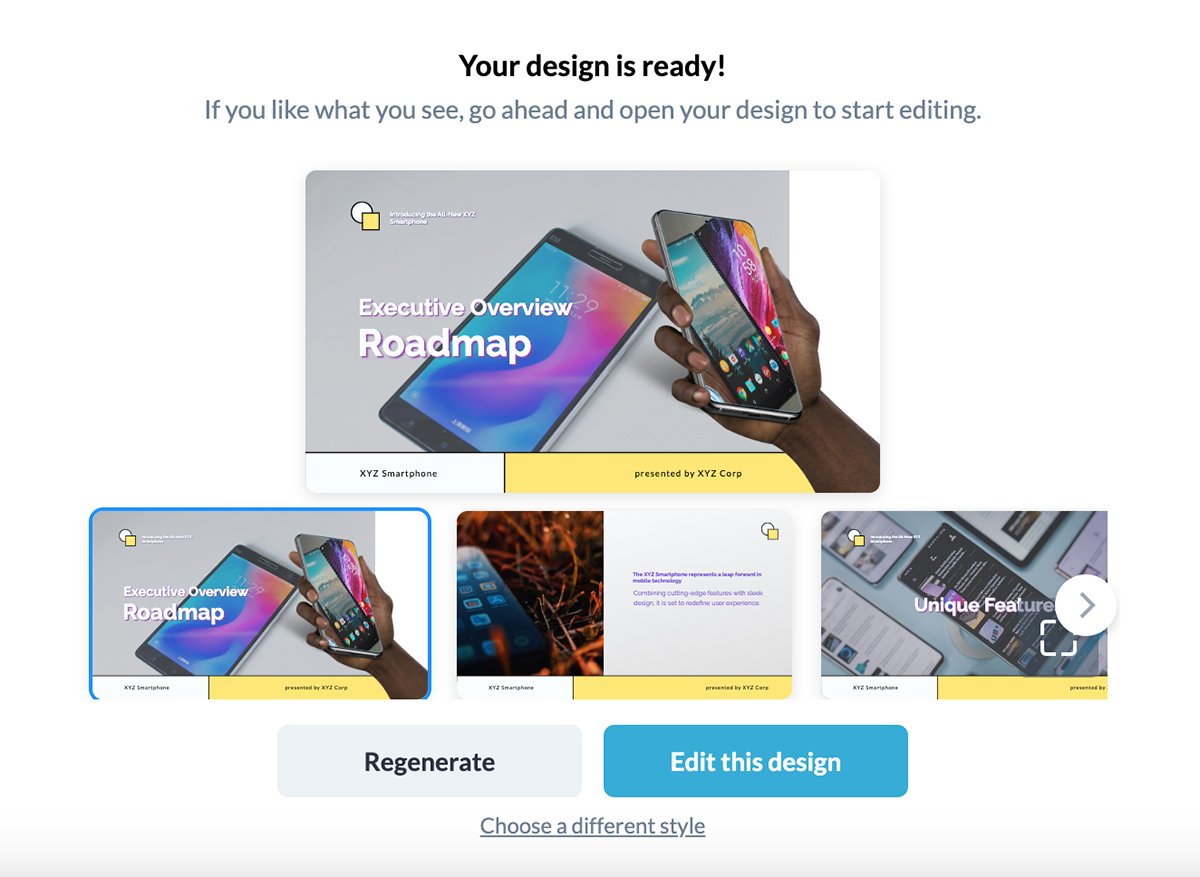
Other than templates, you can also find millions of free images, thousands of vector icons, data visualizations and hundreds of fonts in Visme’s built-in design asset library. And they’re all searchable!
This means you can create virtually any kind of visual content in Visme without struggling to find and upload the right assets.



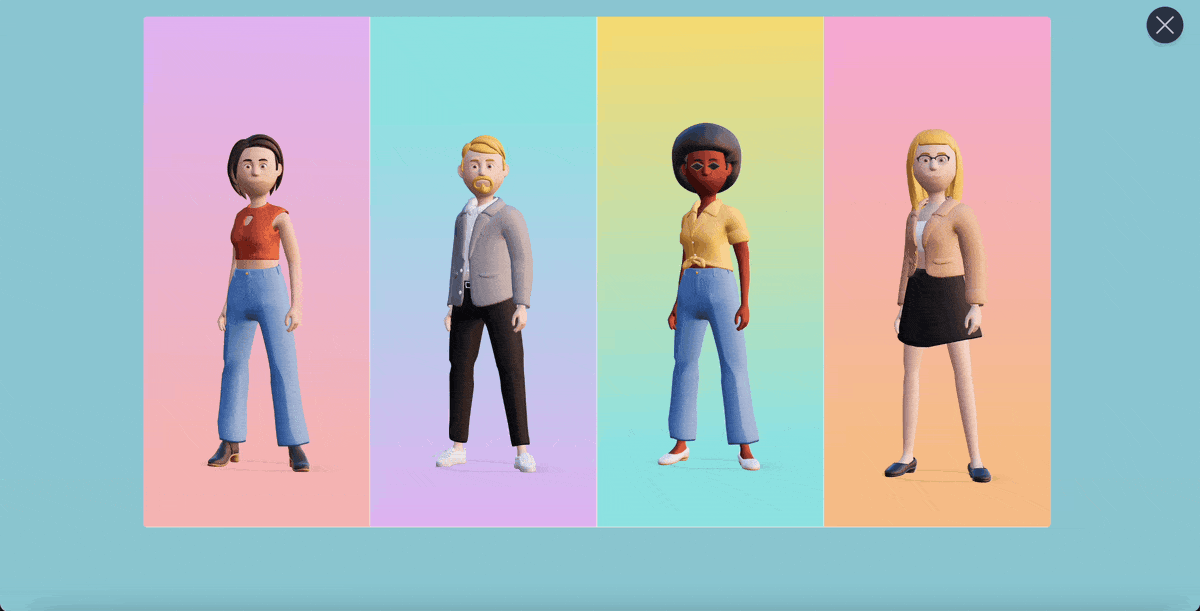

Pricing: Free plan you can use for as long as you like. Access premium features and download formats with plans starting at $12.25/month, billed annually.
Pros: Users can create virtually any visual content—including infographics, charts, reports and printables—in a single place; add animation, full interactivity and audio.
Cons: Due to the high level of flexibility and variety of options, it may take some time to master all of its features—but it's well worth it when you do.
| Aspect | Visme | PowerPoint |
| Ease of Use | Drag-and-drop editor, AI-powered tools | Familiar, but more complex for non-designers |
| Design Flexibility | Advanced design elements, interactivity, 3D characters | Limited to standard animations, fewer design options |
| Collaboration | Real-time with comments and annotation | Real-time collaboration with Office 365 |
| Data Visualization | 30+ charts, graphs, maps and widgets, live data integration | Static charts and graphs |
| Pricing | Free with premium plans starting at $12.25/month | Microsoft 365 required for premium features |
`

Ideal for: Students, educators, speakers, companies.
If you’re feeling boxed in by the typical slide-by-slide format, Prezi might be the breath of fresh air you’re looking for. Unlike most presentation tools, Prezi Present ditches the linear structure in favor of a zoomable canvas where you can map out your message however you like.
Despite its unique layout, Prezi still gives you the design flexibility you'd expect from modern presentation software—customizable templates, branding tools, and plenty of room to get creative.
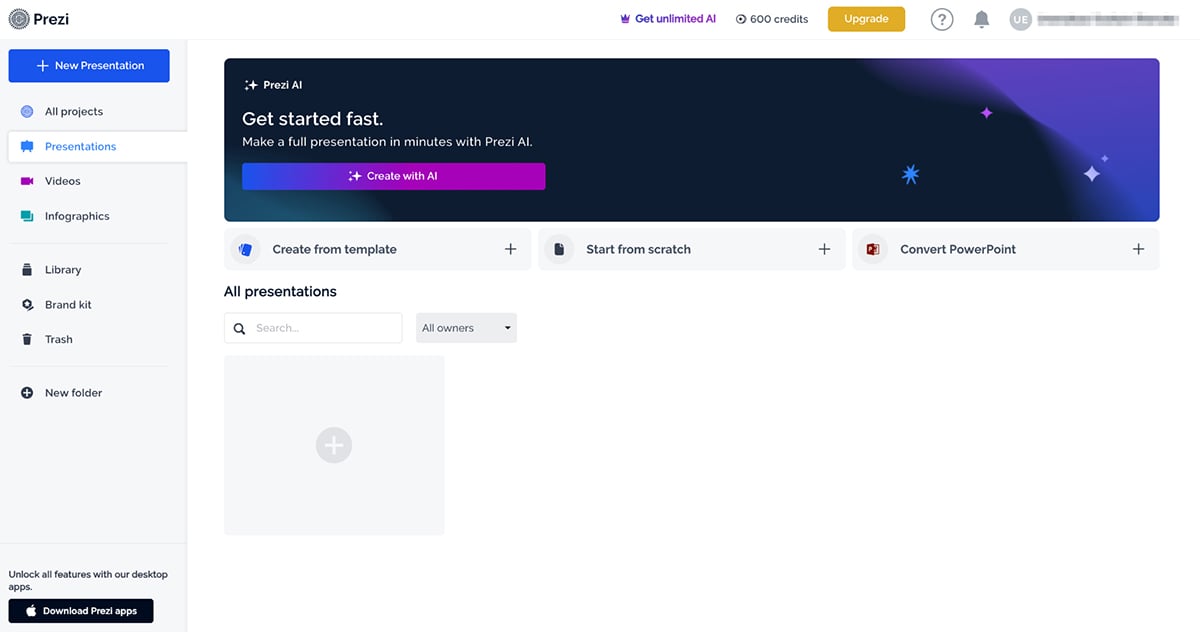
There is a bit of a learning curve if you’ve only used traditional tools like PowerPoint or Google Slides, but the templates are solid, and the interface walks you through the basics pretty well.
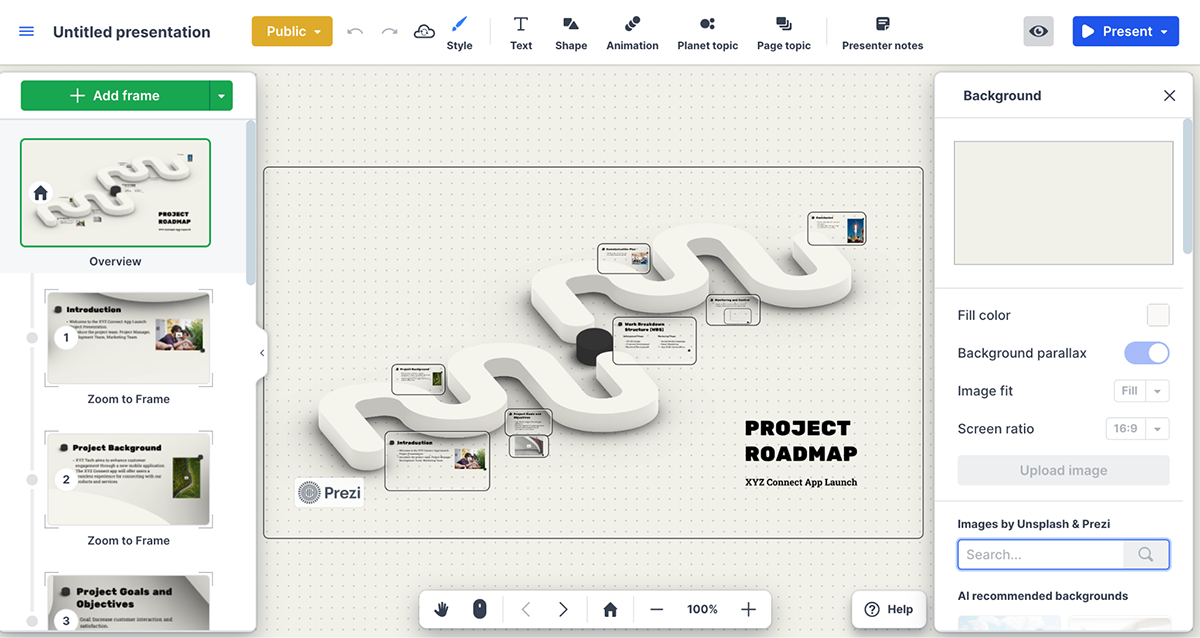
It’s been around for a while (you might remember using it as a student or seeing it in a classroom), but it’s definitely not stuck in the past.
Prezi has added new features to keep up with the times, including a built-in AI tool that can help you build a rough draft of your presentation in minutes. After adding the title, I fed the tool with this prompt:
“Create a non-linear conference presentation on the topic: 'The Future of Remote Work: Trends, Tools, and Strategies for 2025 and Beyond.'
Here’s what it came back with
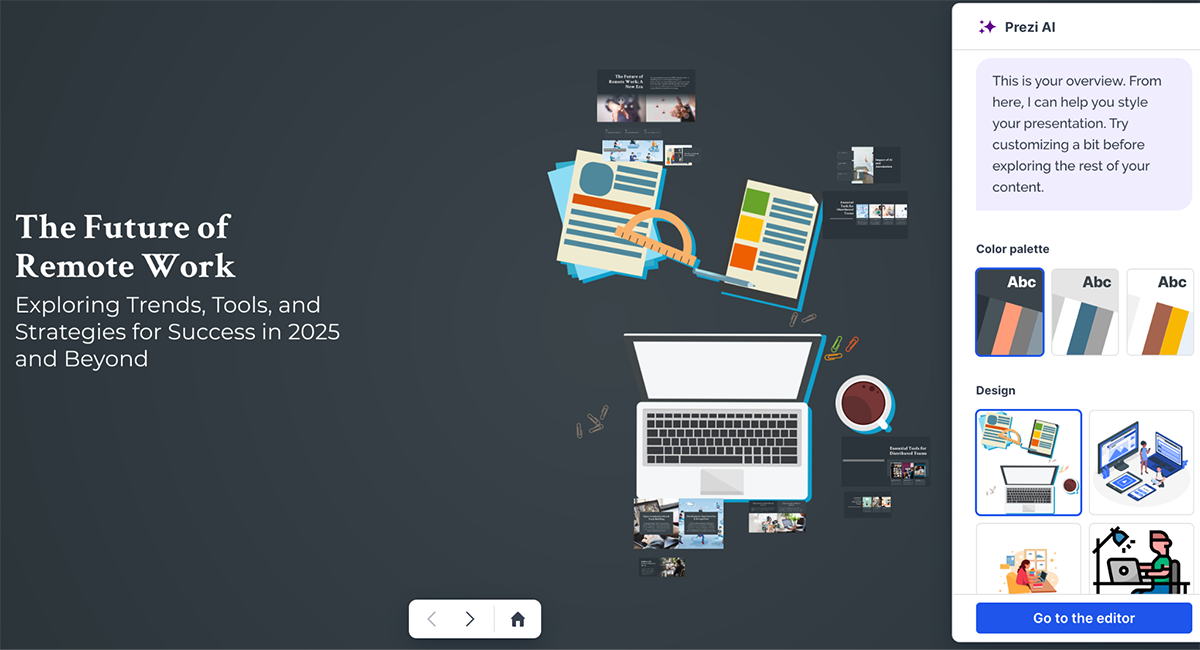
Pretty impressive, isn’t it? I liked that it didn’t just spit out a single layout and call it a day. It gave me different nonlinear design formats and color palettes to choose from, which made it easier to shape the presentation around my message, not the other way around. There's also an option to further customize the AI-generated deck in their editor.
Their video feature lets you appear on-screen with your presentation elements layered in, kind of like a news anchor. You can record it or go live via Zoom, Teams, or Meet, which is a great way to keep people engaged without the dreaded “death by PowerPoint.
Features
Here are some of Prezi’s features I found worthy of mentioning:

Pricing: Free; paid plans start at $15/month for individuals, $25/month for businesses, $30/user/month for teams, all billed annually. There’s also a free trial available.
| Aspect | Prezi | PowerPoint |
| Ease of Use | Moderate learning curve due to non-linear structure | Linear, familiar flow |
| Presentation Style | Zooming and panning, non-linear flow | Traditional slide transitions |
| Collaboration | Real-time team collaboration | Requires Office 365 for real-time editing |
| Customizability | Customizable slides only in non-linear style | Extensive customization for linear slides |
| Pricing | Paid plans start at $5/month | Microsoft 365 subscription required |

Ideal for: Mac owners.
When I first opened Keynote, I wasn’t expecting much. I figured it’d be Apple’s version of PowerPoint: clean, functional, maybe a little prettier.
But after spending some time with it, I’ve got to say, you can’t knock it off. It’s sleek, polished, and very Apple in all the right ways.
Everything about Keynote feels smooth, from the interface to the animations. Creating transitions between slides almost feels like directing your own mini movie. There’s something deeply satisfying about how fluid and cinematic the whole experience is. You can add reflections, drop in picture frames, and even build interactive charts without having to dig through a dozen menus. It just works.
And if you’re an Apple user, Keynote really shines. I tested it on my iPad Pro with an Apple Pencil, and the experience was seamless. I could sketch, annotate, and rearrange slides with ease, and the iCloud integration meant my presentation was ready to go on my MacBook later without having to email anything to myself (which is always a plus).
But it’s not perfect. The design asset library feels pretty bare compared to what you’ll find in more modern, web-based tools like Visme or Canva. And since Keynote is mostly an offline tool, you miss out on some of the real-time collaboration features that have become standard in cloud-based platforms.
Still, for solo presenters or die-hard Apple fans who love a minimalist, cinematic aesthetic, Keynote delivers. It’s fast, beautiful, and gets out of your way so you can focus on your message. Just don’t expect it to come with all the bells and whistles you’ll find in some of the newer online tools.

Here are some notable Keynote features:
Pricing: Free for all Mac computers.
| Aspect | Keynote | PowerPoint |
| Ease of Use | Intuitive for Apple users, seamless cross-device sync | Familiar interface, steeper learning curve |
| Design Capabilities | Cinematic transitions, interactive charts | Decent design tools with custom animations |
| Collaboration | Real-time, but Apple-only | Available across all platforms |
| Device Compatibility | Mac, iPhone, iPad support | Cross-platform, but sync isn't as seamless |
| Pricing | Free for Apple devices | Microsoft 365 subscription required |

Ideal for: Startups, students, teachers and individuals.
While testing out different PowerPoint alternatives, I spent some time with Slides, and I have to say, it’s refreshingly simple.
This cloud-based app isn’t trying to be flashy; it just gives you a clean, modern editor that does exactly what you need it to. I liked how easy it was to add background images, switch between themes, and collaborate live with other users.
Everything felt snappy and minimal, which I appreciated after bouncing between heavier tools.But as I dug deeper during testing, I started to run into its limitations. It’s definitely more of a lightweight design platform.
There are only around eight templates to choose from, and the customization options are… well, let’s just say they’re limited.
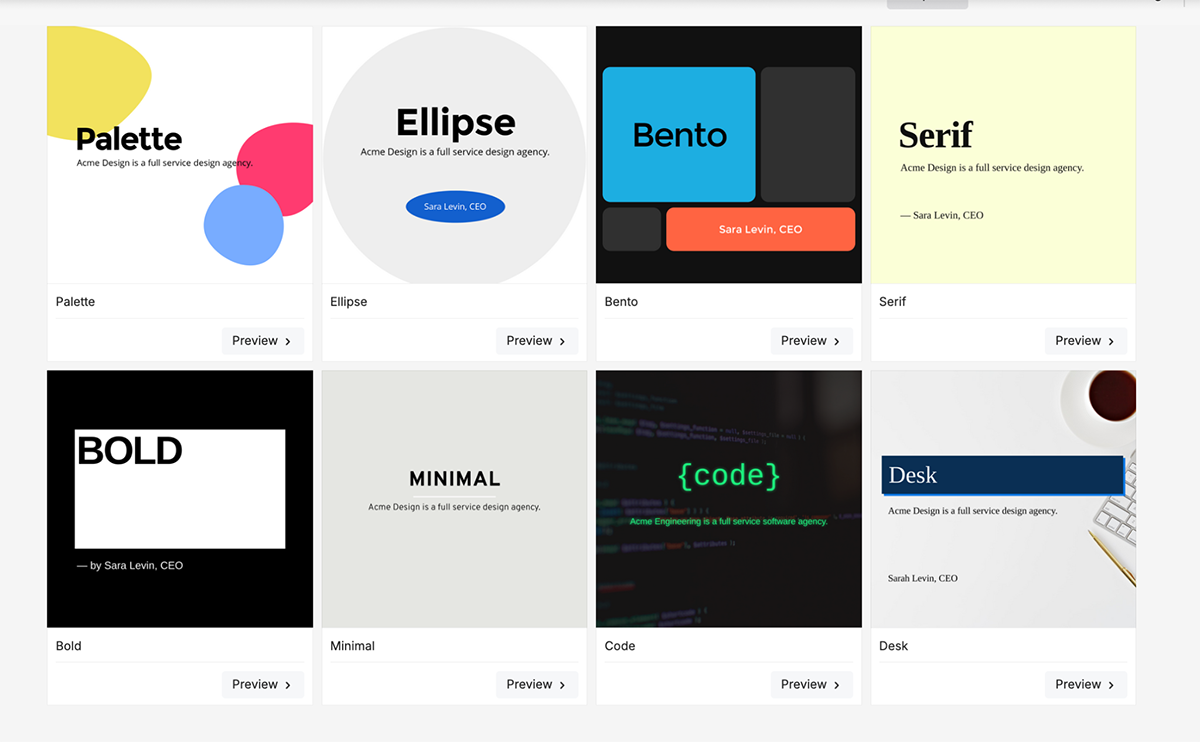
If you’re hoping to find captivating built-in assets, charts, or data widgets, you’ll probably be left wanting more. Besides uploading your media, you can search for free images and GIFs from Unsplash and GIPHY. The animation and interactive features are pretty much basic as well. You can set up click and hover effects and auto-animate text but the level of control I had over elements wasn’t so impressive.
Slides is great if you know exactly what you want to create but it’s not going to hold your hand through the process.
And just a quick heads-up: Slides.com has an AI assist tool for generating slides, improving copy, and translating your text into different languages. But it’s a different tool from SlidesAI.

Here are the top Slides features to know:
Price: Paid plans start at $5/month per user, billed annually.
| Aspect | Slides.com | PowerPoint |
| Ease of Use | Web-based, easy access, and editing from any device | Desktop and web-based, but download required |
| Customization | CSS editor for full design control | Limited to built-in tools |
| Privacy and Sharing | Strong privacy controls, expiring links | Can password-protect files with Office 365 |
| Collaboration | Real-time collaboration | Requires Office 365 for real-time collaboration |
| Pricing | Paid plans start at $5/month | Microsoft 365 subscription required |

Ideal for: Startups and those who want to make presentations in as little time as possible.
Slidebean stood out during my testing phase as one of the more hands-off options. It’s built for busy folks who don’t want to mess around with formatting slides. And honestly, I kind of loved how it made my design review process faster.
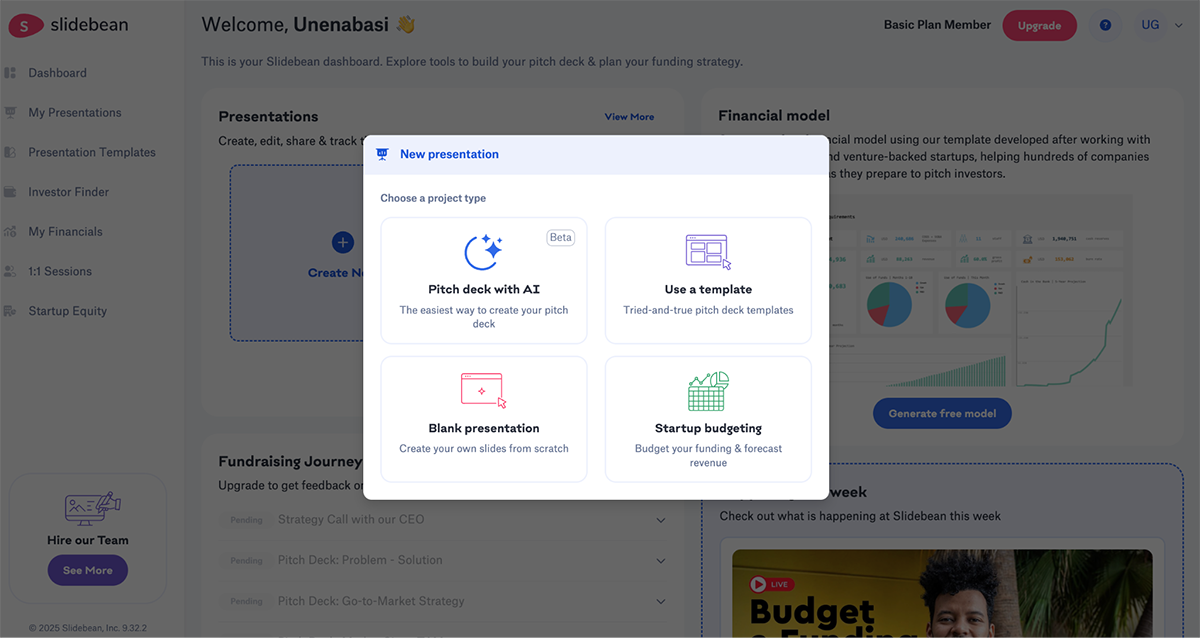
Right after logging in, I had a few options: start from a blank presentation, choose a template, build a pitch deck with AI, or even dive into startup budgeting. Naturally, I went with the AI route. I dropped in a website URL, and within seconds, Slidebean pulled in information from the site and generated a pitch deck tailored to the brand.
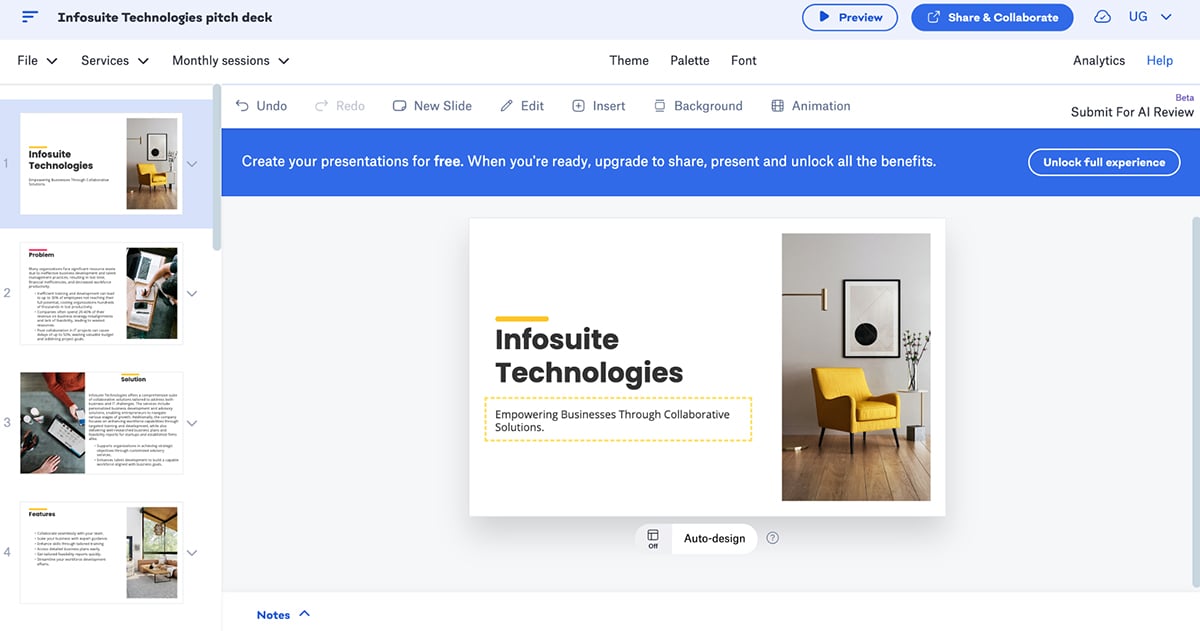
No copy-pasting, no dragging blocks around—the layout, design, and slide flow were all taken care of. As of this review, the AI pitch deck creator is still in beta, but I was impressed by how well it worked out of the gate.
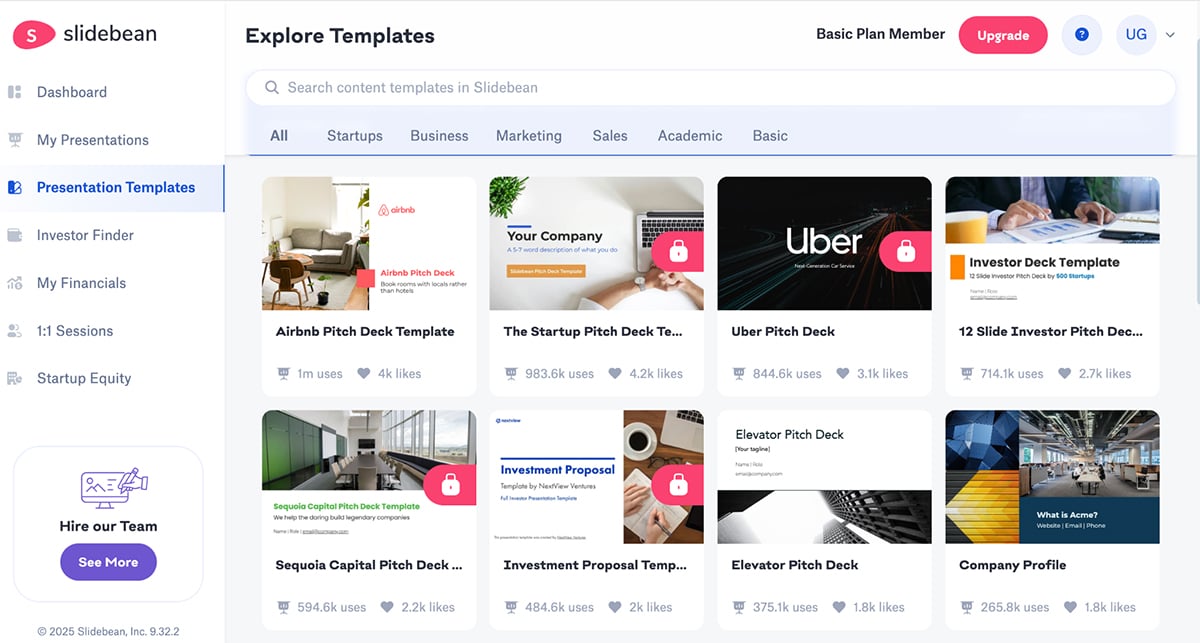
Another thing I really liked was the library of templates aimed at startups and business use cases. Some of them even recreate real investor decks from companies like Airbnb and Uber, which is pretty cool.
One thing I really appreciated was the library of business-focused templates. They’ve recreated decks from companies like Airbnb and Uber, which is a nice touch if you’re looking to model your pitch after proven winners. Plus, they offer additional services like pitch writing, slide design, and even financial modeling. This is a lifesaver if you're prepping for a high-stakes pitch and want to offload the entire process.
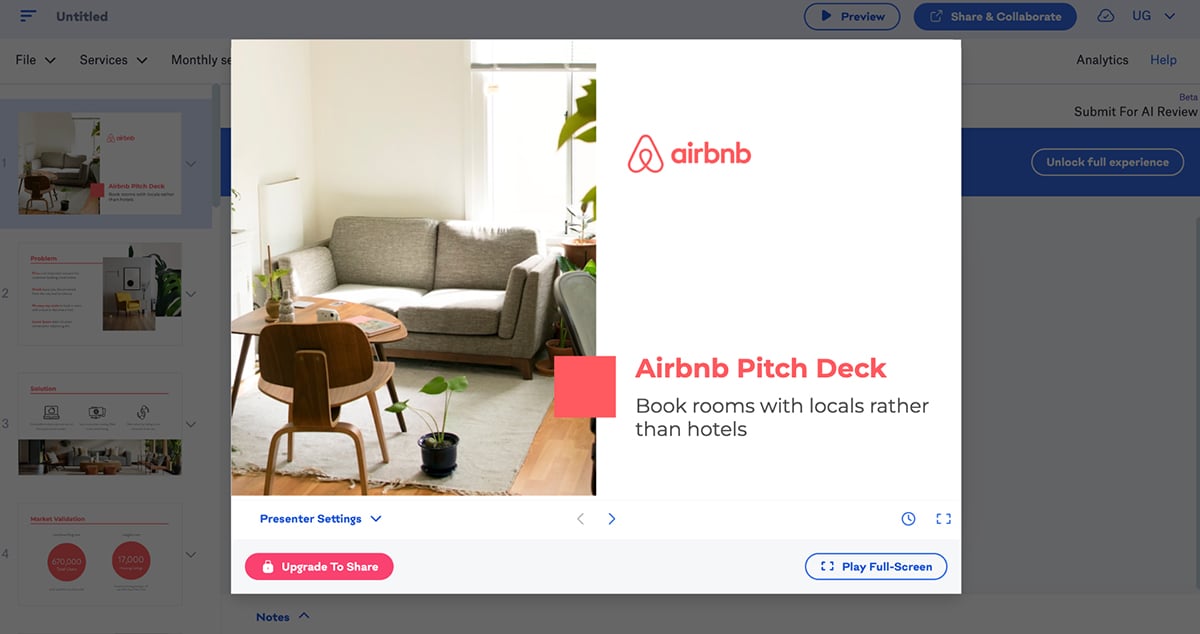
That said, the animations were a letdown. You get basic step-by-step object reveals, but that’s about it. There’s no customizing transitions or adding flair beyond rearranging the order of appearance.
During testing, I found myself wanting a little more control, especially when trying to build momentum between ideas. Still, if you're all about getting a solid business deck without the design stress, Slidebean delivers.
Features
Here are some of the best Slidebean features:
Pricing: Slidebean offers a free trial with access to basic features. Their paid, all-access plan starts at $12/month, billed annually.
| Aspect | Slidebean | PowerPoint |
| Ease of Use | AI-powered design automation | Full manual design control, but more complex |
| Speed of Creation | Fast due to AI-generated slides | Time-consuming for design-heavy presentations |
| Templates | Startup-focused, pitch deck templates | Wide range, but more traditional templates |
| Collaboration | Real-time with built-in chat | Office 365 needed for collaboration |
| Pricing | Paid plans start at $12/month | Microsoft 365 subscription required |

Ideal for: Business users, students, educators.
I included Zoho Show in my testing lineup mostly out of curiosity. It’s part of the broader Zoho ecosystem, but even on its own, it holds up well as a PowerPoint alternative.
At first glance, it feels a lot like PowerPoint’s younger, more modern cousin. It has a handful of themes, templates and slide design to get you started. The interface is familiar enough that you don’t need to relearn everything, but it still brings some fresh touches.
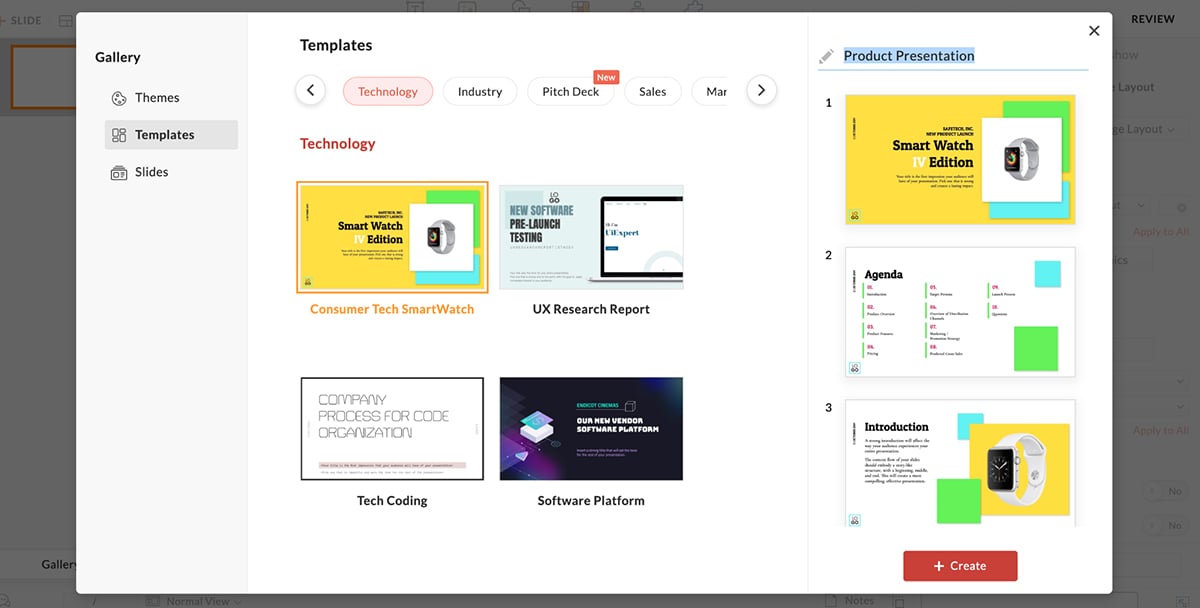
I tried building a product overview presentation using Zoho Show and was impressed by how easy it was to customize charts, insert data widgets, and tweak illustrations. It felt like PowerPoint, but a little friendlier and less bloated.
You can access it from any device, collaborate with others in real time, and export your slides in multiple formats. Plus, if you want to embed your presentation online or share a link, Zoho makes it super easy.
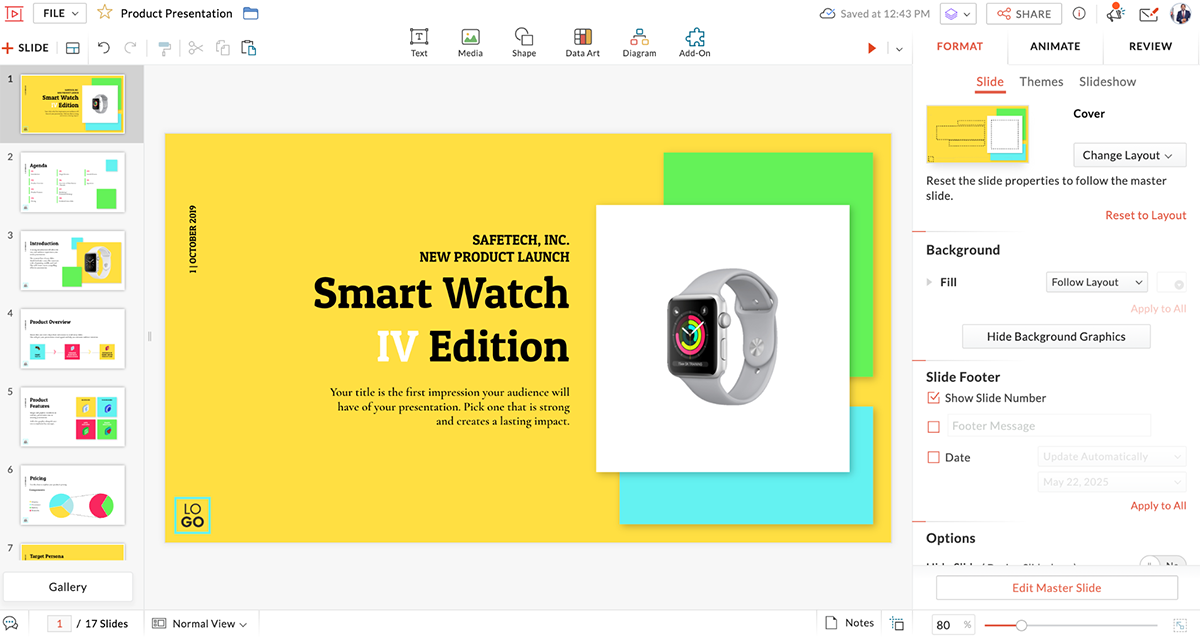
Here’s a caveat, though. It’s not going to blow you away with AI tools or ultra-modern animations. Compared to heavyweight tools like Visme or Canva, the design asset library, diagram and data visualization tools are limited.
But for traditional presentations with a bit of flair, it gets the job done. If you're already using Zoho apps, it integrates smoothly. But even if you’re not, it’s a simple, reliable and web-based slide deck creator that does most of what you’d want without overwhelming you.
Here are some Zoho Show features that make this tool special:
Pricing: Zoho Show offers a free plan for creating and sharing presentations. Their professional plan starts at $2.50/month per user, billed annually. The paid plan offers premium features like additional storage, user management tools and brand asset library.
| Aspect | Zoho Show | PowerPoint |
| Ease of Use | Simple, browser-based interface | Familiar, but download required |
| Collaboration | Real-time with commenting | Office 365 collaboration features available |
| Media Integration | Embed live social media content (tweets, YouTube) | Limited video embedding options |
| Customizability | Offers good templates and transition animations | Full manual customization available |
| Pricing | Free with premium at $2.50/month | Microsoft 365 subscription required |

Ideal for: People who are familiar with Google products and need to create presentations with remote teams.
When it comes to Google Slides vs PowerPoint, I’d give Google Slides the award for the best PowerPoint alternative. It comes with a cleaner interface and the unbeatable perk of being 100% free with a Google account.

What I loved right off the bat was the convenience. If you’re already in your Gmail or Google Drive, launching Slides takes just a click. No downloads, no setup, no hassle.
Design-wise, the experience was simple and to the point. It honestly felt like I was using PowerPoint in a slightly more stripped-down, modern shell. There are plenty of themes to choose from, organized by color and layout. And while the customization options aren’t as deep as some other tools, they cover most basic needs.

One thing that really stands out with the Google suite of tools is the ease of collaboration. You can work on a presentation with teammates in real time, leave comments, and see changes as they happen.
That said, if you’re looking for slick animations, eye-catching transitions or captivating design assets, Google Slides might fall a bit short. The features are solid but basic.
Still, for quick, collaborative, and free presentations, Google Slides easily earns its spot as the most practical PowerPoint alternative I tested.
Here’s what caught my eye in Google Slides:
Pricing: Free for everybody, as long as they have a Google account.
| Aspect | Google Slides | PowerPoint |
| Ease of Use | Easy to use, browser-based | More complex, especially for Mac users |
| Real-time Collaboration | Seamless with Google users | Requires Office 365 subscription |
| Storage and Access | Auto-saving to Google Drive | Save to OneDrive with Microsoft 365 |
| Templates | Limited templates | Extensive template library |
| Pricing | Free for all users | Requires Microsoft 365 subscription |


Ideal for: Those looking for a simple presentation that's easy to put together.
No roundup of PowerPoint alternatives would be complete without Canva. It’s become a household name in the design space.
I’ve been using it for years, not just for presentations, but also for social media graphics and even one-pagers.
So when it came time to test it specifically for this piece, I already had a pretty good idea of what to expect.
Canva offers one of the most generous free plans of all the tools I tested. You can start designing right away, even before creating an account.
Once inside, you’re greeted with a massive library of beautifully designed templates; so many, it can get a little overwhelming.
But whether you’re creating something for a classroom, boardroom, or brand pitch, chances are there’s a template that fits.

The editing interface is super intuitive, even if you’re not a designer. You can drag and drop elements, choose from preset animations, and access a vast library of stock photos, videos, and audio files. I also liked how easy it was to share and present.
You can collaborate in real time, share to social, or even present live using Canva Live, where your audience can send in questions during your talk.
You can also record a presentation with your camera or use one of Canva’s AI presenters, which adds a nice touch for remote sharing. Speaking of AI, Canva’s been rolling out features like Magic Design and Magic Write. During testing, I gave them a spin, and… they’re okay.
Magic Design didn’t add much beyond what you already get with the built-in templates. And the AI text generator—Magic Write felt like a basic ChatGPT rebrand. These tools might evolve, but for now, the real value still lies in Canva’s polished templates and ease of use.

Another really cool feature I found in Canva’s presentation maker was the ability to translate your entire presentation into another language. This is super useful if you’re building decks to be shared online (on localized pages) or with audiences in multiple regions.
Here’s what makes Canva a great PowerPoint alternative:
Pricing: Free plan available. Canva Pro is $15/month and Canva for Teams starts at $10/month/user (minimum 3 users).
| Aspect | Canva | PowerPoint |
| Ease of Use | Drag-and-drop, simple interface | Familiar, but more complex for design tasks |
| Design Flexibility | Offers stock images, icons and advanced media tools | Strong slide design options, but less intuitive |
| Collaboration | Team collaboration available in Pro | Real-time collaboration with Office 365 |
| Animation | Limited animations compared to PowerPoint | Full animation suite available |
| Pricing | Free, Pro at $15/month | Microsoft 365 subscription required |

Ideal for: Students, educators, startups.
Beautiful.ai is an alternative with a twist.
Unlike most presentation apps that give you total creative freedom (and sometimes too much of it), Beautiful.ai is built around guardrails.
The AI-powered design engine does most of the heavy lifting for you. It keeps everything aligned, balanced, and sleek so you don’t need to fuss over layout or spacing.
That’s the whole pitch: your presentation will look great every time, even if you’re not a designer.
And honestly? It works. During testing, I was able to throw together a clean, professional deck in minutes just by choosing slide layouts from their "inspiration" library. Once you pick a layout, the AI adapts it to match your existing deck design.
Now, there is a bit of a trade-off here. Because the AI controls the design structure, your customization options are limited. If you have a highly specific vision in mind or want pixel-level control over your brand elements, Beautiful.ai might feel a bit restrictive.
But if you're more interested in speed and consistency such as a recurring team update or a polished pitch deck, this tool just works.

I also discovered that the “Generate with AI” feature (where you can create an entire deck from a prompt) is only available on the Pro plan. Still, the free tier lets you build great-looking slides manually using their smart templates. And because the customization is kept intentionally light, it’s hard to make a bad-looking slide, which is kind of the point.
The editor does feel a little different at first, but I found it intuitive after a quick two-minute walkthrough. There are 16 presentation themes, 100+ fully designed templates, and over 20 color palettes to choose from.

While there’s no always-free plan, the pricing is reasonable, and you get nice extras like collaboration features and Google Drive integration to keep everything backed up.
Here’s why Beautiful.ai is an excellent tool for making presentations:
Pricing: Plans start at $12/month, billed annually. Or users can pay $45 for a single, ad hoc project.
| Aspect | Beautiful.ai | PowerPoint |
| Ease of Use | AI-driven design, minimal input needed | More complex, manual design required |
| Customization | Limited customization, AI-driven templates | Fully customizable with manual input |
| Collaboration | Real-time collaboration | Requires Office 365 |
| Animation | Limited to AI-created animations | Full range of animation options |
| Pricing | Paid plans start at $12/month | Microsoft 365 subscription required |


Ideal for: Students, NGOs.
Sway is Microsoft’s own PowerPoint alternative. It’s everything that PowerPoint isn’t. In fact, it is so different, you can’t really tell it’s made by the same company.
What I like about Sway is how quick it is to put something together. I can drag and drop images, text and videos, and Sway arranges everything beautifully on its own. The layouts are modern, and Sway provides a refreshing take on typical presentation formats — it feels more like a webpage than a slideshow.

That said, there are a few things I find limiting. First, there aren’t as many customization options as you’d find in other tools or even PowerPoint. If you love control over every detail, like fonts or slide transitions, Sway might feel a bit restrictive. But you can create projects that are similar an animated PowerPoint.
It’s also not ideal for data-heavy presentations or those needing interactivity and animations. And since it’s a web app, you need internet access to access and edit, which could be limiting in offline settings.
In short, Sway is fantastic if you're looking to create polished, narrative-driven presentations quickly. For those who prefer simplicity and easy sharing, it’s a strong choice. But for those who want deeper customization and advanced features, other tools like Visme have a clear edge.
Here are the features Microsoft Sway stands out for:

Pricing: Free with a Microsoft Account.
| Aspect | Microsoft Sway | PowerPoint |
| Ease of Use | Simple, modern interface | Traditional interface, complex for beginners |
| Presentation Style | Web-based with vertical/horizontal scrolling views | Traditional linear slides |
| Customization | Limited, randomized "Remix!" feature | Extensive customization available |
| Media Integration | Web-based media search and embedding | Limited in comparison |
| Pricing | Free with Microsoft account | Requires Microsoft 365 subscription |

Ideal for: Businesses, marketers, educators and anyone looking for simple presentation software.
While it's best known as an infographic maker, Venngage has steadily expanded its toolkit to include presentation creation.
I’ve used Venngage off and on over the years for quick infographics and marketing reports.
This time around, I revisited the platform with a presentation use case in mind and was pleasantly surprised to see a full suite of AI-powered tools now added to the mix.
There’s an AI presentation maker, infographic generator, chart assistant, design prompt generator, and even an AI image creator. These are features that go beyond what you’d expect from a basic drag-and-drop editor.
That said, the AI presentation tool still needs a lot of improvement. I tested it with the following prompt:
“Create a 10-slide presentation for a conference audience of startup founders and early-stage operators. The topic is ‘Scaling Smart: Avoiding Common Mistakes in Early Growth.’”
I’d have to admit, the results were underwhelming. The content veered off-topic and the design didn’t quite match the professional tone I was going for. So, I wouldn’t rely on the AI just yet for anything as nuanced as a high-stakes conference presentation.
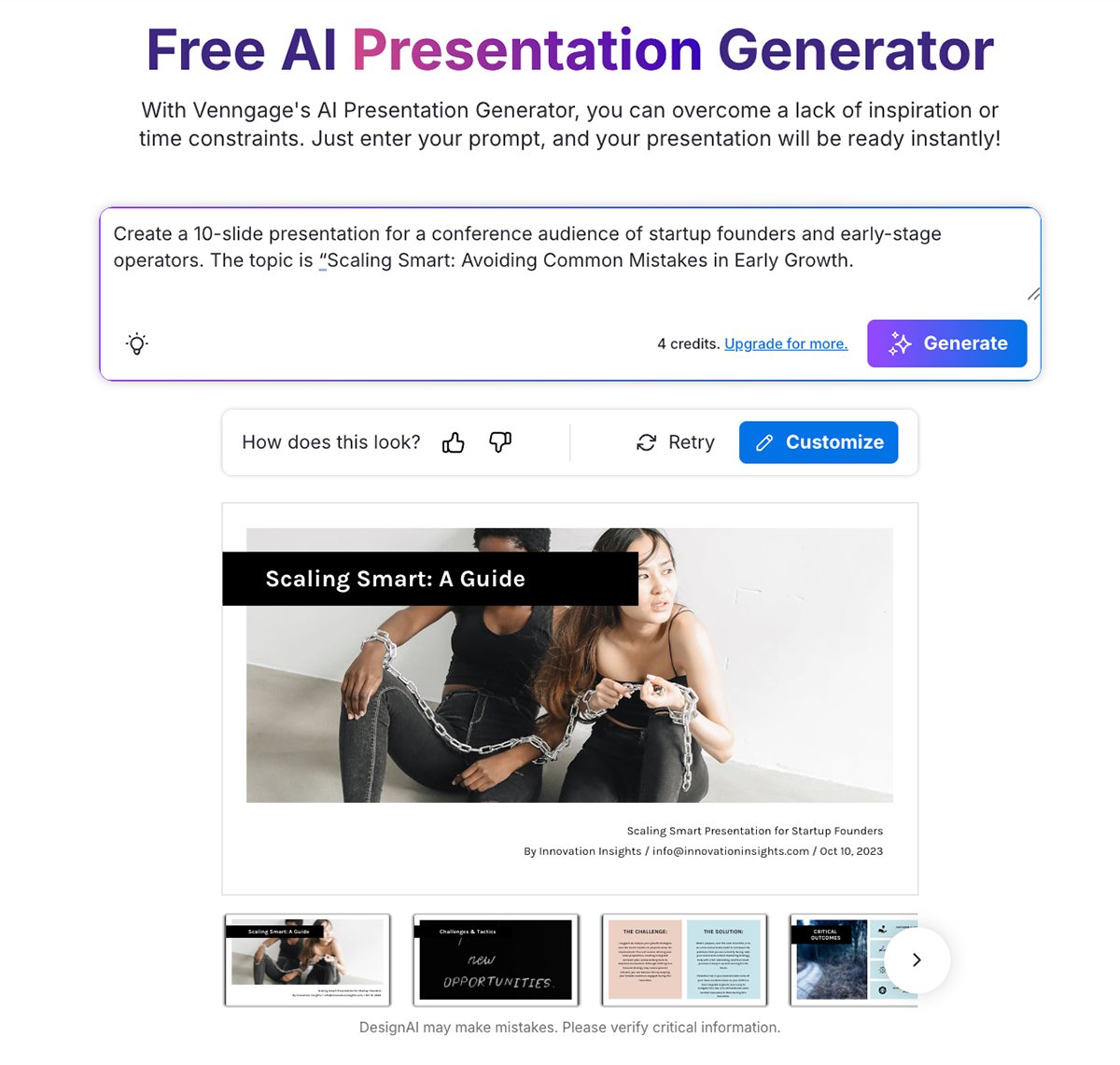
Next, I tried building a deck the traditional way, either from scratch or using one of their templates. And that felt a lot more like the Venngage I remembered.
The editor is straightforward, and if you’re used to tools like Canva or Piktochart, the layout will feel familiar. You get access to fonts, icons, illustrations, stock photos and charts from a clean left-hand sidebar.
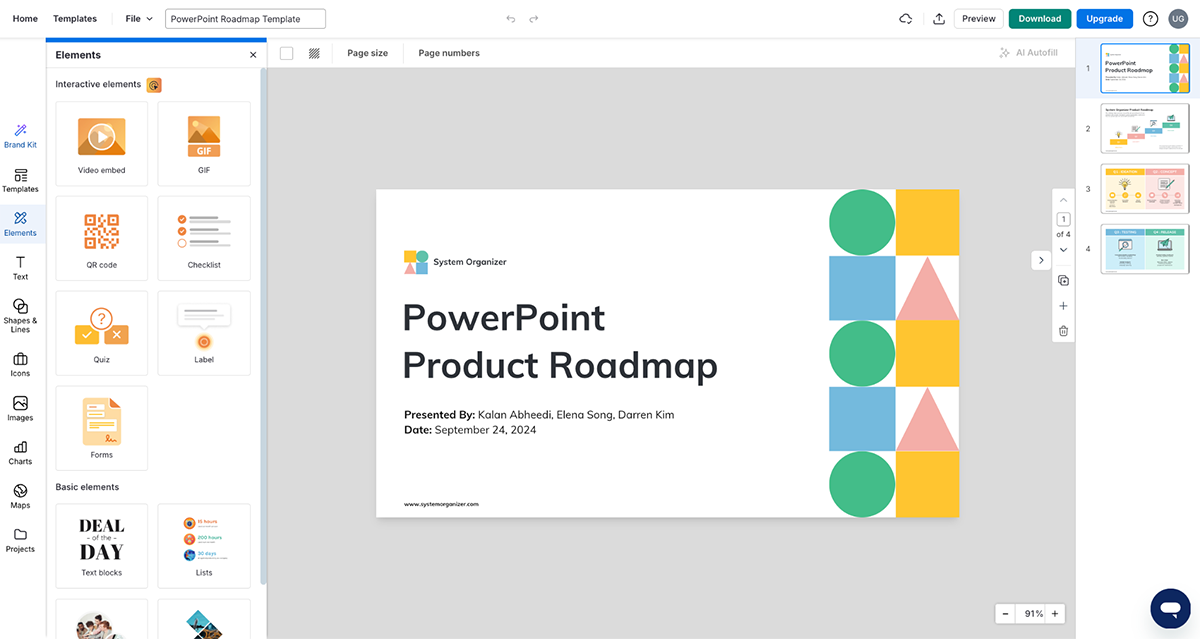
However, compared to some other alternatives in this list, Venngage offers limited customization features for creating tailored presentations. I would love to see more realistic 3D characters, animations, transitions, hover effects, pop-ups or presentation recording features. That would definitely give Venngage some extra points on my list!
Still, where Venngage shines is in visual storytelling. If your presentation is packed with charts, graphs, or data you want to make pop, this tool has everything you need. And if you’re already using Venngage for static visuals, it’s a natural fit to repurpose those into presentations.
Bottom line? Venngage won’t replace PowerPoint for everyone, but if you need something quick, visual, and easy to use (especially for data-heavy content), it’s a strong contender.
Here are some notable Venngage features:
Pricing: Free plan with limited features. Paid plans start at $10/month per user, billed annually.
| Aspect | Venngage | PowerPoint |
| Ease of Use | Drag-and-drop, intuitive interface | Traditional and more complex |
| Data Visualization | Advanced charts, infographics and data import | Standard charts and graphs |
| Collaboration | Real-time collaboration | Office 365 required for collaboration |
| Customization | Limited customization, pre-designed templates | Full design control with basic templates |
| Pricing | Free, premium starts at $10/month | Microsoft 365 subscription required |

Ideal for: Teams seeking seamless collaboration and interactive presentations.
If you're tired of the old-school PowerPoint setup and want something that feels more like a productivity tool than a design project, Pitch is worth checking out.
I found it super easy to create and share presentations, and the collaboration features are solid. Think Google Slides, but sleeker. You can edit slides in real-time with your team, drop in comments, and keep things moving without endless back-and-forth emails.
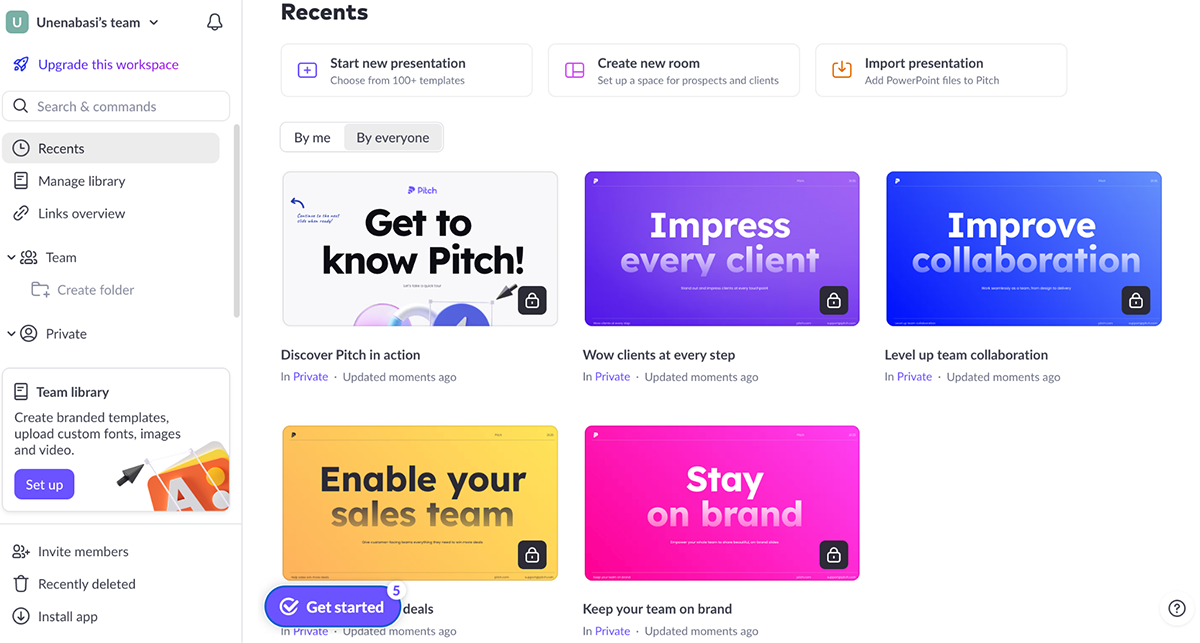
The templates are sharp and professional, and the whole platform just feels modern. It doesn’t overwhelm you with a million design choices, but it still gives you enough flexibility to make your slides pop.
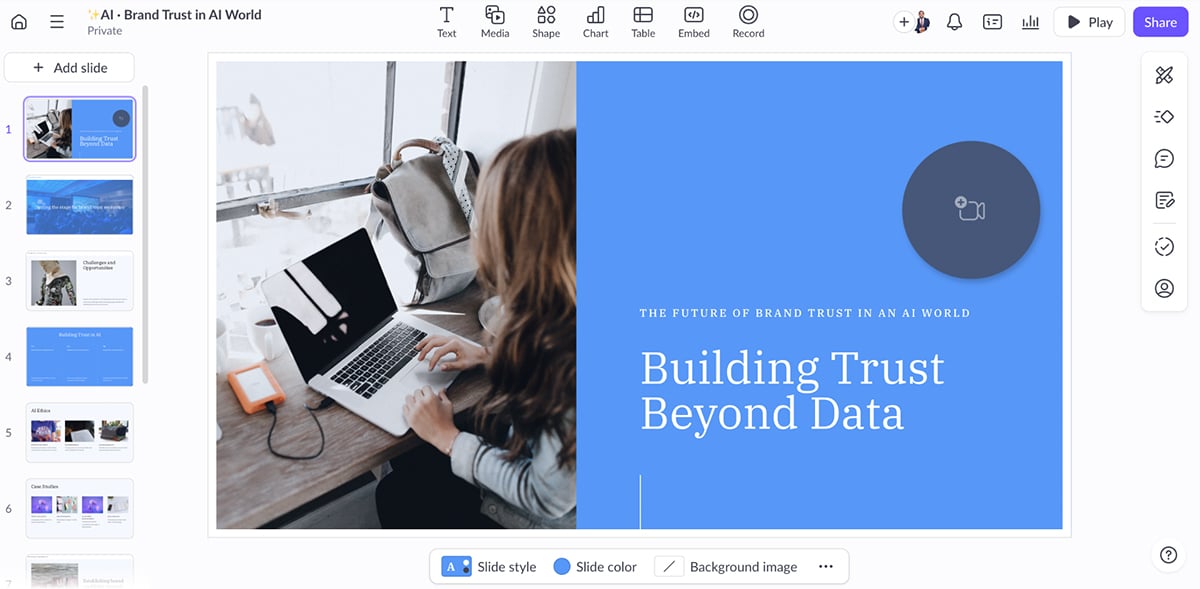
Pitch also comes with an AI presentation maker that can help you draft a deck in seconds. It’s great for getting the ball rolling, especially if you’re stuck staring at a blank slide.
Of course, I put it to the test using this prompt below:
“Create a slide deck for a marketing conference. The topic is “The Future of Brand Trust in an AI World.”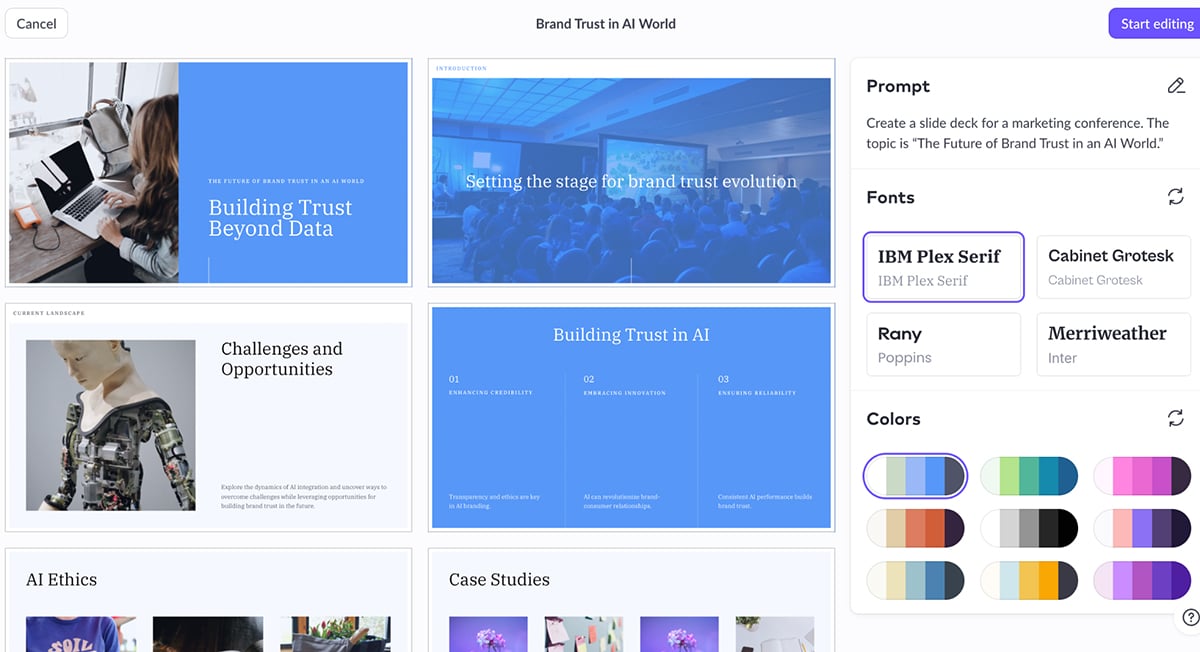
The result came back under a minute and delivered what I expected—a clean design with content that’s related to the topic along with high-quality visuals, charts and graphs, timeline and image cutouts.
You can tweak fonts, colors, and layout right within the same interface, which is a nice touch.
That said, Pitch is not as feature-packed as some other online PowerPoint makers on this list (like Visme). You won’t find things like links, hover effects, clickable pop-ups, animated icons, AI image editor or text generator here—at least, not yet.
One thing I did notice: there are just a few transitions and design assets. And the presentation recording options are pretty limited. You can record short videos to add to individual slides, which is nice.
But there’s no way to record a full walk-through of your deck in one take. For a tool that nails so many other modern features, this feels like a bit of a miss.
Here’s why you might consider Pitch for presentation making:
Pricing: Free plan with limited features. Paid plans start at $22/month for two users, billed annually.
| Aspect | Pitch | PowerPoint |
| Ease of Use | Simple, clean interface | Familiar, but more complex for non-designers |
| Collaboration | Real-time, version history available | Requires Office 365 |
| AI Features | Smart formatting, AI-driven slide suggestions | No AI-driven features |
| Analytics | Viewer engagement tracking, slide-level analytics | No built-in analytics |
| Pricing | Free plan, premium starts at $22/month | Requires Microsoft 365 subscription |
Once you have selected the best PowerPoint replacement for your presentation requirements, you will need new ideas to make the most of the tool. Read our article on 105+ creative presentation ideas without PowerPoint for tips, inspiration and innovative approaches to help your presentations stand out.
Visme is a better PowerPoint equivalent because it offers superior design and customization options. In addition, Visme provides enhanced flexibility, advanced collaboration features, and top-notch customer support. Compared to PowerPoint, Visme gives users access to thousands of customizable presentation templates, design assets, animation and interactive elements. The tool also comes packed with intuitive features like the design collaboration tool, workflow, engaging form builder, multiple download and sharing options and much more. Users also get access to AI-powered tools like AI presentation maker, AI image generator, AI text generator, AI image edit and touchup tools and intuitive video editing tools. The software’s interface is accessible to both novices and professionals, with a drag-and-drop editor that makes it easy to create high-quality visual content quickly. Visme also offers integrations with HubSpot, Salesforce and other third-party tools. Also, you can download your training materials and visual assets in LMS-ready formats like xAPI, SCORM and HTML. The web version of PowerPoint is free and all you’ll need is a Microsoft account. However, the online version is limited compared to the desktop version. For example, users cannot access advanced animations and transitions or rich formatting for text, shapes and images. Since the free version doesn’t have a presenter view, you can’t use it to make presentations. Google Slides is Google’s equivalent of PowerPoint. It is an online presentation tool that lets you create and format presentations and collaborate with other people. Compared to Visme, the features in PowerPoint are basic and limited—from the ready-made templates to design assets to the animations and interactive features. But if you’re looking for an easy-to-use tool that comes with premium features and allows sophisticated designs, Visme is the tool to use.
We've explored 12 impressive presentation software with unique features and strengths, proving that you don't always need to stick to the traditional PowerPoint route to create stunning presentations.
While some of the tools we covered have fantastic capabilities, they often come with a hefty price tag and steep learning curve. On the other hand, more affordable options may not always provide the functionality necessary to make your presentations truly stand out.
But if you want my opinion, I think you should go ahead and create a free Visme account and get started with our presentation software today.
Visme perfectly balances powerful features and affordability. With Visme, you can access an extensive library of templates, customization options, and multimedia elements that can breathe life into your presentations.
The intuitive drag-and-drop interface makes creating captivating visuals easy for users of all skill levels, while the pricing options cater to different needs and budgets.
Easily create a stunning, dynamic, interactive presentation that your audience will love. Close more sales, get investor funding, inform your audience and more with Visme presentations.
Sign up for Visme’s presentation software to test it out for yourself and create stunning slide decks in minutes.
*All logos, trademarks, and brand names used in this article are the property of their respective organizations. Their inclusion is for identification purposes only and does not imply any endorsement or association with our organization.
Design visual brand experiences for your business whether you are a seasoned designer or a total novice.
Try Visme for free