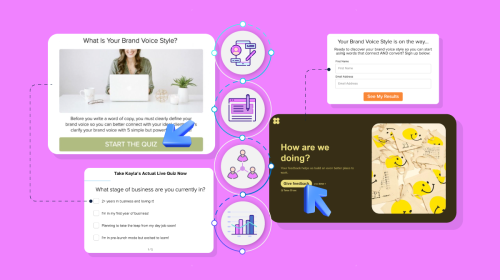
10 Best Clipchamp Alternatives for Basic Video Editing


Looking for a Clipchamp alternative?
Here’s a list of 10 best alternatives for Clipchamp for editing your videos.
Let’s look at each of these tools and see which one’s the best video editing tool for you.
*Disclaimer: The comparisons and competitor ratings presented in this article are based on features available as of July 5, 2021. We conduct thorough research and draw on both first-hand experience and reputable sources to provide reliable insights. However, as tools and technologies evolve, we recommend readers verify details and consider additional research to ensure the information meets their specific needs.

Visme is one of the best Clipchamp alternatives for basic video editing.
The drag and drop user interface makes it simple to use this video editor that comes packed with features like a pool of stock video clips, pictures, icons, illustrations, transitions, effects, shapes and animations.

You can also resize, crop and upload as well as download video with the Visme editor. Best of all, your team can jump in to share notes during the editing process directly in the video editor.
What’s more, you can track each video’s performance to create truly engaging videos using the video analytics you get.
Besides creating videos of all kinds, you can use Visme to design all your visual content including presentations, reports, infographics, flyers and more.
This makes Visme a DIY one-stop shop for all your visual assets.
Everyone can use Visme.
From teams to DIY creators and full-time video editors, Visme is for one and all.
There are thousands of customizable templates in Visme, including video templates for social media ads, stories, explainer videos, trailer videos, promo videos, animated quotes and more.
Whether you're a small business looking to create a promotional video for Instagram, or an HR professional looking to create employee onboarding videos, you'll find the perfect template for your needs and a plethora of tools to help you customize it quickly and easily.

Visme offers a free plan that you can use for as long as you like — no credit card required. It comes with limited templates and features, but is good enough to help you familiarize yourself with the editor, templates and available assets.
To access premium templates and graphic assets, you need to upgrade to a standard, business or custom plan. They are all billed monthly as well as annually, so the choice is yours.
Here’s a look at the available options:
Sign up. It's free.
Make video production easier than ever with Visme.

Adobe Spark Video helps create short video clips by combining images, audio, motion graphics and text.
You can also edit and customize videos to add your logo and Adobe fonts — available with the premium subscription. Moreover, you can choose from available color schemes and transitions to ensure your video flows naturally.
As for your video’s audio, you have two options: select a song from Adobe’s bank of audio recordings or upload your own audio recording. That said, you can edit videos on the go with Adobe Spark’s mobile apps for android and iOS or use the online video editor.
Adobe Spark is a bit technical to use. So, it is most suitable for folks with previous experience using Adobe tools.
Those who are not familiar with the Adobe family tools can also use Adobe Spark. However, they should be mentally prepared for the steep learning curve involved.
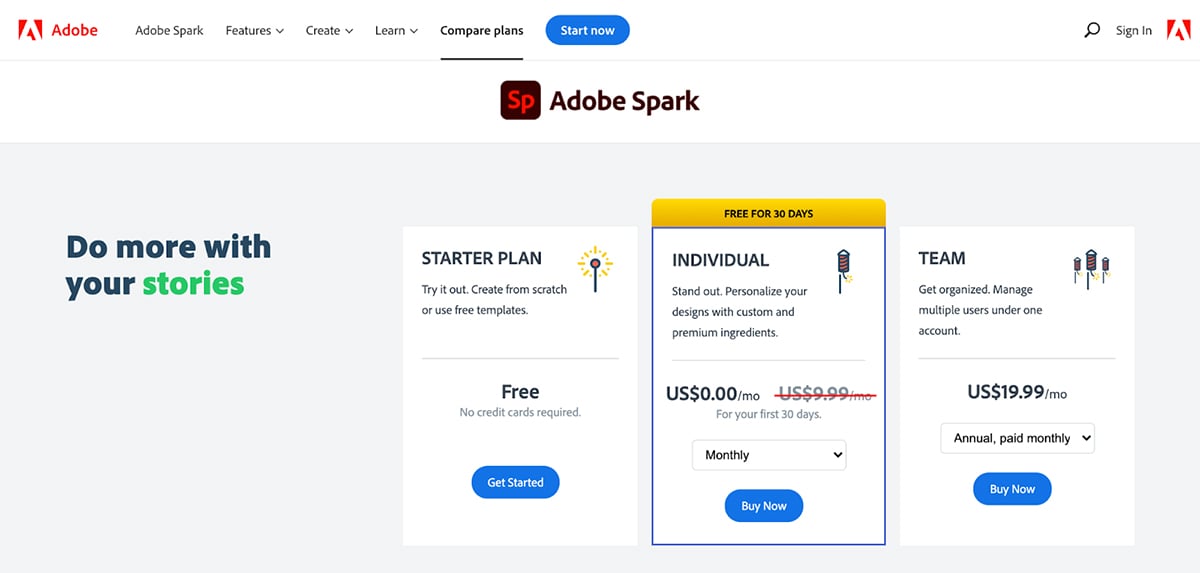
The tool is available as a standalone subscription as well as with the rest of the Adobe Creative Cloud family.
For Adobe Spark Video’s standalone tool, you can pick from the following options:

Renderforest lets you edit videos right from your web browser without having to download or install the app.
With it, you can convert raw footage into smooth-flowing professional videos using various available transitions.
Plus, you can add text to the video content, trim it and change the video sizing to different aspect ratios and frames shown per second. You can also add your own media — fonts, logo, brand colors and background audio among other options.

That said, Renderforest is heavily focused on templates — you can dive into video making using their templates for animated videos, slideshows, video intros and more.
Browse through their template library to get your hands on 30 second footage to 1000 seconds (up to 16 minutes).
Renderforest is a great choice for those who are only getting started with video production and editing.
The reason?
It’s easy to use — thanks to its drag and drop interface — and you can find a template for everything from an intro clip to fully animated videos.
Not to mention, the online video editing tool works directly in Chrome and other browsers. So you don’t have to get into the technical weeds of installing and setting up the software.

Renderforest comes with a free plan as well as paid ones.
Your options are:
Note that you can pay for each deal on either a monthly or annual basis. As you go up the package scale, you’ll get access to bigger libraries. For instance, a limited number of music tracks come with the free plan, but they increase to 50, 100+, and 200+ tracks as you pay more.

You might recognize VideoLAN as the VLC Media player in your desktop. Essentially, it’s a non-profit organization that offers not just a video player, but also a basic video editor.
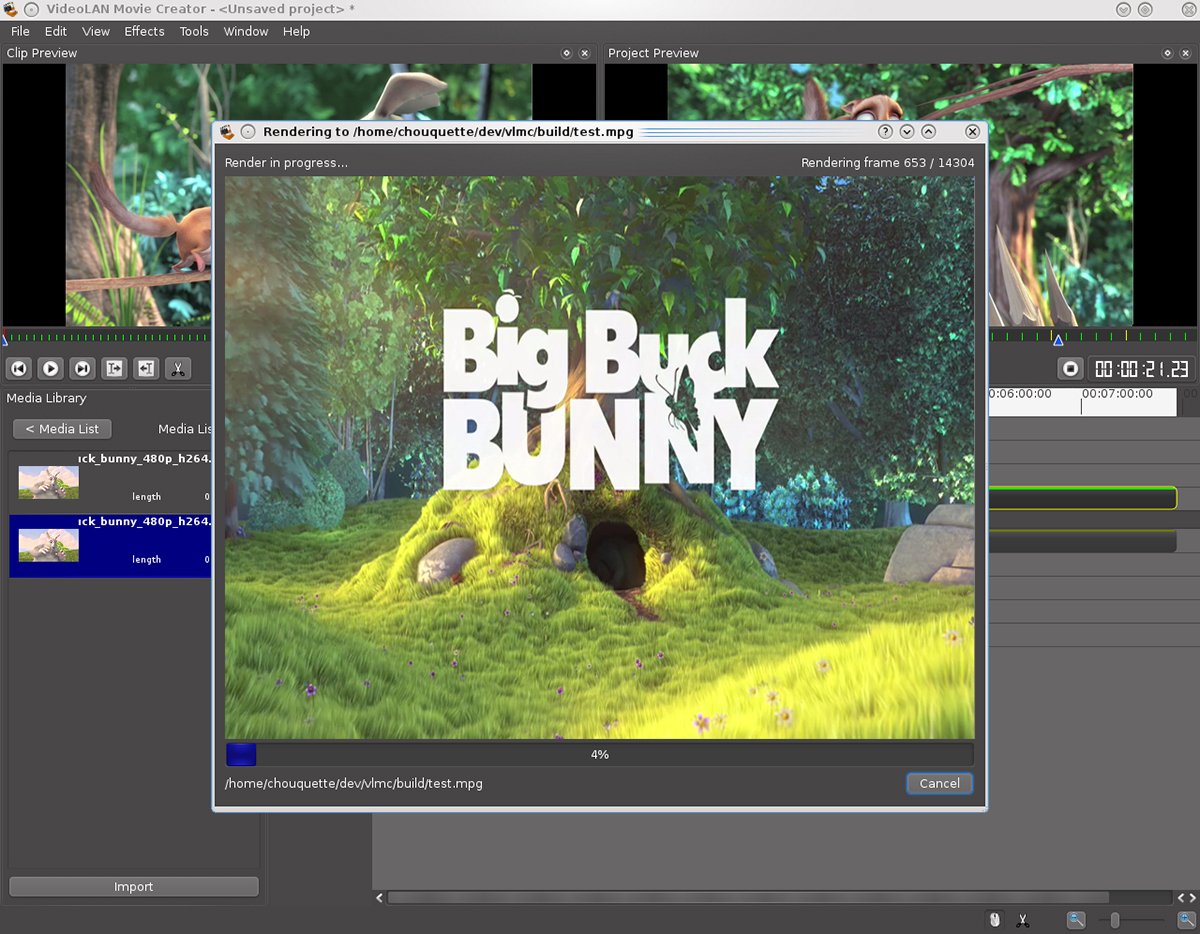
To top that, it works as a video converter as well, enabling you to compress content to different video formats such as MP4, DVD, FLV and AVI among others.
When it comes to editing video though, VideoLAN offers only the most basic features such as trimming videos. In that, you can chop parts of a video or shorten it.
VideoLAN is for anyone looking for basic video editing skills. If your sole purpose is to trim videos, you’ll find this free video editor helpful.
However, you’ll need to look for other options if you’re looking for advanced video editing features.
VideoLAN is a free cross platform video player and editor.
You can use it on any device — Windows, MacOS X, Linux, Android and iOS.
Sign up. It's free.
Make video production easier than ever with Visme.

Biteable lets you create and edit videos of all sorts including tutorials, explainer videos, slideshows and much more.
When it comes to editing video content, you can work on a video you’ve created inside the tool using available templates or upload your video and images.

In both the cases, you’ve the option to customize fonts and colors, add new scenes and text to your video file. Once done, you can download the video, share it on social media or get the embed code to feature the content on your site.
Biteable is simple to use — nothing too technical, which makes it a good fit for anyone looking to get decent video editing features.
However, it is best for those aiming to create animated video as the tool’s focus is mainly on animated content, which is evident in the bulk of the video creation templates it offers.

As with other video editing software, Biteable also comes with a free version and paid plans.
The pricing shared for each plan is annual, which helps you save up to 50% on the original pricing.

Fastreel by Movavi is another video editing online tool worth the mention on this list.
It offers several basic video editing features such as the ability to trim videos and add filers, transitions and special effects like reverse and slow motion.

You can also supplement video footage with pre-made animated titles, video intro clips and thematic stickers to add life to the content.
Additionally, you can change the video background plus save and export video content in MP4, AVI, MOV and any other format that’s macOS-compatible.
All these editing features are great for a free video editor.
This web app is for Mac users as Movavi runs on Apple devices only. It’s also best suited to those who need basic video editing features.
Professionals looking for an editor with advanced video editing features will be better satisfied with another advanced Clipchamp alternative.

Movavi is has a free video editing plan, but it comes with a watermark on all your videos.
If you want to download your videos in high-quality and without a watermark, you can upgrade to a Single Premium or Unlimited Premium plan. The Single Premium plan costs $5.95 per video, and the Unlimited Plan costs $9.95 a month with unlimited exports.

Another noteworthy online video maker and editor is Powtoon. It gives you tons of video creation templates, backgrounds, sound tracks, animated characters and more for editing video content.

On top of arming you with a tool to edit videos, the online platform lets you hire video creators, a ‘Powtoonist’ as they call it, on Fiverr.
Powtoon is for various teams using the power of video to communicate their message.
Put another way, professionals from HR, marketing, training and learning and development can all use Powtoon.
It’s also user-friendly so you don’t need any technical skills to use it.

Here’s a roundup of the paid plans available:
All premium deals allow you to download videos in MP4 without any Powtoon branding. You can connect with their customer support team anytime as well.
On the plus side, there’s a free plan too that lets you take Powtoon for a trial spin so you can understand if the tool is worth investing in.
Keep in mind that the free version comes with Powtoon branding, allows you to create only 3-minute long videos in HD quality and gives you no more than 100 MB storage space.

iMovie is a video maker and editor for Mac that’s easy to use across the Apple ecosystem.
Translation: you can start editing videos in your iPad and complete them in your iPhone — that’s how well the app is synced across Apple devices.
The good news is you get a range of video editing features in iMovie.
For example, you can start off video creation with templates from an array of genres or import video clips and images to create a video.

With numerous transition options, you can edit your video to flow smoothly. Plus, customize it with your logo, fonts, colors and add titles, subtitles and credits too.
The available green-screen effect means you can change the video background as well.
Alternatively, tweak the background patterns, colors and gradients while also having the option to adjust background duration or the duration of a graphic or logo showing in a video.
Lastly, iMovie is great for video compression and resizing. It comes with a feature that lets you prepare video files for sending via email by compressing them.
As for resizing videos, adjust the video quality and resolution to resize it.
As its name suggests, iMovie is for Apple users.
Its simple user interface makes it easy to use. You only need to download the app from iStore.
The software offers plenty of video editing features to satisfy both beginners and professional video creators. If needed, you can export your iMovie projects to Final Cut Pro for advanced level editing features.
That said, there’s little that the app offers in terms of collaboration features for teams to edit videos together in real-time.
iMovie is free of cost.
The only catch: you’ve to be an Apple user to edit videos using the tool.

Vimeo Create is Vimeo’s video editor for creating and editing videos for a variety of platforms including social media stories.
As with other editing software, kick things off with a template or upload raw footage and edit it to create high-quality videos with seamless transition.
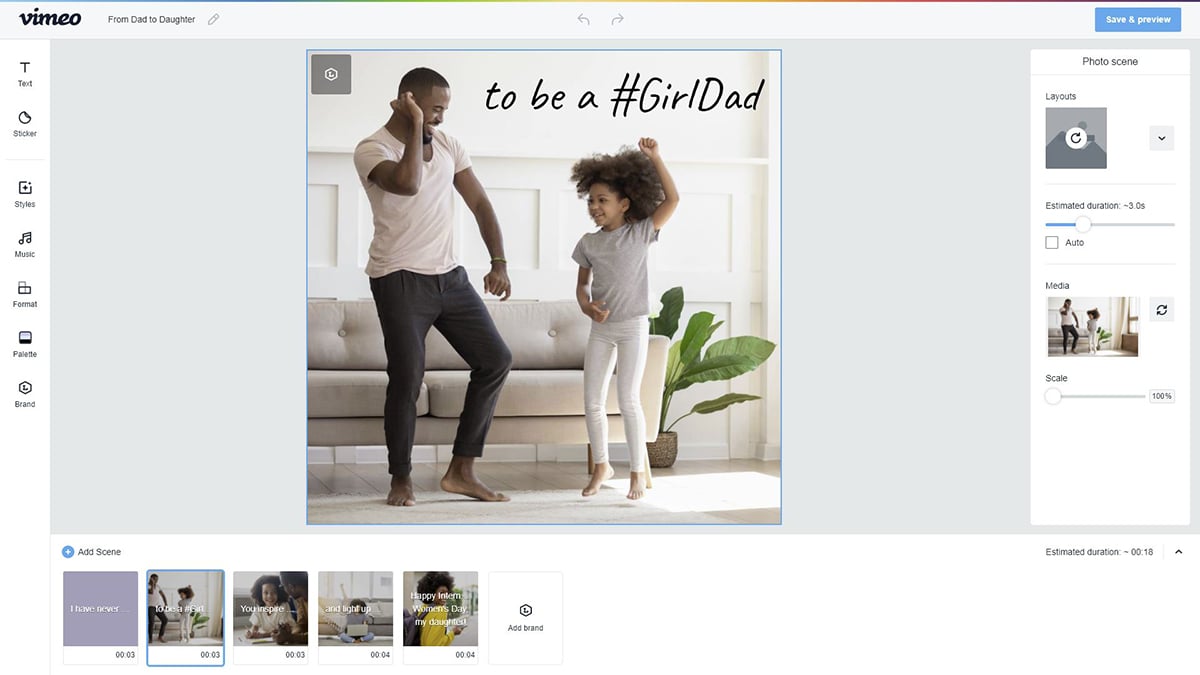
Choose from the pool of special effects, layouts, fonts and unlimited stock library of images and video clips. Besides, you can add your own brand fonts while tinkering with the text’s scale and opacity.
And, here’s more: Vimeo Create also offers team collaboration features.
This means you can create, edit, review and distribute video content with teammates while keeping an eye on the content’s performance using the analysis feature.
Vimeo Create is for professionals and teams looking to level up their video editing game.
In particular, folks collaborating with their team on video production and those who have a well-developed video content funnel will find Vimeo Create pretty useful.
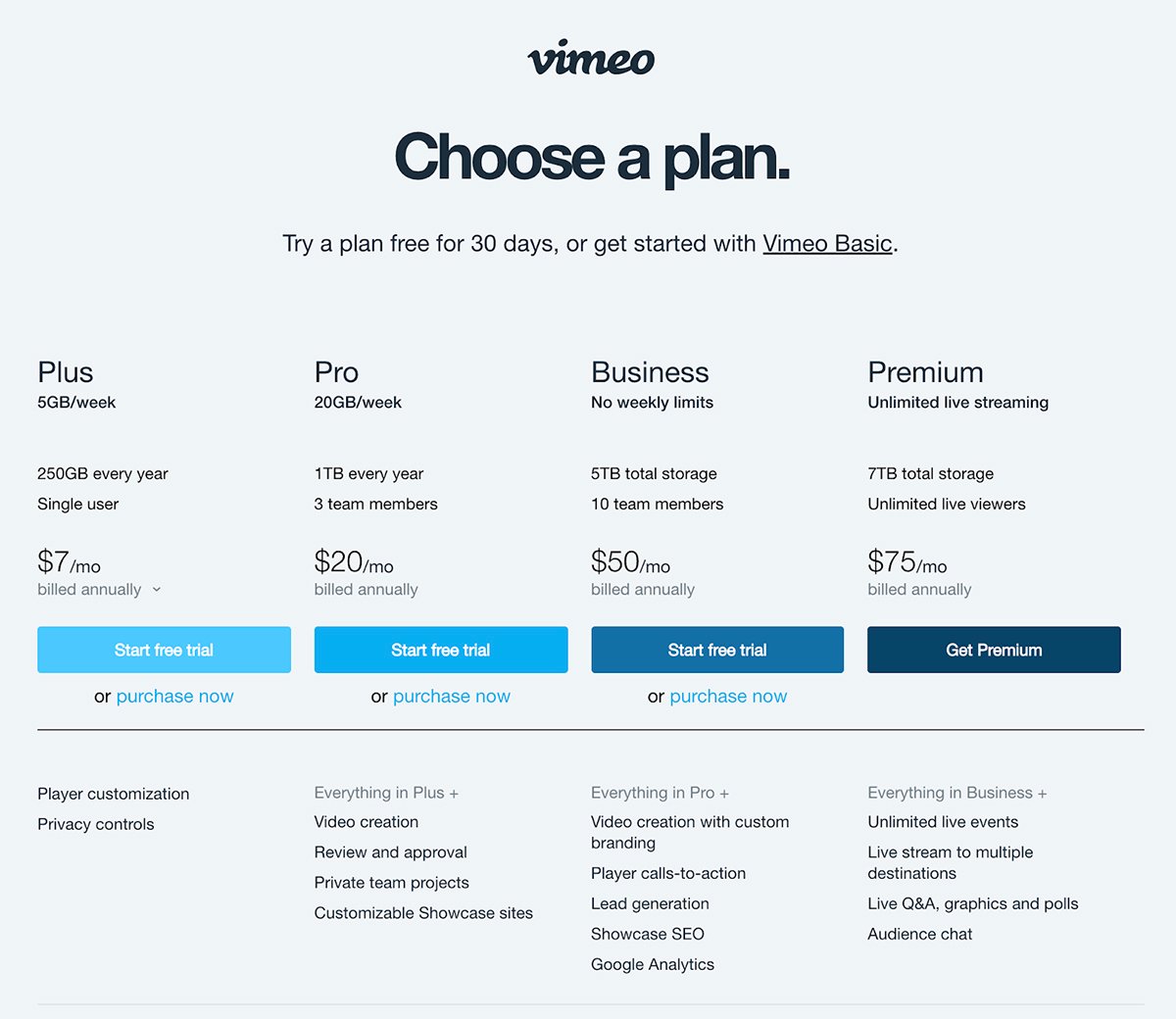
Vimeo Create offers four premium plans and the option to take them for a ride with a 30-day free trial.
If you are an individual who doesn’t need to create, edit and upload tons of videos weekly, you can use Vimeo Create for free with their Vimeo Basic plan.
With that, here’s a run-through of the paid plans:
Sign up. It's free.
Make video production easier than ever with Visme.

Last on this list is VEED.io — a one-click, clutter-free and user-friendly video editing tool.
With it, you can add subtitles, audio transcription and brand elements like your logo. You can also play with multiple filters and effects, such as the Sound Waves effects.
What’s more, VEED.io lets you create GIFs from videos, add text to GIFs, even combine GIFs and alter their speed. Side by side, you can edit Zoom recordings, split videos, merge and adjust their lighting too.
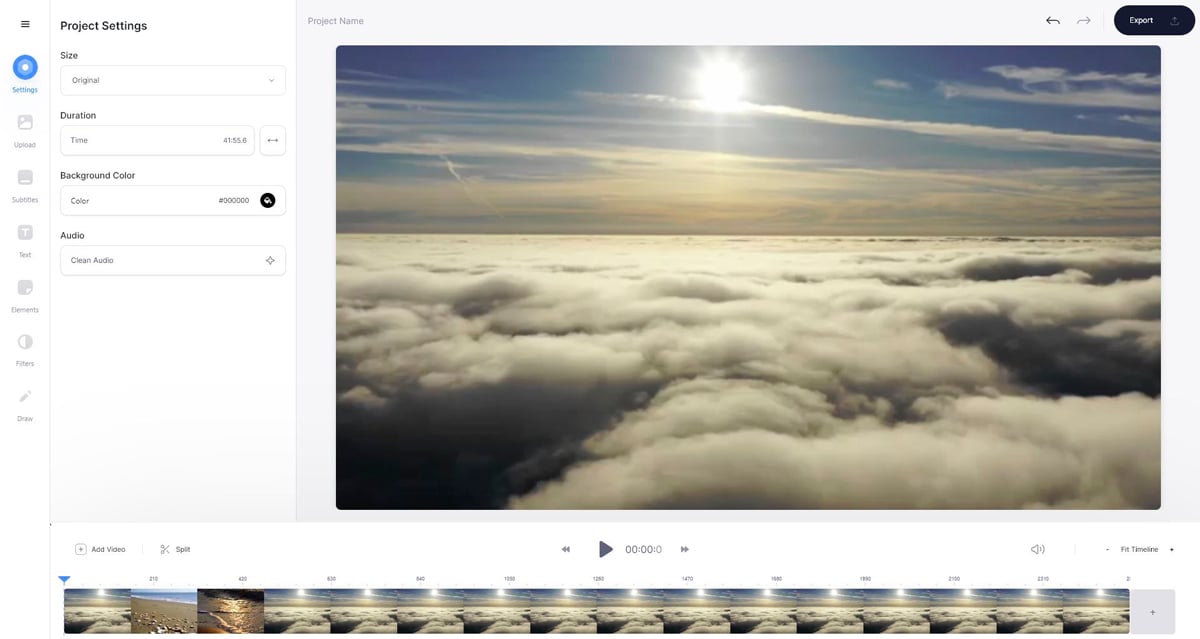
All this comes on top of basic editing skills such as cropping, trimming, compressing, resizing and adding audio to your video content.
On the team and productivity front, you can save your brand kit in the app and create workspaces to keep all your video content organized for in-house sharing and project reviews.
VEED.io is great for individual users as well as teams. Since it’s intuitive, it doesn’t take much practice to use. And, you don’t need to log in, download, install or set up the app.
Instead, you can upload your video in the web browser and get started right away.
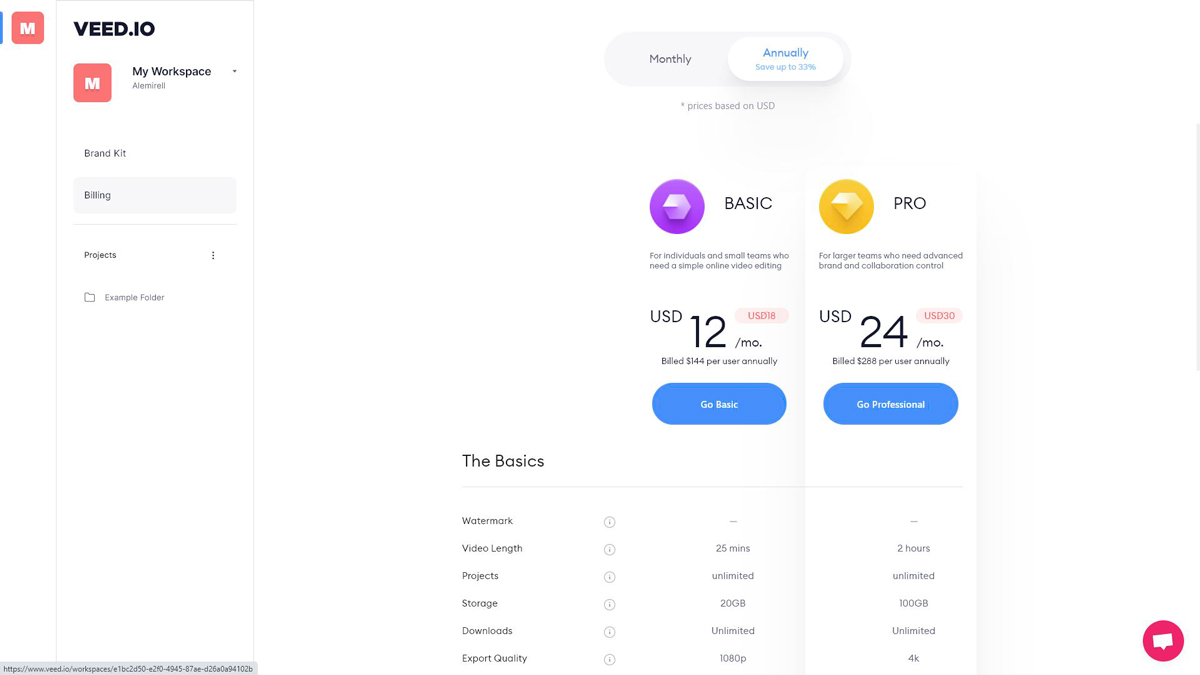
You can try VEED.io for free or get any of the two available paid options.
All these plans allow you to avail all the features, create unlimited projects and add auto subtitles.
One last thing: you can choose to pay either monthly or annually.
With this, we come to the end of our list of Clipchamp alternatives.
However, if you’re feeling confused with all the video editing software at your disposal, we recommend Visme.
Not only can you create and edit videos with Visme using pre-made templates, but you can also use its advanced video editing features to polish video content without having to outsource the work.
Besides, you can save your brand kit in the video editor and download videos without quality loss.
Pair all this with a boatload of stock images, videos clips, animations, icons, shapes and audio files and there’s no reason not to try Visme.
So, go on, sign up for a free account today and edit videos to wow your audience.
Design visual brand experiences for your business whether you are a seasoned designer or a total novice.
Try Visme for free