
10 Best AI Tools That Create PowerPoint Slides (Ranked & Examples)
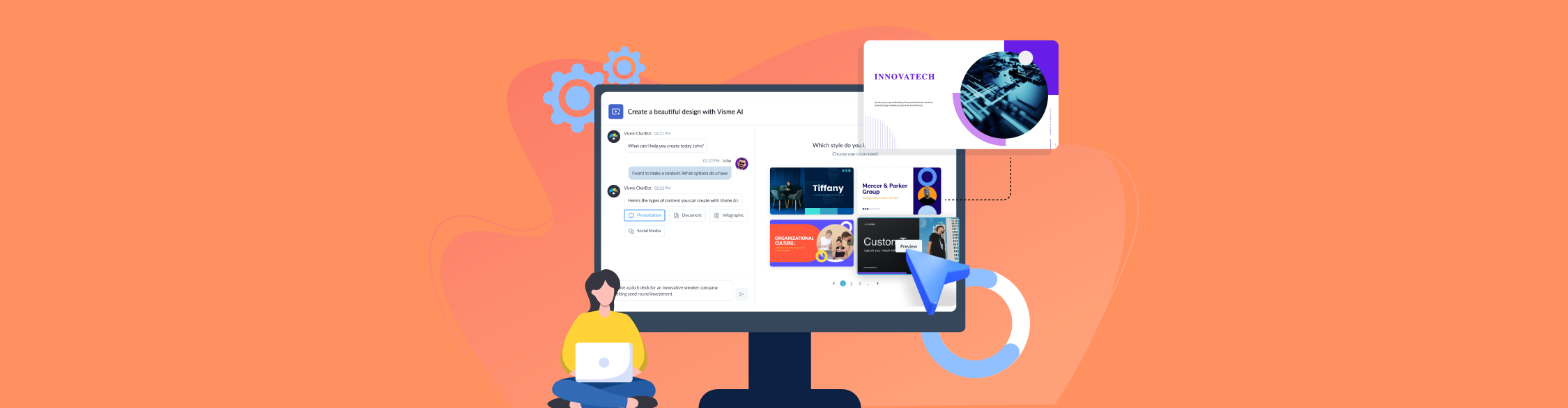
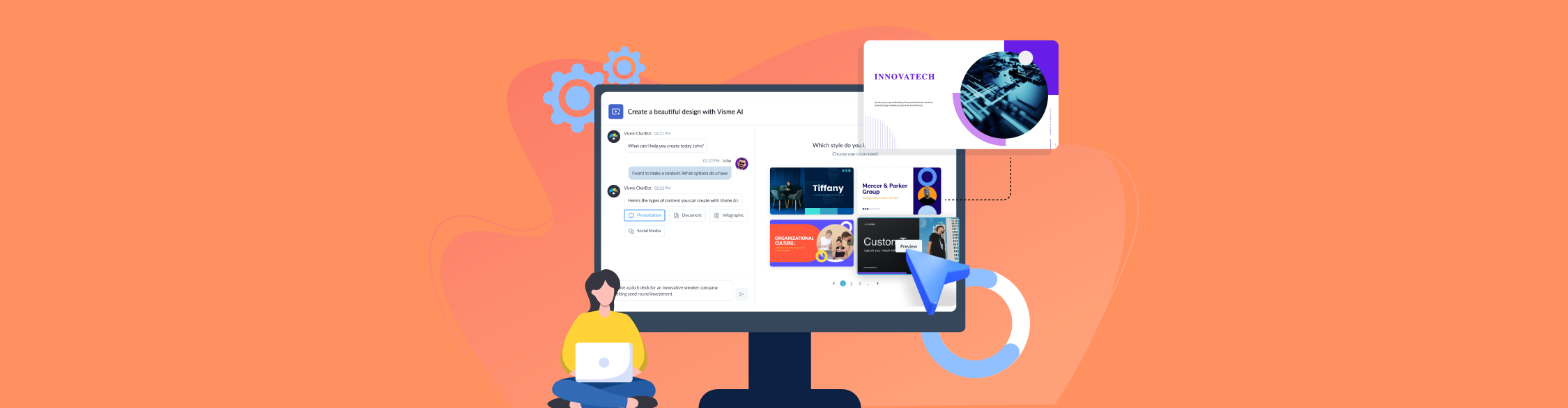
I’ve always enjoyed building presentations. But to be completely honest... sometimes it can feel like a chore.
And I know I’m not the only one.
Most teams I’ve worked with either dread building decks from scratch or waste hours tweaking outdated templates. The formatting gets messy, the slides go off-brand and somewhere along the way, the whole thing becomes a frustrating time drain.
But the good news is that AI tools are changing all of that.
Now you can feed a prompt into an AI presentation maker and generate fully-formed decks, complete with copy, layouts, visuals and animations, in a matter of minutes.
The quote by Stanford professor Erik Brynjolfsson says it best: “This is a time when you should be getting benefits [from AI] and hope that your competitors are just playing around and experimenting.”
With AI improving by the day, one thing’s clear: if you’re not already using it, you’re quickly falling behind.
In this guide, I’ve rounded up the 10 best AI tools that create PowerPoint® slides, so you don’t have to waste time figuring out what works. I’ve spent hours testing each of best ai presentation makers, and I’ll show you exactly what they delivered, with real examples you can see for yourself.
*Disclaimer: The comparisons and competitor ratings presented in this article are based on features available as of 27th June, 2025. We conduct thorough research and draw on both first-hand experience and reputable sources to provide reliable insights. However, as tools and technologies evolve, we recommend readers verify details and consider additional research to ensure the information meets their specific needs. PowerPoint is a registered trademark of Microsoft Corporation. Visme is not affiliated with or endorsed by Microsoft. References to PowerPoint are for descriptive purposes only
To keep this review fair and unbiased, I ran each tool through the same process.
I started by creating an account on each platform. For tools that didn’t offer a free plan, I signed up for a paid trial to see how the AI presentation maker actually works.
And I didn’t want any tool to have an unfair advantage, so I gave their AI presentation builders the exact same input:
“Create an onboarding presentation for new hires at Bloomwell, a wellness subscription company expanding globally.”
Then I evaluated the quality of the AI-generated presentations based on:
The ultimate goal of this test was to assess how easy each AI presentation maker was to use, how quickly and accurately it generated slides and how easy it was to customize the output to fit your brand or message.
Like in any testing scenario, some tools came surprisingly close to producing the kind of presentation I had in mind, while others fell short.
But here’s the thing: AI is your assistant, not your replacement. Most tools on this list will get you at least halfway to what you want to build. The rest is where your input, polish and branding come in.
That said, here’s my round-up of the best AI presentation makers worth investing it.
| Best For | Pricing | G2 Rating | |
| Visme | Branded, interactive business presentations | Free; paid starts at $12.25/mo | 4.5/5 (450+ reviews) |
| Microsoft Copilot | Teams already using Microsoft 365 | Free; paid starts at $20/mo | 4.4/5 (114+ reviews) |
| SlidesAI | Simple Google Slides for students & teachers | Free; paid starts at $5/mo | 4.6/5 (4 reviews) |
| Gamma | Clean layouts and good UX | Free; paid starts at $19.9/mo | 4.2/5 (10+ reviews) |
| Plus AI | Seamless Slides/PowerPoint AI integration | No free plan available; paid starts at $10/mo | 3.2/5 (5 reviews) |
| SlidesSpeak | Quick editable decks for small teams | Free; paid starts at $24.65/mo | 4.2/5 (3 reviews) |
| Canva | Quick, visual-first presentations with drag-and-drop simplicity | Free; paid starts $15/mo | 4.7/5 (5930+ reviews) |
| AutoPPT | Well-structured slides from prompts or uploads | Free; paid starts at $19.99/mo | N/A |
| Slidesgo | Basic AI decks with lots of slide variety | Free; paid starts at $3/mo | 4.7/5 (19 reviews) |
| STORYD | Story-based business presentations | Free; paid starts at $18/mo | 5/5 (1 review) |
Now let’s take a closer look at each tool and what it does best.
Visme is my absolute favorite design tool.
And sure, you might think that’s just my bias talking because, well, you’re reading this on Visme’s website.
But don’t let that fool you.
Visme is an all-in-one content creation platform that also happens to have one of the best AI presentation makers I’ve tested.
Don’t believe me? Just keep reading. I’ll show you exactly what it built.
Once inside Visme’s dashboard, I clicked “Create with AI” and entered the same prompt I used across all tools:
“Create an onboarding presentation for new hires at Bloomwell, a wellness subscription company expanding globally.”
The AI chat assistant then asked me to choose a design theme I liked. I picked one, and in under two minutes, here’s what it created:
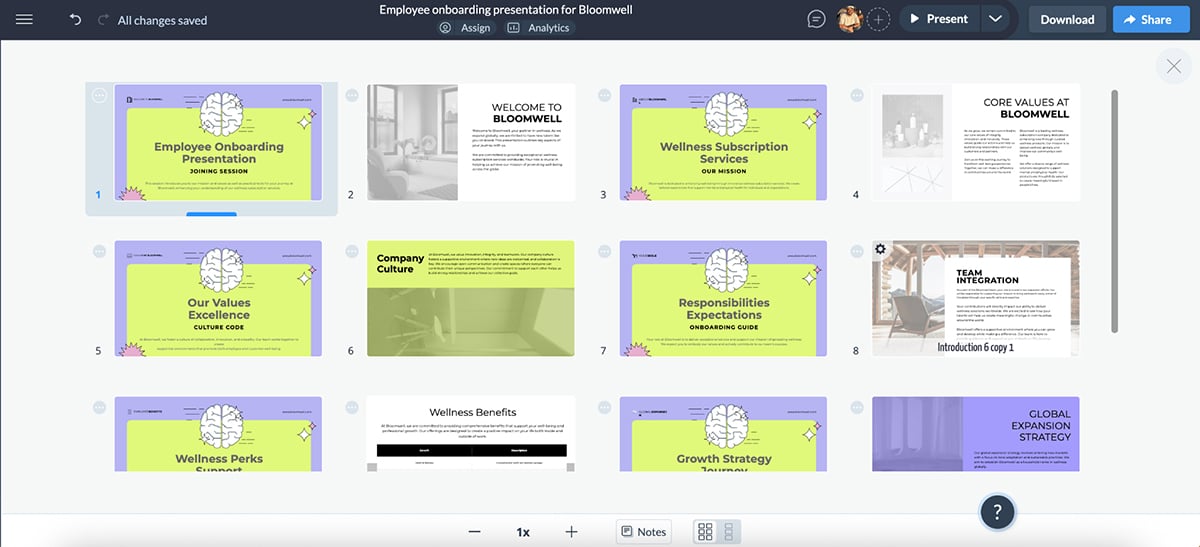
I’m not going to sugarcoat it, but this is spot on.
The AI not only understood the brand’s voice and industry, but it also picked up on key context, like the global expansion angle, and wove that into the messaging. It used animated icons, clean compositions, relevant imagery and even included a table summarizing company benefits for new hires.
And everything you see here is fully editable. So, let’s say, if you didn’t like what the AI generated in the first go, you can either ask it to regenerate or easily swap out the pre-filled elements with ones that better match your design aesthetic.
You can use other Visme AI features inside the editor, like:
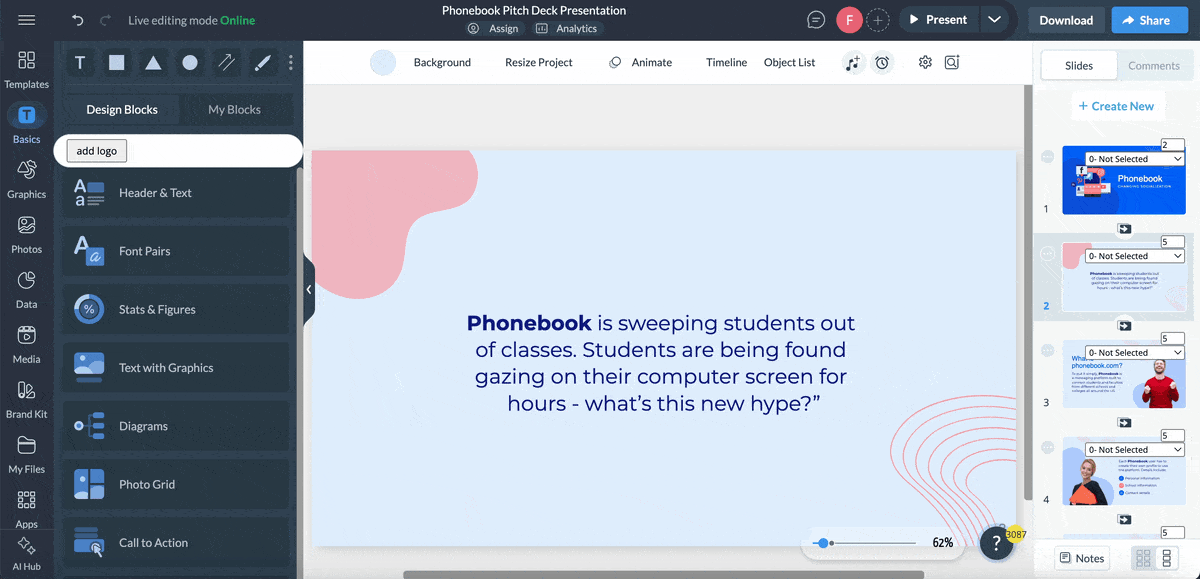
And if you’re managing a brand or building content at scale, Visme’s Brand Wizard takes things even further. It automatically pulls your logo, colors and fonts from your website and builds a ready-to-go brand kit.
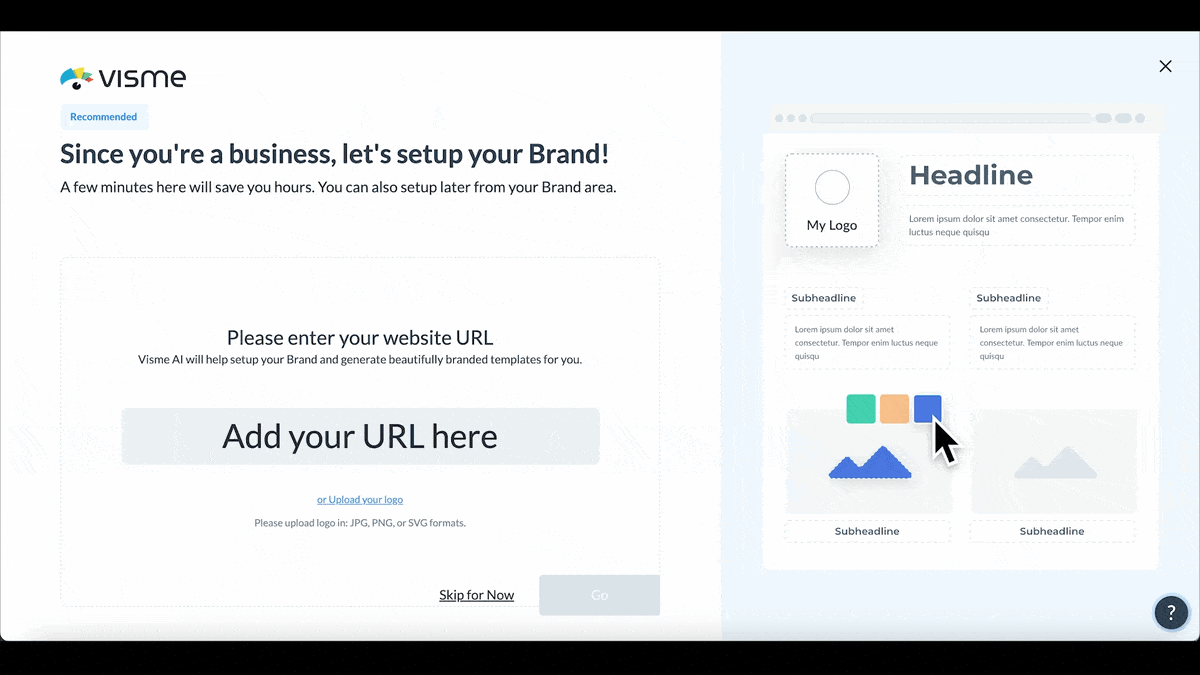
Here’s what Dan Ponomarenko, CEO of Webvizio has to say about Visme’s Brand Wizard:
“We’ve been using Visme’s Brand Wizard because it automatically pulls our website’s styling and creates templates that our whole team can use without breaking brand consistency. What really sold me was how it saved us nearly 4 hours per week in design time, since our content team can now create social media posts and presentations that look professional without needing to consult our designers.”
But you know what? This isn’t even the best part.
What you’re seeing now is just the beginning. Visme has rolled out AI branded presentation, which means your team will be able to take your approved slides and fill them out with content created with AI. Fast, easy and 100% on brand every single time.
And on top of all this, Visme has a built-in library of icons, stock photos and videos and professionally-curated templates to create projects even faster. But it doesn’t stop at design.
Visme also has a chatGPT app integration so you can incorporate it into your existing AI workflow.
All in all, if you’re looking for an AI tool that goes beyond slide generation and actually helps your team stay consistent, save time and look sharp, Visme is it.
The next AI tool I tested for creating PowerPoint slides was Microsoft Copilot.
I entered the same prompt, and while I was expecting a full visual deck, it only gave me the text for the presentation: bullet points, suggested sections and a rough structure. The result was solid (think ChatGPT or Claude-style output), but in short: no slides, no visuals, just the copy.
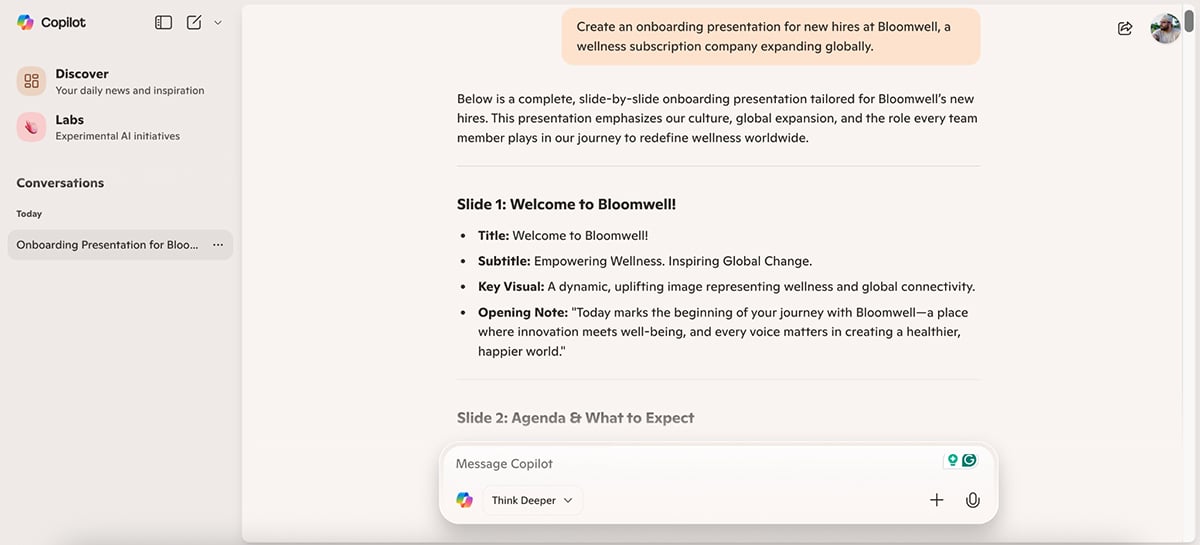
Out of curiosity, I also checked if I could use Copilot inside the web version of PowerPoint, but that feature is only available to paid Microsoft 365 users on the desktop app. So if you’re using the free or browser-based version like me, you won’t be able to generate visual decks directly in PowerPoint.
To see what the paid version is capable of, I reviewed a Copilot walkthrough by Chris Menard, and that’s where things get interesting.
In his video, Chris uses the desktop version of PowerPoint® with Copilot to create a presentation on topics like “How to Run a Successful Conference” and “Delta Airlines.”
Copilot generated full decks in seconds, complete with titles, structured content and smart suggestions. He even asked Copilot to add individual slides for a presentation agenda, Delta’s history and seating options, and it did so instantly, with accurate, well laid out results.
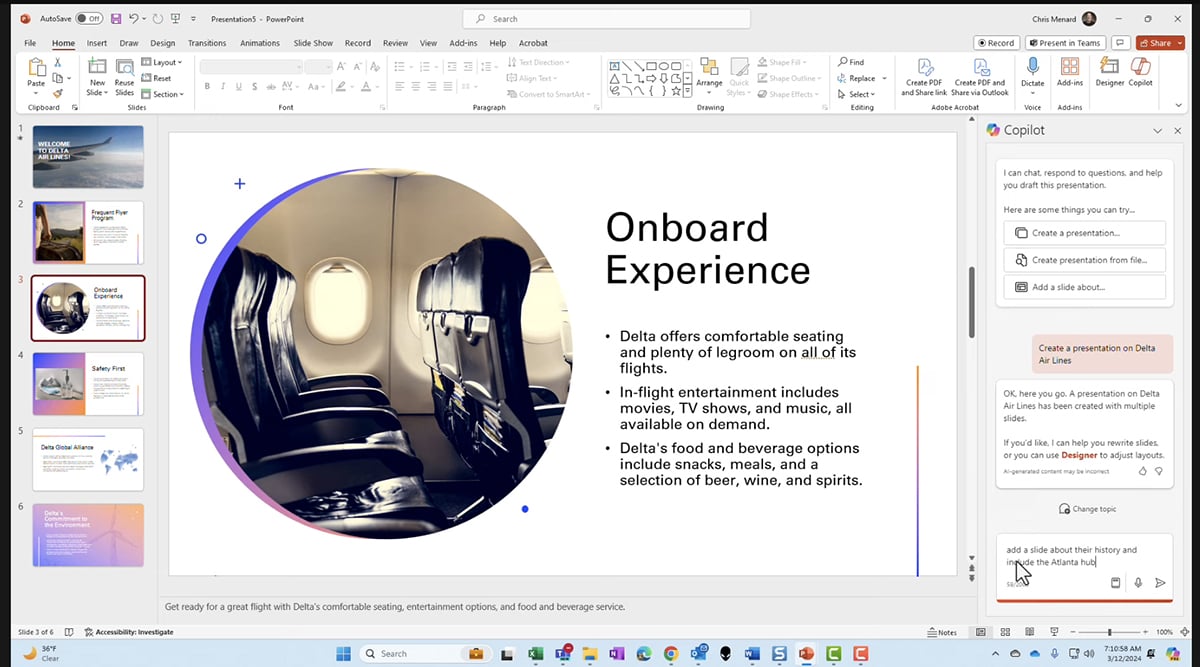
Beyond PowerPoint, Microsoft’s Copilot ecosystem is expanding across the entire M365 suite with even more AI-driven features, including:
Overall, Copilot is a solid option if your team already works within Microsoft 365, but its real value only kicks in if you’re utilizing the paid desktop version. For everyone else, especially web users, it’s still more of a writing assistant than a full AI presentation builder.
SlidesAI is a browser-based tool built specifically for creating Google Slides using AI.
Getting started is pretty straightforward. Just head to the website, install the SlidesAI plugin for Google Slides, and once inside your editor, go to Extensions → SlidesAI.io → Generate New Slides.
This opens a popup where you can start creating your presentation right inside the Slides editor.
One thing I really like about Slides AI is that it lets you configure the presentation before it starts generating. You can choose the tone, audience, language, presentation type and even how you’re delivering it (live presentation or shared asynchronously).
It also shows you the outline before generating the slides, so you can either edit the topic and settings or just ask the AI to regenerate the outline. That was a nice touch. Plus, you can select your preferred design theme before finalizing.
I entered the same prompt as all the other tools, and here’s what SlidesAI created:
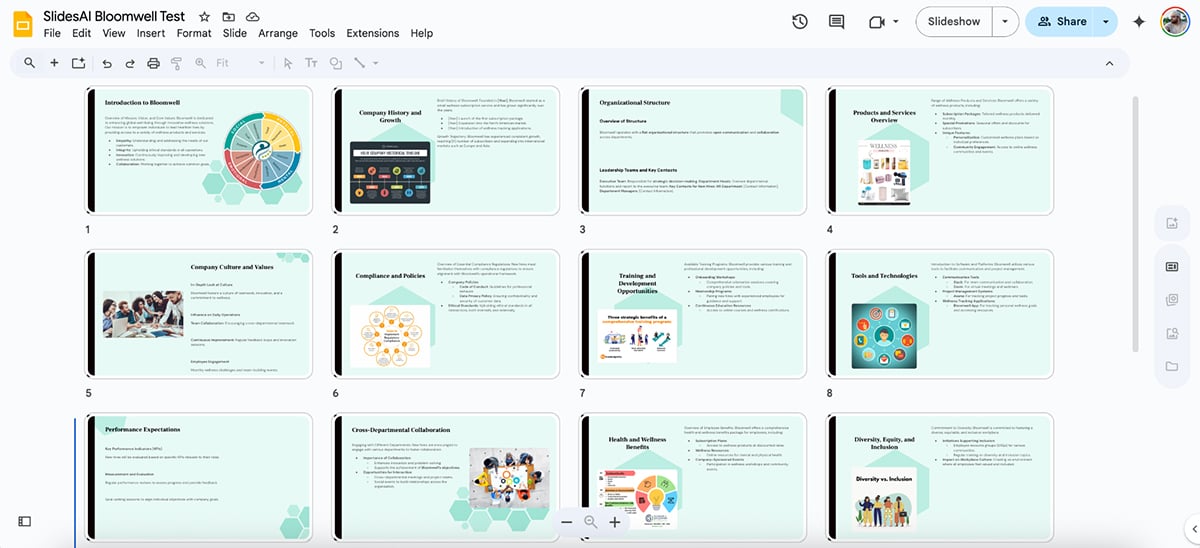
The design is pretty basic. The images and presentation copy were hit or miss, and you’ll definitely need to go in and make edits. There were no icons, no data visualizations and no interactivity or animations.
That said, I see the appeal of SlidesAI, especially for students or anyone looking for a quick way to turn ideas into slide decks without the bells and whistles.
In short, if you’re after speed and simplicity over polish, SlidesAI is a good option. Just don’t expect it to nail design or visuals out of the box.
Next up in my list of AI software that create ppt slides is Gamma.
Getting started is simple. Just sign up, and you’re taken straight to the AI presentation maker, where you can enter your prompt and start building. I used the same Bloomwell prompt I tested with the others.
Gamma first generated the content and then asked me to pick a design theme.
The options are fairly extensive. A few looked great right out of the gate, but others felt a bit too generic for my liking or too similar to each other.
Here’s what Gamma AI created:
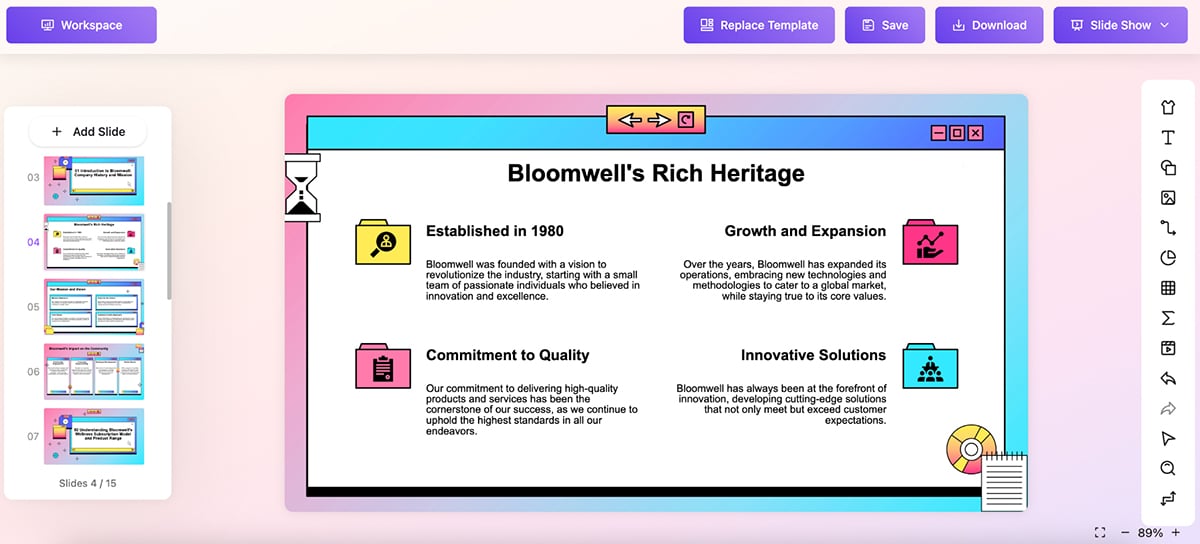
One word: impressive.
The theme feels well-balanced; the text boxes fit the slide nicely, the colors look good and the copy, for the most part, is solid. There are also enough shapes and content blocks to make the design feel polished.
That said, the presentation didn’t include any images or data visualizations, which, let’s be honest, are a must-have for professional decks.
There’s no built-in photo or icon library, no animations or interactivity and no form elements either.
However, Gamma does offer an AI image maker and AI writer, but the downside is that neither of these tools can be accessed from inside the AI presentation maker itself. You’ll need to use them separately and copy the content manually.
Overall, Gamma delivers clean, modern slides with a smooth workflow, and instant game-changer. But if you’re looking for visuals, animations and truly interactive elements, you’ll need to put in extra work post-generation.
Plus AI is a Microsoft PowerPoint and Google Slides add-on that lets you create, rewrite and edit slides with the help of AI, all without leaving your tab.
Unlike some of the other tools on this list, Plus AI doesn’t offer a free account. I signed up for their Basic plan to run my test. They do offer a free trial, but it requires entering your card details.
Right after signing up, you’re given two install options: one for Microsoft PowerPoint (PPTX) and one for Google Slides. I tested it on Google Slides, but the interface is the same for both.
To get started, I installed the Plus AI extension. Once inside Slides, I went to Extensions → Plus AI → Create New Presentation.
If you’re using PowerPoint®, the process is similar: go to Add-ins → search for Plus AI → Add.
To put it to the test, I entered the same Bloomwell prompt I used across the board. I also let AI choose the design template on its own.
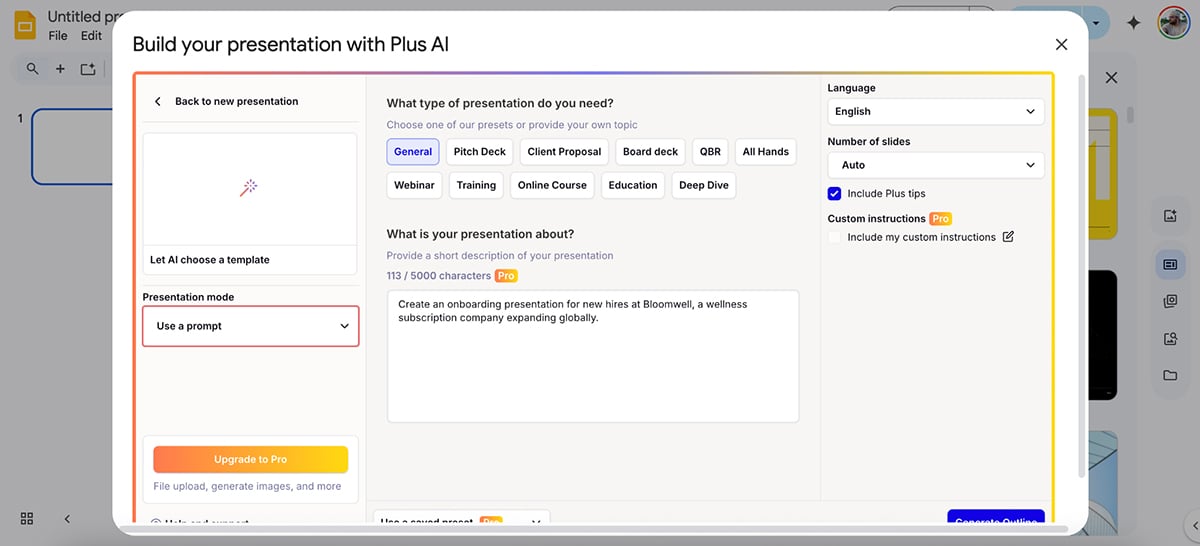
Here’s what Plus AI created:
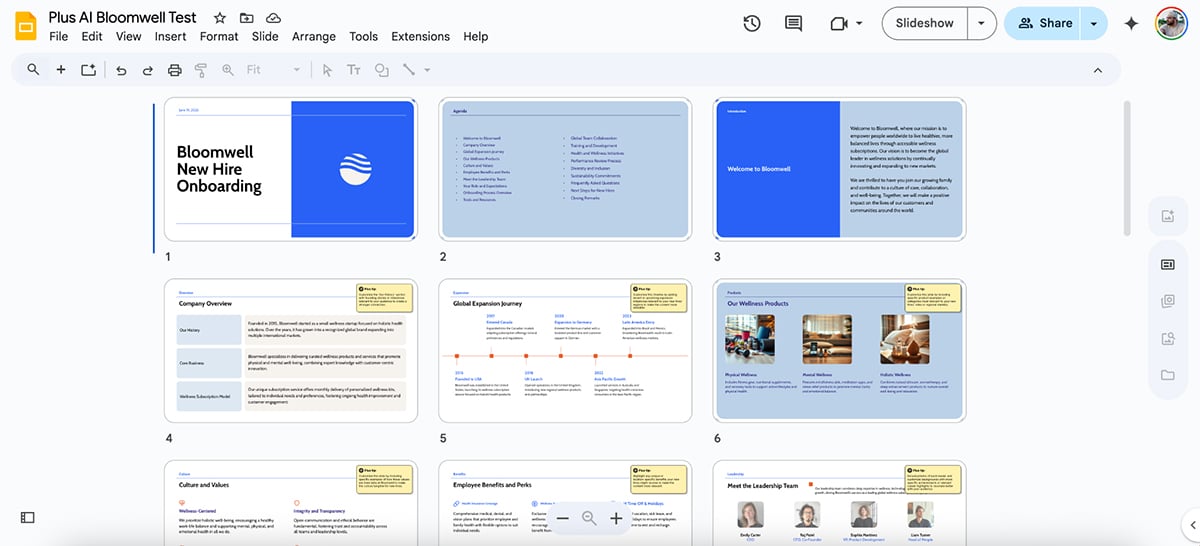
I like this presentation. It does a good job of understanding the nuance of the topic, the subsections it created are thoughtful, the composition is great and it uses high-quality images and icons, which makes the deck look premium.
While the AI-generated presentation didn’t include any charts or graphs (some of the other tools on the list did), you can easily go in and add them manually or ask AI to create a new slide with data visualization of your choice.
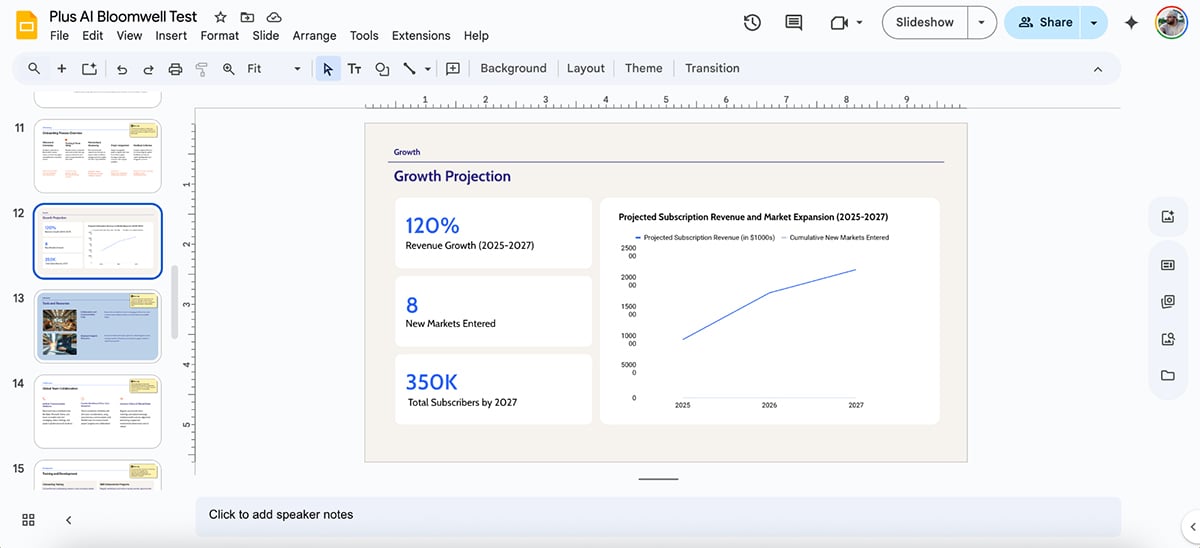
You can also click on any slide and test out AI-powered tools to rewrite, expand or shorten the text with Plus’s Edit with AI feature.
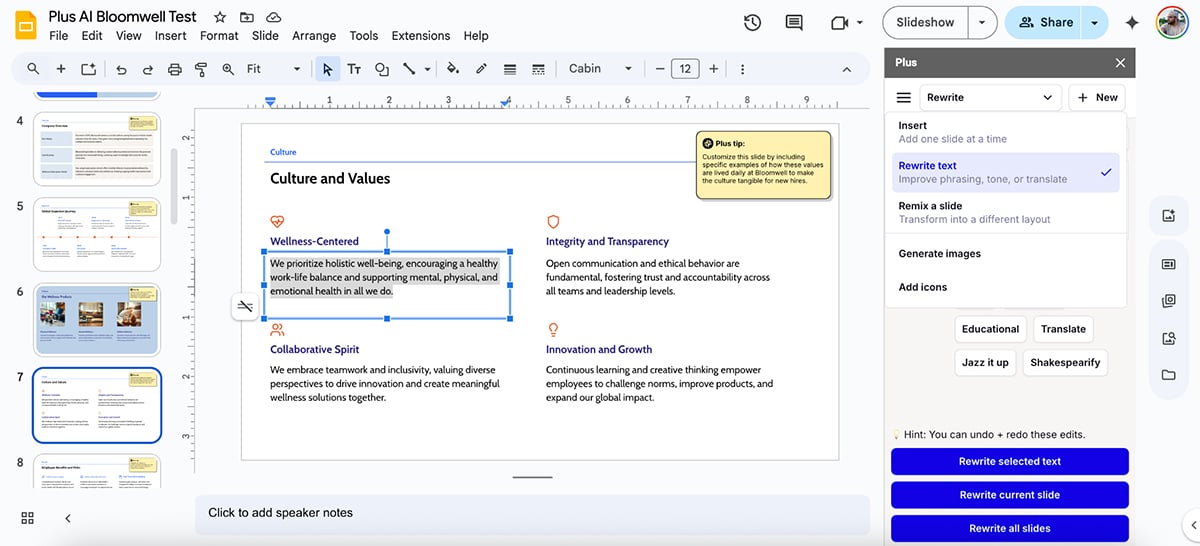
Plus AI provides a strong AI presentation experience inside both PowerPoint® and Google Slides. It’s built to be fast and structured, letting you remain in your familiar workflow. For many users, it serves as a compelling alternative to Beautiful.ai, though for high-design flexibility, Beautiful.ai may still have an edge.
Next up on our list of the best AI presentation makers is SlideSpeak.
I entered the same Bloomwell prompt I used for all the other tools. What I appreciated right away was that I could tweak the deck’s tone, language and presentation length before generating.
Then I picked a custom template for SlideSpeak to build on. The selection isn’t huge, but you can upload your own assets if you want something more branded.
Here’s what SlideSpeak generated:
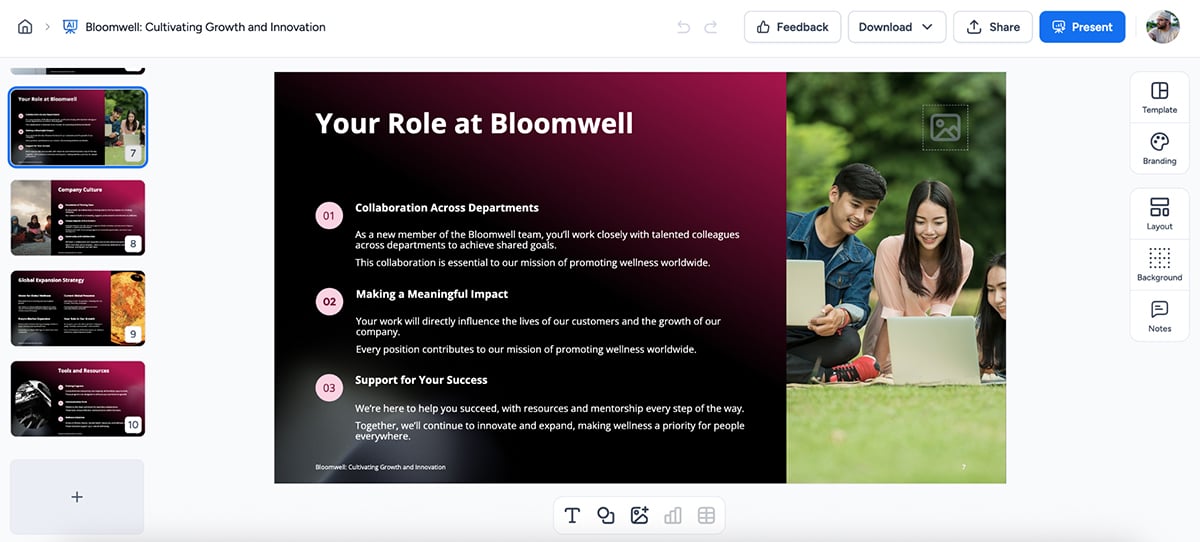
I like the composition, copy and imagery in this AI-generated presentation.
Sure, the copy and images aren’t perfect, but nothing you can’t fix manually. If you want to replace an image, just click it and hit “Replace image.” Super easy.
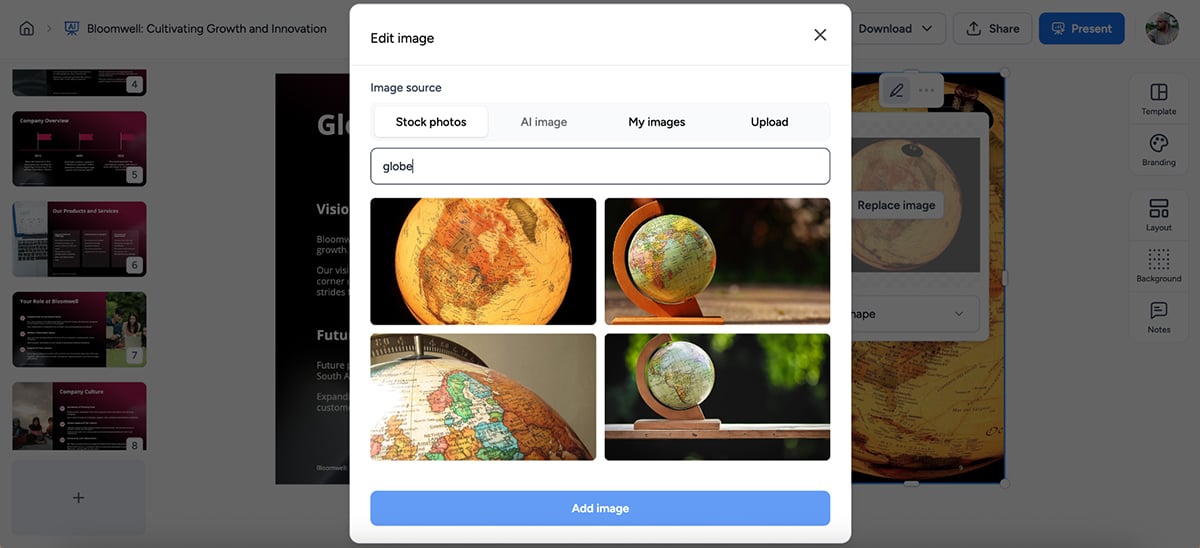
The biggest drawback with SlideSpeak is that it doesn’t have a dedicated icon or data widget library, which makes it harder to build a more professional deck. But for quick turnarounds, team updates or internal presentations, it gets the job done without much effort.
Once you’re done, you can download your presentation in PPTX to edit and refine it further. Quick heads up, though, downloading the deck is a paid feature.
Overall, SlideSpeak is good for speed and simplicity, but it’s definitely not the most robust tool on the list. The cost for it works if you're a startup or freelancer on a budget.
I don’t think this list of AI apps would be complete without mentioning Canva.
It’s been a go-to design tool for many over the years, and they’ve recently added a suite of AI-powered features, including an AI presentation maker.
To use it, just log into your account, and once inside your dashboard, look for Canva AI.
To test it, I entered the same prompt as before:
“Create an onboarding presentation for new hires at Bloomwell, a wellness subscription company expanding globally.”
The app showed me four unique designs to choose from. Here’s the one I liked best:
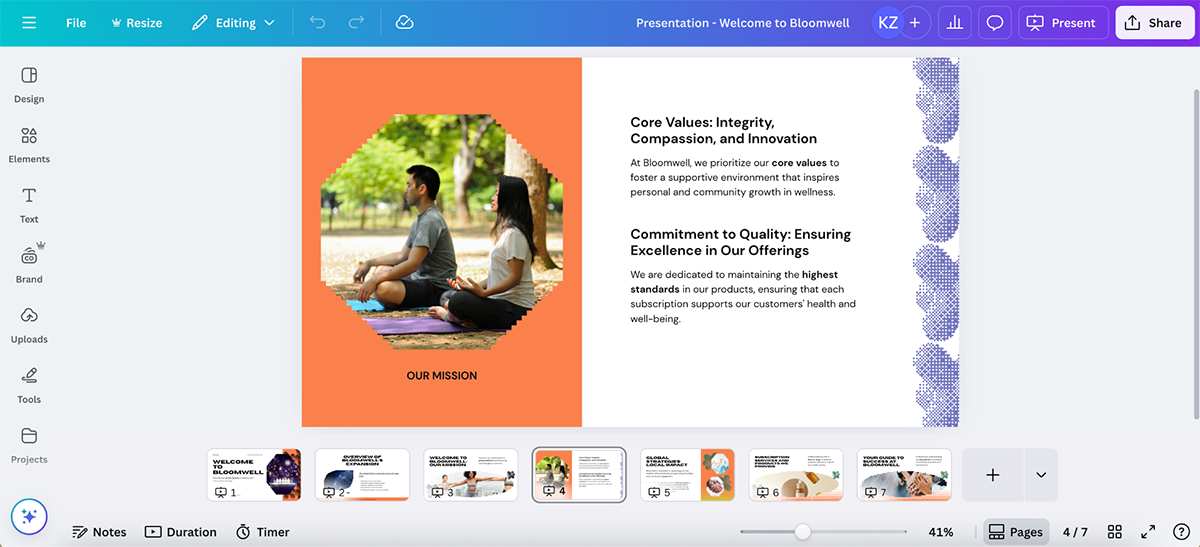
It did a pretty solid job handling both the design and the copy. The structure felt clean, and it included several images, though a few were unrelated to the topic. Still, nothing that can’t be tweaked in a minute or two.
This particular version didn’t include icons, but one of the other options actually used animated icons, which gives your presentation a more premium, polished feel. That was a pleasant surprise.
Beyond the presentation maker, it's AI suite also includes:
Once you’ve finalized your AI deck, you can download it in PPTX file to edit and present it in Microsoft.
Overall, I like their AI presentation maker for its ease of use and visual quality. But if you’re looking for more professional, business-ready designs, especially ones aligned with your brand, Visme is still one of the best Canva alternatives out there.
Next up on my list of AI that creates PPT slides for free is AutoPPT.
I signed up for the free account and entered the same Bloomwell onboarding prompt I used for all other tools.
Right off the bat, I appreciate how customizable the setup was. AutoPPT lets you configure key settings like who the deck is for, tone, language, number of slides and whether you want concise bullets or detailed paragraphs.
It then generated an outline for the presentation, which you can either edit manually or regenerate with AI.
Next, it asked me to pick a presentation template. Since I was on the free plan, there were only 16 templates available (access to the full library requires a paid upgrade). I picked one that matched my aesthetic and within a couple of minutes, AutoPPT generated this deck:
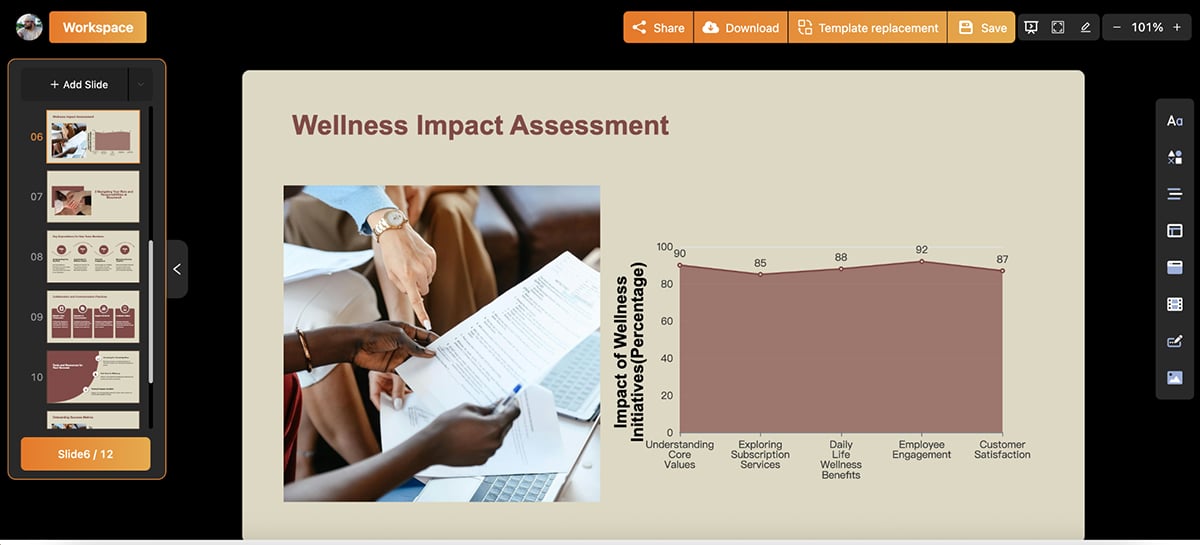
The copy was what you’d expect from most AI apps—a bit of a hit and miss. But the composition was solid.
What impressed me most was the use of icons and data visualizations to support the content. And even though the stock images were fairly generic, they still looked clean and could easily be swapped out.
Another bonus of this AI PPT maker is that it lets you animate individual elements on your slides. Just select an object and choose how you want it to enter or exit (fade, rotate, bounce, etc.).
Sure, it’s fairly limited compared to Visme, which offers a broader range of animation effects, motion paths and timeline control, but it’s still a helpful feature for adding polish without much extra effort.
That said, there are a few drawbacks. You don’t get a built-in image or video library. There are no ready-made animated icons (you’d need to draw them with shapes) and the data visualization options are limited. Also, you can’t download your AI deck on the free plan.
If you want a fast, browser-based AI tool to structure your slides and don’t mind tweaking the visuals yourself, AutoPPT is a decent free option. But if you need more creative control, design flexibility or the ability to export without upgrading, you might want to explore other tools on this list.
Next up is Slidesgo—a browser-based AI presentation creator.
I signed up for their free account, and once inside the dashboard, you’ll see all the AI features they offer: AI Presentation Maker, PDF to PPT converter, lesson plan generator, quiz maker and even an icebreaker generator.
Naturally, I picked the AI Presentation Maker.
On the next screen, I entered the usual Bloomwell prompt. I like that you can tweak the number of slides you want for your deck here.
Slidesgo then showed me a content outline for the presentation, where you can refine the copy, adjust the tone, choose between basic or advanced AI created images or regenerate the outline entirely.
Next, pick a design theme. There are plenty of varied options, but keep in mind: many of the nicer ones are locked behind a premium plan.
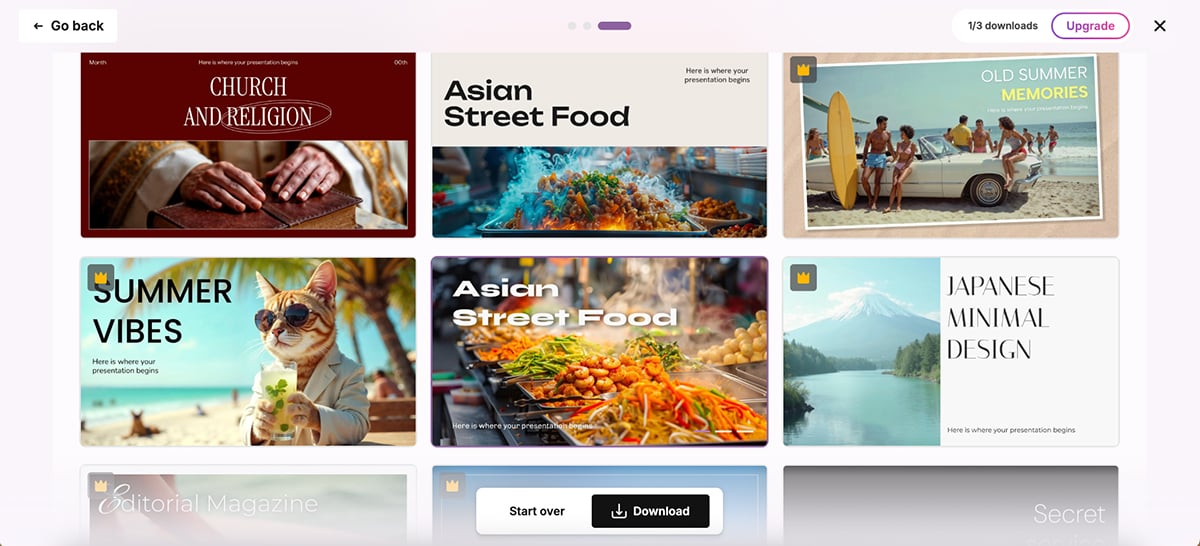
Unlike other tools that let you see and tweak your slides before downloading, Slidesgo skips the editor. Instead, it generates the full deck and gives you a download link that you open in Microsoft PPT.
This setup works if you need a rough first draft to kickstart your thinking. But refining your content becomes much harder. You have to open the file in a separate app just to see what Slidesgo produced, and if you don’t like it, going back to regenerate means jumping between tabs and redoing the whole process from scratch.
Here’s what it created:
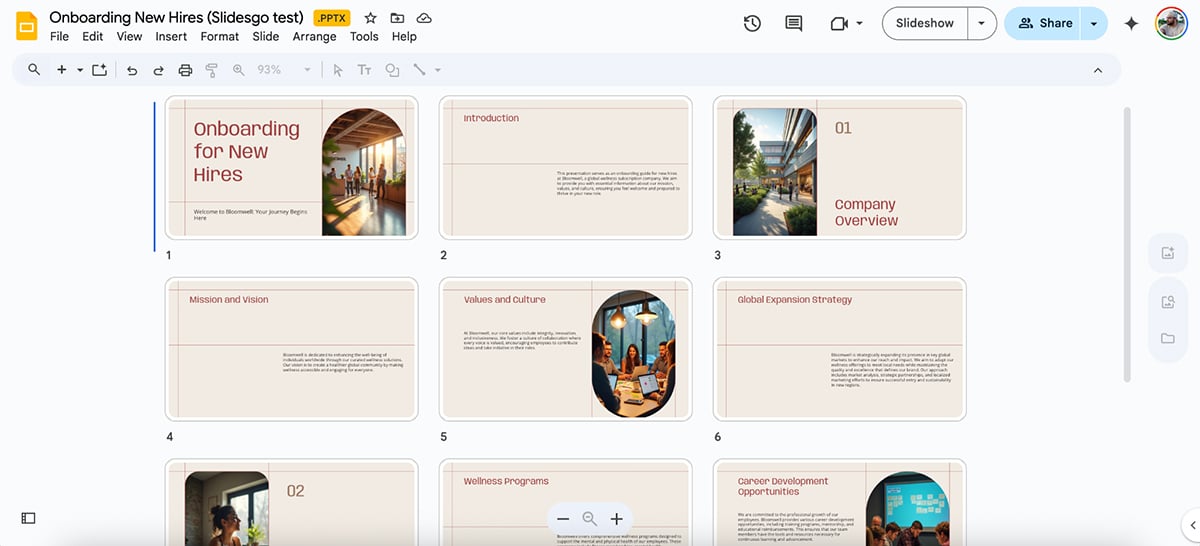
The design and fonts look good, but the composition is all over the place. Text boxes are misaligned, the copy feels too basic and the deck doesn’t include any icons or data visualizations.
To summarize, Slidesgo is a quick option if you want a free AI-slides fast. But if you’re looking for stunning presentations and better results, a built-in editor and more customization options, there are stronger tools on this list.
If you’re looking for an AI tool that offers generous free features, then STORYD is worth a look.
I signed up for their free account, and like most tools on this list, it asked me to enter a prompt. I used the same Bloomwell prompt here too:
“Create an onboarding presentation for new hires at Bloomwell, a wellness subscription company expanding globally.”
Right off the bat, I liked how STORYD leans into the idea of storytelling. There are several built-in “story modes” you can choose from, like Classic, Persuasive Sales, Strategic Advisory, Marketing Strategy and more.
I picked the Classic story mode, and here’s what it generated:
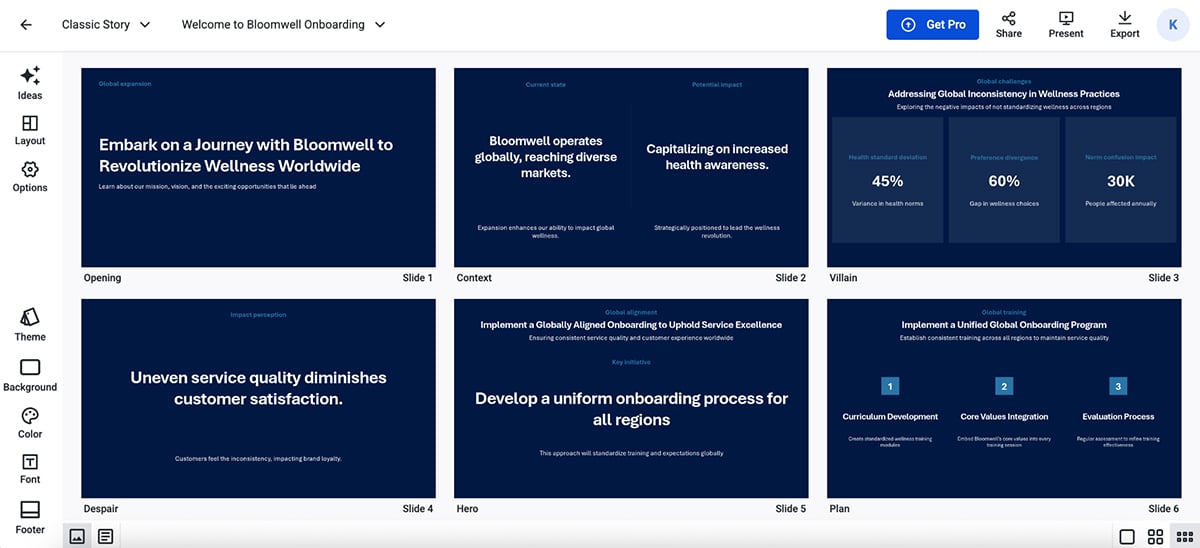
The results look pretty basic. The copy is generic, the structure is nothing fancy and there are no eye-catching visuals like icons or images.
This means you're going to be using a lot of time designing it into a finished product.
But I appreciate the flexibility STORYD offers. You can easily switch up the theme, background, colors and fonts with a single click.
Once your AI-slides are ready, STORYD lets you export it in multiple formats, including PowerPoint and Slides, so you can refine it further and present it on the platform of your choice.
Overall, STORYD is functional and straightforward. It’s not as visually polished as some of the other tools on this list, but if you need a quick, structured business deck and want a free tool to get started, it’s a solid pick.
RELATED: How to Create an Animated PowerPoint Presentation /highlight_box]
No, ChatGPT can’t generate PowerPoint files directly. But it can help you write slide content and create AI images, which you can manually add to your PPT or PowerPoint alternatives like Visme or Plus AI.
Yes, several AI apps can generate Google Slides from a single prompt. Top options include Visme AI, SlidesAI and Plus AI, all of which let you create, edit and export presentations directly to Google Slides.
Many AI apps let you upload a PDF and turn it into a deck automatically. They pull out key points and turn them into editable slides. Some of the top tools you can use for this include Visme, Slidesgo and Gamma.
No, Reddit isn’t an AI tool; it’s a forum. But Reddit users often recommend tools like Visme, Beautiful.ai and Gamma to create presentations automatically from prompts.
What makes the best AI presentation-making software?
All the tools mentioned in this article are perfectly capable of generating AI decks for you. And with how quickly artificial intelligence is changing, most of them will get you at least halfway to a solid final product.
Some focus on visuals—adding images and icons to dress things up. Others do a better job of nailing the structure and copy. And then there are tools that do it all—like Visme.
Visme doesn’t just generate a deck based on your prompt. It lets you add animations, interactivity, and your own brand assets to make your presentation truly engaging. You also get access to a packed media library with animated icons, high-resolution images, and data visualizations to bring your content to life.
Once you're done, you can collaborate with teammates, track your presentation analytics and share or publish it anywhere.
If you’re looking for a full-featured AI presentation maker that goes beyond “good enough,” Visme’s a smart bet.
Design visual brand experiences for your business whether you are a seasoned designer or a total novice.
Try Visme for free