
The Best Google Slide Alternative for Presentations


Are you searching for the best Google Slides alternative for your online presentations?
In this article, we’ll dive into a detailed comparison of Visme vs. Google Slides.
The key difference between Visme and Google Slides is that Visme empowers users to create dynamic, visually stunning presentations with hundreds of templates and millions of design elements, while Google Slides offers a more basic set of presentation-building tools.
Visme extends far beyond Google Slides’ basic functionalities by providing a vast array of built-in graphic assets and advanced AI tools, enabling anyone to craft professional-grade slides effortlessly.
Both Visme and Google Slides are lightweight, intuitive, and free, with robust collaboration features that allow users to access and share their presentations from anywhere.
If you’re still undecided about which Google Slides alternative best suits your needs, this comparison will highlight the key similarities and differences between these two tools.
Whether you're a student, business professional, or somewhere in between, this guide will help you choose the right tool for your presentations.
Made with Visme Infographic Maker
*Disclaimer: The comparisons and competitor ratings presented in this article are based on features available as of August 6, 2024. We conduct thorough research and draw on both first-hand experience and reputable sources to provide reliable insights. However, as tools and technologies evolve, we recommend readers verify details and consider additional research to ensure the information meets their specific needs.
One of the key similarities between the two is the ability to easily publish and share files with others.

In Google Slides, all you have to do is click on File > Share. You’ll find options to share with others or Publish to Web.

You can generate a link that anyone can use to view your project online as well as edit and comment on it.
To publish your presentation to the web or share your file in Visme, you simply click on the Share button at the top right of the screen, add a title and click Share to publish.

You’ll see a link automatically generated under the Published for Web tab. You can shorten the URL or use as is, then copy the URL and share it with your audience via email.
With this link, anyone can view your project, add comments and reply to threads from anywhere (unless you decide to password-protect it.
Visme also allows you to share your presentation slides directly on your social channels, such as Facebook, LinkedIn, Twitter, and Slack or schedule it to go out at a certain time or date.

And that’s not all. If you have a Visme Workspace, you can add team members to it, control permissions and share your projects with them. Team members can view, edit, leave comments, react and respond to comments.
Both Visme and Google Slides offer hundreds of free fonts, which can be applied according to the visual theme of your presentation.

In Google Slides, these fonts can be found at the top of the screen after clicking on a specific textbox.

Similarly, in the Visme editor, you’ll find hundreds of free fonts to use in your projects. After clicking on a textbox, a menu bar will appear where you can select your preferred typeface, font size, color, alignment and more.

Google Slides also allows you to edit the appearance of text by adjusting the space between lines, resizing text boxes, applying a fill color, border color and weight and choosing the type of alignment.

As a Google Slides alternative, it allows you to make boring text come alive with its revamped text editor. Beyond applying a specific font or size to individual text elements within a text box, you can:

One of the main differences, however, between Visme’s text editor and Google’s is that Visme provides users with pre-designed stylized text boxes and animated text options. To access premade content blocks, click Basics on the left pane, then Header & Text.

And if you’re struggling to find the perfect combination of fonts or looking for a creative head start, Visme has designed dozens of font pairs to get you started. Click Basics on the left pane and then Font Pairs
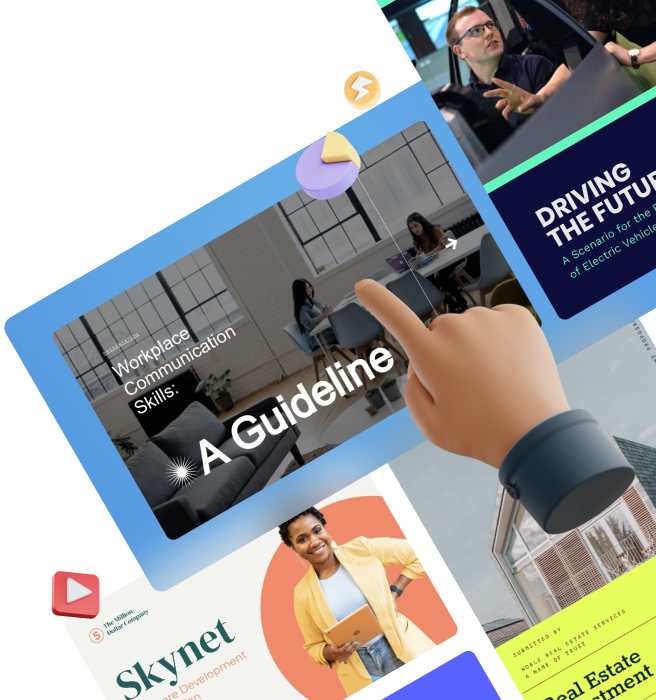

Google Slides offers users a handful of animation effects which can be applied to any object. You simply go to the Insert Menu and choose the Animation option.


While both Google Slides and Visme allow users to animate any object using a handful of different effects, Visme offers a wide range of animation options users can easily test to compare with other tools. Go ahead and click on the object and then Animate.

Users can set and edit all their animation effects on a single or multiple slides. There are also multiple options for animating a single object, making it easier to control the appearance of each object on a specific slide.
Also, both Visme and Google Slides allow users to add hyperlinks to any object and link between slides to create interactive presentations. But Visme lets you add an external link to a website, email address or social media account.
Watch the video below to learn all about Visme’s animation feature.
Another similarity is that users can embed their final slide deck into any website or blog using an embed code.

In Google Slides, you simply select File > Share > “Publish to Web” and choose the Embed tab from the pop-up.

And then copy the embed code that appears under the Embed tab.
To generate an embed code in Visme, click on the Share at the top right corner of the editor.

Click on the “Embed” button and then click on the “Publish” button.

Choose the option that best fits your website between Responsive Size and Fixed. Then, copy the code generated by clicking on the “Copy” button.

It's time to dig deeper into the Google Slides vs. Visme debate. Sit back, relax, and let’s show you what sets both tools apart.
Both tools have a variety of professionally designed presentation templates to help users kick things off quickly.

In Google Slides, there are about 26 templates organized according to the type of presentation you want to create. You’ll find templates in different categories like Personal, Work and Education.

Visme has a comprehensive library of more than 500 presentation templates spanning more than 20 content categories, like:

The best part is that our templates are created by experienced graphic designers to give you creative inspiration. But you don’t even need design experience to customize it for your unique needs.
Here’s what one of our users had to say about our presentation tool.
“There's not only the ease of adoption for new teammates to learn Visme but the confidence that our presentations have a high quality and are consistent. This is why I recommend Visme.”
- Bridget Sullivan, Director of Partnership Solutions.
Visme clearly offers a large number of presentation templates to choose from. So, users get to enjoy more variety in terms of pre-designed slides as well as diagrams, charts, graphs, icons, illustrations and other design assets.
Google Slides doesn’t have AI presentation software.
Visme offers an extensive array of AI-powered tools to help you create stunning visual content in seconds. With our AI presentation maker, you can generate ready-to-use presentations from a text prompt.
Within the same platform, you have access to an AI document generator for creating reports, ebooks, case studies, whitepapers, printables, brochures and other types of content in seconds. But that’s not all the features of Visme. You also have access to other AI-powered tools, such as Visme AI Design Generator, AI Writer, AI Edit Tools, AI Report Writer.
If you're looking for a tool that comes with a native AI-powered presentation generator and more, then Visme comes out on top. Click on Generate with AI and describe the type of presentations you want to create with more context. Visme Chatbot will recommend fitting styles. Choose the one you like that matches your document’s subject and type, then let AI create your design. You can preview, regenerate, or edit your AI-generated document as many times as you want. Customize your project using Visme's wide array of customization tools.
If you regularly present slides, decks, reports, and pitches, Visme’s Presenter Studio is a must-have. You can easily record presentations for your audience to view at their own pace.

To access Visme’s presentation recording software, click on the arrow button located next to the “Present” button at the top right corner of the screen. Then, click on the “Open Studio” button to move forward.

Next, modify your Camera and Mic settings and click Ready.

Once in the Presenter Studio, locate the Presentation Notes on the left side of your screen. This can help you manage your speech when giving a presentation. You may alter the form, style, and size of the picture that emerges from your camera using the menu that is shown to the right of the screen. From there, you may also mute or unmute your microphone.
You can’t record presentations within Google Slides.You need to rely on external or third-party video conferencing and screen recording tools like Google Meet, Zoom, Loom and more.
Visme is clear out on tops for this category. Whether you’re presenting an investor pitch deck, a sales pitch, a financial report, marketing metrics, or a project report, the presenter studio feature comes in handy. You can pause and restart the video as many times as you like. Simply click a button and start recording.
Google Slides is part of Google’s full suite of business apps and collaboration tools, which also includes Google Sheets and Google Docs.
However, it’s limited in terms of your ability to create captivating visual content. Apart from presentations, you can’t create infographics, whiteboards, mockups, web graphics, etc.

Visme offers users not only the ability to create presentations but also content such as:

Again, Visme comes out on top in this category. The software offers users 10,000+ graphic design templates for different roles and industries, as well as tons of graphic assets. They can be dragged and dropped onto the canvas area to create virtually any type of visual content useful for a wide range of purposes.
Another key difference between both Visme and Google Slides is the array of icons and visual assets crafted to make your presentation pop.

Google Slides offers only outlines of basic geometric shapes, arrows and callouts.

Visme has millions of high-quality 2D and 3D assets and graphics across 20+ categories to spice up any presentation. Take advantage of lines and shapes, icons, 3D graphics, animations, characters, illustrations, gestures and special effects to make your presentations pack a punch.

To access Visme's vector icons, simply click on Graphic and then the Icon tool on the left toolbar.

The best part is that you can build captivating 3D characters with Visme’s 3D Character Creator. Personalize every detail to fit your vision, from gender and style to skin tone, hair, and wardrobe. Elevate your presentations and visual content with these irresistible characters!
Visme is the winner. The tool’s extensive and searchable icon library provides users with tons of high-quality vector icons in different styles and categories. These can be used to quickly communicate key concepts in your presentations and infographics, as well as easily customized to fit the visual style of your presentation or infographic.

Google Slides doesn’t have a built-in image library. Users can only do these things:
Visme offers users a searchable image library with millions of high-quality photos that can be inserted into your presentation without having to leave the interface and open a new tab.

The best part? With Visme’s AI image generator, you create stunning images, art, 3D objects, icons, and abstracts, amongst other things.

And if you’ve got some really cool images on your device, Visme has multiple upload options. You can upload from your PC, URL, Camera or directly from your camera. Other upload options include adding images from Google Drive, Dropbox, OneDrive, Widen and more.
Again, Visme edges out Google Slides for this feature. Users can access more than a million high-resolution photos to spice up their designs. Plus, Visme’s photo editor is powerful yet super intuitive and easy to use. You can crop and frame photos, add text and graphics and use gorgeous filters.
Meanwhile, Google Slides allows users to turn link sharing off and allow only specific people to access their files. This is not the same as password-protecting a file, but it has the same objective of allowing you to control who can see your project.
To protect your slides, you need to rely on third-party apps on the Google Workspace Marketplace. One of such apps is Password Protect for Google Documents.
Privacy and security are huge concerns for content creators everywhere. This is why Visme also provides users with the ability to make their projects private or password protect them so that they are only accessible to those you have entrusted with the password.
To do this in Visme, From the Share Online page, click on the Share Privately tab.
Then, from the drop-down menu, set your project to Anyone with the link and choose the type of access you want to grant to people who have the link. You can either allow them to view-only, comment, or edit the project.

If you want to, enter a password that must be required by your audience when accessing the project. Then, copy your private URL and share it with your audience. They will be able to comment on or view your project, depending on the permission setting you’ve selected.

Visme makes it super easy to password not just your presentation but any project type. Who wants the harder way when they can get it with ease.

One of the most important differences between Visme and Google Slides is the ability to insert third-party content. Visme offers users a tool that can be used to insert interactive content from URL, HTML, iframes such as surveys, polls, quizzes, maps, live feeds, web pages and virtually any third-party content with an embed code.
Watch this video to learn all about adding and embedding external online content in Visme.
Google Slides doesn’t natively support iframes.
With the help of the iframe widget, you can essentially incorporate content from any reputable third-party source that provides you with iframe code (for example, Wufoo for forms, SlideShare for slides, Spotify for audio, etc.).
Another useful feature offered only by Visme is the ability to generate leads with your presentations and slide decks.

By simply clicking on the Share button > Advanced Settings > Privacy and activating the Requires Registration feature found under the Settings tab, all visitors to your project will be asked to fill out a short form to view the presentation.
In the end, you'll have a list of dates, names, companies, emails and locations you can import to your favorite CRM or newsletter system, such as MailChimp, Constant Contact or Salesforce.
The best part? With Visme's interactive form builder, you can create lead forms that supercharge your lead generation efforts and boost conversions by up to 207%.
You won’t find this feature in Google slides
If you're looking for a presentation tool that also doubles as a lead generation tool, Visme is the best option here, in our view. It offers a great feature for collecting contact information from your viewers, such as their name, email address, and business name.
Interested in seeing who’s viewed your project, for how long and from where? Visme also differentiates itself as the best Google Slides alternative by providing a powerful analytics feature that allows you to see how well your slide deck is engaging your target audience.

With this feature, you can gauge the effectiveness of each of your projects over any given period of time. To access Visme analytics from your Dashboard, click on the “Data” tab on the left sidebar.
Google Slides doesn’t have this feature.
This tool provides insights such as Views, Unique Visits, Activity, Completion and more information such as date/time of view, visitor IP, visitor location, total time spent on the project and source.
Gaining insights and granular details into your content can help you see what’s working and what can be improved. So Visme wins this round.

While Google Slides allows you to insert charts and graphs using data from Google Sheets, it does not give you the ability to create animated and interactive charts and graphs.

This can easily be done in Visme by selecting Data > Charts and Graphs. After inserting the graph, click on Actions to start animating your charts.
Here’s how to animate charts in Visme

Visme is a go-to tool for creating animated charts, which are important for data storytelling. They are an effective way to convey complex information and data to an audience in a visually engaging manner.
These data visualizations can help to highlight trends, patterns, and relationships in data and can make it easier for viewers to understand and retain the information being presented.
Visme allows you to keep track of and reuse all your past media assets through its new media manager. This allows you to reuse images, icons and GIF files from previous projects.

Simply click on the Photos and then choose the My Library option at the top of the docked panel. You can manage all your previously used media assets from the pop-up that appears, including images, icons and GIF files.

This tool doesn’t have a repository where you can grab previously used files. Except your files are stored on Google Drive, you’ll have to upload files from your computer every time you make a presentation.
Visme triumphs once more.
Finally, Visme also makes it easier to create great-looking content in less time by providing users with tons of color combination presets that can be applied to any project, depending on the visual style you have in mind.

From elegant themes to more lively and vibrant palettes, Visme offers beautiful color presets for a variety of preferences and project types.
The AI-powered Brand Design Tool helps you create beautiful branded visuals for your presentations in seconds. All you need to do is input your website URL, and the tool will pull your logo, brand colors, and fonts from your website.

Google Slides has fewer color themes compared to Visme. Also, Google Slides doesn't have a brand design tool.
Not only does Visme have cool color presets, but you can create custom theme colors for your projects. The brand wizard is perfect for ensuring your team's presentations stay on brand.
Yes, Visme is a better option than Google Slides. With a Visme account, you get access to thousands of professionally designed templates, an extensive collection of design assets, AI-powered tools and advanced features that help bring your ideas to life.
Even if you’re racing against the clock, Visme’s AI presentation maker can help you generate stunning presentations in seconds.
Yes, Visme is a great tool for creating visually appealing presentations. It offers a wide range of templates, graphics, and design elements to choose from, allowing users to create professional-looking presentations in a matter of minutes.
Additionally, Visme offers features such as real-time collaboration, analytics, and an easy-to-use interface that make it a popular choice among businesses and educators alike.
One major drawback is that it’s not as feature-rich as other presentation tools. With limited preset templates and design options, it can be difficult to create highly customized designs in Google Slides. In addition, Google Slides offers limited complex animations, formatting options or advanced image editing capabilities.
The answer to this question ultimately depends on your individual needs and preferences.
Canva may be a better option if you need to create highly customized designs as it offers a wide range of design templates, assets, and image libraries. Google Slides, on the other hand, is well-suited for creating simple slides and presentations with limited customizations. Additionally, Google Slides is fully integrated with other Google apps such as Google Drive and Google Docs, making it easier to access and share your presentations.
Google Slides is awesome because it’s easy to access, lets you collaborate, and works seamlessly with other Google apps. It also offers a user-friendly interface and a variety of templates, themes and add-ons to enhance the presentation experience. If we’re honest, when it comes to household names, Google vs PowerPoint. Google Slides wins.
For individuals and organizations looking for a cost-effective solution for creating and sharing presentations, Google Presentations provides excellent value. It also has real-time collaboration features that allow multiple users to work on the same presentation simultaneously, making it ideal for team projects or remote collaboration.
When it comes to crafting visually engaging presentations, selecting the right Google Slides alternative can make all the difference. We've highlighted the similarities and unique features that set Visme and Google Slides apart.
In summary, both Visme and Google Slides are excellent tools for team collaboration and boosting productivity by addressing some of the limitations of traditional software like PowerPoint.
However, Visme goes a step further by offering an intuitive drag-and-drop visual content creation tool, allowing you to build captivating presentations without the hassle of a steep learning curve.
If you're seeking a presentation tool that elevates the way you create, with a wide range of multimedia assets, advanced collaboration features, extensive customization options, and professional templates, Visme is the ideal choice.
So, where do you stand in the Visme versus Google Slides comparison? Which option best suits your current needs? We’d love to hear your thoughts—just drop us a comment below, and we’ll get back to you as soon as possible.
Design visual brand experiences for your business whether you are a seasoned designer or a total novice.
Try Visme for free