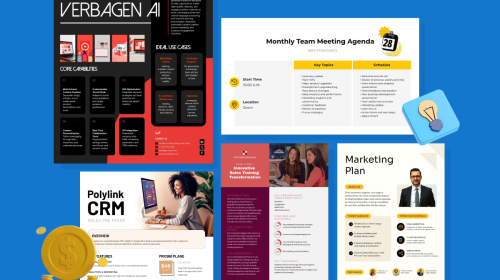
How to Convert PDF to PowerPoint: 10 Best Practices & Tips


Are you tired of copying and pasting text from a PDF into a PowerPoint presentation? Or perhaps you've spent hours recreating images and charts because you couldn't extract them from a PDF.
You may be a startup owner looking to create a pitch deck to secure funding or a manager who needs to turn a report into a PowerPoint presentation quickly.
Whatever your reason, converting a PDF to PowerPoint can be daunting, especially if you're unfamiliar with the software or don't have the right tools.
In this article, I'll show you how to convert PDF to PowerPoint slides and give you the best practices & tips on how to do it better.
So, let's get started and take the hassle out of PDF to PowerPoint conversion!
*Disclaimer: PowerPoint is a registered trademark of Microsoft Corporation. Visme is not affiliated with or endorsed by Microsoft. References to PowerPoint are for descriptive purposes only.
So, let's see how you can convert your PDF to a PowerPoint presentation using these three tools: Adobe Acrobat and two online PDF to PowerPoint converters.
Adobe Acrobat PDF to PowerPoint Converter is the best way to go. It's easy, quick and reliable. Plus, it gives you more control over what gets converted and how it looks than other tools do.
Here are the steps to follow:
1. Open the PDF document that you want to convert in Acrobat.

2. Click the “Export PDF” button in the right pane.

3. You'll see many export options for your file, such as Word, PowerPoint, Excel, JPEG and others. Choose Microsoft PowerPoint as your export option.
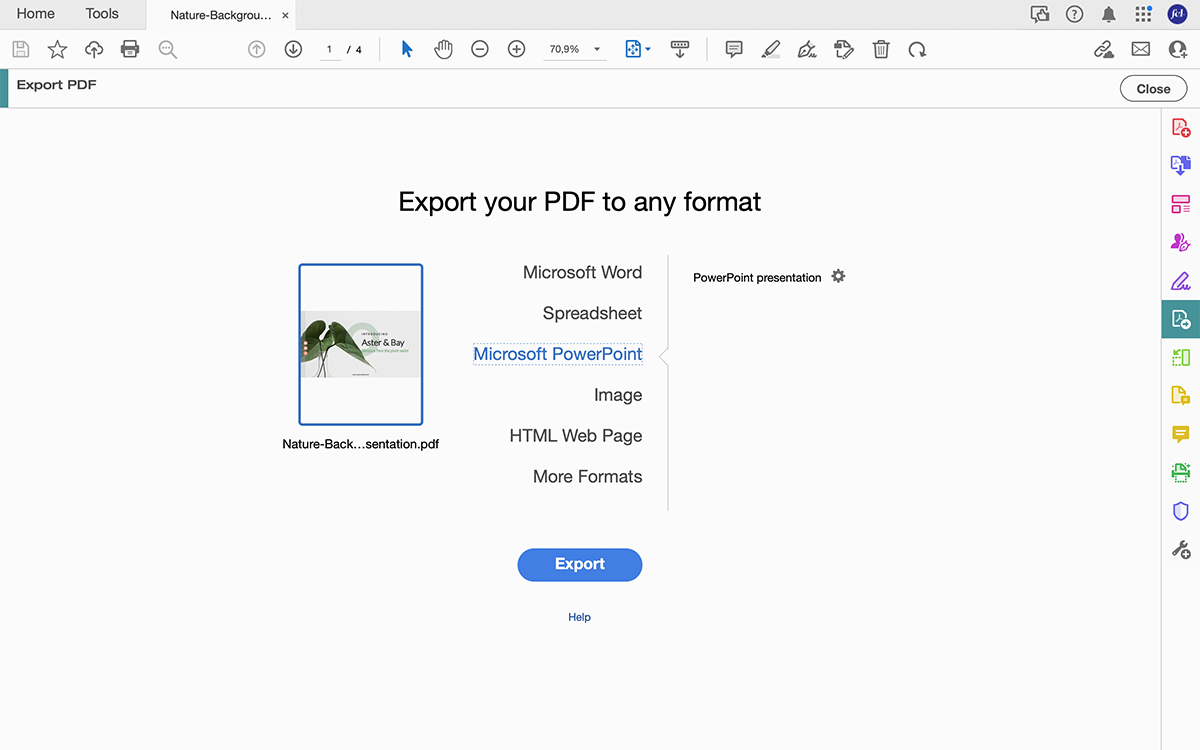
4. Click “Export," and your file will be converted to a PowerPoint presentation file.

5. Name your file and click "Save" and done!

However, you should have access to Adobe Acrobat Pro to convert your PDF to PowerPoint.
Online PDF to PowerPoint converters can be a great alternative to downloading software and installing it on your computer. They're usually free, don't require any downloads or installations, and work quickly without fuss.
Some have more features than others (such as the ability to add audio files), but all of them are easy to use, so even the most non-technical user will be fine converting their documents in just a few minutes.
We will discuss two tools—iLovePDF and Smallpdf—and show you how to convert PDF files into PowerPoint presentations using each one.
Step 1: Open the web browser on your pc, smartphone or tablet and search for the tool.
Step 2: You will get many tools to convert different files. Select PDF to PowerPoint among them.
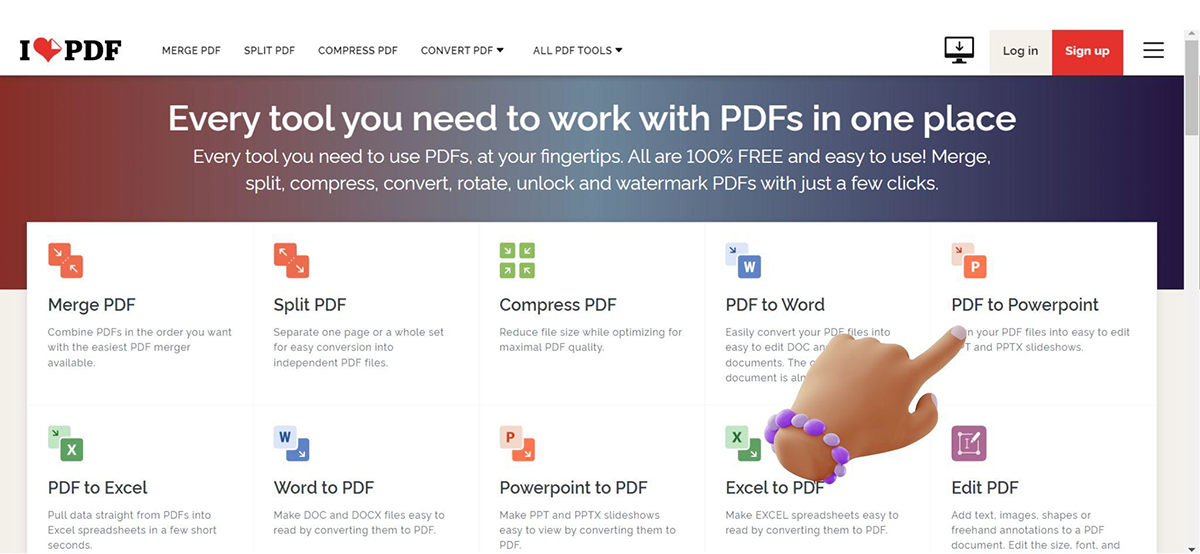
Step 3: Click the "Select PDF file" button and choose the PDF file you want to convert from your device. You can also upload PDFs from Google Drive or Dropbox.

Step 4: Once you have selected the file, click the "Convert to PPTX" button from the bottom right corner of your screen.
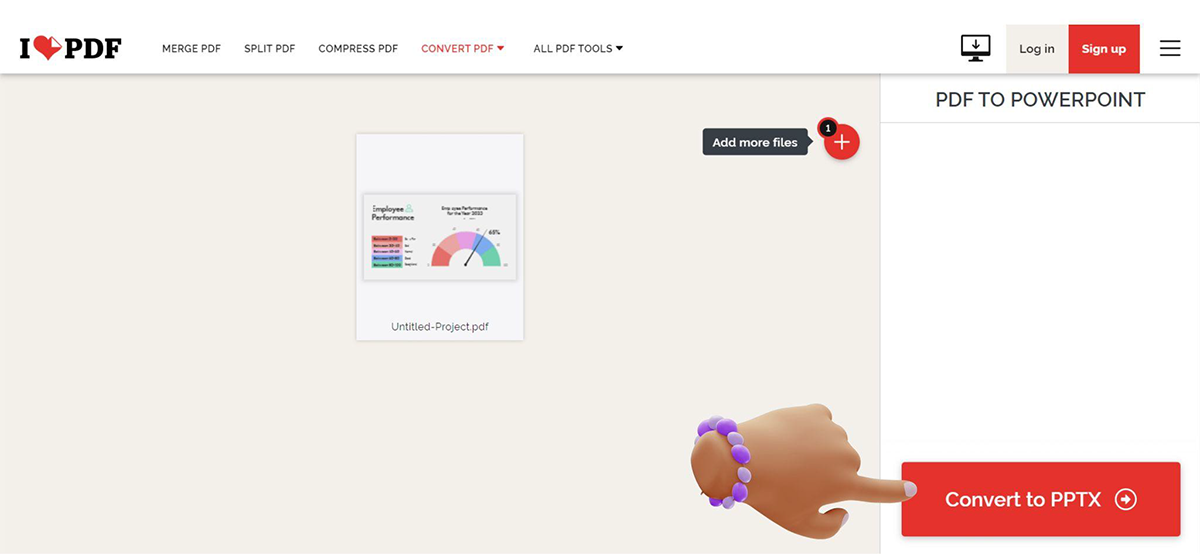
Step 5: Finally, click the "Download PowerPoint" button, and your PDF file will be automatically converted to PowerPoint and downloaded to your device.
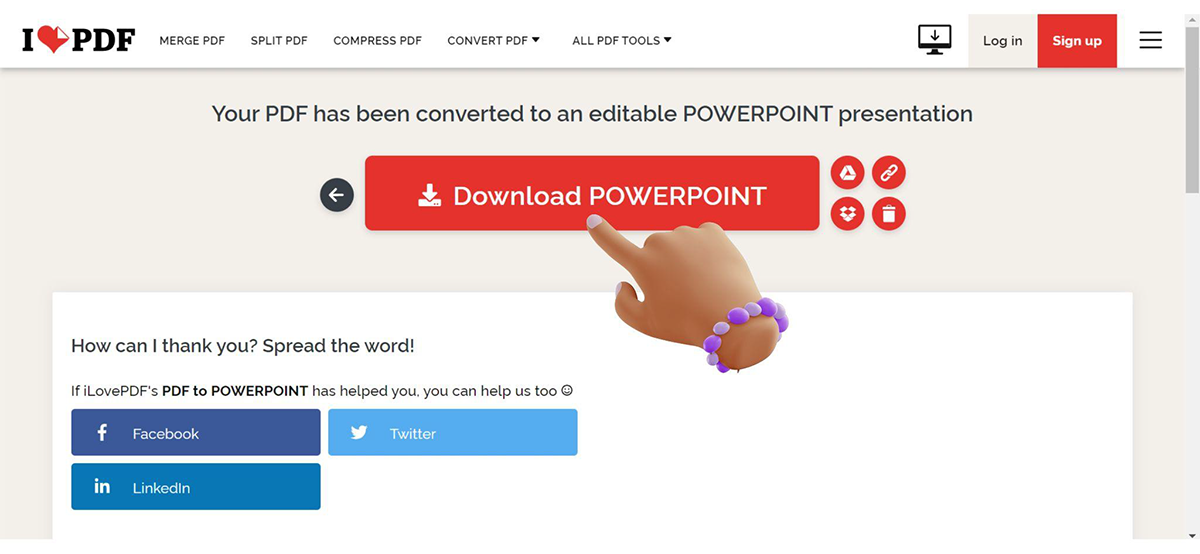
Step 1: Open the web browser on your pc, smartphone or tablet and search for the website.
Step 2: Click the "Tools" button from the upper left corner of your screen, and choose PDF to PPT.
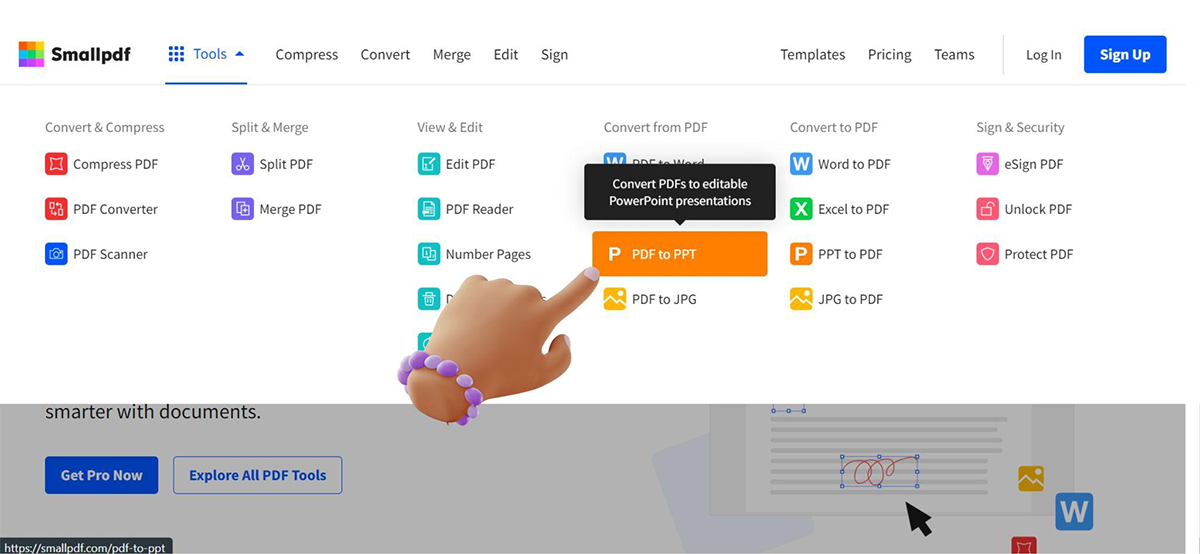
Step 3: Click the "Choose Files" button and select the PDF file from your device.

Step 4: At this point, your PDF is already converted to PPT. Click the "Download" button on the upper right corner of your screen or the Download icon on your PPT file. The PPT file will be downloaded to your device within a few seconds.
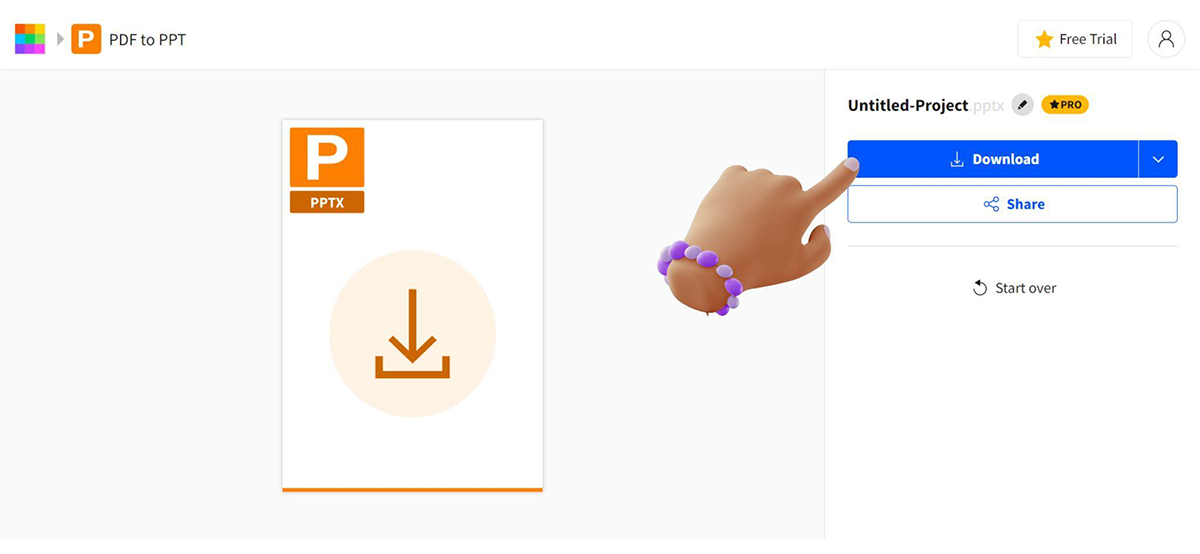
You can convert multiple PDFs at once using these tools, but you will need to purchase the paid versions of these tools.

While converting a PDF to PowerPoint is effortless, it’s not always the best option for creating a presentation because the resulting PowerPoint file may not be editable or customizable, and the formatting may not transfer correctly.
Moreover, PDFs are typically designed for printing rather than presenting, so the content may not be optimized for the screen.
On the other hand, Visme is a cloud-based presentation tool that offers a wide range of design options and interactive elements. Here are eight reasons why you might want to use Visme to create your PDFs and presentations:
Since you want to know how to convert a PDF to PowerPoint, we understand that you are probably in a hurry.
Visme's library of fully customizable templates is a game-changer for anyone who needs to create presentations quickly and efficiently. With 500+ templates to choose from, you can find a design that suits your needs, whether you're creating a marketing presentation or an educational slideshow.
These templates are professionally designed and of high quality, so you can be confident that your presentation will look polished and visually appealing.
The best part is that these templates are incredibly easy to customize using the drag-and-drop interface. You can change the colors, fonts, and layout to match your brand or personal preferences. Also, you can add or remove elements as needed, making it easy to create a design that meets your specific needs.
Hear it from one of our users, Kendra Bradley, Graphic Content Developer at WOW!
“We were using PowerPoint, which is fine, but the interactivity you can get with Visme is so much more robust that we’ve all steered away from PowerPoint.”
“PowerPoint templates are plain and boring, and we want to create more fun and engaging content. Visme has multiple slide templates to choose from, which makes this so much easier.”
Read the full case study here to learn more about how they are saving nearly 79% in time and cost using Visme.
You need to create a personalized connection to keep your audience engaged throughout the presentation. Adding interactivity is one way to make your presentation more thoughtful and personalized.
Visme allows you to add next-level interactivity to every document you create. This means you can add clickable links, hover-over effects, and other interactive elements that engage your audience and make your content more dynamic.
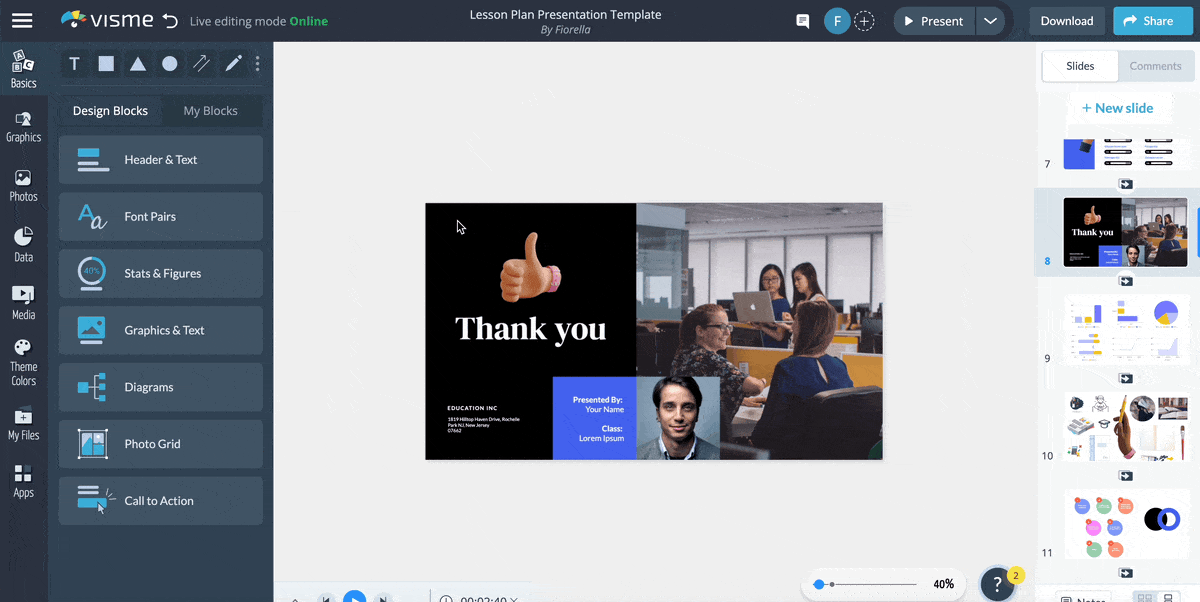
Here are some of the ways you can make your PDFs or presentations interactive with Visme:
By adding these interactive elements, you can create more engaging and memorable documents. Your audience will appreciate the interactivity and be more likely to remember your content for a long time.
Consider watching the video below to learn more about creating interactive content.
One of the biggest challenges of creating presentations is designing them to look professional and visually appealing. Visme solves this problem by offering a vast library of design elements to add to your PDFs and slides with just one click.
These design elements include icons, shapes, illustrations, 3D and animated graphics and more, and they can help you create a polished design without any design experience.
You can choose from hundreds of icons and shapes that can help you create a custom design that matches your brand or personal style. Additionally, Visme allows you to add your own images, videos or any other design elements. You can upload them to Visme and add them to your documents for a more personalized touch.
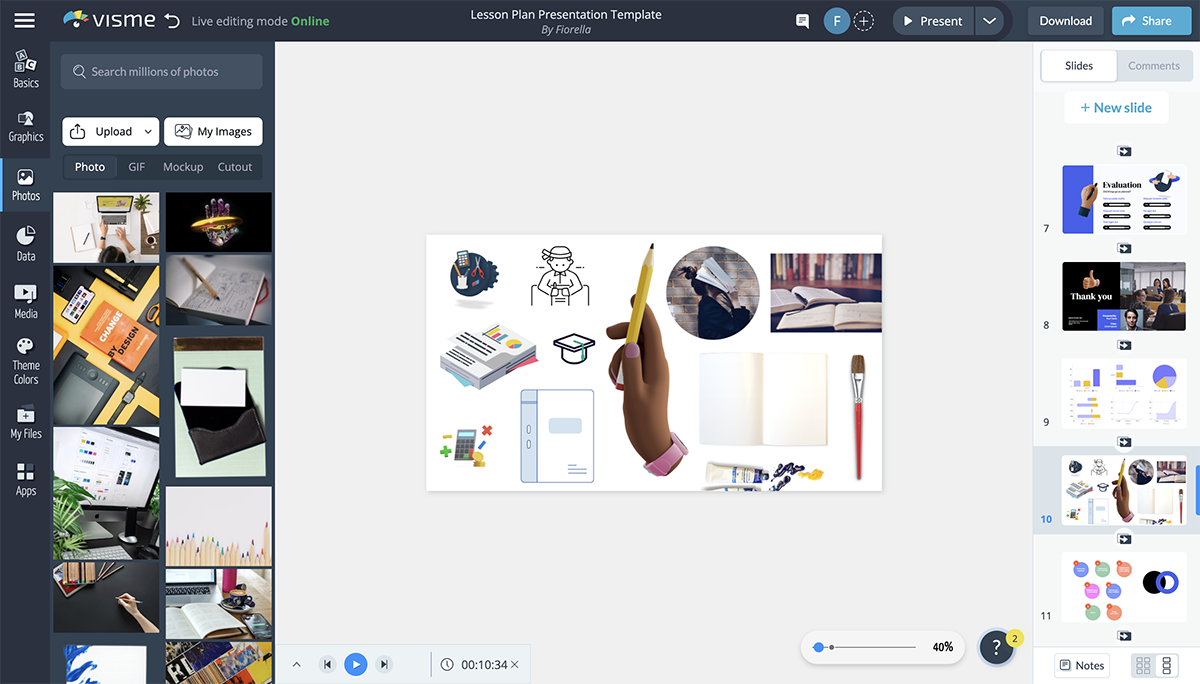
These elements allow you to create a professional-looking design without spending hours on the design process.
Visme recently launched a new “Shortcuts” feature for a faster and sleeker way to design. By typing the “/” on your keyboard, you can get access to all the design elements, effects, animations, data widgets and almost everything you need.
Data is essential to many presentations and documents. But presenting that data in a way that's easy to understand and visually appealing can be challenging. With Visme's robust library of data visualization tools, you can easily organize a wide variety of data into charts, graphs and 30+ data widgets that are informative and engaging.
Visme's data visualization tools include bar graphs, line graphs, pie charts, Venn diagrams, area charts and more. You can import your data or use Visme's pre-made templates to get started. Plus, Visme makes it easy to customize your data visualizations with your colors, fonts and branding.
Whether you deliver sales data, survey results, or any other type, Visme can help you create a compelling visual representation that helps your audience understand and engage with your content.
Learn to organize your data better using Visme by watching the video below.
Collaboration is essential to any design project, and Visme makes collaborating with others on your design process easy.
With our collaboration features, you can work with team members, clients, or other stakeholders in real time, making it easier to get feedback and make changes as needed.
Visme's collaboration features include the following:
You can also track changes and revisions to your project, making it easy to see who made what changes and when.
Visme's collaboration features can help you save time and avoid the frustration of emailing files back and forth, waiting for feedback and making changes manually. Learn how to do collaborative design right in Visme.
Here’s what Jaime Kelm, the Director of Business and Data Strategy at LAFC, says about Visme’s collaboration features. You can read the complete case study to learn more about it.
“The sharing and communal ability of the users and the ability for our reps to use what someone else has made and tweak it to fit their needs has been a huge time saver.”
Watch the video below to learn more about the collaboration features in Visme.
A strong brand identity is essential for any business or organization, and Visme makes it easy to incorporate your branding assets into your design with just a few clicks. Whether you need to add your logo, brand colors, or other design elements, Visme has you covered.
With Visme's branding features, you can easily upload your own branding assets and incorporate them into your designs. You can save your brand colors, brand fonts, and logos within Visme's Brand Kit, making it easy to access and apply them consistently across all your designs.
Visme's Brand Wizard tool allows you to extract your brand assets from your website URL. Just copy and paste the URL, and the Brand Wizard will pull your logo, brand colors and fonts from your website.
Incorporating your branding assets into your designs allows you to create a cohesive and professional look for your presentations and other documents. It also reflects your brand personality and makes your content more visually appealing and engaging.
Visme's Dynamic Fields is a powerful tool that allows you to automatically add your company information, such as business name, about, address, contact, email and more, to your documents. You can also personalize the fields whenever you want; all your documents with that field will be changed.
For example, if you are creating a presentation for your boss and want to include his contact information, you just have to do it once. Then all your future presentations will automatically show that data. This amazing feature eliminates repetitive work and saves you hours.
Watch the video below to learn more about the dynamic fields.
Visme also includes powerful analytics tools that track how your designs are viewed and shared. You can see how many views your content has received, how long viewers spent on each slide and even which parts of your content are most engaging.
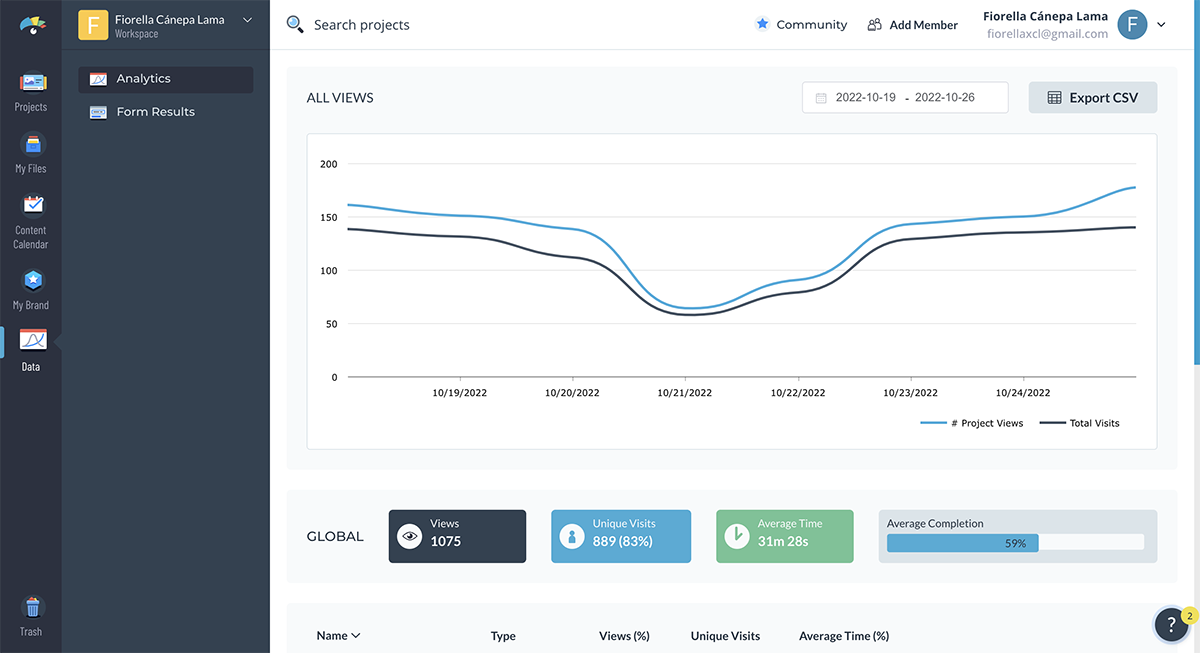
This information can help you optimize your content for maximum engagement and better understand your audience's needs.
“They’re really effective in pacing out the cadence so we know when to make a follow up or seeing where and when things have been viewed. If someone spent more time on one slide than another, we can pinpoint what parts of the sponsorship will showcase the most value for potential clients.”
- Jaime Kelm, the Director of Business and Data Strategy at LAFC
With Visme, you can download your documents in various formats, including PDF, PPTX, JPG, HTML5 and even GIF. This means that you can share your content with a wide range of audiences, no matter what platform or software they use.
Visme also makes it easy to customize your downloads. You can download your document with or without bleed, set the page size and orientation and even select which slides or pages you want to include in the download. This gives you complete control over how your content is presented to your audience.
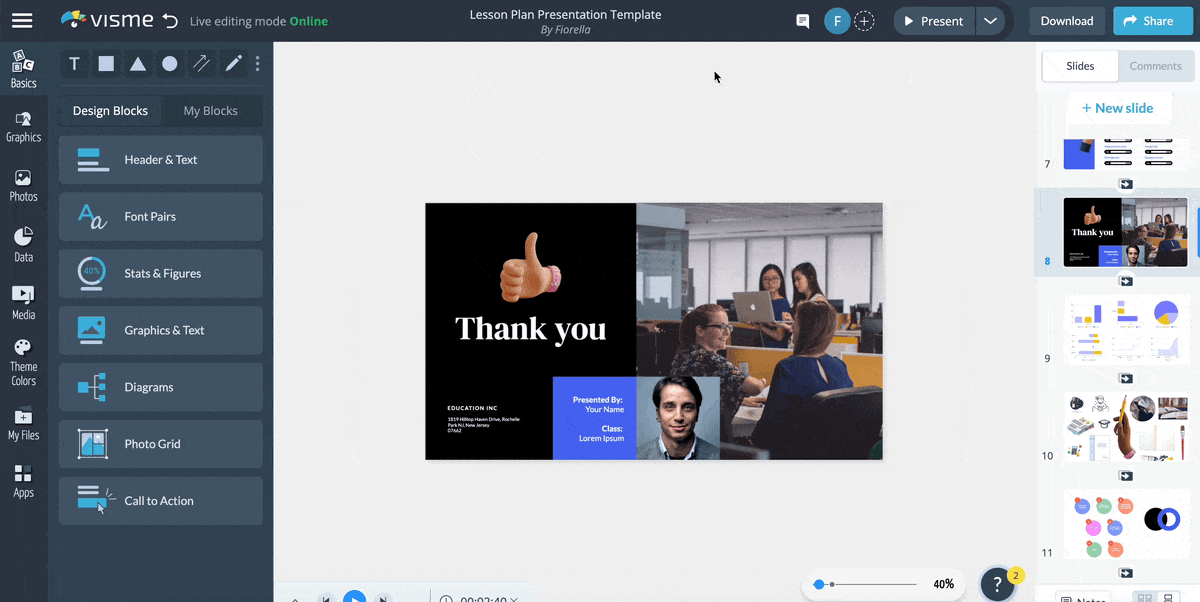
You can share your presentations and documents using a link generated from Visme, and your audience will be able to see them on any device from anywhere in the world.
And the best part is all your interactivity, media and every element of your presentation will be preserved the same as you created.
Here are some tips for preserving the quality of your PDF during conversion:
When creating a presentation, there’s nothing worse than having people notice that the slides are low quality or poorly designed. To make your presentations look professional, here are some tips you can follow:
Following the steps outlined in this blog post, you should now understand the process, tools, and tips needed to convert your PDF files to PowerPoint easily.
However, converting your files is just one part of the equation. To truly create engaging and effective presentations, you'll also need to consider the design and layout of your slides.
With Visme, you can take your presentations to the next level with 500+ design templates, animated graphics, illustrations and multimedia features to help you create better content.
Whether you're a student, educator, or professional, Visme is the perfect tool for creating engaging, visually appealing presentations that will leave a lasting impression.
Sign up for Visme today and start creating unique content!
Design visual brand experiences for your business whether you are a seasoned designer or a total novice.
Try Visme for free