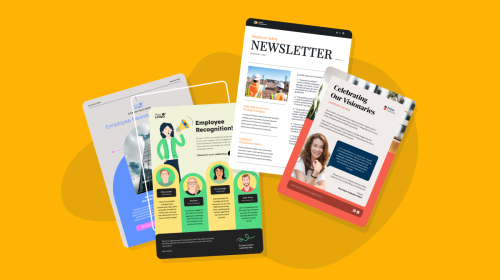
How to Create a SCORM Package to Upload to Your LMS [including Templates]
![How to Create a SCORM Package to Upload to Your LMS [including Templates]](https://visme.co/blog/wp-content/uploads/2023/03/How-to-Create-a-SCORM-Package-to-Upload-to-Your-LMS-Header.jpg)
![How to Create a SCORM Package to Upload to Your LMS [including Templates]](https://visme.co/blog/wp-content/uploads/2023/03/How-to-Create-a-SCORM-Package-to-Upload-to-Your-LMS-Header.jpg)
When it comes to using SCORM for training content, having a solid understanding of how to use this component and make it work for you is extremely beneficial.
Understanding SCORM or SCORM packages can not only help to save you from making common mistakes that can cost you time or money but provides confidence to dive deeper into creating better training materials.
Though using or even understanding how SCORM packages work can feel dismal, it’s far from it. In this article, you’ll get a comprehensive guide into how to create a SCORM package, answers to your burning questions, how to upload it to a SCORM-compliant LMS, and more.
Let’s dive in.
SCORM, also known as Shareable Content Reference Model, is a format that is used to export and upload training content into a learning management system (LMS) that is SCORM-compliant. SCORM is one of the industry standard file formats commonly used by LMS systems and training experts.
A SCORM package isn’t as complicated as it may sound. It’s simply a SCORM file that’s in a zip folder containing all the data or information needed to work correctly with an LMS. A SCORM package is also referred to by alternative names such as SCORM module or Package Interchange File (PIF).

SCORM packages, primarily SCORM itself, comes with added benefits when compared to other LMS-export options, a few of which include:
SCORM is one of the most used file formats for LMS. In fact, most highly ranked LMS platforms are SCORM-compliant. Platforms that are SCORM compliant are designed to not only accommodate but work well with SCORM files when compared to other LMS-export files.
This means that regardless of where you go, you’ll easily be able to find an LMS platform or content authoring tool that uses SCORM packages to upload your training material.
With SCORM packages, you can track your trainee’s results in the LMS platform. When a SCORM package is uploaded to an LMS platform, it can offer feedback on the trainee’s course status, such as completed, passed, browsed, incomplete, or failed, depending on the SCORM version.
Plus, unlike other export formats, SCORM allows trainees to go at their own pace without the need to finish their training in one go. Training courses uploaded in SCORM packages can be closed in the LMS program at any point, and the trainee will continue exactly where they left off.
SCORM packaging offer you more control over how your training course is structured, allowing you to lay out each step of your course’s module. For example, if you launched a new product, you could showcase a product video in module one to teach your trainees and then follow up with an interactive quiz to test their knowledge of the product.

Every SCORM package includes files that are essential to its communication and functionality within an LMS, which is why it’s usually referred to as the course’s manifest file.
There are three important types of files that are always included in a SCORM package and should never be deleted or meddled with, including:
In the past, you had to go to a programmer or a training and development specialist to create a SCORM package for you, but with new content authoring tools, you can cut out the middleman and do it yourself. The best part is that you can create a SCORM package in Visme.
First, you’ll need to create your training content. If you’re not sure where to start, dive into Visme’s template library. Each template is created by a professional designer, so you can start your course off on the right foot without the need for coding or design experience.
Go to the training template section to find training content, including presentations, videos, infographics, manuals and interactive quizzes.
Save time by using Visme's AI-powered brand wizard to find templates that match your brand. The brand wizard will automatically give you access to a variety of branded templates that match your business’s fonts, colors and more.
But the Brand Wizard isn’t the only AI-powered feature that helps to elevate your training content. You can also use the AI Writer to assist you in writing, proofreading, editing, or summarizing your training text or instructions, helping you to work smart and not hard.
You can add Dynamic Fields to your template to further your customization. It allows you to automatically insert your personal and company information or personalize the fields that are instantly updated across all your projects to avoid manually updating training content across your company.
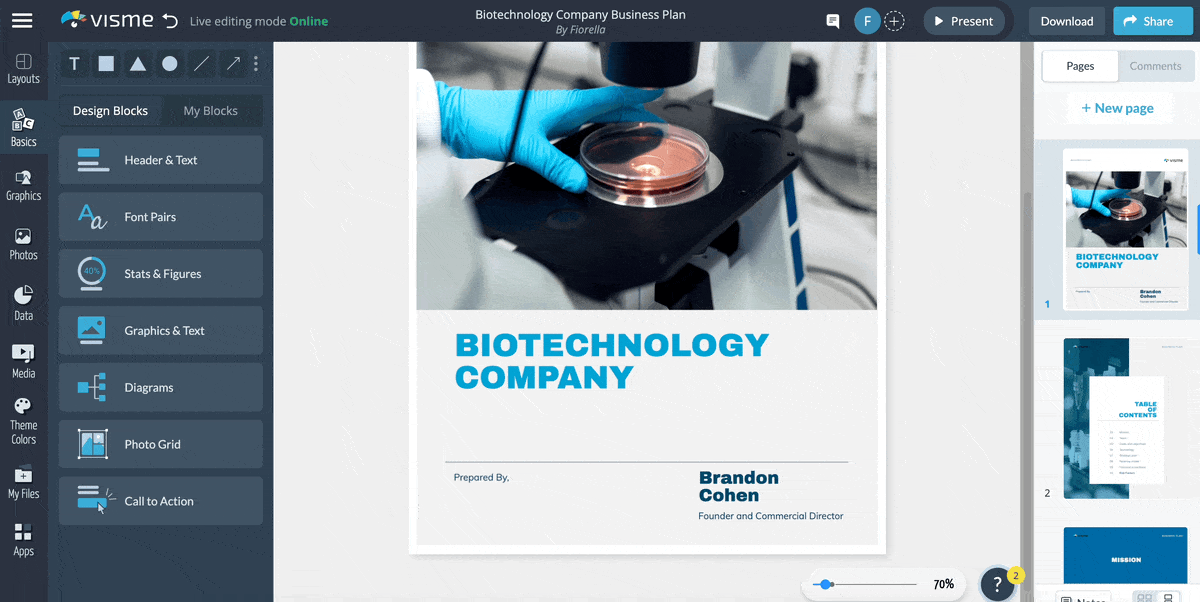
Still need help deciding how to create training content? Take a look at this quick guide: How to Create Visually Stunning Corporate Training Materials (+10 Templates).
Once you’ve selected the template of your choice, start customizing it with Visme’s ready-to-use icons, charts, maps, stock photos and videos. You can also upload your own resources, record your sessions, edit videos and more.
If you’re struggling to find the perfect images or graphics for your template, use the AI Image Generator instead. Bring your ideas to life with a single prompt, and choose from a variety of output styles, including photos, paintings, pencil drawings, 3D graphics, icons, or abstract art, to create custom graphics for your training content.
When you’re adding these elements, don’t forget to make your training content engaging. The last thing you want is for your trainees to get bored and develop a knowledge gap because they weren’t paying attention.

To avoid this, simply add interactivity at each point of your course. Interactive learning encourages trainees to interact with the course work, retain knowledge, and, most of all, stay engaged. Check out our latest video on how to use Visme to add interactivity to your learning content.
Once you’ve finished, it’s time to export your content in a SCORM package by following these instructions:
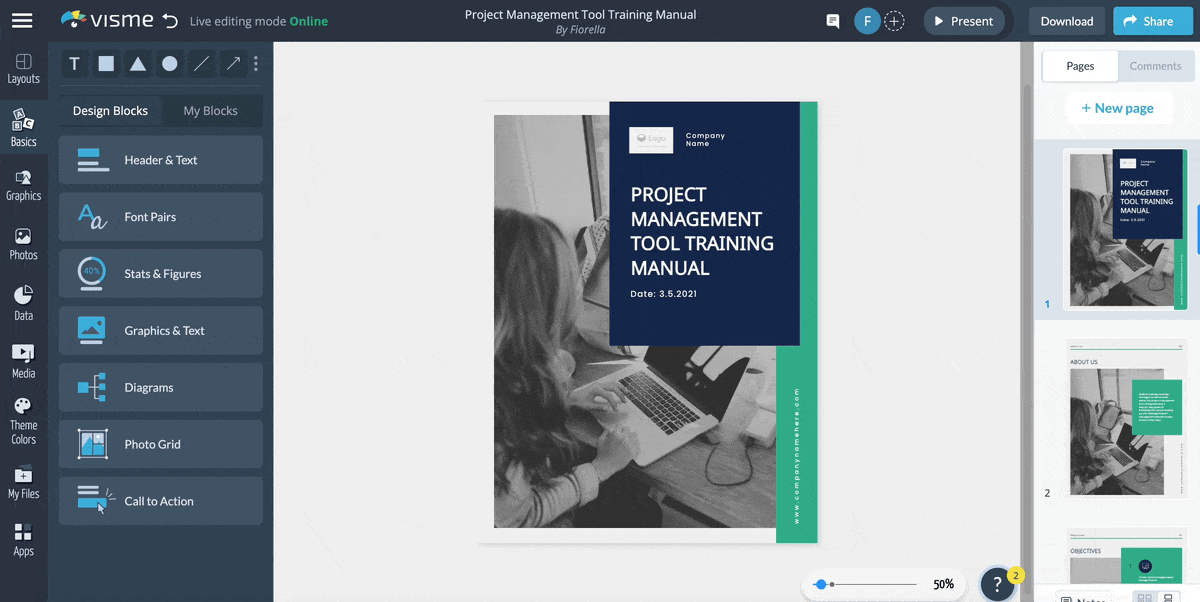
Head to your LMS of choice, and then follow the given instructions to upload it. From there, you’ll be able to coordinate your training content and publish it for your trainees to take part in.
Based on the type of LMS you’ve selected to host your SCORM package, you’ll be given specific instructions on how to upload it.
Below, we’ve listed five of the most-used LMS platforms and how you can add a SCORM package or course to them. However, if you haven’t gotten around to picking your LMS yet, check out this list of the best LMS platforms you can choose from.
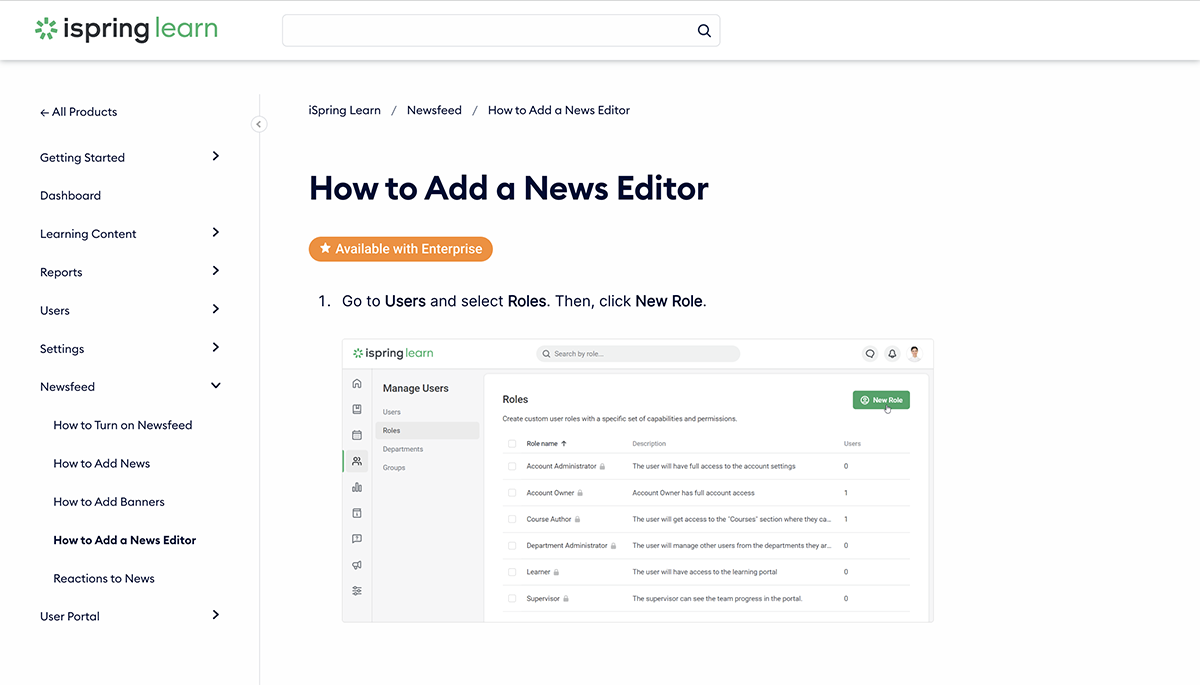
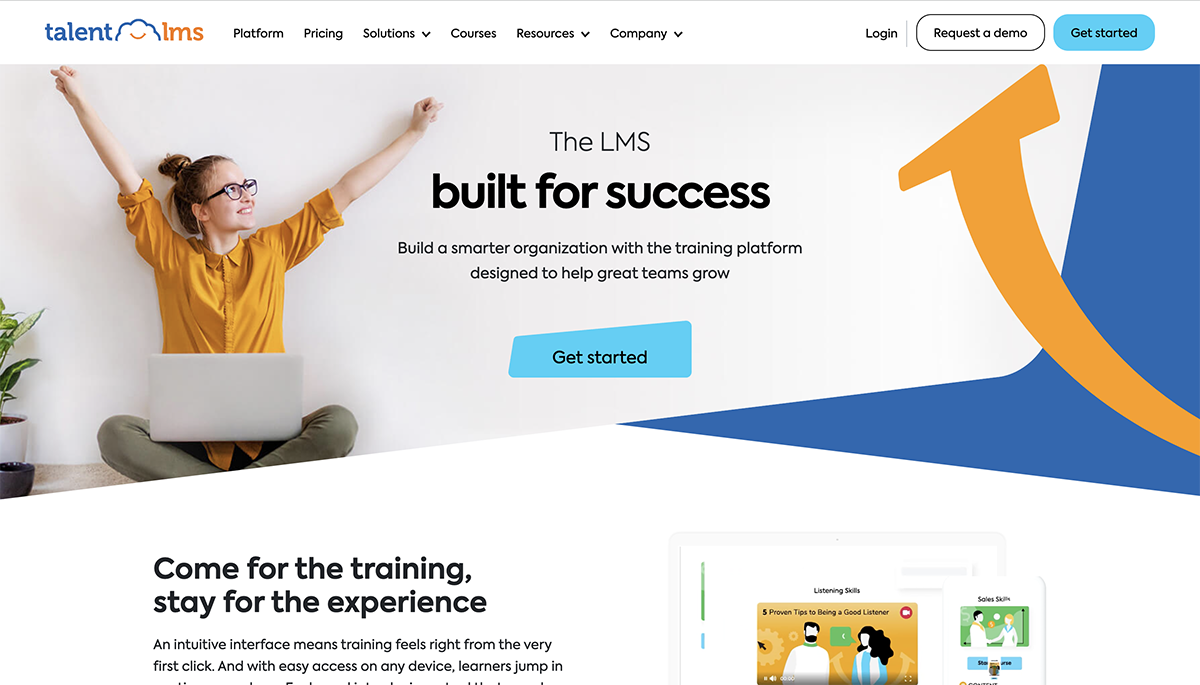
Once you’ve signed into your Talent LMS account as an instructor, go to a course page. From there:
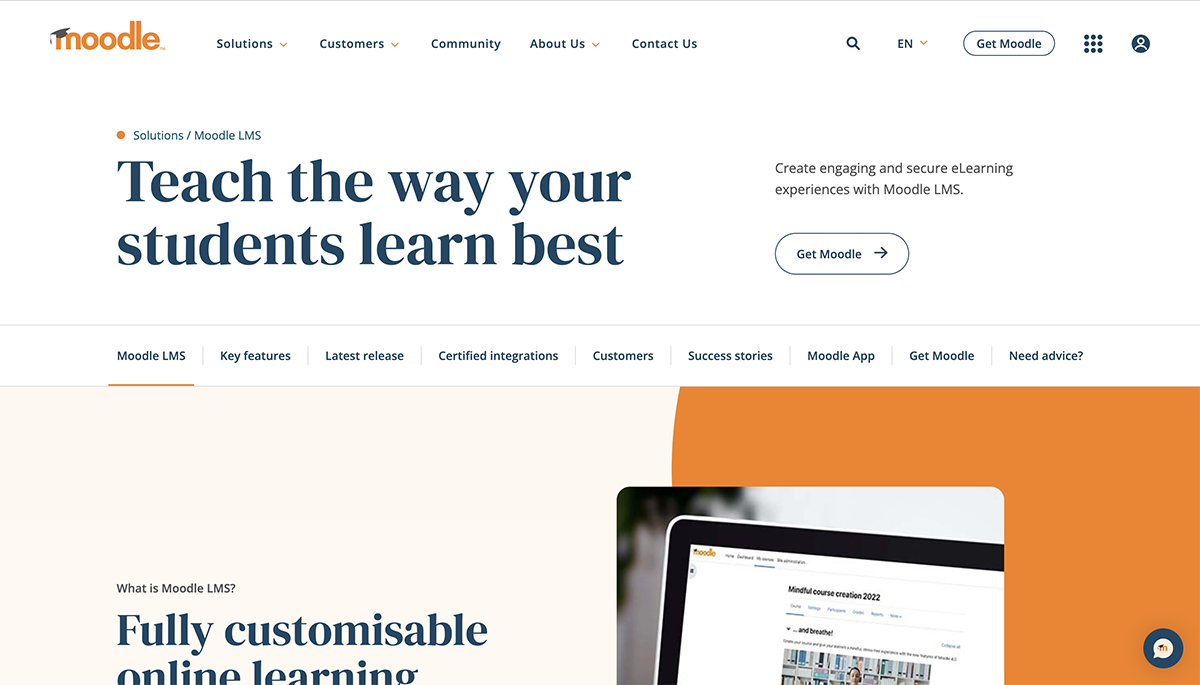
Moodle LMS has two methods for uploading your SCORM package: a quick method and a long-form method. The difference between the two, apart from the time it takes, is that the quick version doesn't work well on older versions of Internet Explorer.
The quick method:
The longer method:

Once you’ve logged into your Litmos account, ensure you’re the administrator or course author in order to add your SCORM package. From there:
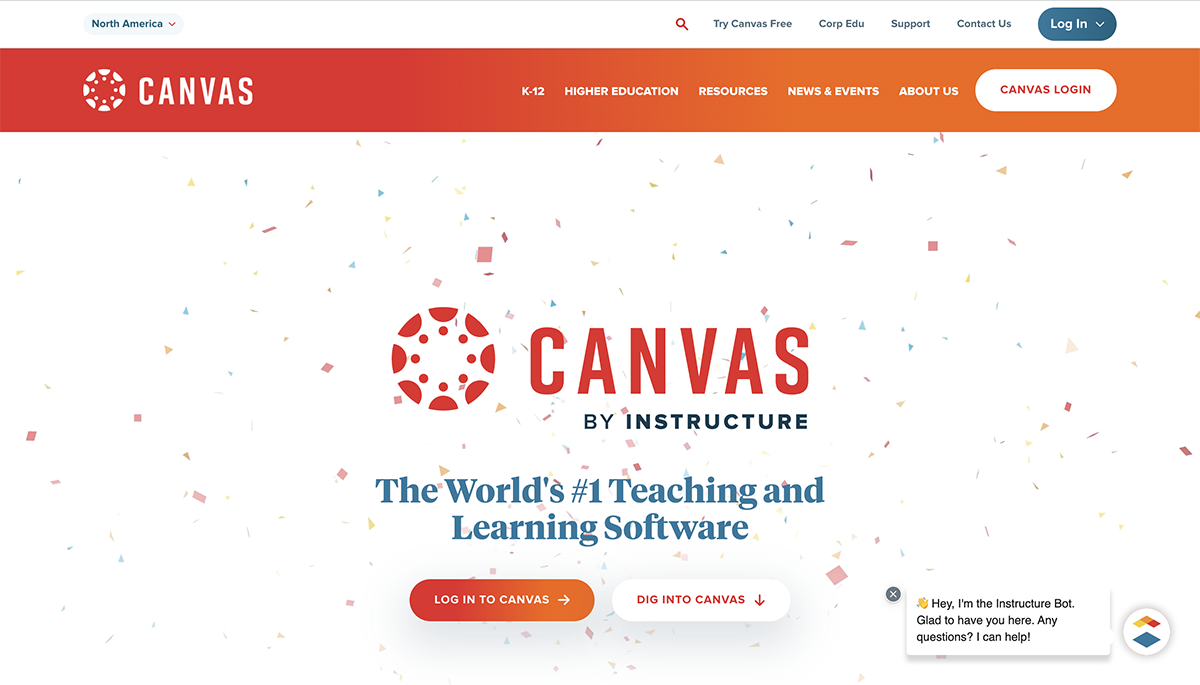
Head to your navigation menu once you’ve logged in, and then:
A SCORM wrapper is simply another name for a SCORM package. Some platforms may refer to it as a SCORM course or SCORM file as well.
Since a SCORM package is simply a zipped file or a set of compressed files, all you need to do is go to where the downloaded file is kept on your computer.
Right click on the file, and from there scroll to find the option to “Extract All” and click it. This simply means it’s going to uncompress or unzip the file.
From there, you’ll be prompted to select where you want your extracted files to be placed. Make your selection or leave it as is and click “Extract” in the lower right-hand corner.
Then head to the selected location on your computer to find your open SCORM package.
After you’ve uploaded your SCORM package to your LMS, the next step is to test it. So how do you test a SCORM package? You go through your module and course to experience it as a student would if they started it themselves. Some LMS platforms come with features that allow you to test SCORM packages within the LMS as a course creator or administrator, but other LMS platforms might need you to do it manually.
When you’re testing your SCORM package, here are a few best practices to follow:
There have been multiple versions of SCORM since its creation; it has had seven different versions, one after the other, each updated with features to improve the user’s LMS and training experience. These different versions of SCORM include:
SCORM is produced by combining HTML, JavaScript and XML files into a package or zipped folder that can be uploaded to any SCORM-compliant LMS.
SCORM stands for Sharable Content Object Reference Model. It’s a technical standard used in e-learning software products.
SCORM is a content format, while LMS is a platform that allows users to create, manage, and deliver online courses. You have to create SCORM content that can be uploaded and executed on an LMS.
There are several reasons why people use SCORM, including the ease of finding content authoring tools that can create SCORM files and the widespread use of LMS with SCORM-friendly functionality among experts.
One disadvantage of SCORM is that it can be difficult to update or modify once it’s been created, as it requires technical expertise. It also doesn’t offer detailed tracking or allow users to create more advanced gamification.
While SCORM is still widely used, it is being replaced with xAPI. xAPI provides more modern and advanced features when compared to SCORM which can be more traditional. To learn more about the difference between the two content formats check out this detailed guide xAPI vs SCORM: How to Choose the Best LMS-export Option for You.
Visme is not only a SCORM package creator but an all-in-one content authoring platform with intuitive features and tools. It provides a combination of complex and simple design features that allow non-designers to create without constraints. Anyone with or without design experience can create professionally designed training content in a matter of minutes.
Tap into team collaboration features such as direct comments, the ability to create team workflows, privacy controls and user permissions for teams to work on projects on a need-to-know basis. Choose to export your content in not only SCORM but xAPI, HTML and more, giving you more control over your content experience.
Visme also comes with a more affordable enterprise option when compared to other content tools such as Articulate, Storyline 360 or Adobe Creative Cloud. Click here to see what Visme can do for you and your company!
Design visual brand experiences for your business whether you are a seasoned designer or a total novice.
Try Visme for free