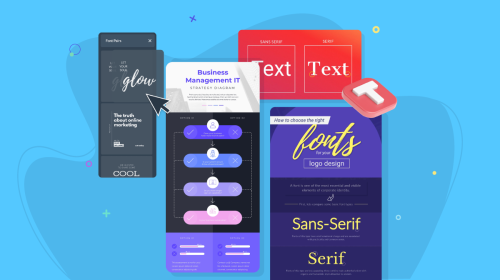
How to Create an Infographic Layout That’s Easy to Follow
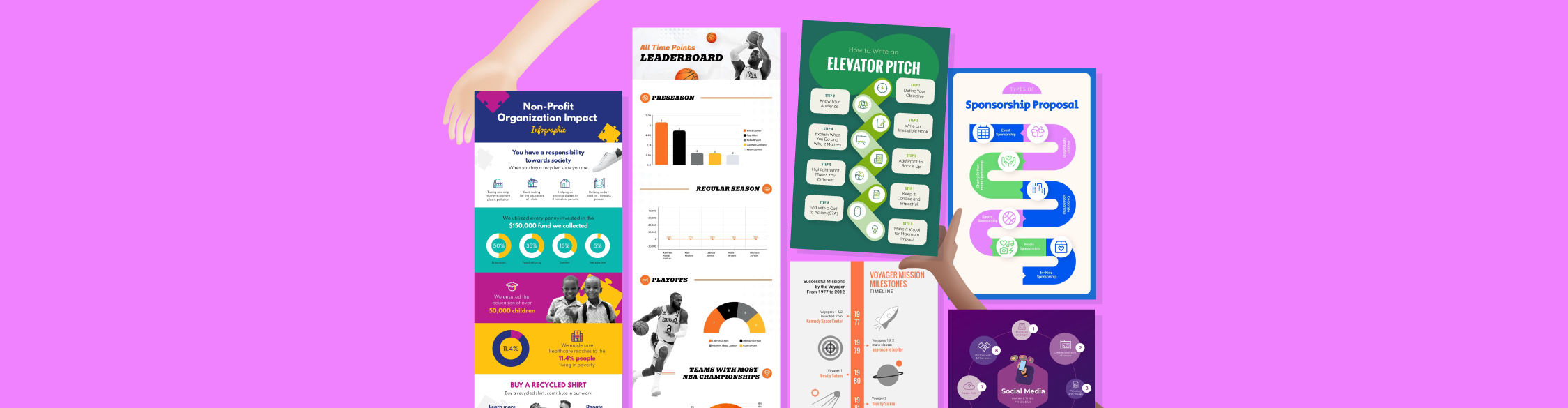
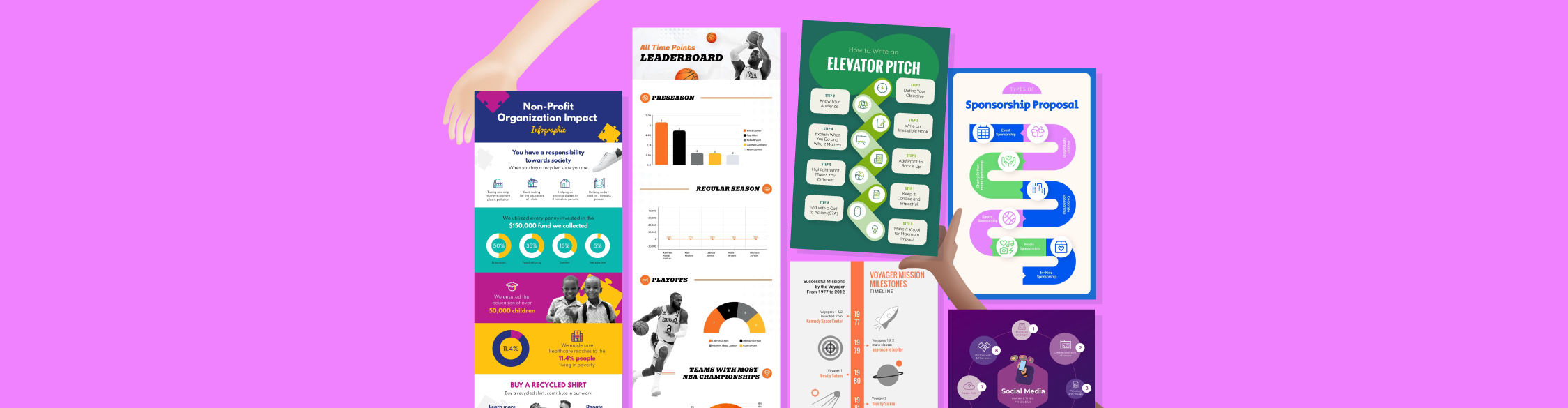
During the infographics boom of the 2010s, vertical layouts flooded the internet.
But, over time, they have expanded to other formats, aspect ratios and content styles.
Currently, you can see infographics in blog posts or emails, as Instagram carousels and videos, in presentations or reports, and printed as posters and shared in LinkedIn posts.
Obviously, infographics are no longer a fleeting trend. They’ve become an established communication style and their layouts will vary depending on your content strategy and distribution channels.
This leads to two critical questions:
With so many options, how do you know which layout to choose?
And more importantly, how do you build it?
In this guide, I share a lot of information to help you answer both those questions.
To gather current and relevant insights, I spoke with expert infographic designers Randy Krum and Adriana Danaila specifically about creating infographic layouts.
I also reached out to more than 50 marketers, founders and content creators and asked them to share their experiences. All the insights in this guide come straight from their personal anecdotes about designing and creating infographics for their businesses.
Before we dive, just remember that making an infographic is super easy with Visme's infographic maker. Check out our extensive collection of infographic templates to design one in minutes.
If you need valuable tips for creating stunning infographics for your business or marketing needs, we've got it all covered in this video.
The term ‘infographic layout’ refers to the strategic arrangement of elements within an infographic design canvas.
Clayton Eidson, founder/CEO of AZ Healthcare, defines it really well by describing both visual and cognitive benefits of good infographic layouts,
“The best way infographics are constructed is the same way good conversations are clear, intentional and about what matters the most.”
The purpose of an infographic layout is to build a foundation where you can share your story in a way that’s easy to understand and visually appealing.
Creating a layout is one of the first steps of the entire infographic design process. By starting with a layout idea and visualization, you can create the final infographic faster and far more effectively.
The video below provides valuable insights into creating an infographic. Along with this article, it will help you understand how the layout of your infographic is vital for achieving your goals.
These four design strategy principles will help you create any infographic layout, regardless of dimensions or intended distribution style.
Let’s take a closer look at each one.
Like every design, an infographic needs strategic alignment. You must have clarity about what you’re working on. For starters, you need to know these things in detail:
Knowing this information is essential for choosing not only the layout for your infographic but also the dimensions and presentation style. Like I said before, infographics aren’t just vertical; they can exist in so many different ways. You need strategic alignment to ensure you make the right choice.
When I interviewed Adriana Danaila, an infographic designer with an Upwork profile boasting over 500 designs, I asked her how she begins an infographic layout to deliver the best results for her client. Her process focused on strategic alignment.
She shared that when she drafts an infographic layout, she starts with clarity before creativity. Before sketching anything, she answers these core questions:
"The core message — what do I want people to remember after they scroll?
The audience — who are we speaking to, and what level of detail do they care about
The content hierarchy — is there a logical story flow (problem → data → insight → conclusion)?”
Then she chooses a layout framework based on the story, like this:
Finally, with that information, she starts working on the story.
“I break the information into modules, kind of like LEGO blocks. Each section gets a clear purpose: headline, supporting visual, data, and takeaway. That structure keeps everything aligned and scannable. From there, I wireframe in grayscale first, just shapes and text boxes, to test rhythm and balance.”
Below is an infographic Adriana designed with this exact process.
Every successful infographic layout stems from this principle:
In simple terms, for a vertical layout, the introduction is the header, the key message is the body of the infographic and the conclusion is the footer. In other dimensions and presentation styles, the content for each part of the story will be displayed differently. The key is to always include all three, every time.
When working from a template, it might not include a conclusion, so you’ll need to add one yourself. Let’s say an investment company uses the template below; they would add their own conclusion with a call to action, such as a hyperlink or a question, to incentivize the viewer to visit the company website.
Visual hierarchy is a design principle that makes or breaks a design, infographic or otherwise. It’s what guides your viewer’s eye through the content in the exact order you intend.
Without a well-structured visual hierarchy, there’s no logical flow, and people won’t know where to look first, creating confusion.
Why does it matter? Dorian Menard, Founder of Search Scope, explained:
"A strong layout starts by deciding the flow of logic before touching any graphics. Information should read like a conversation lead with the big takeaway, then move through proof points and visual anchors that pull the eye naturally."
The most straightforward technique to create this flow is to lay out the content in predictable patterns. Specifically, the F and Z patterns.
Let’s see how our respondents use visual hierarchy for their infographic layouts.
Your most important element should be the largest. If, for example, your key message is the data, then the graphs should be noticeable at first sight. This visual perception is also part of the story you’re aiming to tell. As Dorian recommends, the scaling of elements should be intentional:
“Charts and illustrations should match the emotional weight of the data — big numbers deserve visual gravity.”
Text size is also a vital player in hierarchy. The flow of words in an infographic is both visual and cognitive. Aligning text sizes with the hierarchy of other elements gives your infographic a clear path to follow.
Hanna Parkhots from Unidata recommends three distinct text sizes:
"Large for headlines (24-32pt), medium for subheadings (16-18pt), and small for supporting text (10-12pt). Nothing in between. This creates clear visual priority."
Part of building a hierarchy for your infographic is positioning the elements within the space. When doing so, remember to follow your strategic outline and translate the content to the design with hierarchy in mind.
Caleb Johnstone from Paperstack follows the three-part story principle:
"I always organize infographics to put the headline insight at the beginning of the message, facts to support it in the middle, and at the bottom, I provide a clear call to action. Such hierarchy guarantees the fact that even the viewers who leave midway still manage to grasp the core message."
And to sum it up, visual hierarchy is also influenced by the strategic use of color and spacing. By combining all these characteristics into each element, they become solid focus points for the hierarchy.
Gor Gasparyan from Passionate Agency defined it like this:
“Each component must tug its weight. Emotion is more formed by color, typography and spacing, as opposed to decoration. I also do not use more than three colors and an accent in order to keep the message focused.” He added that when he “used this against an example of a fintech project, the engagement increased by 60 percent in a week.”
Below is an infographic that Dorian and his team created for Screen Australia. The visual hierarchy starts at the top left and flows through the sections from largest to smallest in a left-to-right reading order.
Within each chart section, there’s also hierarchy: the main data point is highlighted in a black box with white text, then the supporting data is presented in orange tones, and finally, the legends and explanations have the smallest text.
If you want to dig deeper into visual hierarchy and discover all the details, read our guide on the 12 Visual Hierarchy Principles Every Non-Designer Needs to Know.
The third principle to remember when creating your infographic layout is white space, also referred to as empty space, because it’s not always white. This isn’t wasted space; it’s strategic emptiness that helps your content be more comprehensible.
Mircea Dima, co-founder of AlgoCademy put it well:
“Blank space is every bit as crucial as data; it allows the viewer to breathe.”
But, how do you know how much white space is enough? Follow the Golden Ratio, or 60-40 rule.
The 60-40 Rule, or The Golden Ratio
60% content + 40% white space = optimal comprehension
I wrote a comprehensive guide on the Golden Ratio. This is how I defined it:
“The golden ratio is both a mathematical marvel and a debatable design myth, all bundled up into one irrational concept.” It sounds like magic, but it’s real.
Multiple experts I spoke with had experiences with this technique and found that their content performed better when they used it:
Hanna Parkhots, from Unidata, considers the Golden Ratio for white space a foundational piece of her infographic design process:
"White space is your friend. I abide by the 60-40 guideline 60% content, 40% white space. Overloading with information is killing understanding. I learned that lesson hard when a client rejected an infographic that was ´overwhelming.´ I redid it with plenty of margins and white space between sections, and they signed it off right away."
Hannah wasn’t the only one sharing this insight; Khris Steven from KhrisDigital agreed that empty areas support comprehension:
"I personally believe that there should be at least 30% of the canvas in white because empty spaces make it easier to digest the information."
Some use the Golden Ratio to the tee and calculate everything for a better impact. For example, Baris Zeren from Bookyourdata does it like this: "We design our infographics in 60-40-ratio whereby 60 percent of the visual space is either blanked or applies minimum design thus obliging the eye to concentrate on the 40 percent that the infographics carries the key metrics and information."
Where to add white space in your infographic layout:
Here’s an example of one of our Visme templates that makes great use of white space. The map sits in the center, surrounded by enough empty area to make the information easier to understand.
There are lots of different infographic layout styles. The question is, how do you pick the right one for your project? Well, first you need to know what they are.
Here’s a quick rundown of the most popular infographic layout types. You can find all of them inside Visme.
Don’t forget that these layouts apply to all sorts of infographic dimensions, including vertical, square, horizontal or multi-slide. You just have to adjust the content to fit the canvas.
In the video below, Ivan shares more information about these infographic types.
Data, survey results, research findings where numbers tell the story
Explaining concepts, educational content, overviews and listing items
Historical overviews, project roadmaps, milestones and chronological sequences
Step-by-step instructions, workflows and how-to guides
Tips, best practices, rankings, collections and checklists
Side-by-side comparisons, before/after, versus content and pros/cons
Parts of a whole, product features and technical specs
Org charts, priority rankings, content taxonomy and levels of importance
Personal branding, portfolios, job applications and career highlights
Geographic data, regional comparisons, travel guides and demographic info
Social media posts, quick facts, single statistics and instant engagement
I enjoy looking at infographics online and I’m always amazed at how many different types there are. I collected four of them here to show you the creative possibilities.
This Expedia infographic is a wonderful example of how one infographic layout can be repurposed into another. In the images below, you can see how this statistical layout works for blogs, emails and social media.
The vertical layout has a header and several data sections as horizontal content blocks. You don’t need to look too long to realize that it follows the three-part story principle. To repurpose the content as a carousel, the designers separated the content blocks and adjusted the dimensions. The header turned into the carousel cover and the conclusion into the final call to action.
This infographic is from Adriana’s portfolio. It showcases a header, a comparison chart and a final section with a visual table of calorie equivalents.
The central section with the comparison visualization shares a lot of information about how many calories drinks have. On the left is a column with illustrated icons of the drinks with the fewest calories and on the right is a mirrored column with the drinks that have the most calories. In the center is a radar chart that goes deeper into the details of each drink.
This infographic from Lemonly is an Instagram post that shows the first-week and all-time album sales for every era. Each era is a colored record with an internal circle. The records are organized from largest to smallest, in an F pattern from the top left.
The three-part story principle is also obvious in this example. But the center section is the largest in the layout, with the intro and conclusion in small areas at the top and bottom.
The final example is different from the others. Failures to Act from NHPR and The Pudding is a horizontal, interactive infographic that you navigate by scrolling. This infographic forms part of a report about unprotected children in youth facilities.
As you scroll through the visual timeline, the content changes to showcase unique stories about specific children. It spans the 1960s to the 2020s and is super intuitive to use. When you reach the end of the infographic, you can keep scrolling to read the rest of the report.
Now it’s time to create your own infographic layout. We’ll look at the following steps.
One rule of thumb to keep in mind at this point is flexibility.
As you build an infographic’s layout, follow Adriana’s advice to “leave a bit of breathing room for text changes, and structure the layout in independent sections instead of one big interconnected grid.
That way, small edits don’t break the whole design.”
She suggests you plan for changes from the start, such as client edits or last-minute additions.
“When I build a layout that’s too rigid, everything lined up perfectly on a grid, super balanced, then the client decides to change a few words or add a sentence. Suddenly, that one small change throws everything off balance. The text no longer fits, the spacing feels weird, and I end up spending hours adjusting tiny things just to make it look good again.”
For the step-by-step visual example in the instructions, I was inspired by Elizabeth Garcia’s infographics work. She’s the SEO strategist at Living Spaces, where she and her team regularly create infographic product guides.
She’s aware of how impactful infographics can be and shared why and how her team produces them,
“We translate shopper behavior and interior design trends into content that actually converts. Over the past year, analyzing what drives organic traffic to Living Spaces, I've learned that infographic layouts work best when they solve a specific decision-making problem.”
The first thing you’ll need to do is prepare and strategize. I mentioned this above as one of the key principles.
Now let’s take a deeper look.
To begin, answer these questions about the infographic you’re working on. They are directly related to the three-part story principle:
Let’s use one of our infographic templates to see how this step works. I reverse-engineered it to see how a content audit might have looked for the content in this design.
Now do yours and keep your answers close by as you continue with the next steps. If you need help figuring out your objective or goal, our goal-setting worksheets are a great resource.
Once you’ve audited your content and set your goal, it’s time to create the skeleton of your infographic. This step has three parts: picking the layout, writing an outline and building the layout as a wireframe.
Compare all the layout types I mentioned above and consider your content for each. Which one makes more sense? Pinpoint characteristics in your content that will help you decide.
Elizabeth mentioned that her team uses infographics in blog posts and repurposes them for Instagram carousel ads. If I were part of that team, I’d recommend an informational infographic layout.
Once you’re sold on a layout to use, it’s time to build an outline. The easiest way to do that is using the three-part story principle I shared earlier. Add as much information as needed for you or your team to work on the layout wireframe.
I used this infographic and reverse-engineered it like the one above. This time to build a high-level outline.
Here's a simple format you can use.
Before you begin, take a look at what infographic wireframes look like. As you can see, there’s no content yet. But notice how they all include:
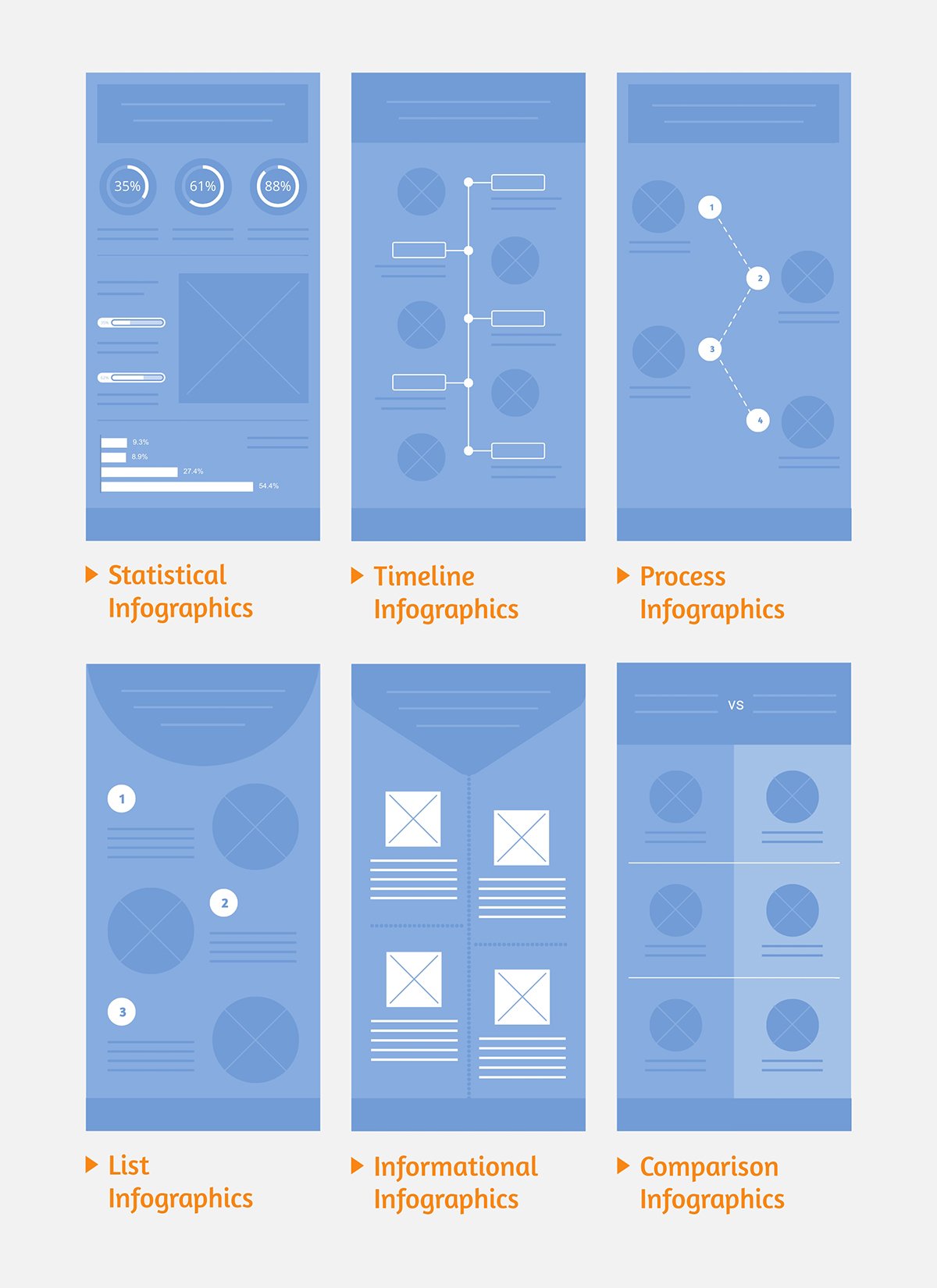
We recommend building the wireframe directly in the Visme infographic editor, because you can:
Add content blocks section by section. Then build each section using shapes, text boxes and uncustomized charts. Drag and drop the pieces around until you're confident the infographic structure will work.
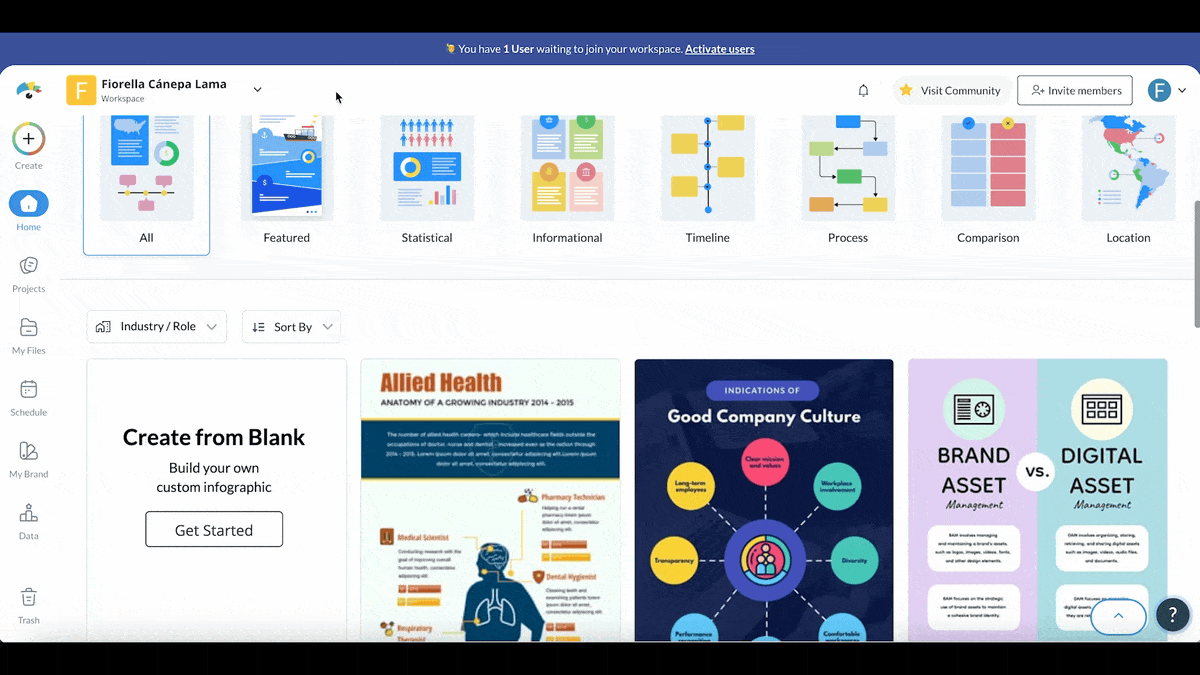
Pro Tip: Use the 60-40 rule from the principles section when drafting. If your wireframe looks like 80% content and 20% space, you're cramming too much in.
If you need more inspiration for an infographic layout, look at our extensive library of infographic templates or our article that covers 100+ best infographic examples. Or on sites like Pinterest, Cool Infographics, or Make Data Beautiful.
In your Visme dashboard, you’ll find hundreds of infographic templates to browse. They’re organized by category, so they’re easy to find.
Now that your structure is solid, it’s time to start with the design’s visual characteristics; specifically, the colors and fonts.
The experts I interviewed who mentioned color all agreed that it’s best to limit yourself to 3 colors max (plus optional black and white). This is a great tip because too many colors together can be overwhelming.
That said, even three colors can be too much if the palette isn’t balanced. Here’s a tip on how to choose your three colors:
When selecting your colors, consider accessibility, hierarchy and readability. Test different palettes using the color theme picker on the left toolbar inside the Visme editor.
Use any of the pre-made ones or create your own with brand colors or a balanced palette. Websites like ColorSpace can help you create palettes based on a single brand color. This tool can save you lots of time if you’re not sure how to achieve a good color scheme.
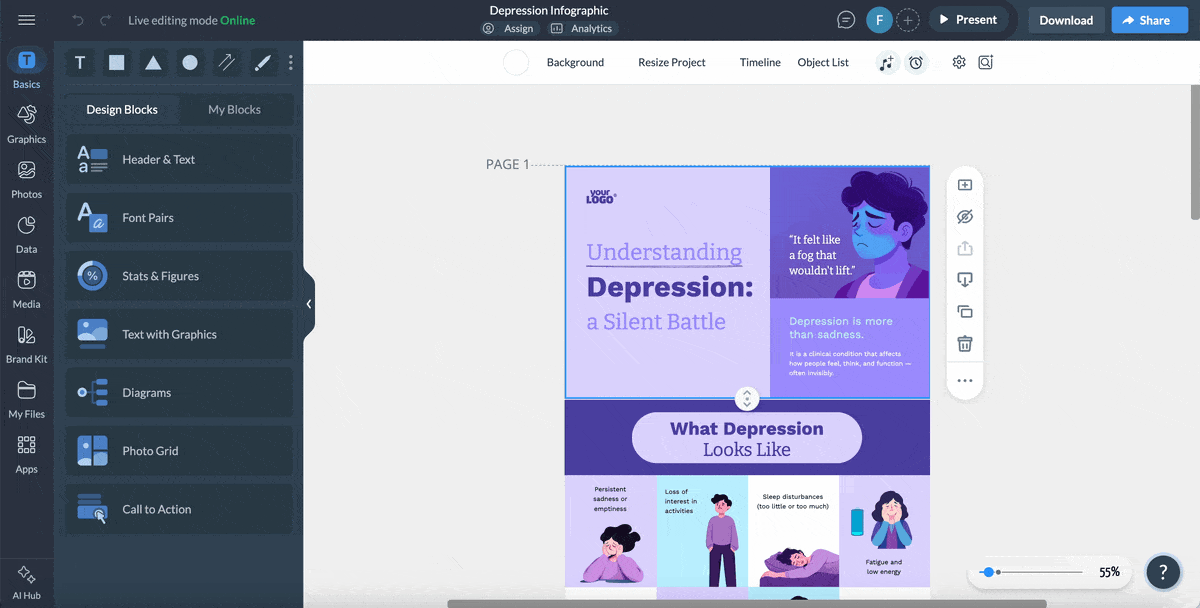
Your font choices are just as important as the colors. Here are some easy-to-follow guidelines for getting it right without overthinking.
Try these out in your wireframe.
Use a maximum of two fonts. Once for headers and another one for text. That’s it. More fonts will create visual clutter.
Follow a hierarchy with the font sizes. You’ll find the following size benchmarks helpful:
Create visual contrast between text and background. The color and shape of your letters have to be easily readable against the background color. This is important for accessibility.
Mind the pairing. The combination of the two fonts has to be cohesive, balanced and visually appealing. If you already have a brand font pairing, use that. If not, refer to our guide on pairing fonts.
Pro Tip: Visme's Brand Kit stores your colors, fonts, and logos, then automatically applies them across all designs for consistency. Set it up in minutes using the Brand Wizard. It will save you time and ensure your infographics always look on-brand.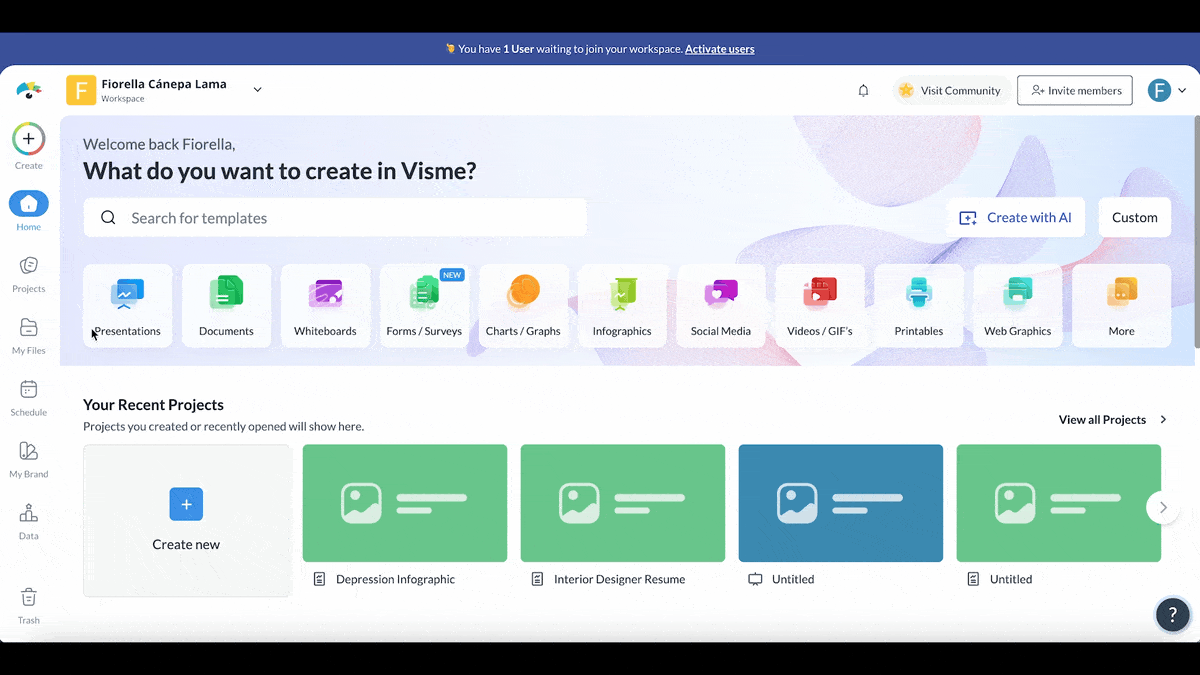
The Living Spaces infographic, created by Elizabeth’s team, uses brand colors and images with supporting color schemes. Regarding typography, they stuck with the brand fonts and created a hierarchy based on size and weight.
The screenshot below spans two internal sections of the infographic inside the blog post. Their design fits perfectly with the website's overall look and feel, making it a great example of brand consistency and cohesiveness.
Duplicate the outline you created, and start writing the actual content for the infographic. Collect all the visuals you’ll need and upload them to your Visme workspace.
Now, turn the layout into the actual infographic. Replace the placeholders with your content.
As you work on this step, here are some tips for perfecting your process:
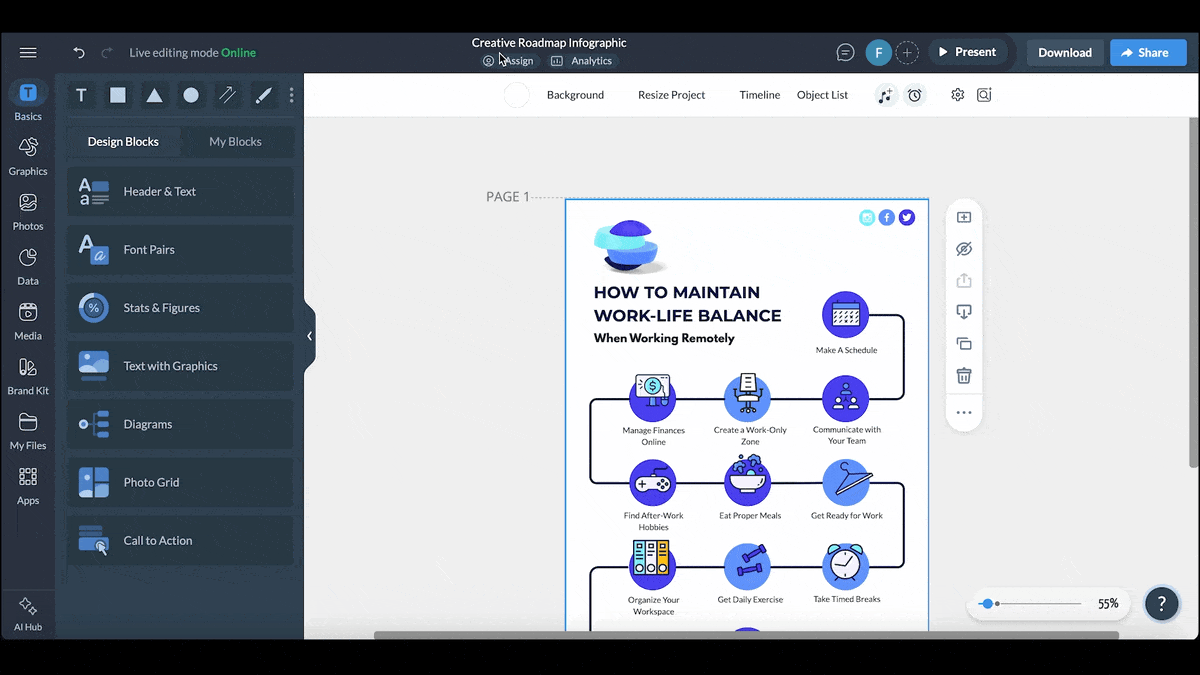
To recreate a layout like Elizabeth’s, design one section in its entirety. Then, duplicate it and adjust the content so it speaks of a different item or product.
The first draft of your final infographic is finished. The layout choice worked (or you pivoted to something better). All your content is in and the visuals are arranged strategically. And to top it off, the sections are designed to be repurposed if necessary.
Now, it’s time to revise. Start with these three items:
Then, move on to collecting feedback from your team. Invite everyone to collaborate inside your Visme workspace. First, add them by entering their email into the team management dashboard. Once they’re added, send them the invite link for your infographic layout design. If they don’t have a Visme account, they can sign up for a free one.
To get the best possible feedback, write a list of questions and send it along with the invitation to view your infographic design. These questions are a good starting point for readability and accessibility:
For the product team, you might need other questions:
Use Visme’s workflows feature to assign the questions to the team members. They can answer right inside the editor using text boxes and visual pointers.
Finally, using the answers and any other feedback left on the canvas, edit and adjust until the infographic is ready.
Your infographic is nearly done. Do a final scan of every element and get ready to share.
Visme offers plenty of options for sharing, publishing, distributing or marketing your infographic. Prepare accordingly using these pro tips:
Let’s circle back to Elizabeth’s infographic, which started as a vertical layout. The team repurposed this design by using the sections in a swipable carousel and also as standalone ads.
Aside from using both download styles in the infographics editor to do as Elizabeth’s team might have done, you can also use the AI Resize Tool.
Suppose you used the document or presentation editor to create square or horizontal infographics. In that case, the AI Resize tool will reformat your design to other dimensions, helping you repurpose the layout for different channels.
Throughout my conversations with 50+ experts, several infographic best practices came up repeatedly. These aren’t just design tips; they’re proven strategies for creating better infographic layouts.
Plus, here’s a video from our colleague Ivan sharing practical infographic design tips.
During your content audit, identify the ONE thing you want remembered. Cut anything that doesn't directly support that message. Use supporting data to reinforce, not introduce new topics. Finally, test by asking: "If someone remembers only one thing, what should it be?"
Randy Krum explains it perfectly, “Focus on ONE Key Message. Don’t try to convey 5-10 ideas in one infographic because you’ll end up not communicating any of them.”
Caleb Johnstone, the SEO Director of Paperstack, has experienced this exact thing. He shared that his most effective infographic focused on a single key point. One of his team’s first attempts was an infographic layout about SEO variables.
This layout combined 10 data variables squeezed into a single graphic. Then, they tried another one about how page load speed influences conversion rates. This time, they only used three data points and a couple of images in a roomy vertical flow. The second infographic, Cale shares, “created much more shares than what we had attempted before.”
When I asked him for a tip for people working on the key message for their infographic, he remarked, “Always prefer clarity over comprehensiveness. When people have to learn about the central point of the infographic longer than 10 seconds, the design has gone wrong no matter how pretty the design may be."
Finally, apply the KISS (Keep It Simple, Stupid) design framework,. This will help you take out what isn’t necessary and keep only what helps tell your story.
Like John Raisor from Occam's Raisor added,
"No matter what the details of an infographic layout are, keep it simple. Do not over-explain. Only the most important information that your audience needs to know to influence their decisions."
Use as many visuals as possible to minimize text in the layout. This list will help you see ways in which you can do that.
When working on your wireframe, analyze what parts of your content can be visual and which might need more textual explanation.
There are a couple of caveats to this principle. Some people say that a visual should replace textual information. But when it comes to accessibility, this doesn’t apply.
To reach a middle ground that supports accessibility and also helps build a good layout, use visuals that truly enhance comprehension. Don’t completely replace text with visuals, and don’t just add any decorative visuals, just because the best practice says to “be as visual as possible.”
Always simplify your data. Include only the data relevant to communicating your key message. Apply this best practice to your charts first:
If you’re using data widgets, big numbers or arrays, just make sure they make sense with your data story. Like, for example, do you need four percentage widgets next to each other or is two enough to support your key message? Arrays also need simplicity; if the icons you pick are too elaborate, the data becomes harder to process. So, pick simple icons and color-code them in a contrasting palette.
Maintaining visual consistency throughout your infographic reduces cognitive load. When elements behave predictably, viewers can focus on your content rather than spend mental energy decoding the layout.
Apply this principle to every element in your infographic. For example:
Do you want to see what NOT to do when creating an infographic? Mind these common mistakes:
https://www.visme.co/templates/infographics/what-makes-an-infographic-bad-infographic-1425277692/
Not sure which infographic tool to choose? Here’s a quick rundown of the best online platforms you should try.
You can also refer to our comprehensive comparison guide.
*Disclaimer: The comparisons and competitor ratings presented in this article are based on features available as of October 30, 2025. We conduct thorough research and draw on both first-hand experience and reputable sources to provide reliable insights. However, as tools and technologies evolve, we recommend readers verify details and consider additional research to ensure the information meets their specific needs.
| Key Features | Core Infographic Uses | Best For | Pricing | G2 Rating | |
| Visme | Drag-and-drop editor, AI tools, interactive & animation features, data visualization tools, brand wizard, templates library, embedded media, collaboration & workflow tools, analytics, SCORM & xAPI export. | Business infographics with data visualization, interactive charts, data widgets, infographic shapes, icons, illustrations and animations. | Teachers, trainers, business & education teams | Free plan available; paid plans start at $24.75/month | 4.5 / 5 (450+ Reviews) |
| Venngage | Infographic templates, drag-and-drop editor, icon & stock photo library, AI text-to-design, real-time collaboration, branding tools | Informational infographics with colorful visuals, best suited for blog posts and Pinterest. Lots of visual icons to add to infographic layouts. | Schools, NGOs, educators | Free plan available; paid plans start at $10/month | 4.7 / 5 (120+ Reviews) |
| Canva | Low learning curve, AI infographic generator and editor | General purpose infographics for blogs and social media. Design element menu with thousands of visual options for data visualizations, including charts and graphs. | Free plan available; paid plans start at $12/month | 4.7 / 5 (6080+ Reviews) |
|
| Piktochart | User friendly with intuitive interface, AI infographic generator, Charts & graphs, templates, AI tools, design elements and collaboration tools | Classic vertical infographics with lots of icons and illustrations. Editor with numerous charts and graphs, flat and linear icons. | Educators, nonprofits, marketing teams | Free plan available; paid plans start at $14/month | 4.4 / 5 (160+ Reviews) |
| VistaCreate | Standard editor with simple features, AI image generator included | Regular and creative infographic styles with an editor full of shapes and simple charts. | Teachers, small teams, content creators | Free plan available; paid plans start at $13/month | 4.5 / 5 (170+ Reviews) |
| Infogram | Simple editor, no frills, AI infographic generator | Data rich infographics in any dimension. AI-powered infographic generator and an editor to customize it. | Teachers, researchers, data-driven educators | Free plan available; paid plans start at $19/month | 4.7 / 5 (180+ Reviews) |
| Genially | User-friendly but with a learning curve, AI voiceovers, image generator, translations, text editor | Interactive infographic and experience templates with lots of visual options to design creative infographic layouts | Educators, trainers, e-learning professionals | Free plan available; paid plans start at $10/month | 4.7 / 5 (55+ Reviews) |
Infographics have three key elements, not five. They are:
The idea of the five elements of an infographic is not a clear consensus. All websites that share this information do it differently. So, stick to the three above and expand from there.
Infographics can be both and more. An infographic can be vertical, square, horizontal, part of a video or presentation or even a social media carousel.
An infographic layout is effective when you combine context, psychology and design into a final visual product that shares key information in as less words as possible and gives clear direction to next steps for the viewer.
ChatGPT can technically create infographics, but not well. What it can do, though, is help you brainstorm, structure and outline the content and layout for your infographic. Try this Custom GPT made specially for strategizing infographics.
Creating an infographic layout is all about guiding your viewer through information in a way that's clear, memorable and actionable.
Throughout this guide, I covered the core principles that make infographic layouts work..
You also learned that the "perfect" layout depends entirely on your content, audience and distribution channels.
Visme has all the tools to bring your vision to life and share it with the world. With hundreds of professionally designed templates, an intuitive drag-and-drop editor, AI-powered features, and collaborative tools that keep your team aligned, you can create infographics that don't just look good; they drive results.
Ready to put the principles into practice? Sign up for Visme for free and start creating beautiful infographic designs today.
Design visual brand experiences for your business whether you are a seasoned designer or a total novice.
Try Visme for free