
How to Make a Slideshow Online for Free (& Free Templates)
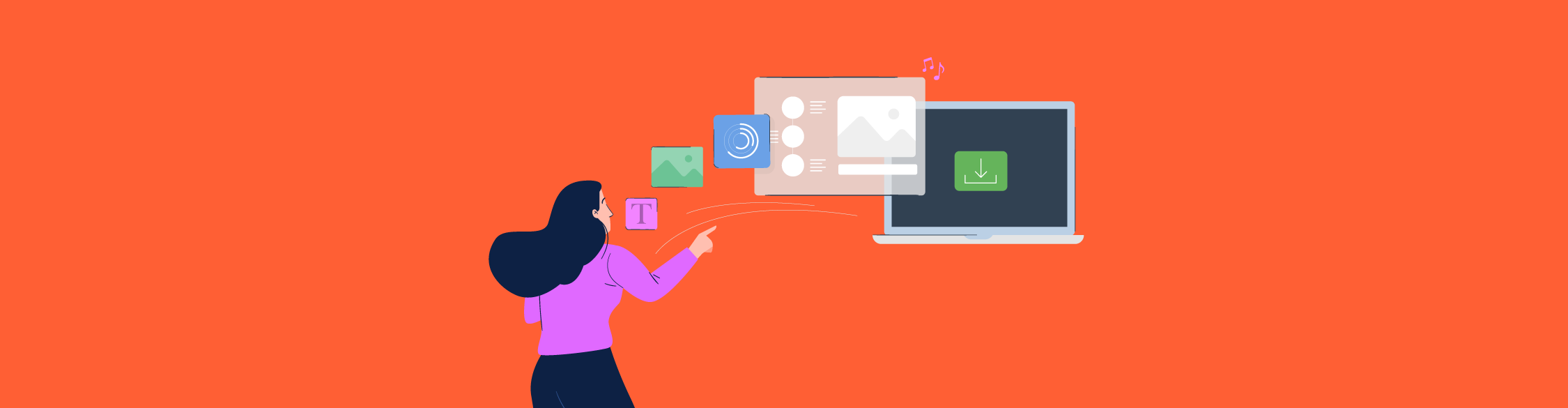
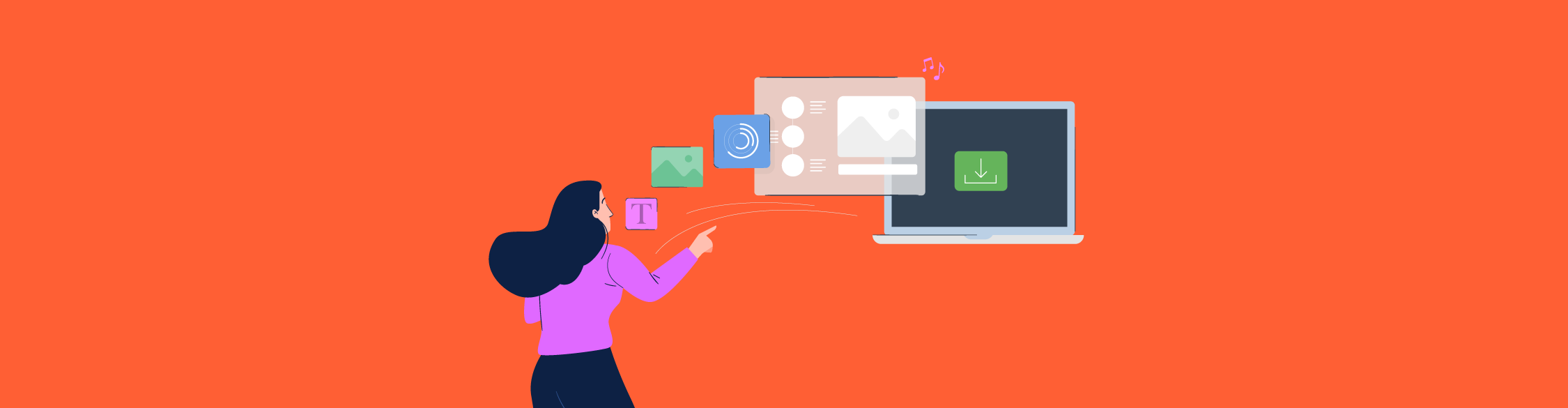
Slideshows are a great way to help your audience visualize an idea, emotion, story and all sorts of information. But if you feel like creating a slideshow is a difficult and tedious task, you’re in for a sweet surprise.
By the end of this guide, you’ll learn how to make a slideshow that’s fully equipped with images, video clips, background music, text boxes, animated graphics and so much more.
So if you’re ready to learn how to create a high-quality slideshow, then let’s get started. Or, skip the how-to and dive right into our slideshow maker.
To prepare a slideshow, you first need to determine the type of slideshow you want to create and what it’s meant to do.
Will this be a laid-back picture slideshow of your vacation that doubles as a photo album to show your family? Does it need to be a professional-looking slideshow that you’ll be sharing at work?
Would you rather create a photo slideshow, a video slideshow or a combination of both? Will it be a simple slideshow or a professional-looking slideshow?
Another thing that you need to think about is the end goal for your audience.
What do you want to accomplish? Is there an emotional goal involved to move your crowd to do something or is this a numbers-driven slideshow to focus on accomplishments?
Once you establish the mood and the type of slideshow you want to create, you can then pick out the perfect slideshow template for the job from our slideshow creator.
While you can easily create a slideshow from scratch, if you’re on a tight timeline, we recommend using a slideshow. There are a number of tools available to help you create your own beautiful slideshow, but we of course recommend Visme.
Throughout this tutorial, we’ll use screenshots from Visme’s editor to showcase how you can use our tool. And if you also plan to use Visme, you can get started searching through our selection of photo slideshow templates below.
PS: you’ll want to stay tuned to the end of this article because we’ll be showing you 12 photo and video slideshow templates you can use today!
Keep in mind that all templates are fully customizable, from colors and text to background images and stickers. You’re in full control of your slideshow’s design.
Now that you’ve got your slideshow template picked out, it’s time to get into the nitty-gritty of customizing it.
Photos and videos are going to be arguably the most important part of your slideshow. They can encapsulate an idea or provoke a feeling from your audience. It’s all about knowing what photos to add and where.
If you have new photos that you want to add to your slideshow that are on computer hard drives, no problem! Visme makes uploading your photos easy.
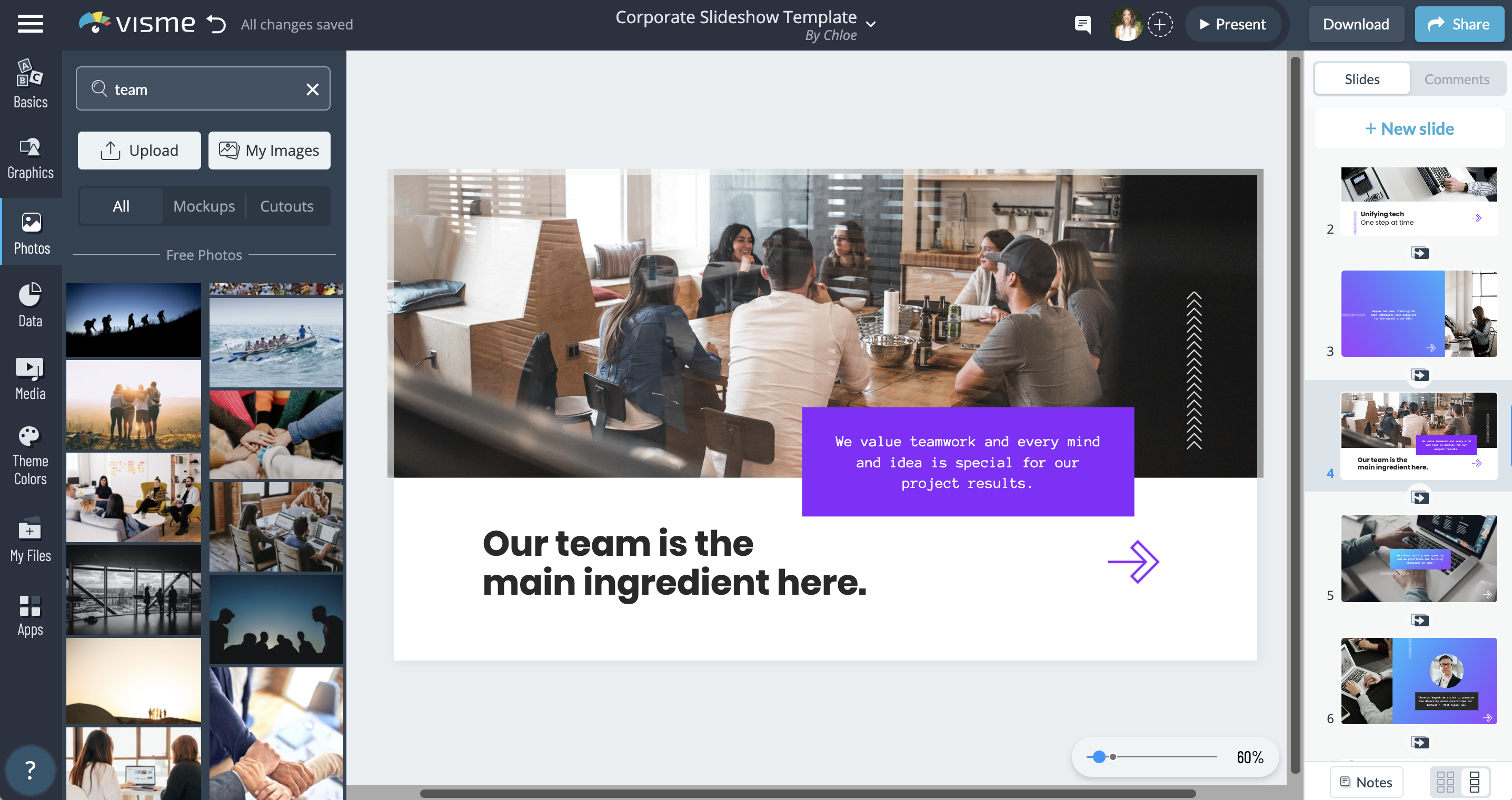
Just click on “Photos” on the left-hand side of the editor, then “Upload.” You’ll then be prompted to upload your photos from your computer and they’ll be ready to use in just seconds.
You can set your photo as the background of your slide, or you can make it the focal point by bringing it to the front and adding a frame to it.
Once you have your photo in the editor, you can then edit the colors of it, crop it, adjust the brightness and contrast and more. You can use Visme as your own photo editing app.
If you don’t have photos of your own, you can scroll through millions of photos to find the perfect one to suit your slide. You can use keywords to search for the photo you have in mind, then add it to your slideshow.
Now, if you want to create video slideshows, you’ve come to the right place. Our video slideshow maker is the perfect tool for the job. You can use our video editor to trim and edit your video clips for your slideshow.
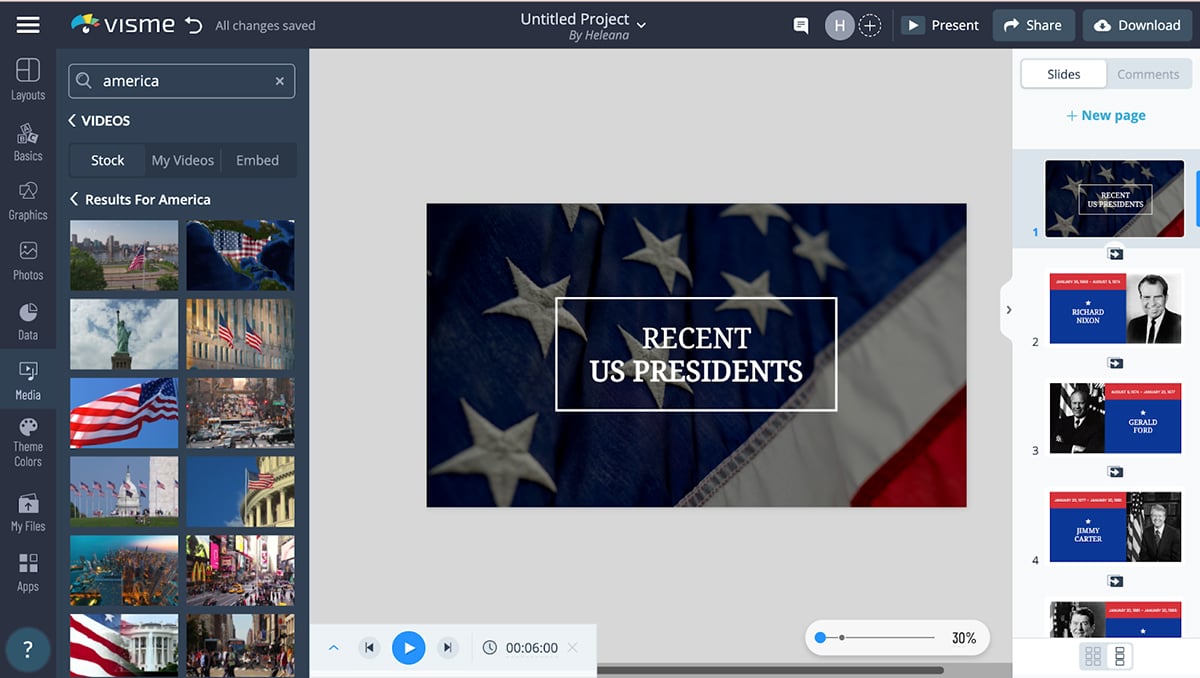
To have a look at all of our royalty-free video footage, simply click on “Media” then “Videos.”
You’ll now be able to scroll through tons of professional short video footage to use in your slideshow. You can also use the search bar to use specific keywords to help you find the perfect video footage for your slideshow.
Click on the video you like most to have it added to your slideshow, then play around with the size and duration of the video to suit your needs.
To upload your own video footage, click on “My Videos”, then “Upload.” You can now upload your footage and begin to edit it to fit your slideshow perfectly.
You can create lots of different slides showcasing your beautiful photos and images to show to your audience. As they say, the more the merrier!

One thing that you’ll really want to focus on is the text of your slideshow.
Not all fonts will work with every slideshow. As mentioned above, it’s important to pick out the mood of your slideshow and plan accordingly.
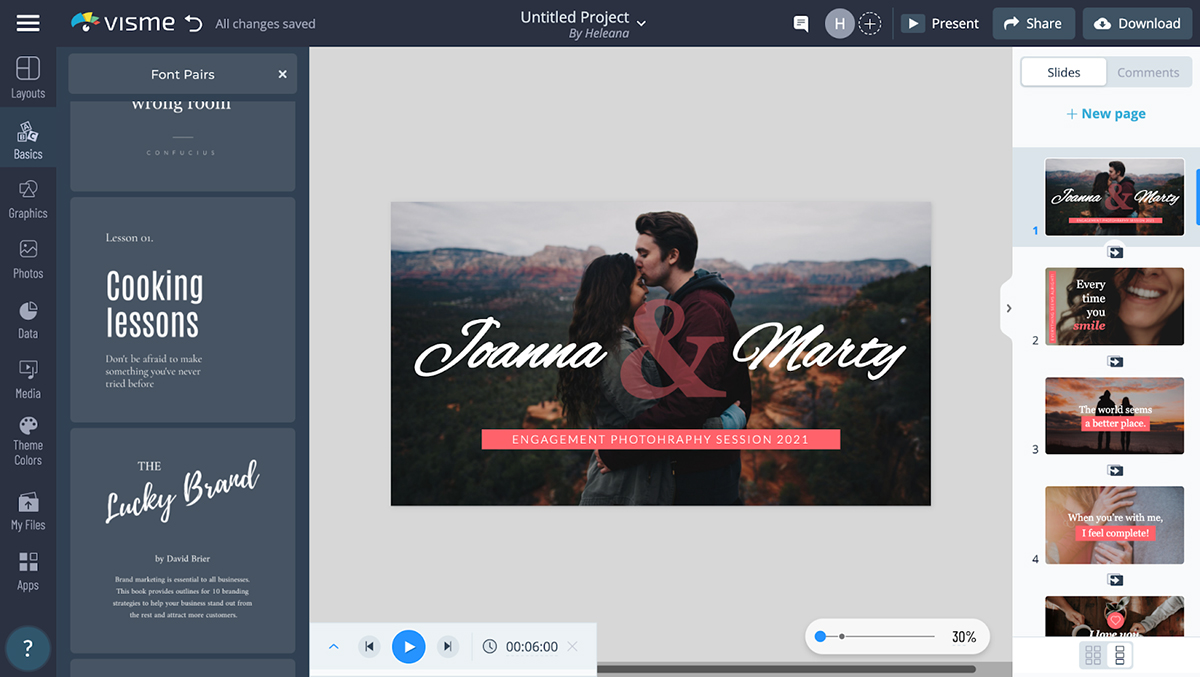
If you are using this slideshow as a photography portfolio, then you may want to use a romantic cursive font and maybe use contrasting colors like white and red for the font.
If this slideshow will be used in a corporate situation, then you may want to use bold and easily readable fonts with contrasting colors, such as black and white, that pop out from the background.
No matter the mood you set for your slideshow, we have a matching selection of font pairs created just for you, by our professional designers.
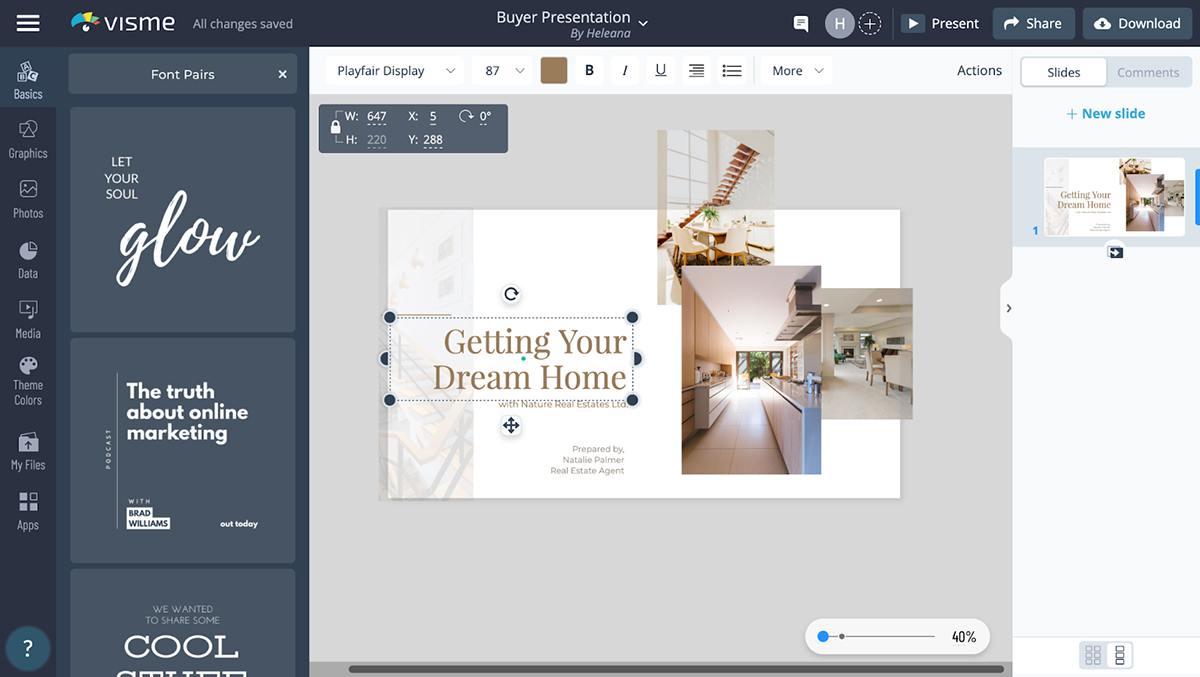
To find these font pairs, scroll your cursor to the left-hand side of our editor and click on “Basics”, then “Font pairs”, as seen above. You can then scroll through loads of beautiful font pairs that were hand-picked by professional designers.
To add them to your slideshow, just click on them once and they will be automatically added to your design. You can then further customize your font such as changing the colors, placement and boldness of the font.
You can easily resize your text boxes by typing in your desired size or by dragging the circles surrounding the text in and out until you find the perfect size that works with your slide.
If you have strict brand guidelines that you need to abide by, you can add your personal font into your brand kit so it’s always on hand for you to use in all your designs.
If you want to know how to make a photo slideshow with music, then you’re in luck.
With Visme, you can add your own music track or pick from the many royalty-free music options we have to offer.
Adding music, audio or sound effects to your slideshow is a great way to captivate your audience’s attention. It can change the entire mood and aesthetic of your slideshow, so make sure you choose your audio wisely.
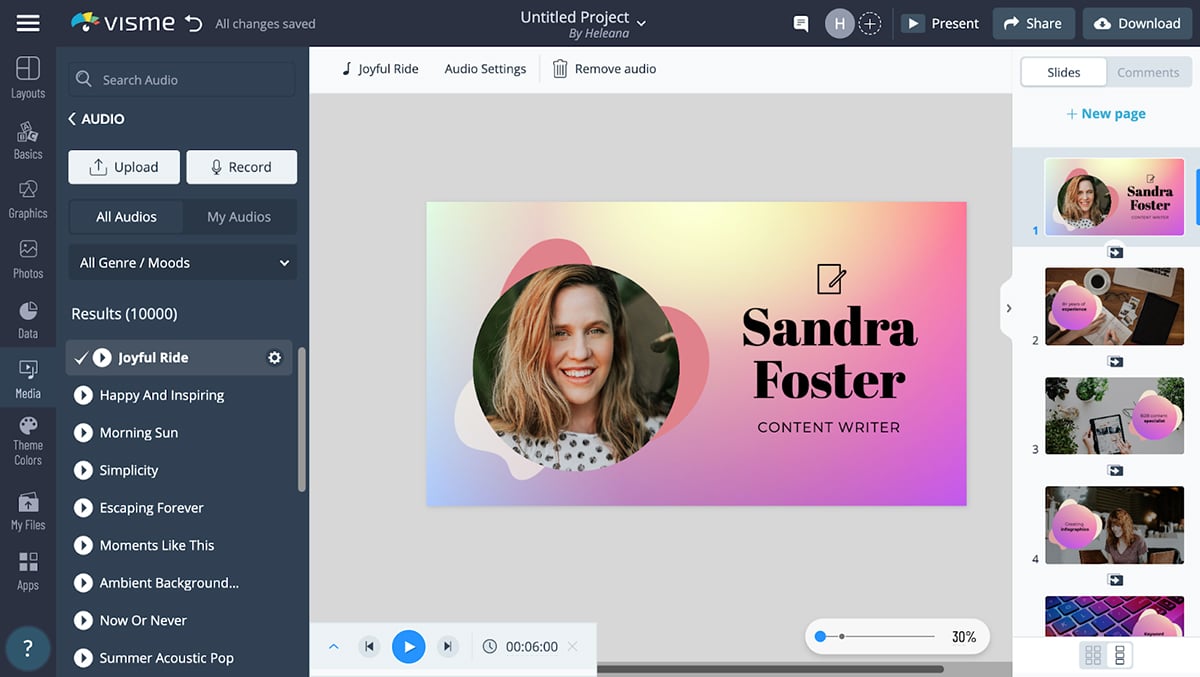
Here’s how to make a slideshow with music in Visme. First off, there are many different options available to users. You can either upload your own music clip or tap into Visme’s library of royalty-free music.
To upload your own music or audio clips, click on “Media” then “Audio”. There you will find an abundance of audio clips and background music to choose from to add some flare to your slideshow.
Have a listen to our royalty-free music, or even upload your own. To add in a voice-over, you can either upload your audio from your computer or, even better, you can record your audio directly within our editor.
By recording the audio directly within our editor, you’ll save an immense amount of time and effort and skip all those extra unnecessary steps.
Adding audio and music to your slideshow is definitely a great way to keep viewers invested. Just make sure the audio isn’t too loud or distracting from the main point you’re trying to get across.
Sign up. It's free.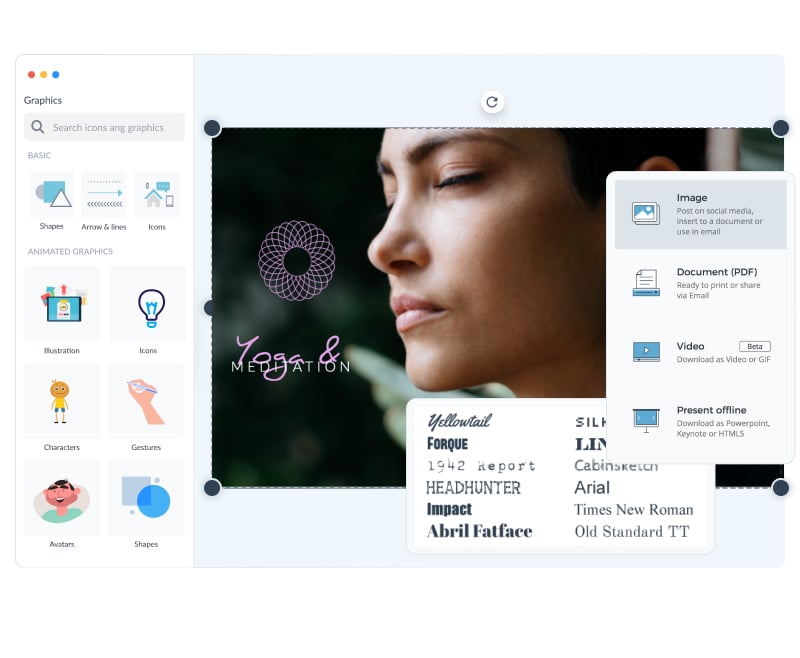
Ready to create your own slideshow in minutes?
Another great way to grow your audience’s interest in your slideshow is by animating your slides and adding animated graphic elements into your design.
When you have multiple slides, you’ll definitely want to add animated transitions between them, for a nice and fluid effect.

We have lots of different slide transitions you can choose from. You can have your slides zoom in, slide in, enter from the top or bottom, fade and more.
Visme makes the process simple for you, and you can apply the same transition to all slides so everything stays cohesive.
To keep your slides exciting, we recommend that you use animated graphic characters. We have lots of animated graphic elements that you can choose from to keep your slideshow interactive.
To access the animated graphic design elements, just click on “Graphics” then scroll down to “Animated Graphics.” There, you’ll be greeted by animated illustrations, characters, gestures, shapes, special effects and more.
You can then add them to your slide and adjust their size, colors, gesture, movement, duration of movement and everything in between.
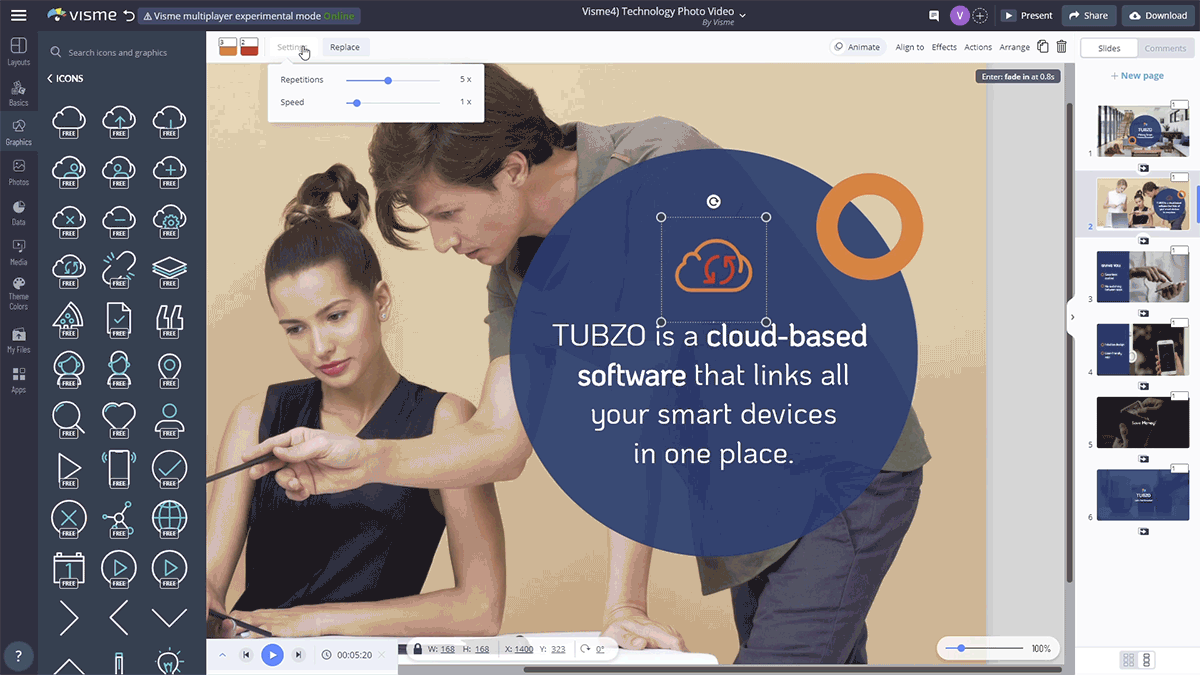
Adding animated graphic design elements will really elevate your slideshow and take it to the next level. But remember, less is more.
Make sure to use these animated elements sparingly and don’t overcrowd your page with too many moving objects, as you might overwhelm your viewers and have them distracted from your main focal point.
Now that you’ve got a flawless slideshow and you're ready to flaunt it off to the world, it’s time to download it in the correct format.
Now, Visme gives you lots of different download and sharing options, so let’s go over a few of them.
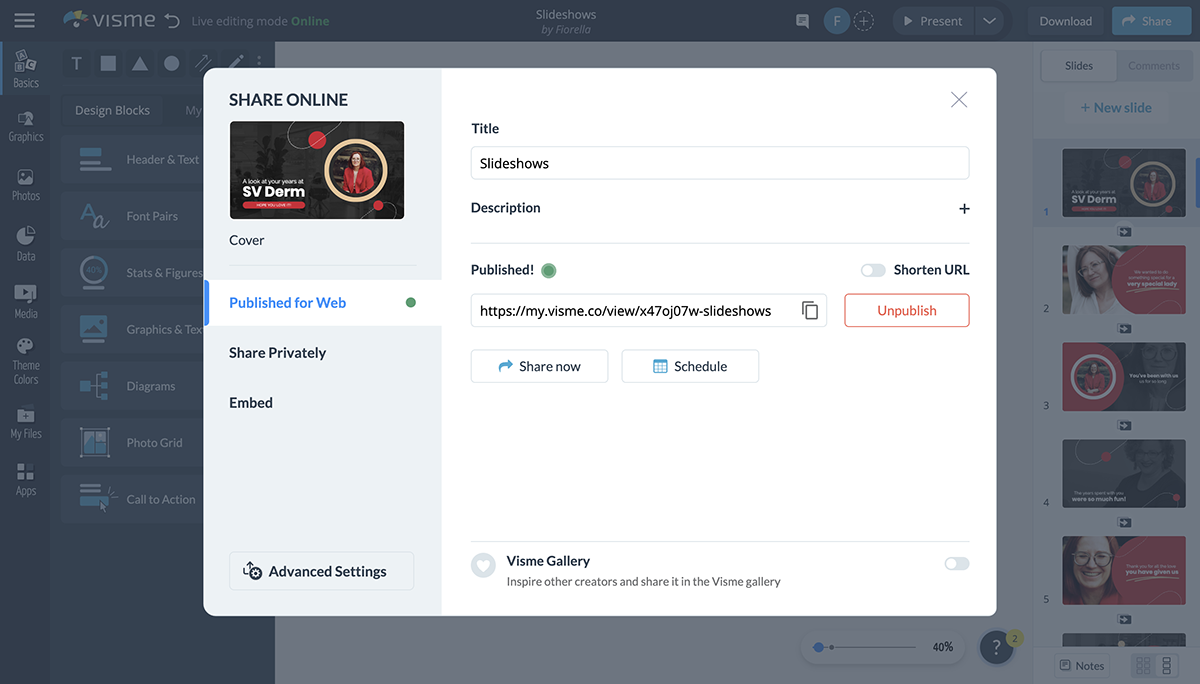
First off, you can download your slideshow in JPG or PNG so you can share the slides individually to social media, send via email, or add to another document.
This is a great way to make sure your slideshow is accessible from your computer, iPhone or Android phone, iPad and other Apple products.
Another way you can download your slideshow is as a PDF. This is a great option if you want to send your slideshow to others via email or if you want to get it printed.
If you’ve created a video slideshow with our video slideshow maker, then you have the option to download your slideshow. You can download it as an MP4 file or a GIF.
And finally, if you want to present your slideshow offline, then you can download it as a PowerPoint, Keynote, or HTML5 to present it on Mac’s Apple Keynote or Microsoft Powerpoint.
You can also easily share your slideshow with an online link or grab an embed code to place within a blog post or webpage for your website visitors to view.
And that’s it! You’ve learned how to create a stunning slideshow from A-Z. Now it’s time for you to browse through 18 slideshow templates to help you get started.

Slideshow templates are a great way to help you get a jumpstart on your design. Sometimes the creativity just doesn’t flow, and that’s where we come in to help.
You can scroll through our templates and use the one you like the most, or just gather inspiration from looking at multiple different templates.
Whatever you choose to do, here are 12 slideshow templates to help you get started.
This emotional and romantic template is perfect for anyone who wants to celebrate love. It has 5 slides and everything about it is customizable.
The music that has been added suits the vibe perfectly, but you can add your own music to it or choose from our own collection of royalty-free music.
Is that birthday cake I smell? If you have a loved one’s birthday coming up soon, creating a birthday slideshow could be the perfect gift.
Add your own personal photos of your friend or family member and give it your own personal touch by adding their favorite quote or some sentimental text to the slideshow.
Show off photos or video clips of upcoming properties you have to sell, or houses that you’ve staged. This format is great for real estate agents as well as anyone who wants to show off their home decor portfolio.
Slideshows are also great for personal use, like we see here. Create a slideshow to share old photos of a family member or loved one who has passed in order to honor their memory. Share these with family and friends to honor their life.
Slideshows are also great to use in the background at networking events and in the lobby of your place of business. Customize this template with photos of your own team at work to showcase to potential customers.
Every baby shower deserves a sweet moment for a baby shower slideshow.
If you want to showcase pictures of the parents as babies and make a fun and memorable slideshow for all to enjoy, you’ll want to use this baby shower slideshow template.
There’s nothing like a wedding photos slideshow for the bride and groom.
If you’re a photographer and you want to really impress your clients, use this wedding photos slideshow template to remind them of how special their day truly was.
All nonprofits need amazing slideshows to show to their donors and sponsors. This nonprofit photo video template is the perfect one for the job.
Add in your information and photos to the slideshow and add music to add some moodiness to the slideshow. Pick your favorite transitions and create a professional slideshow in minutes.
Want to share happy memories with loved ones? This is the perfect template for doing so. Showcase it at your wedding, anniversary party, birthday party and more. Or you can simply send it out to friends, Marshall and Lily style.
Nothing showcases your work better than an animated portfolio slideshow.
When you use this stunning portfolio slideshow template, you’ll have clients’ interest quickly peaking. The contrasting colors are show-stopping and the font is just perfect for the task at hand.
Try it out and make your portfolio now!
Whether you’re a teacher or a student that needs to make a slideshow for school, you know the task at hand can be difficult.
There’s a fine line between a boring slideshow and an enthusing one, and you definitely want the latter.
If you’re creating a school project slideshow, use this template and customize it to suit your needs. You’ll have all your colleagues' attention during your entire slideshow.
Slideshows are also great for holiday events. Share family or work photos during the holiday season to bring a bit of holiday cheer to everyone who sees it. Easily import your own photos or sprinkle in some holiday stock photos.
Announce a new baby via slideshow! Use professional newborn photos or take a few of your own. Easily edit them in Visme with unique crops, photo filters and color overlays.
Put together a stunning slideshow to showcase your product, services or solutions. This easy slideshow template has everything you need to project your startup in the best possible light.
The rich blend of dark and light purple shades mixed with other bright colors makes it visually appealing to the eye. Feel free to add or remove photos and text in your slideshow or tweak elements to suit your needs using Visme’s foolproof editing software.
Pitching to investors, presenting at a conference or sharing your vision with your team? This startup slideshow has everything you need to make a powerful and persuasive case for your business.
The template features a modern, sleek design that's perfect for showcasing what your company has to offer. You don’t have to be a professional designer to make the template suitable for your need. With a few clicks, you can switch colors, fonts and more to fit your company’s branding.
Looking for the easiest way to make a slideshow? Start with a template like this one from Visme’s library.
Keep your key stakeholders abreast of all the activities in the sales department using this stunning sales report slideshow.
The best part is that our templates aren’t cast in stone. You can tweak them for other purposes, such as presenting financial reports, KPI reports, marketing budgets, project status and much more. Visualize data with customizable charts, graphs and widgets to help your audience. You can understand complex data, identify patterns, and extract valuable insights.
If you’re handling multiple reports, there’s no need to feel overwhelmed. Use Visme’s dynamic fields to update key information across multiple pages of the same project or different projects.
If you’re looking for a smart way to blow your audience's mind during your product presentation, this slideshow video template is your best bet.
This slideshow template can be fully customized. Visme makes it super easy for anyone regardless of their skill level, to edit the content, change image(s), apply custom colors, fonts, logo and more.
Showcase the fun side of your company with this stunning photo video template.
With our wide range of design assets, tools and features, you can rest assured that your slideshow will be nothing short of amazing. Thanks to Visme’s easy-to-use drag-and-drop editor, you can customize the template by including high-quality photos, exclusive icons and our wide range of 2D and 3D animation features.
So why settle for flat, lifeless visuals when you can have dynamic, engaging 3D that will captivate your audience and leave a lasting impression? Click on this slideshow video template and humanize your company in the best way possible.
With Visme’s mobile app, there’s no limit to what you can do with your visual content. You can design your slideshows quickly and access them anytime or anywhere.
Whether you own a business owner looking to showcase your work or just someone who wants to create beautiful memories of your special moments, Visme’s mobile app has everything you need to make your slideshow a hit.
Here’s how to turn your photos and videos into amazing slideshows perfect for sharing with your audience
1. Download your mobile app on the iOS app store
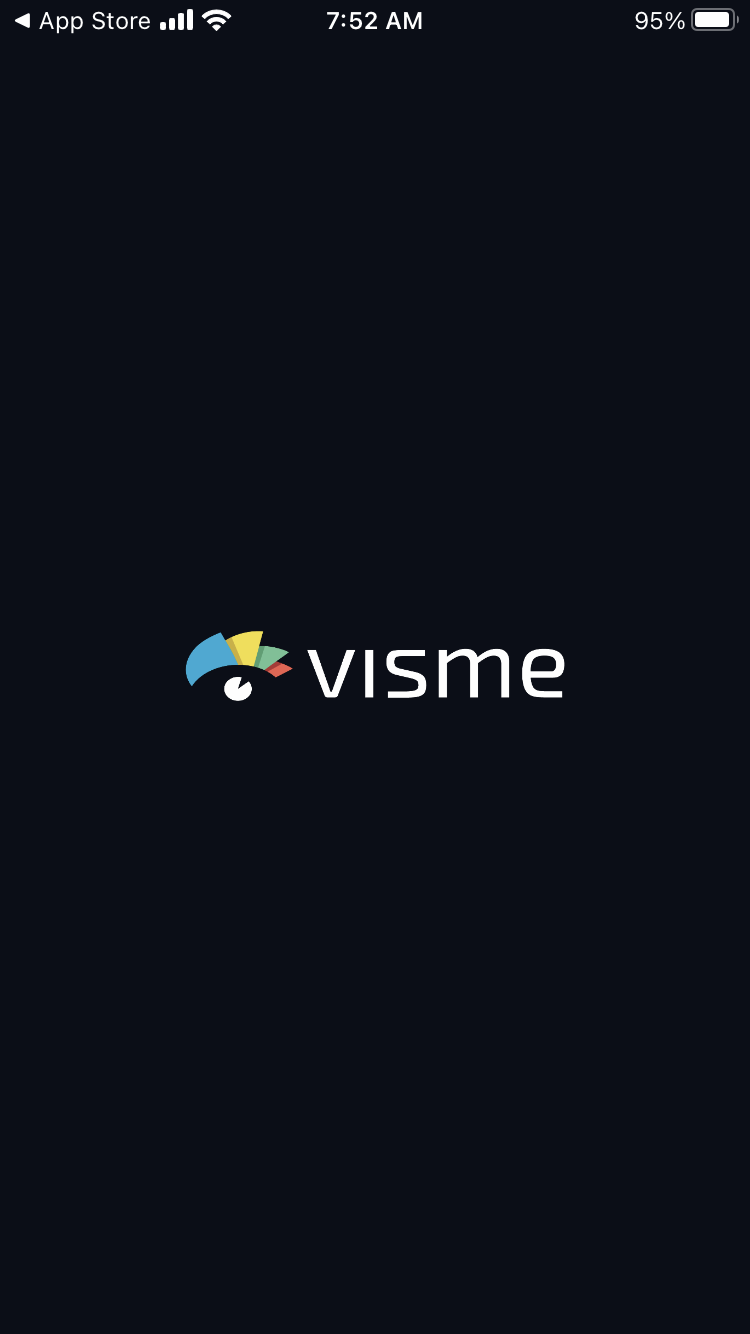
2. Create an account if you’re a new user or input your Visme account information to log in if you’re an existing user
Visit Site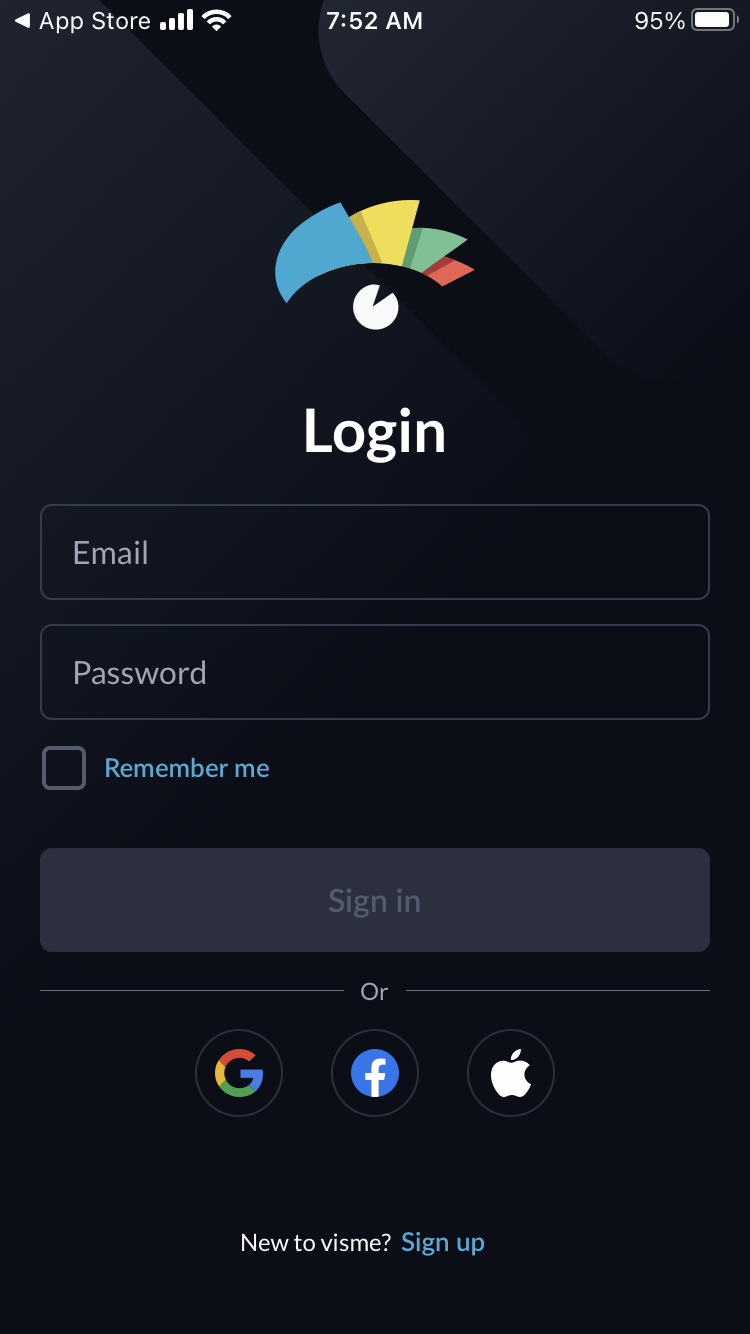
3. You’ll find your Visme dashboard, where you can create beautiful projects or edit any existing projects.
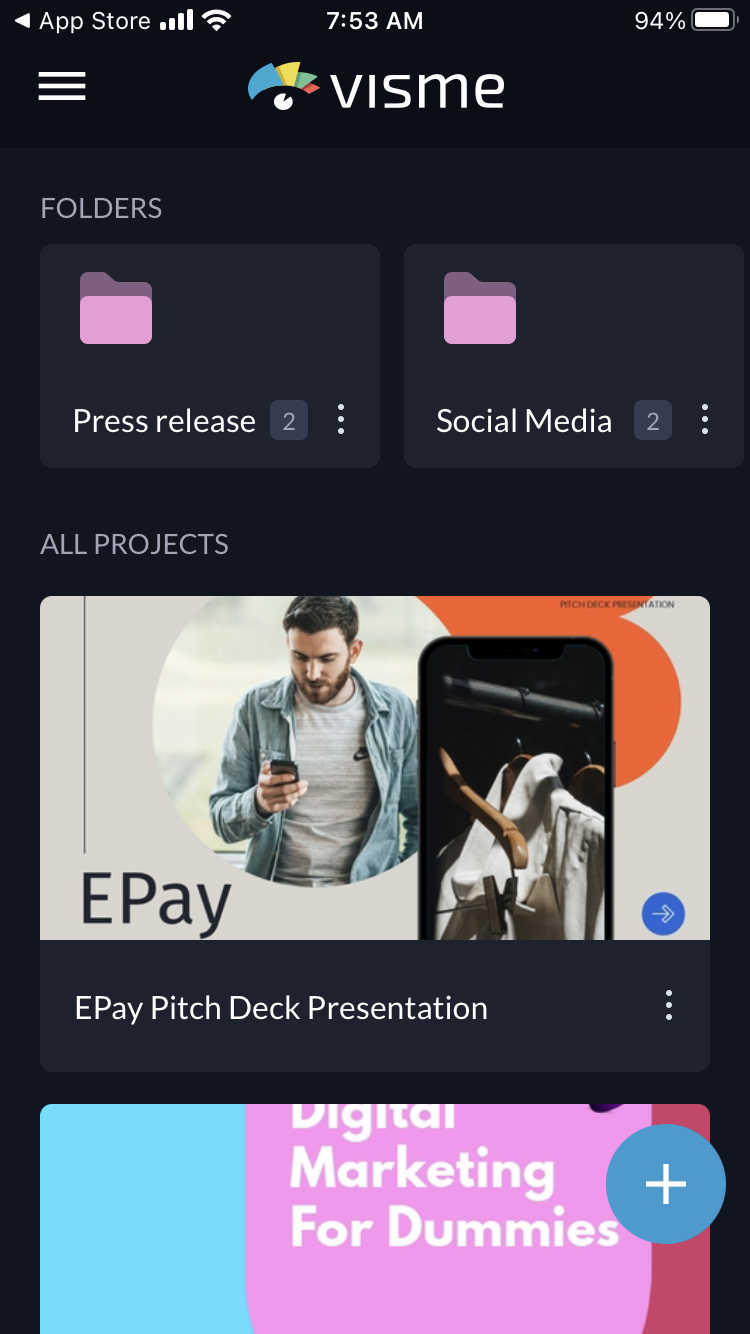
4. Search for your preferred slideshow template or create one from scratch. Visme has thousand of slideshow templates to help bring your ideas to life.
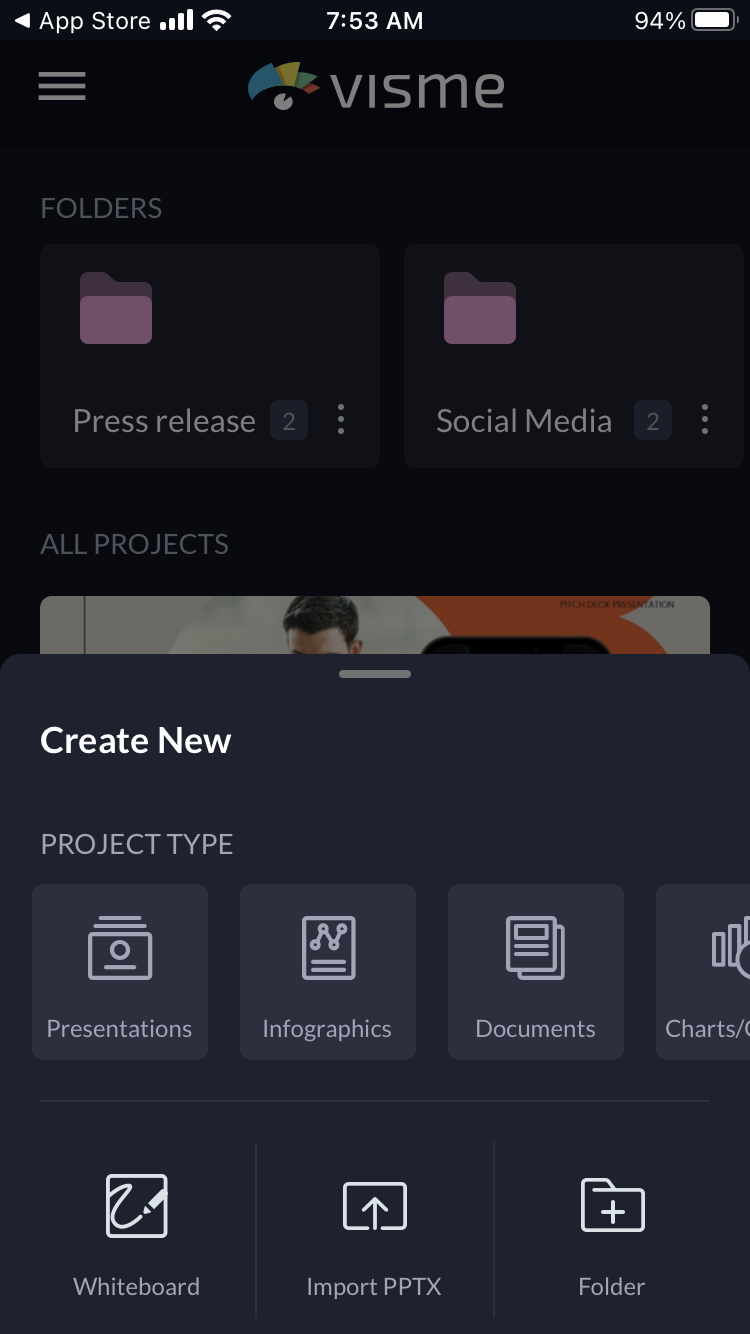
Visme has thousand of slideshow templates to help bring your ideas to life.

5. Customize your slideshow by adding your branded fonts, color, and text as well as other stunning design elements like icons, charts, animations, and high-resolution images.
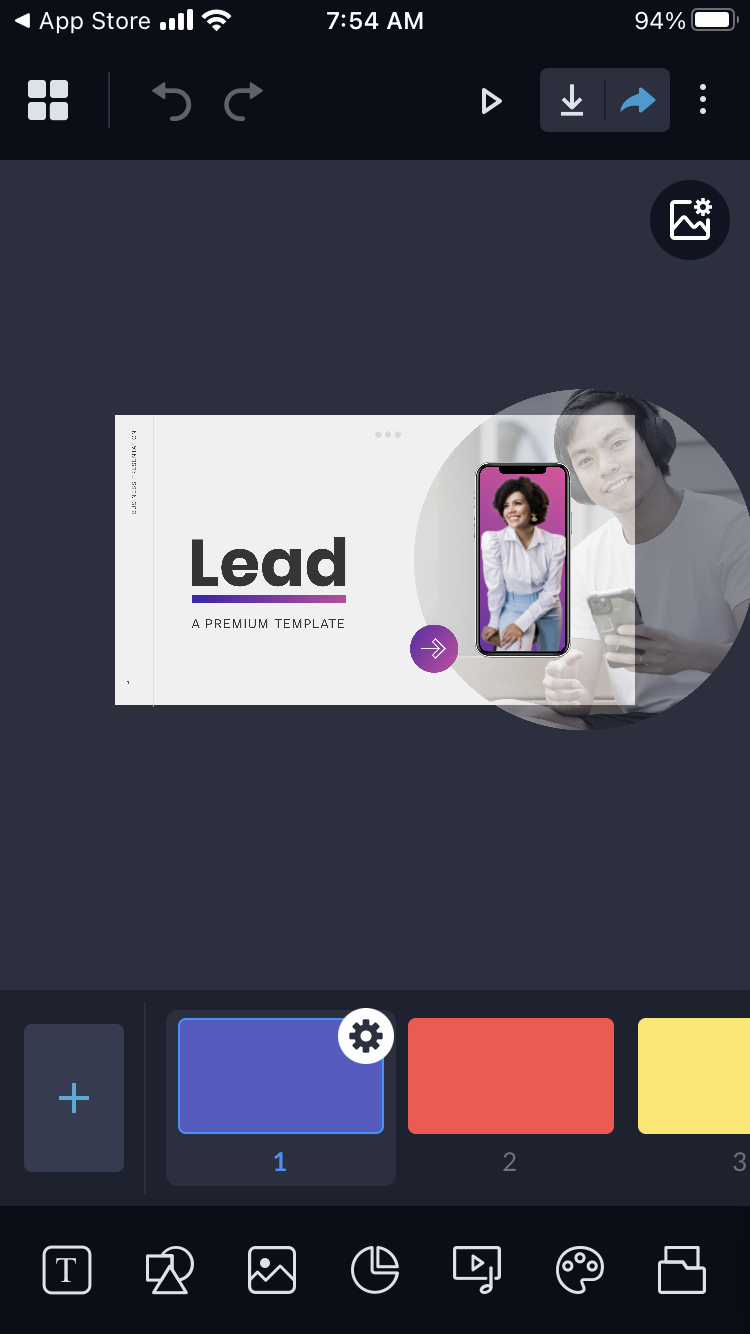
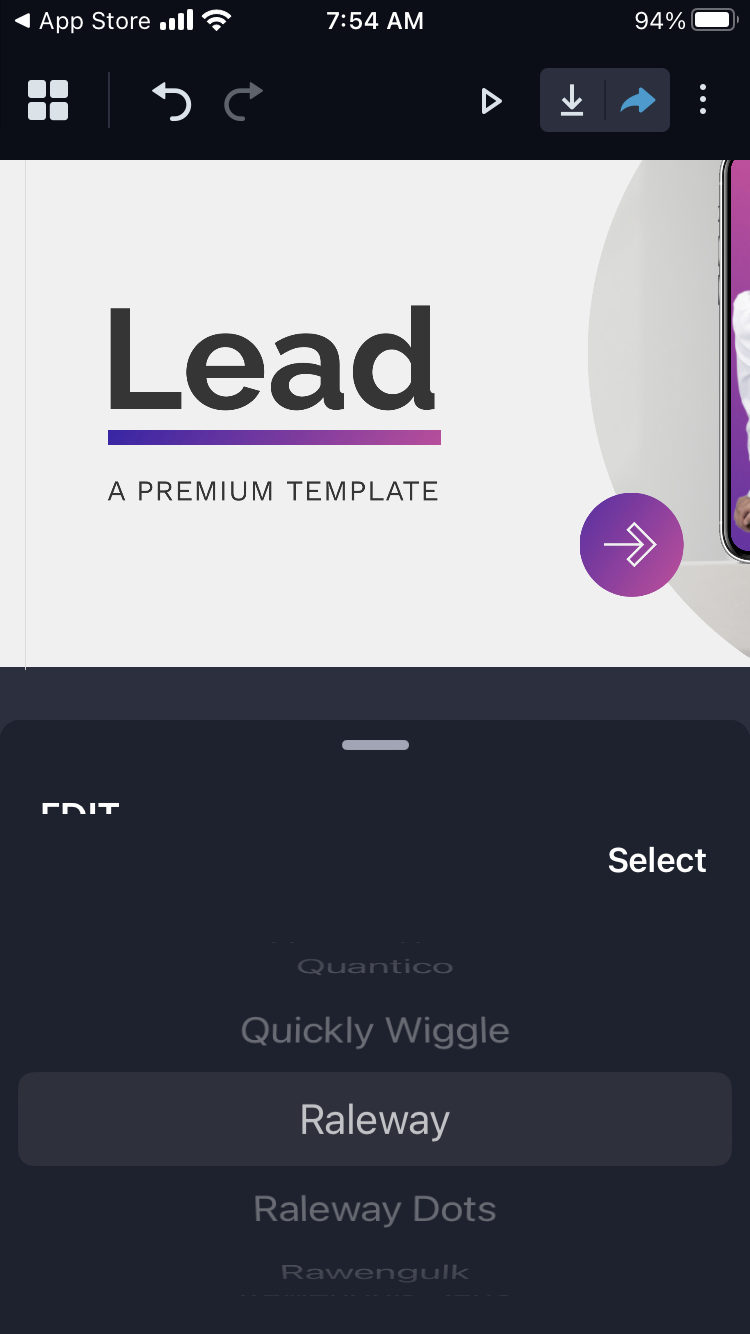
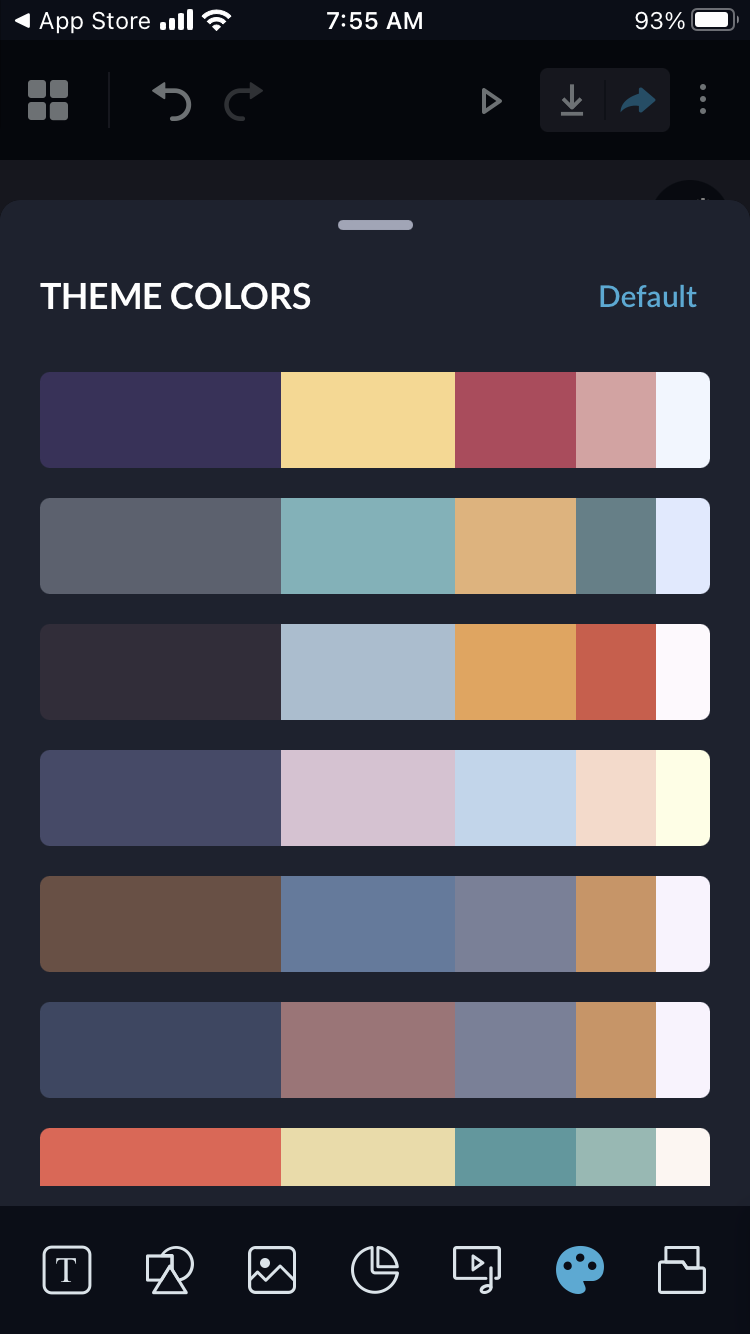
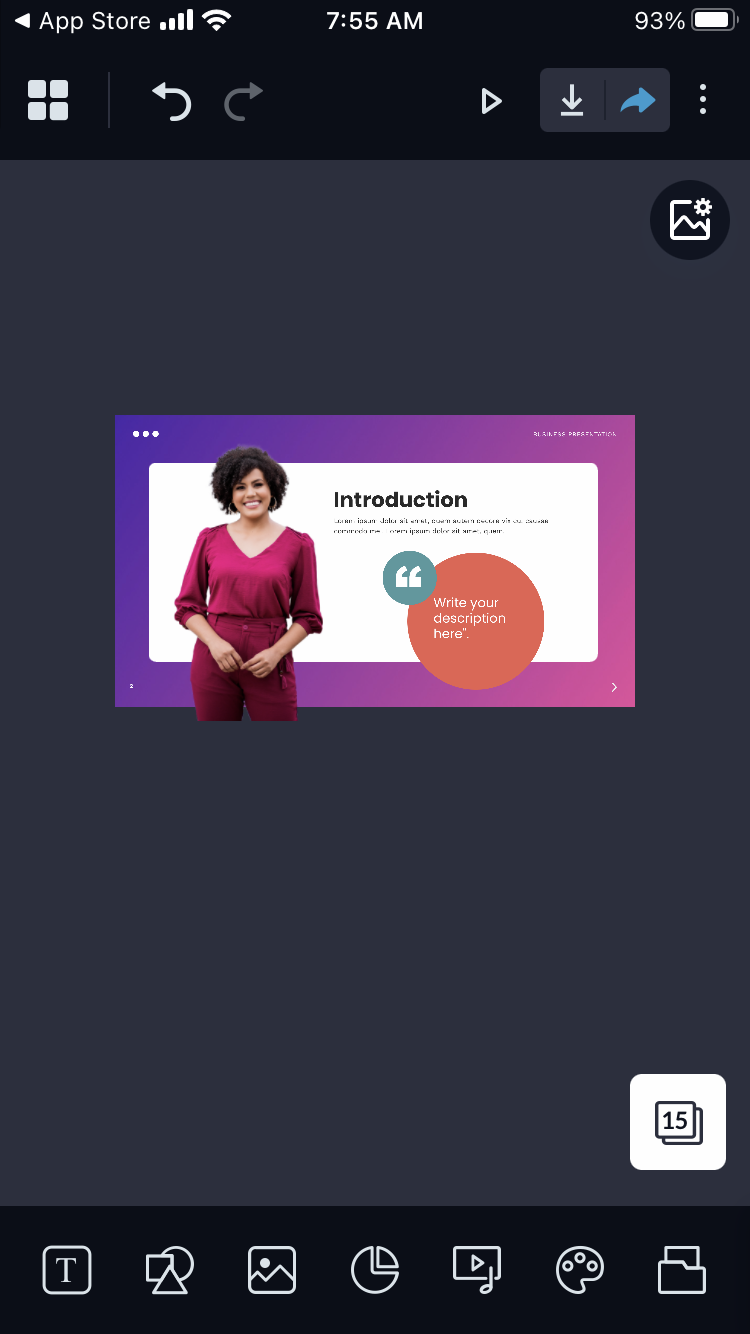
6. When you’re satisfied with the look and feel of your slideshow, you can download and share the project with your audience. Visme lets you share your project with others privately and give them different permissions, such as view, comment or edit.
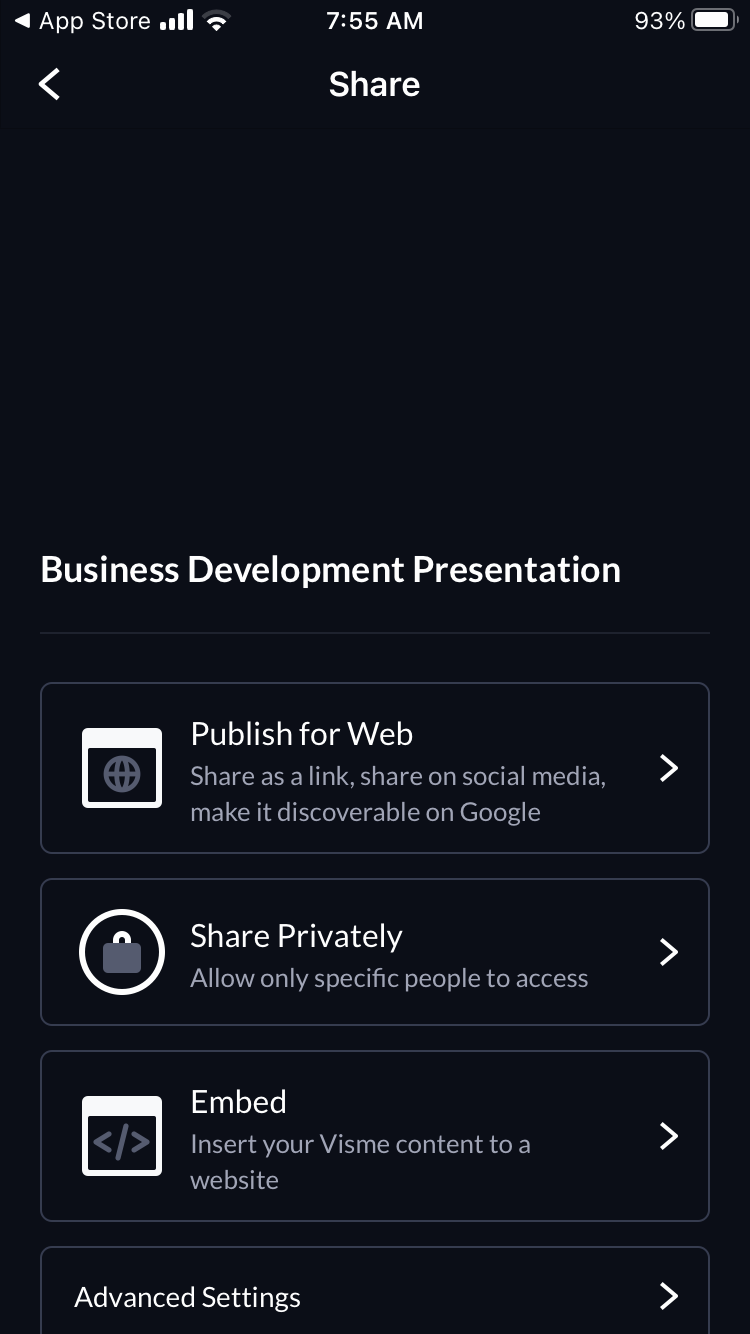
Additionally, there’s also an option to share your project as a link and grant access to: anyone with the link, only people on your team or specific people. Or you can generate an embed code to place your slideshow on any website or blog.
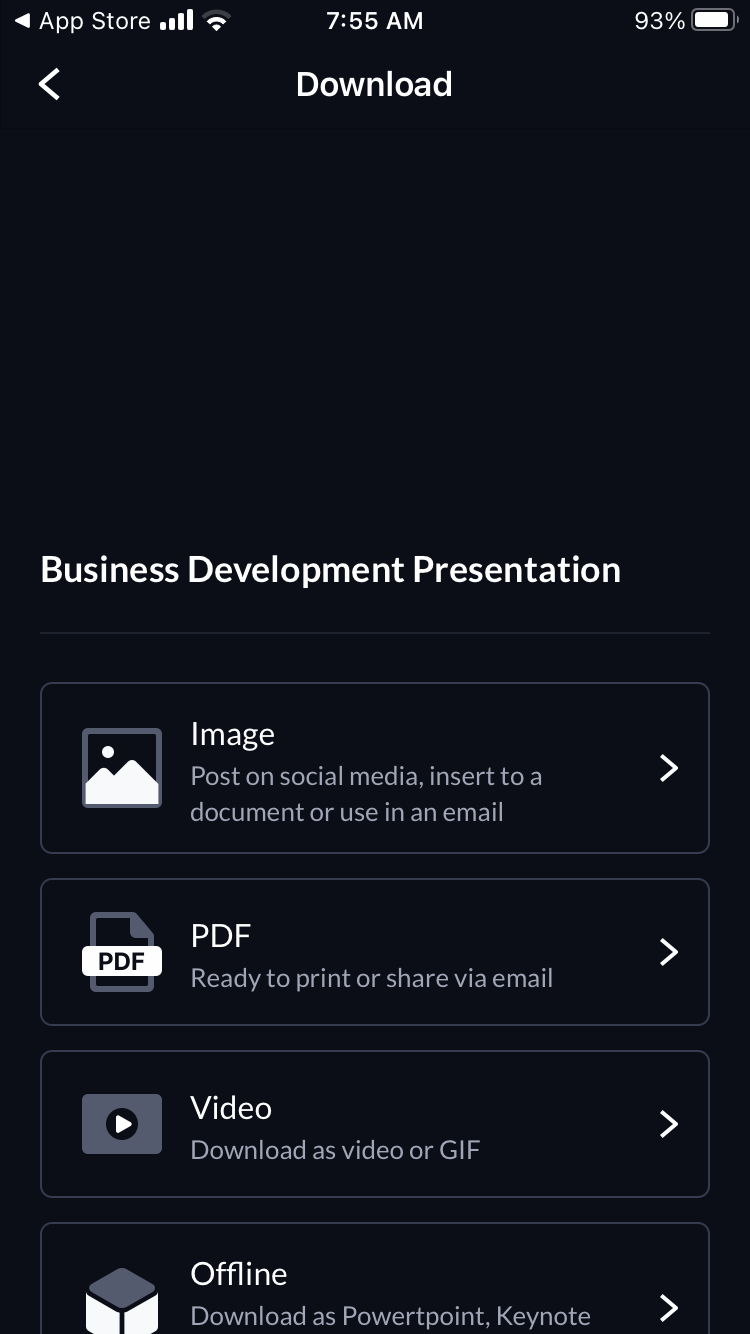
Now that you’ve learned all the best tips and tricks for creating a beautiful slideshow, we know you just can’t wait to get started on yours. But as we’ve mentioned, you can’t make an amazing slideshow without an equally amazing slideshow maker.
Visme is an all-in-one design tool and slideshow maker, but it's also much more than that. You can create beautiful infographics, interactive social media posts, stunning videos, engaging presentations and so much more.
Ready to get started? Sign up for a free Visme account today and take it for a test drive for as long as you like.
Design visual brand experiences for your business whether you are a seasoned designer or a total novice.
Try Visme for free