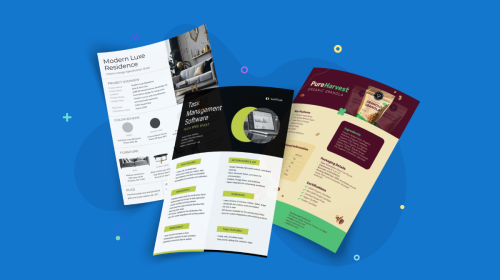
How to Easily Merge or Combine Your PDF Files & More


From training materials and business proposals to reports, ebooks and so much more, PDFs have a lot of uses. But if you need to combine two or more PDFs and you’ve never done it before, you might be wondering where to go next.
Luckily, learning how to combine PDF files is easy—and it can be done with a PDF maker. There are a number of different tools you can use.
Throughout this article, we’re going to cover five different ways to merge or combine a PDF—and show you five ways you can maximize your PDF experience with Visme.
Let’s get started.
Adobe Acrobat was one of the first PDF readers and editors. Reading PDFs was free, but the software to edit PDFs used to be complex and expensive.
My, how the times have changed. Now Adobe Acrobat’s tool to merge or combine PDFs is a simple-to-use in-browser tool right on Adobe’s website.
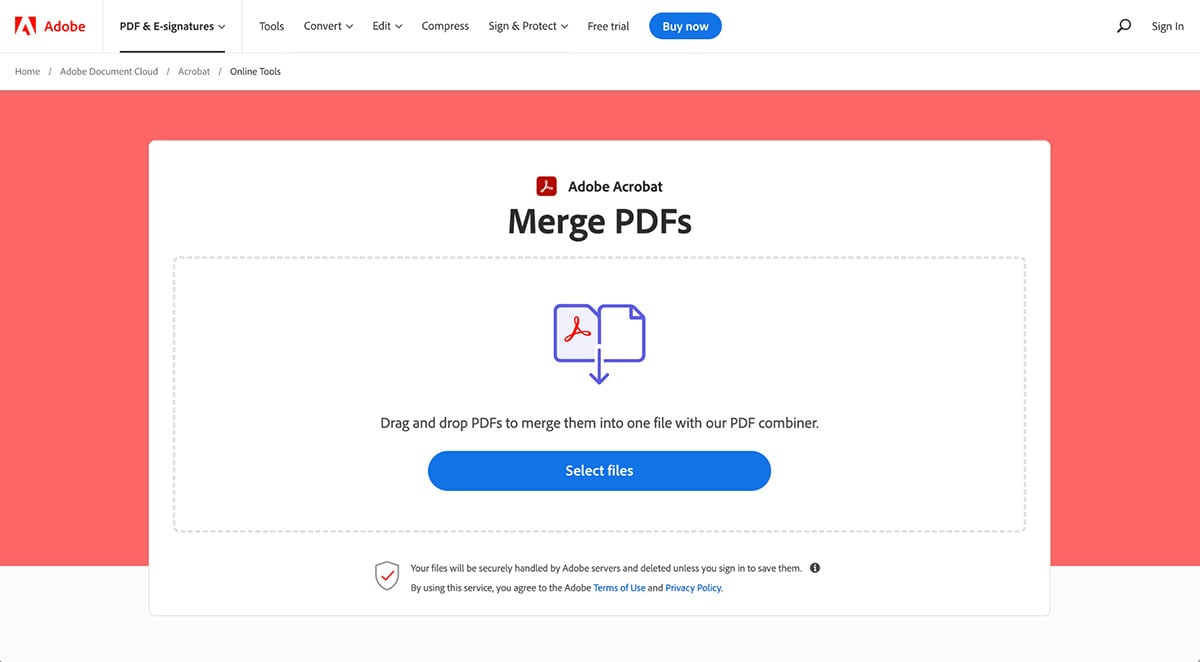
To combine your PDFs, make sure you have your files handy.
Head over to the merge PDF tool, then click the Select files button to open your Finder, or drag and drop your files onto the screen.

Choose the PDFs in the order you want them to appear in your merged file and click Merge
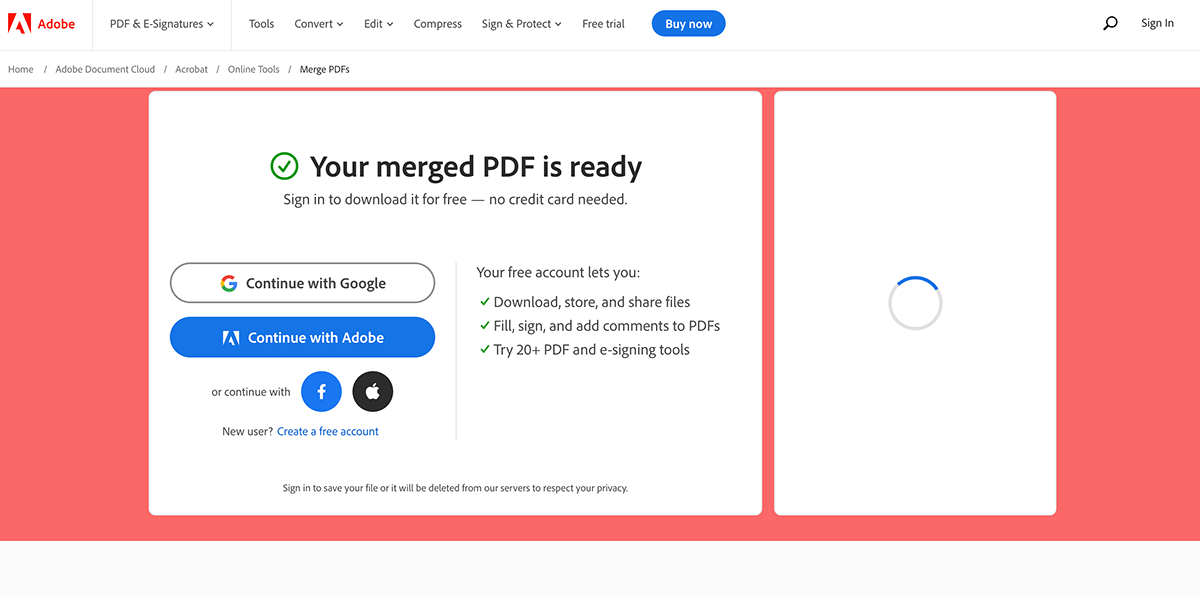
You can then download the newly merged file to keep on-hand. Create a free Adobe account to store all of your merged PDF files in one place.
Unfortunately, Google Drive doesn’t offer a native method for merging PDF files together. However, you can easily do so with PDFs that are already uploaded to Google Drive with either a browser extension or the Google Workspace app.
Merge PDF is one extension you might consider using, with a 4-star review and over 60,000 users. However, you can search the Google Chrome store for more options if you prefer.
Add the extension to your browser to get started. Once it’s been downloaded, you can click on the extension icon in your browser bar. A new window will pop up:

You can use this extension to merge PDF files from your computer, as well, whether it’s a Mac or PC. But here, we’ll click From your Google Drive to select your chosen files.
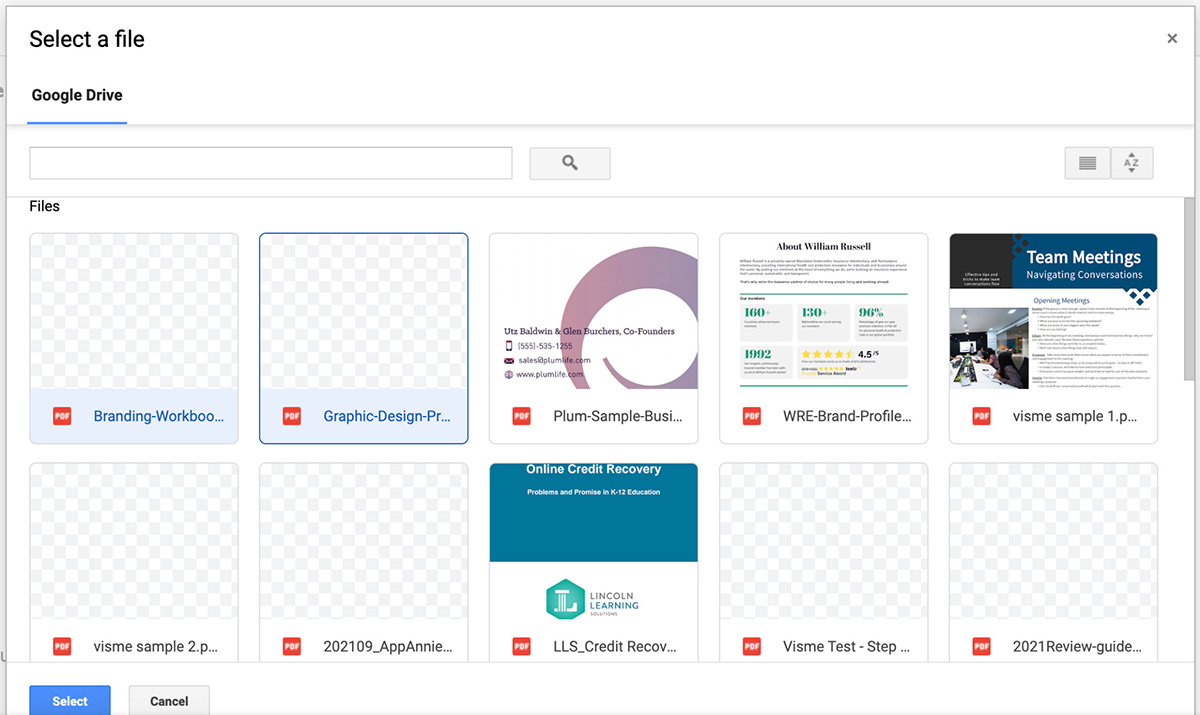
Click Select to go back to the Merge PDF extension page. Scroll to step two to click Merge. Once your files have been merged, you can either download to your computer or save to your Google Drive.
The next method to combine PDF files in Google Drive is to install a Google Workplace app like Merge PDF Files.
You can then head to your Google Drive, right-click on a file, and select Open With > PDF Merge to get started.

From here, a similar window will open and you’ll be able to select the files from your Google Drive folder that you want to combine.

Click Merge again, then choose to download to your computer or save to a Google Drive folder. This way, you can merge two or more PDF files from Drive without having to download them, combine them on your computer and then reupload them.
With Visme, you can easily upload existing PDF files and add select pages to a Visme PDF while also gaining the ability to add and remove other pages, creating an entirely new PDF document. It's a feature-rich PDF maker with an extensive variety of other tools you can use.
Especially if you often work with file uploading services or manage PDFs across different platforms.
Start by uploading individual PDF pages to the My Files tab of your Visme dashboard.
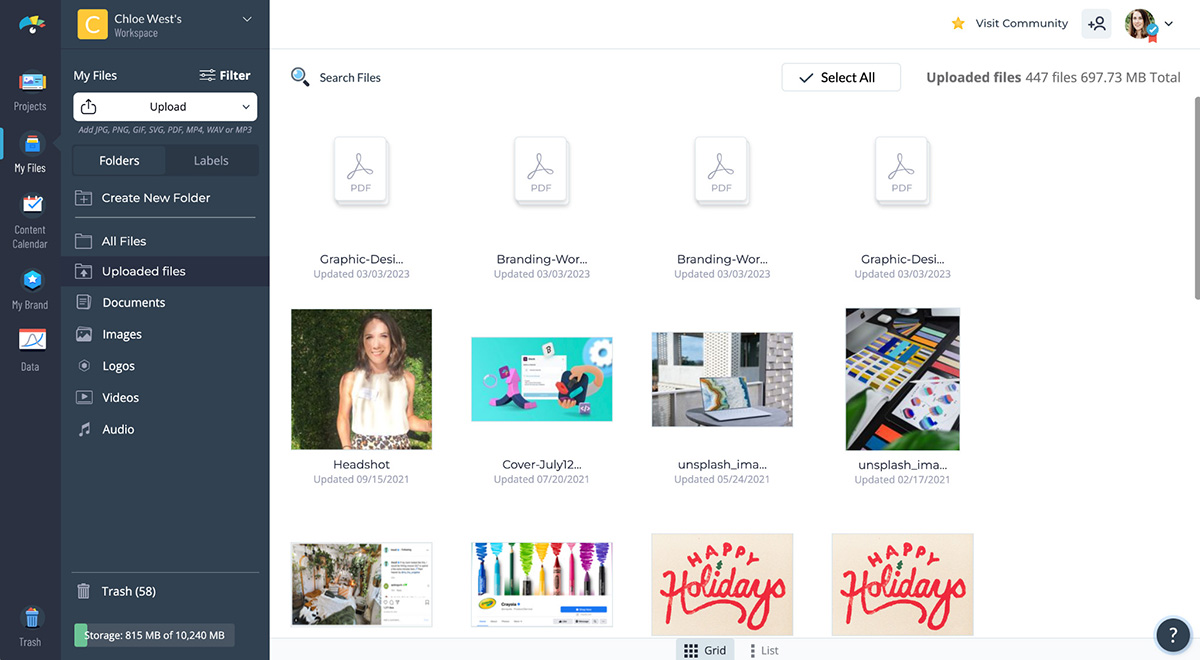
Then, head to the Projects tab to start a new document. Choose a blank template or find one that matches your existing PDF design so you can add more pages while still keeping a cohesive PDF look and feel.
Your chosen template will open in the Visme editor. You can then pull any PDF pages from your files into the document and stretch them to fit the full page size.
Then, click New Page in the right sidebar to add additional PDF pages from a template. Either select one of the pages from the template you’ve already chosen or click More Templates to add in pages from any of our document templates.
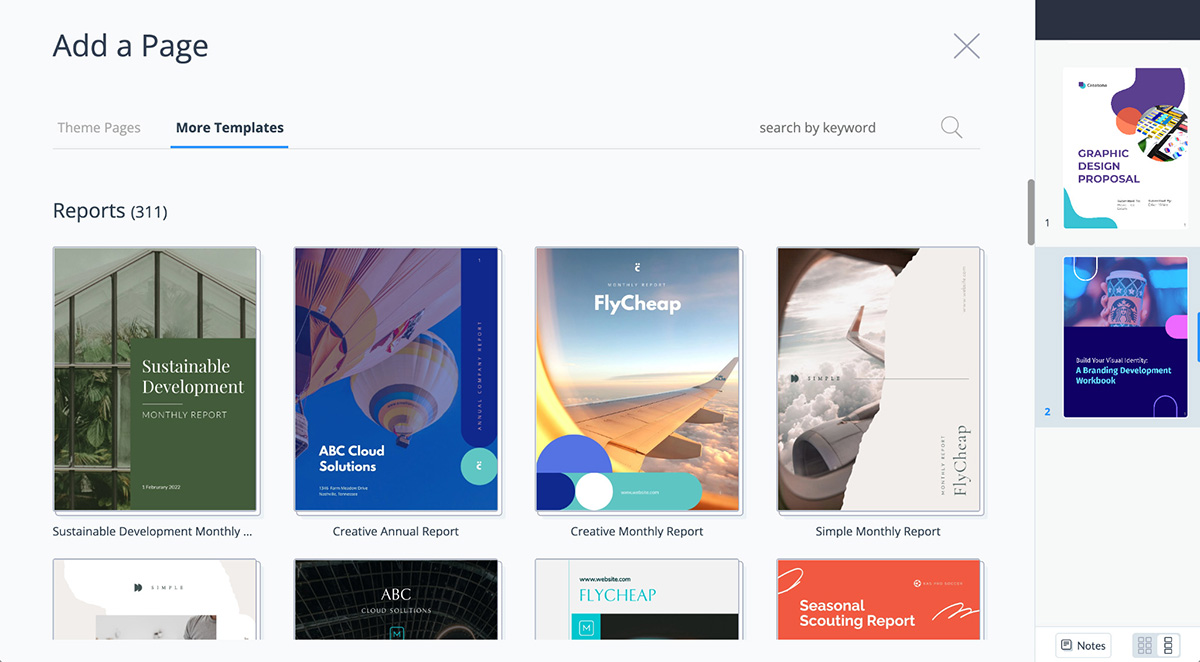
Make all of the necessary changes you need to complete your new PDF file and download it.
Mac computers make it easy to combine your PDF files right inside Finder. Select the two (or more) PDF files that you want to merge together, then right-click. Move your mouse down to the bottom option, Quick Actions, and click Create PDF in the dropdown menu that appears.
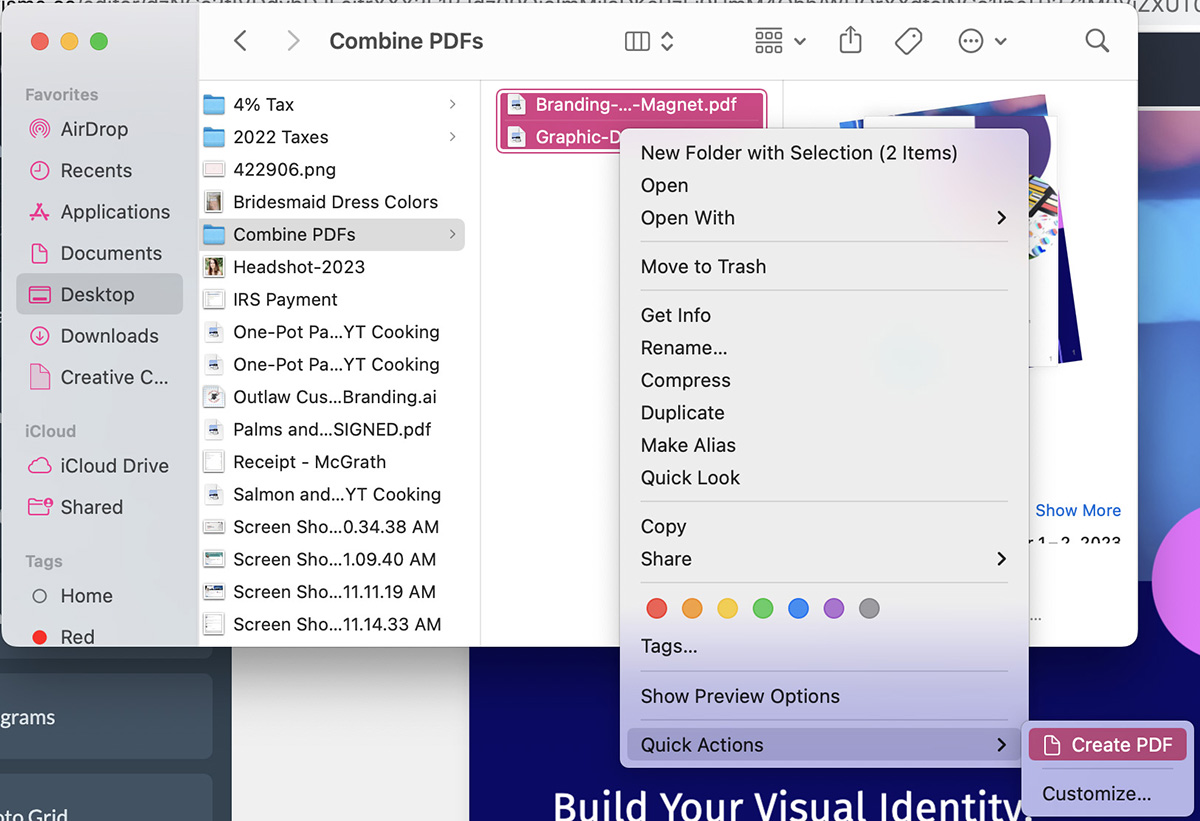
A new file will appear with the PDFs combined. Keep in mind that the system will automatically order them in the new document according to how they appear in Finder in alphabetical order. So you’ll need to rename your files according to the order you want them in the new, merged PDF.
However, you can also reorder them by opening the PDF in Preview and dragging the pages into the correct order in the left sidebar.
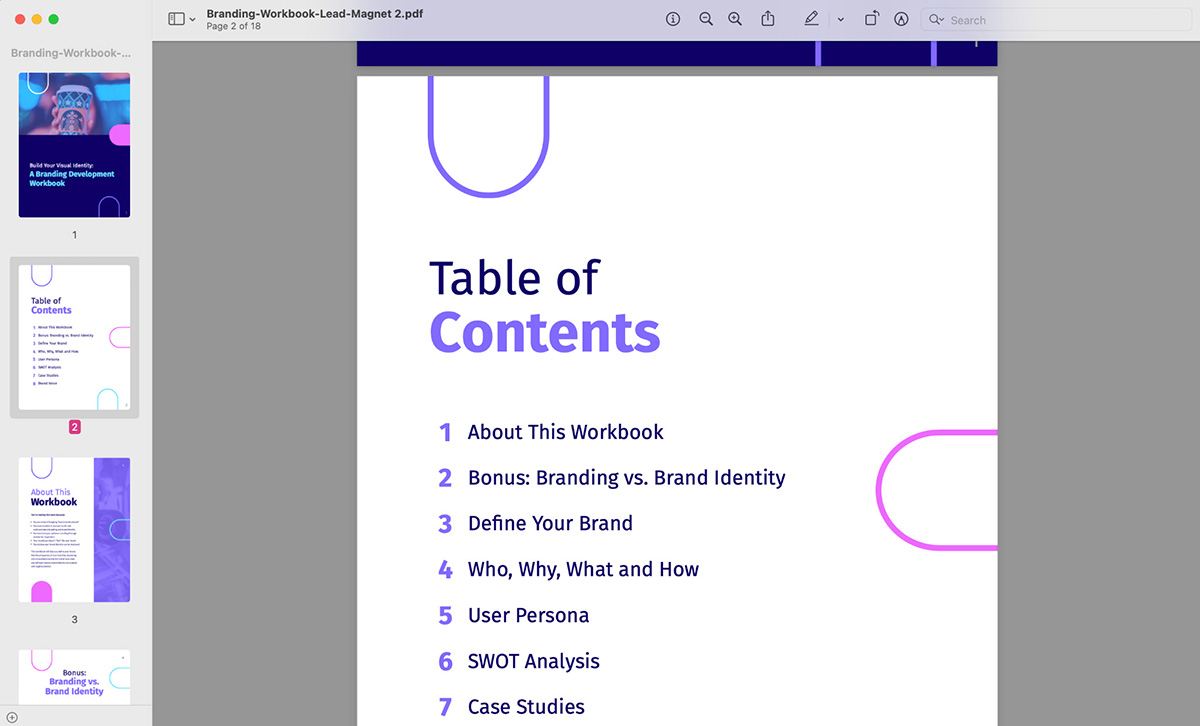
Unfortunately, Windows-based computers don’t have the functionality to combine PDFs without the use of a third-party tool. This means you can use the Adobe tool we mentioned earlier, use a browser extension, try out Visme, or use one of these other PDF merging tools Combine PDF, I Love PDF, Small PDF, Soda PDF, PDF 2 Go
All of the above tools are easy, one-page, in-browser tools that allow you to upload all of the PDF files that you want to merge, combine, and download them within minutes.
Here’s how to bring multiple PDFs into one using COMBINE PDF
1. To start, click the “Upload Files” button and upload up to 20 PDFs. Alternatively, you can drag and drop your PDFs in the area that reads “Drop Your Files Here."

2. Once you’ve uploaded all your files, ensure they are in the correct order. The tool will arrange the first PDF at the top of the new PDF, the second one under that one, and so on.
3. You can drag and drop your files in the queue to make sure they are right.
4. When everything looks right, hit the “Combine” button. The system will combine all the PDFs into one PDF and the download will begin.
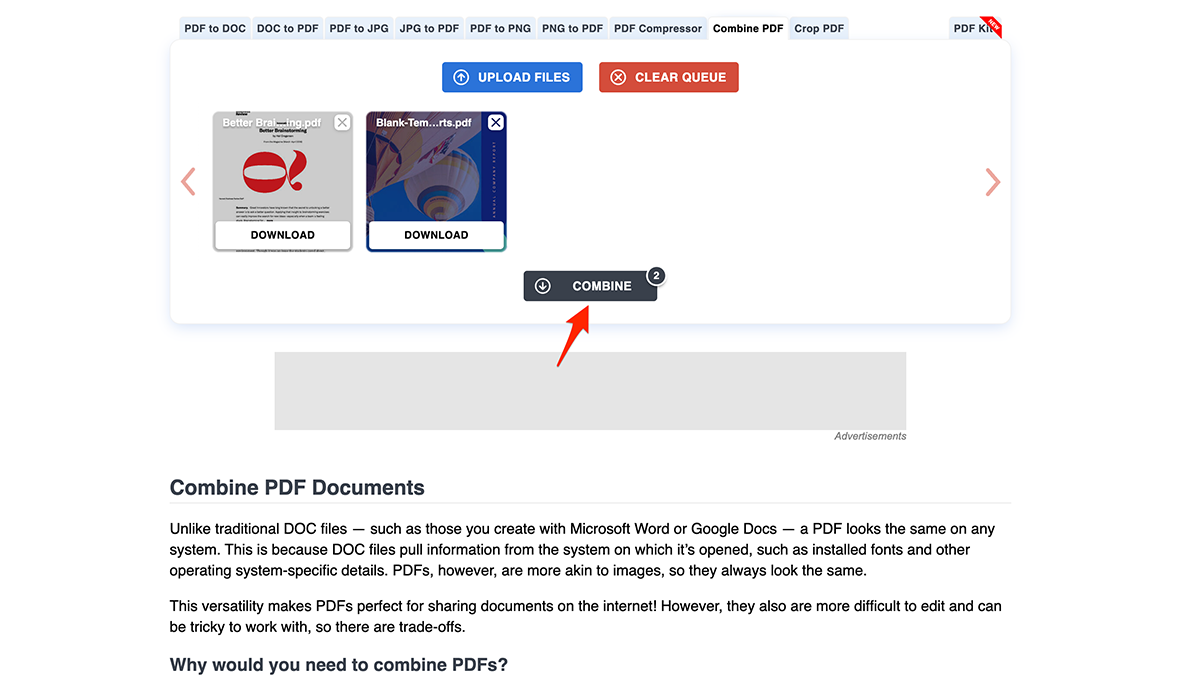
There are endless things you can do with a PDF and endless types of documents to turn into PDFs. But if you’re new to the PDF world, let’s walk you through a few ways you can maximize their usage with Visme.
Did you create a document only to realize that a couple of the pages would make more sense in a different order? With Visme, it’s extremely easy to rearrange pages. Simply open up your document in the Visme editor and drag the pages into the correct order using the right sidebar.

If you add a new page to your document, you can add it at the end and drag it into place or add it to the right spot automatically. Simply click on the page that you want it to appear after before clicking New page and adding the page design you need from this template or another Visme template.

Once you’ve finished creating or editing a Visme document, it’s easy to view and present it online. Open the document in the Visme editor, then click Present in the top right corner.
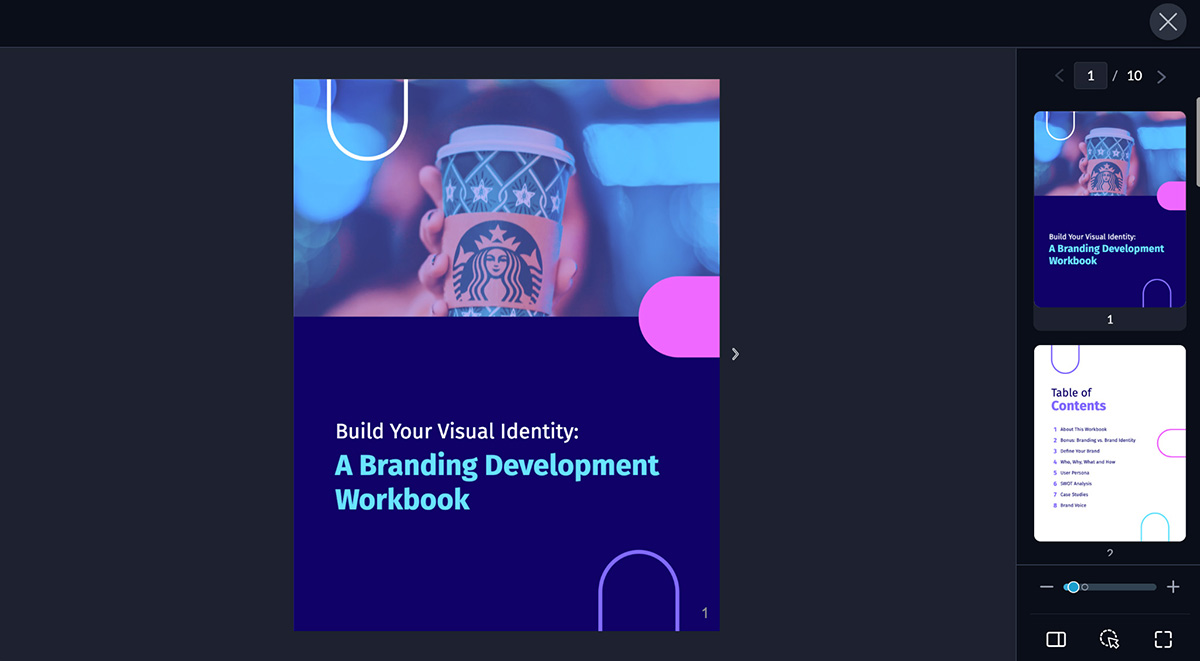
Add interactive elements like a clickable table of contents, hover-over or pop-up features, external links, embedded videos and more.
These elements will be available for you to use as you present your PDF. Incorporate these into your next sales proposal or quarterly report so you can wow your audience.
Visme also enables you to publish your PDF files online so they can be shared with a wider audience than just those in front of you. Once you’ve finished editing your document, click Share in the top right corner.
The first tab that appears will allow you to publish your PDF and generate a shareable link. Copy the link to your document to share online—or head over to the Embed tab to copy an embed code you can place within a blog post or on a landing page on your website.
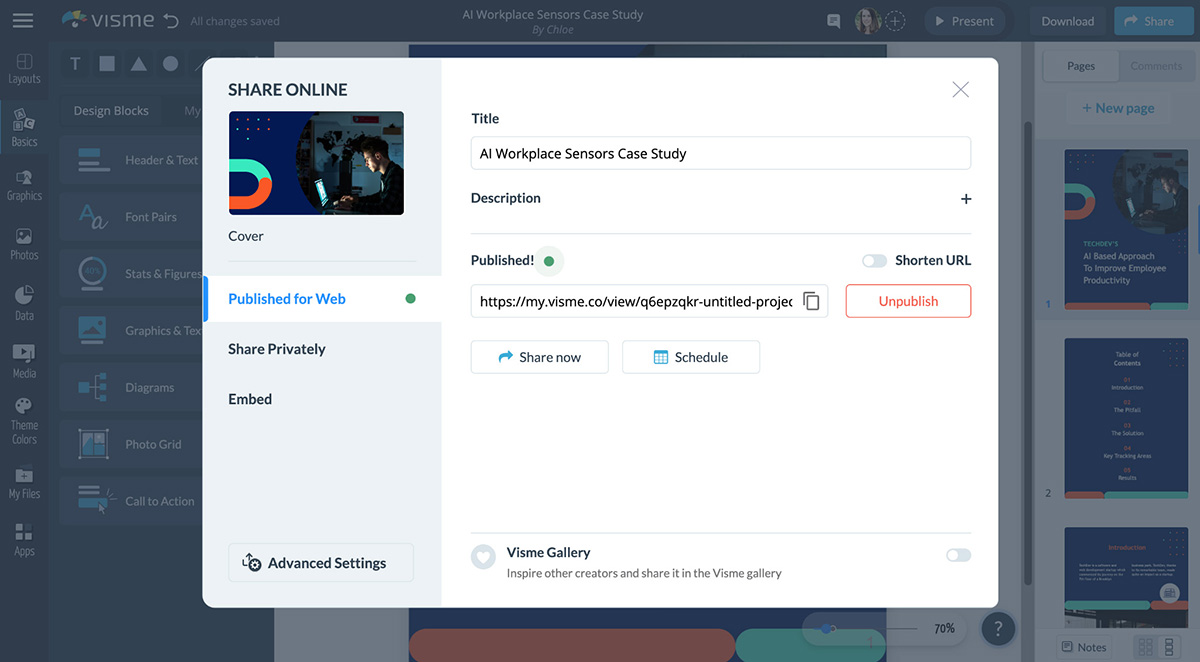
If sharing via link or embedding, you can also add interactive elements for your PDF readers to play with as they read through your document.
A lead magnet is a valuable educational asset that you give out for free in exchange for an email address or other contact information so you can add them to your email list as a lead.
With Visme, you can easily create PDFs and turn them into lead magnets. Start with a lead magnet template that you can customize to fit your company and industry.
Then, click Download in the top right corner to access your download/export options. Click the second tab to access PDF options. You can download the full PDF or just select pages. Then click Download to start.
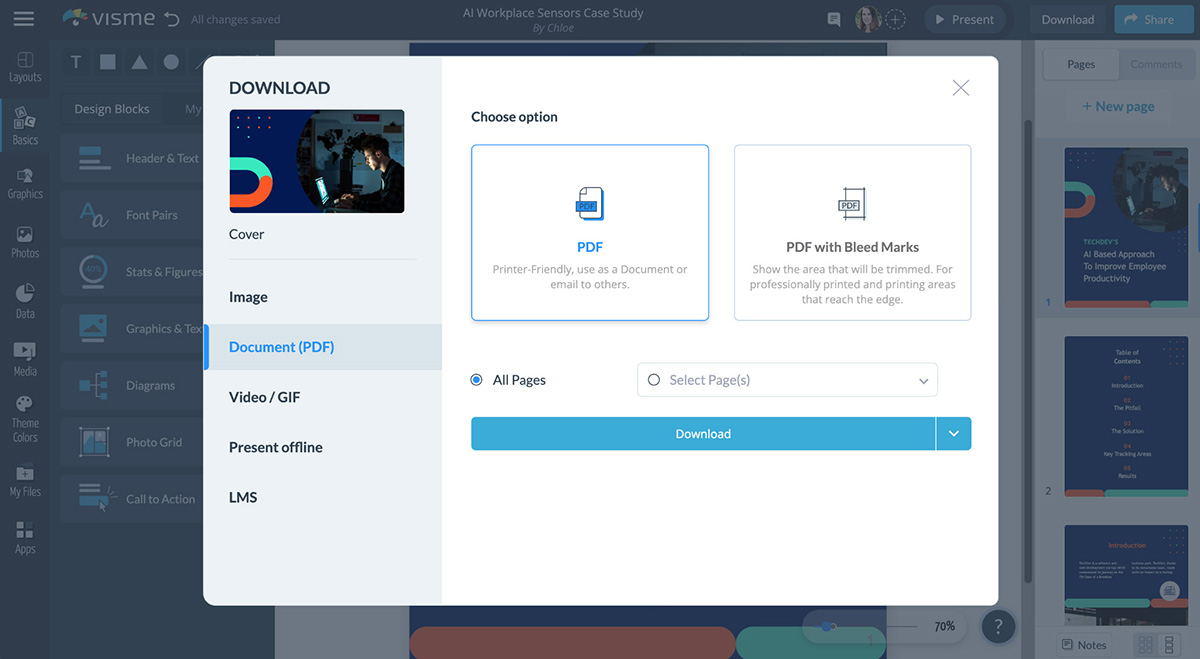
From here, you’ll need to upload your lead magnet to your website or email marketing service provider to generate a link to share with your leads when they request a download.
However, you can also have Visme host your lead magnet instead. Publish your PDF for the web (we walked you through this in the last point), then click Advanced Settings in the bottom left corner of the Share window.
Then, head over to the Privacy tab. Toggle the Requires Registration option on.
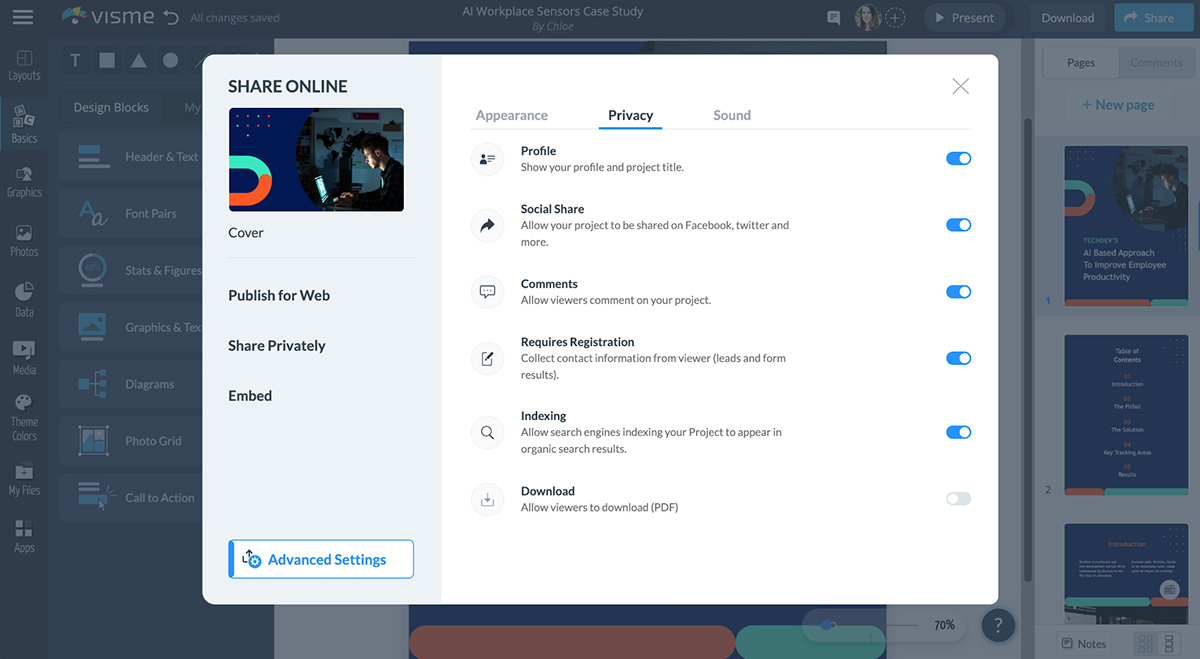
This will now require viewers to enter their email addresses before they gain access to the PDF document. All registration information will be live on your Visme dashboard. You can easily export it as a CSV file to import into your CRM or email marketing platform.
Work on your PDF projects with colleagues in real-time. Invite others in your Visme workspace to work with you on each document you create. Click the plus sign next to your headshot, or head back to the Share window and click Share Privately to invite someone to work on your project.

Collaborate simultaneously, with one of you working on adding in the content while the other works on the design—or whatever process works for your team. You can also share with team leads so they can leave comments with feedback or change requests before the project is completed.
Start merging, combining or simply creating PDFs with Visme. With our professional document creator and thousands of professionally designed templates, you can easily create PDF documents that will blow your recipients out of the water.
Design visual brand experiences for your business whether you are a seasoned designer or a total novice.
Try Visme for free