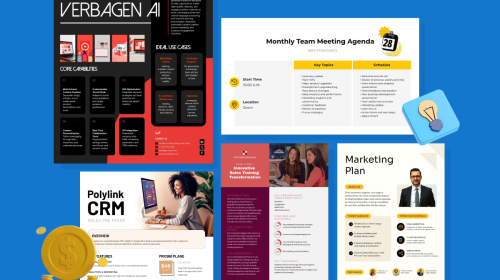
12 Best Canva Alternatives for Graphic Design in 2025 [Free & Paid]
![12 Best Canva Alternatives for Graphic Design in 2025 [Free & Paid]](https://visme.co/blog/wp-content/uploads/2020/10/Header-2.png)
![12 Best Canva Alternatives for Graphic Design in 2025 [Free & Paid]](https://visme.co/blog/wp-content/uploads/2020/10/Header-2.png)
If you’re looking for a strong Canva alternative, you’re in the right place.
I tested out 12 popular design tools (both paid and free) that can help you create engaging content. The tools I tried include Visme, HubSpot, Adobe Express,Piktochart, Easil, Snappa, VistaCreate, Stencil, PicMonkey, Pixlr Designer, Fotor and Pixazo.
Let’s examine each of these tools and see what’s the best graphic design solution for you.
Prefer watching a video? Check out our video version of the best Canva alternatives.
| Software | Key Features | Pricing | Best for | Core Uses | G2 Rating |
| Visme | Advanced data visualization, customizable templates, infinite canvas, photo/video editing, animation, AI tools, collaboration and workflow management, analytics. | Free; Paid plans from $12.25/month | Businesses, startups, teams | Presentations, infographics, social media graphics with animations, marketing materials, interactive content, short-form video | 4.5/5 (450+ reviews) |
| Adobe Express (Adobe Spark) | Social media graphics, websites, animated videos, branded stories, AI tools | From $9.99/month | Social media content creators | Social media graphics, web pages, and short videos | 4.5/5 (400+ reviews) |
| Piktochart | Large template library for infographics, presentations, reports, and print. AI generator for quick layouts. Drag-and-drop editor with icons, charts, and stock images. | Free; Pro $14/member/month; Business $24/member/month; Enterprise pricing available | Marketers, educators, business professionals | Infographics, reports, dashboards, presentations, print materials | 4.4/5 (160+ reviews) |
| Easil | Templates for social media, shape masks, icons, illustrations, patterns. | Tiered pricing based on features | Social media managers and influencers | Social media graphics, presentations, marketing materials | 4.0/5 (10+ reviews) |
| Molypix.ai | Template library for presentations, social posts, and marketing materials. AI tools, editing tool, brand kit. | Free (6 credits/day); Starter $10/month; Pro $20/month; Ultimate $70/month | Marketers, business owners, creators | Posters, ads, presentations, social media graphics, quick design edits | 4.5/5 (1+ review) |
| Snappa | Drag-and-drop editor, social media graphics, templates. | Free; Paid from $10/month | Marketers, small businesses | Social media graphics, presentations, ads, marketing materials | 4.6/5 (30+ reviews) |
| Vistacreate (Crello) | Design elements, templates, animation, AI image generation and editing tools. | Free; Paid plans from $10/month | Social media managers | Social media graphics, presentations, ads, marketing materials | 4.5/5 (170+ reviews) |
| Stencil | Social media graphics, image resizing, templates. | Free; Paid from $9/month | Bloggers, social media managers | Social media graphics, blog images, marketing materials | 4.5/5 (20+ reviews) |
| PicMonkey | Photo editing, templates, design tools. | From $7.99/month | Photographers, designers | Photo editing, social media graphics, design templates | 4.4/5 (400+ reviews) |
| Pixlr X | Photo editing, filters, overlays, AI photo and video editing tools | Free; Paid plans | Photographers and influencers | Photo editing, creative projects, social media graphics | 4.4/5 (700+ reviews) |
| Fotor | Photo editing, templates, design tools, AI photo and video editing tools | Free; Paid plans | Graphic designers | Photo editing, collages, social media graphics | 4.2/5 (300+ reviews) |
| HubSpot | Content marketing tools, design templates, automation, AI content and video creation tools. | Free tools; Paid marketing plans | Marketing teams | Blog graphics, landing page visuals, campaign assets | 4.5/5 (13,800+ reviews) |
| Pixazo | No-code design tools, templates, drag-and-drop editor. | Free; Paid plans | Non-technical users | Graphic design, social media graphics, marketing materials | 4.7/5 (1350+ reviews) |

G2 Rating: 4.5/5 (450+ reviews)
Visme is a graphic design tool that goes beyond what you’d expect from a regular tool. The drag-and-drop editor is intuitive, easy to use and packed with features.
It’s a versatile tool that caters to the needs of both individuals and large businesses. However, it is specifically designed for businesses and offers a range of innovative features to help you create engaging graphics.
With more than 10 AI-powered tools, that makes your workflow more efficient. Furthermore, the charts, graphs and 30+ data widgets help you bring your numbers to life, while the advanced interactive graphics keep your audience engaged.
These features make the design process faster and more accessible.
Watch the explainer video below to find out more.
Here are some features that make Visme stand out from other Canva alternatives:
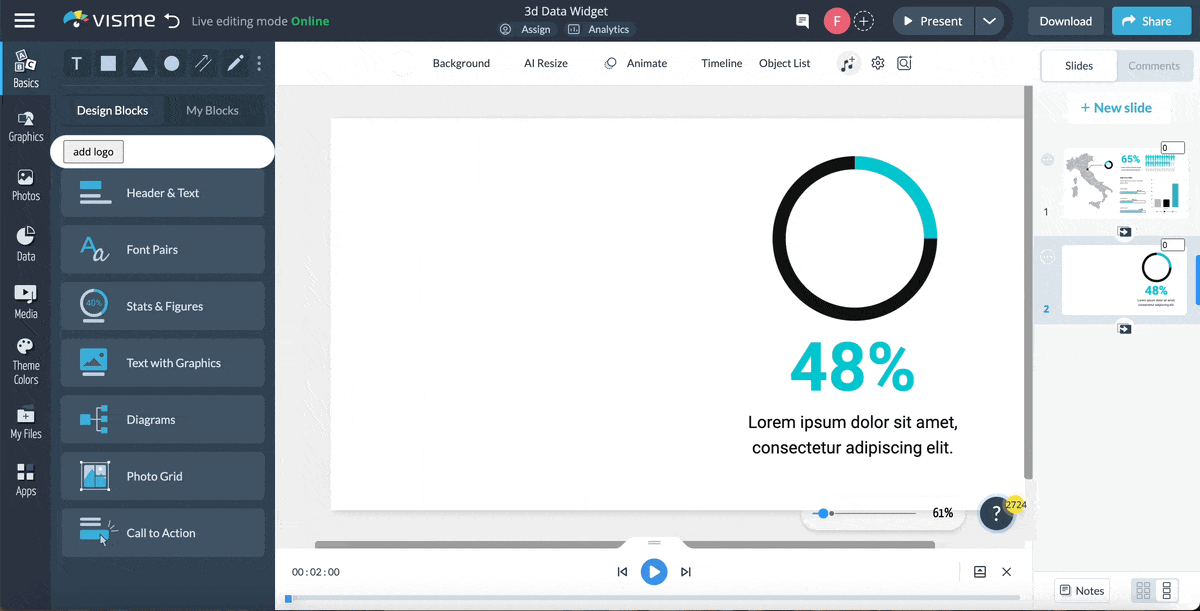
Whether you’re looking to visualize complex data or effectively communicate insights, it's data visualization tool has got it. It’s packed with 40+ charts and graphs, customizable flowcharts and plenty of customizable 2D and 3D data widgets, including progress bars, radial gauges, population arrays, watches and more.
But that’s not all! You can also use our 3D animated data widgets, which add a new level of depth to your presentations, reports, infographics and any document you create with this tool.
Visme offers a robust suite of animation and interactive features, such as exclusive animated illustrations, popups, hover effects, and links to other slides or external websites.
Amp up your content and drive audience engagement using next-level 2D and 3D animated icons, clickable popups, illustrations, special effects, enter and exit effects and much more. To make your content more interactive, you can embed videos, polls, surveys, and quizzes, as well as connect to other third-party integrations.
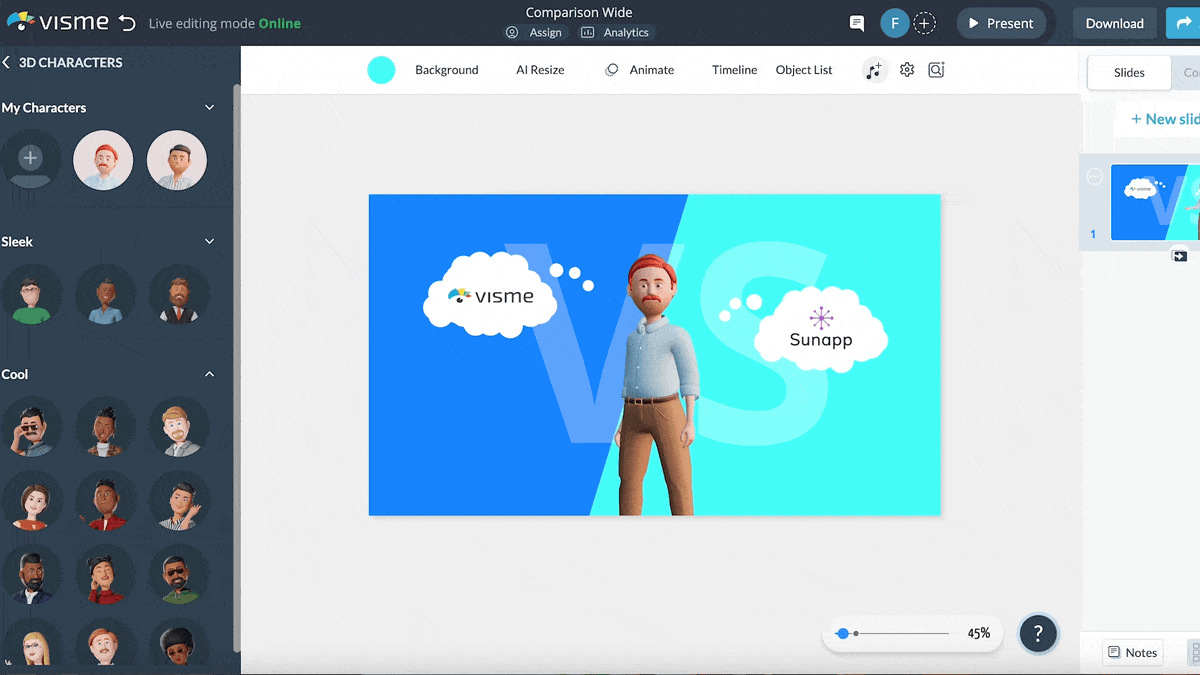
Visme also has a curated library of professionally designed templates created by an in-house team of designers, with the needs of business users in mind.
Unlike generic template collections, each Visme template is unique and designed to help you achieve specific goals. The library spans over 140+ categories tailored for essential business use cases.
Regardless of your skill level, you can create top-level infographics, web and social media graphics, flyers, interactive projects, presentations, whiteboards, wireframes, logos, charts, magazines and other multi-page documents that can be printed or embedded on your site.
Create videos and GIFs for social media, as well as animated slides for pitch decks, business marketing or even HR-related projects. There are templates for hundreds of business, training, education and other professional use cases.
With Visme’s easy-to-use editor, all of these templates can be fully customized. You can edit content, add or subtract pages, swap image(s), apply custom colors and much more.

If you're running your own business or a creator managing multiple brands at the same time, you’ll love the practicality and simplicity of Visme’s Brand Wizard. It’s definitely a game changer and I’m surprised not more tools offer this.
With Visme's brand wizard, you can apply brand identity to your designs with just one click. Copy and paste your website URL, and the tool will automatically extract your brand colors, brand fonts and company logo and save them for future use.
You can also create a set of branded templates specifically for your business. These templates come pre-populated with your brand elements, like brand colors and logos, making it easier than ever to create on-brand content.
The level of customization Visme offers makes it one of the best Canva alternatives for graphic design. It enables teams to create visually stunning graphics and documents while maintaining complete control over the entire design process.
You can adjust the style and technicalities of charts and graphs, tailor interactive elements and provide specific analytics data that matters most to your business.
With Visme, you can easily assign specific roles and permissions to each team member, ensuring that everyone has the appropriate level of access to projects. This includes the ability to lock down specific elements, such as slides or templates, to prevent errors or unintended changes.
Visme's Slide Library and My Blocks feature allow you to save and reuse frequently used elements and slides, ensuring consistency in your brand's visuals.
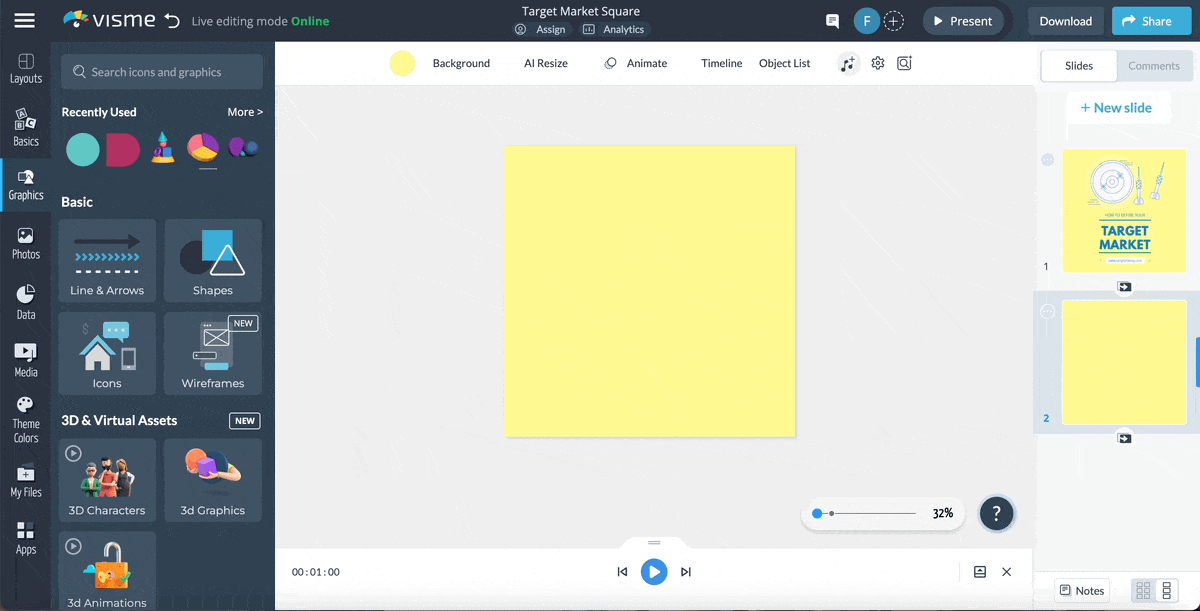
Also, to save you more design time, Visme comes with a Dynamic Fields feature that allows you to update information across multiple projects simultaneously. Simply save your information by creating the fields, and whenever you insert them anywhere in the documents, they automatically populate the information.
If you have an Enterprise plan, you can customize Visme even further by turning features on or off as needed, tailoring the platform to your team's unique workflow and requirements.
Team plans have collaboration features to help teams work on projects together both synchronously and asynchronously. You can set user roles and permission levels (such as Can View or Can Comment), add and remove users, assign user roles, edit and deactivate users.
This is particularly useful for managers, designers, marketers and content creators because they can work together to create the best visual graphics for the company.
It includes dedicated workflow management features to streamline the entire design process. Manage roles, tasks, deadlines and progress right within the platform. This eliminates endless email threads and scattered messages, ensuring everyone is on the same page—LOVE THIS!

Visme has a full suite of AI-powered tools to help you take your visual content design to the next level. Compared to other features, Visme has a more extensive library of AI tools.
Here are my absolute favorites:


Visme also has a built-in photo editor that lets you enhance your images right inside your browser. You don't have to use a separate tool to add filters and overlays, resize, crop or rotate your photos.
Did you know you can upload photos to your project using a URL or directly from your laptop camera? Yes, you heard that right.
Visme’s photo editing tool also lets you drag-and-drop royalty-free stock photos or upload your own images, add text on top and even add creative cutout frames to your images.
Visme offers teams and enterprises the ability to track views and generate leads with live projects. You can design any type of project, publish it to the web and will host it for you.
Gain valuable insights into your audience engagement and content performance through analytics tools. Track crucial metrics like:
This data helps you make informed decisions about your content strategy, optimize your designs and drive significantly better results.
Another one of my favorite features is that it offers several ways to share your content online and offline. You can download your designs in high-quality PDF, PNG, JPG, GIF and HTML5 formats, or publish your visuals online and generate a private or public link.
Visme is an all-in-one business and visual design tool for companies of all sizes. It makes work easier for startups, corporations, enterprises, teams and agencies.
Plus, it's collaborative and design features are great for sales and marketing teams, project and product teams, L&D teams, HR teams, IT teams, designers and visual content teams.
This tool integrates with HubSpot, Salesforce, Zapier, Slack, YouTube, Dropbox, Google Analytics, and Livestorm to name a few. Learn more about Visme's integrations here.
It has a free plan that you can use for as long as you want. It's a great way to test out the tool and get a feel for all that it has to offer.
Note: Visme offers discounted pricing plans for students, educators and nonprofits.
If you're considering other platforms like Adobe Express, don’t miss our Canva vs Adobe Express vs Visme comparison guide.

G2 Rating: 4.5/5 (400+ reviews)
Adobe Express (Formerly Adobe Spark) is an online Adobe tool for quick graphic design. It’s definitely not Adobe Photoshop or Illustrator, but it does the job quite well and is one of the best alternatives to Canva.
I found the tool’s interface clean and simple, and love how the onboarding process for new projects is so streamlined. It lets you create social media graphics in most common sizes, including Instagram, Facebook, LinkedIn, Pinterest, X, TikTok, YouTube and Twitch.
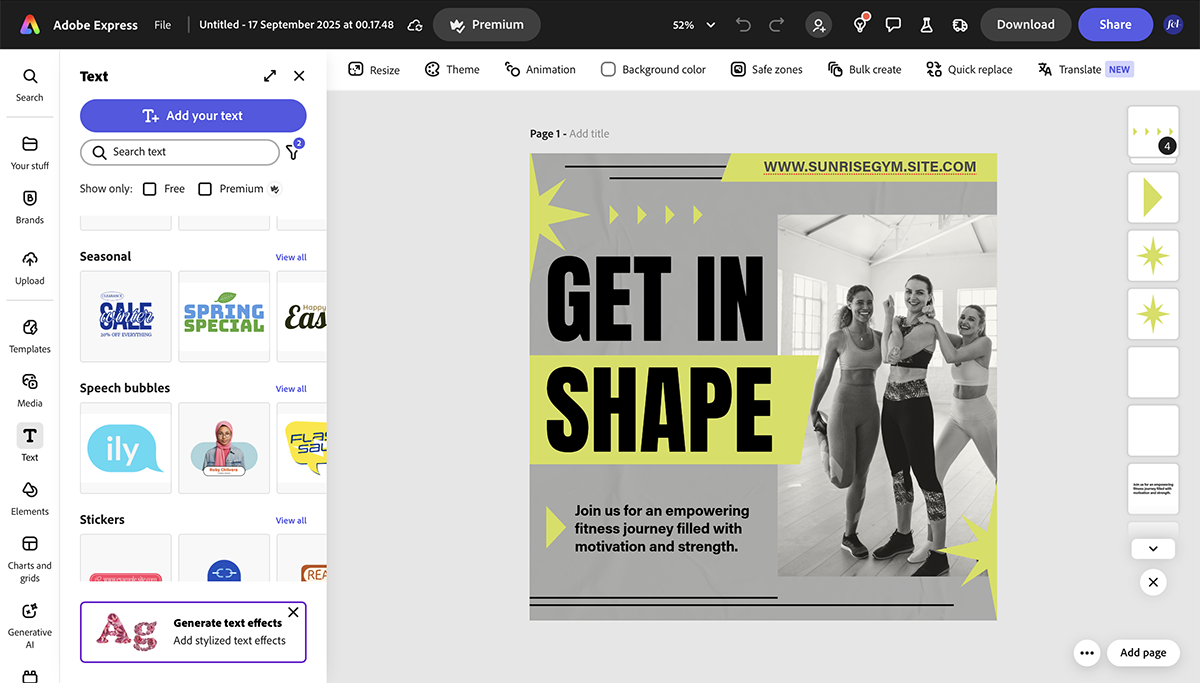
You can also design unique and engaging presentations, reports, resumes, infographics and newsletters using the tool.
Adobe Express also helps you create simple, responsive websites and short animated videos. The design tools inside the editor look simple at first but are actually quite good under the surface. There's curved text, interesting animation effects, clean icons and images from Adobe Stock.
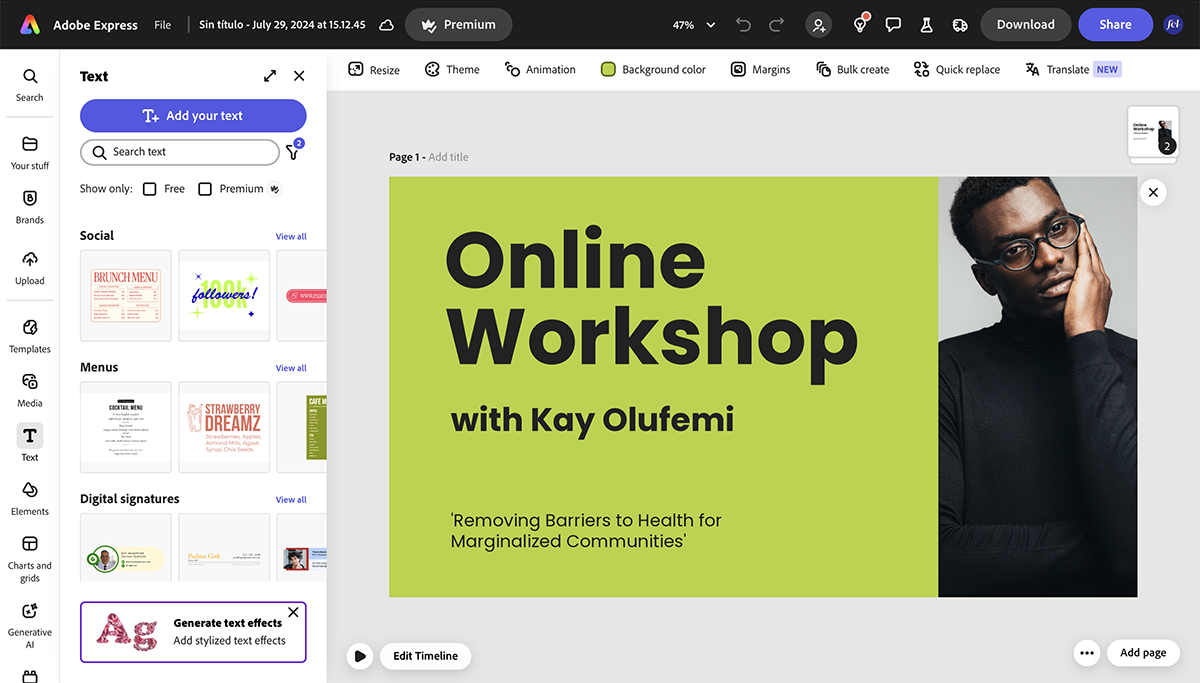
The tool also has several AI capabilities. You can create unique images, remove/add objects with a simple prompt, and generate never-before-seen-before text effects and templates.
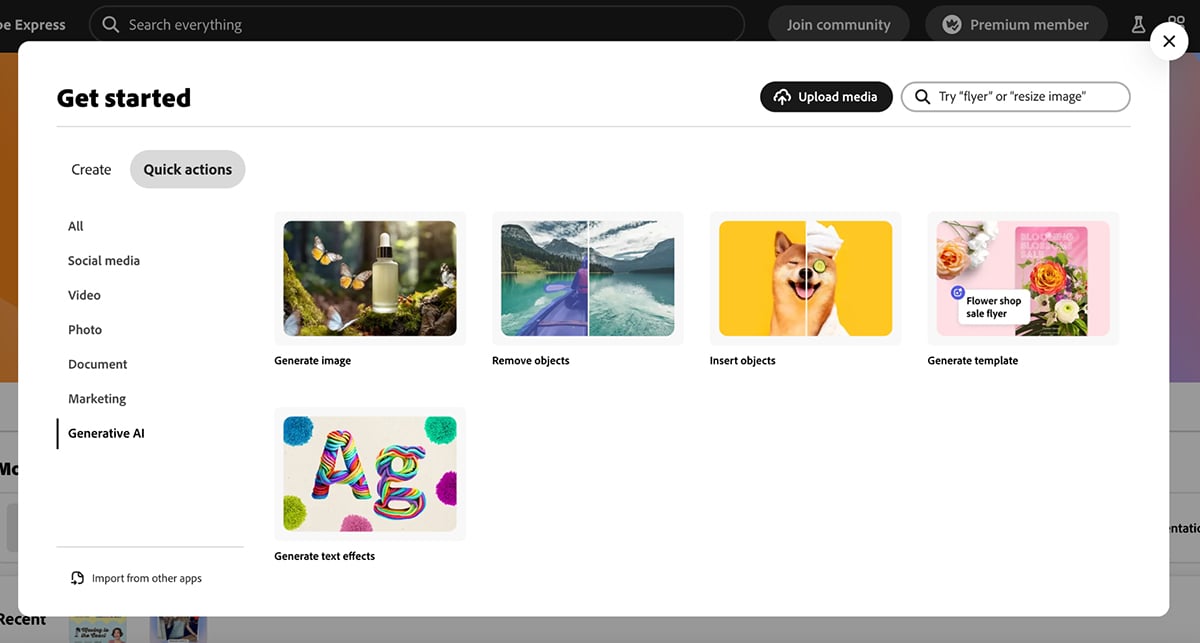
But what I love most about Adobe Express is its branded stories feature. You add your main brand assets, like logos, fonts and colors, and the tool creates a simple template collection just for your brand.
Adobe Express is best for people who want to create social media content easily and fast. Anyone with a Creative Cloud subscription can use Adobe Express. There’s also a standalone subscription for individual users.
This is not a tool for non-designers who need everything on hand at all times. It’s more for someone who can manage with the bare necessities but also has a bit of a designer background.
Adobe has been known to mainly integrate with its own suite of Adobe tools, like Adobe Creative Cloud, Firefly, Acrobat, and Adobe Stock and a handful of external apps like Canvas LMS, Microsoft and HubSpot.
Adobe Express has a free plan. The paid plans include:
Individuals and Teams
Enterprises
G2 Rating: 4.4/5 (160+ reviews)
If you need to turn ideas or data into professional visuals without spending hours on layout and design, Piktochart is one of the best AI graphic design tools out there.
Piktochart has been a favorite for years for building infographics, reports, and presentations. The large template library is still one of their biggest strengths. You can choose from hundreds of ready-made templates, from marketing dashboards to annual reports. The easy-to-use drag and drop editor lets you customize them with your own text, data, colors and branding.
Their AI visual generator makes things even faster. First, you pick your format: infographic, print (flyers, posters, brochures), social media, presentation or document.
Then, you enter a simple prompt. For example, I tried it out with this prompt:
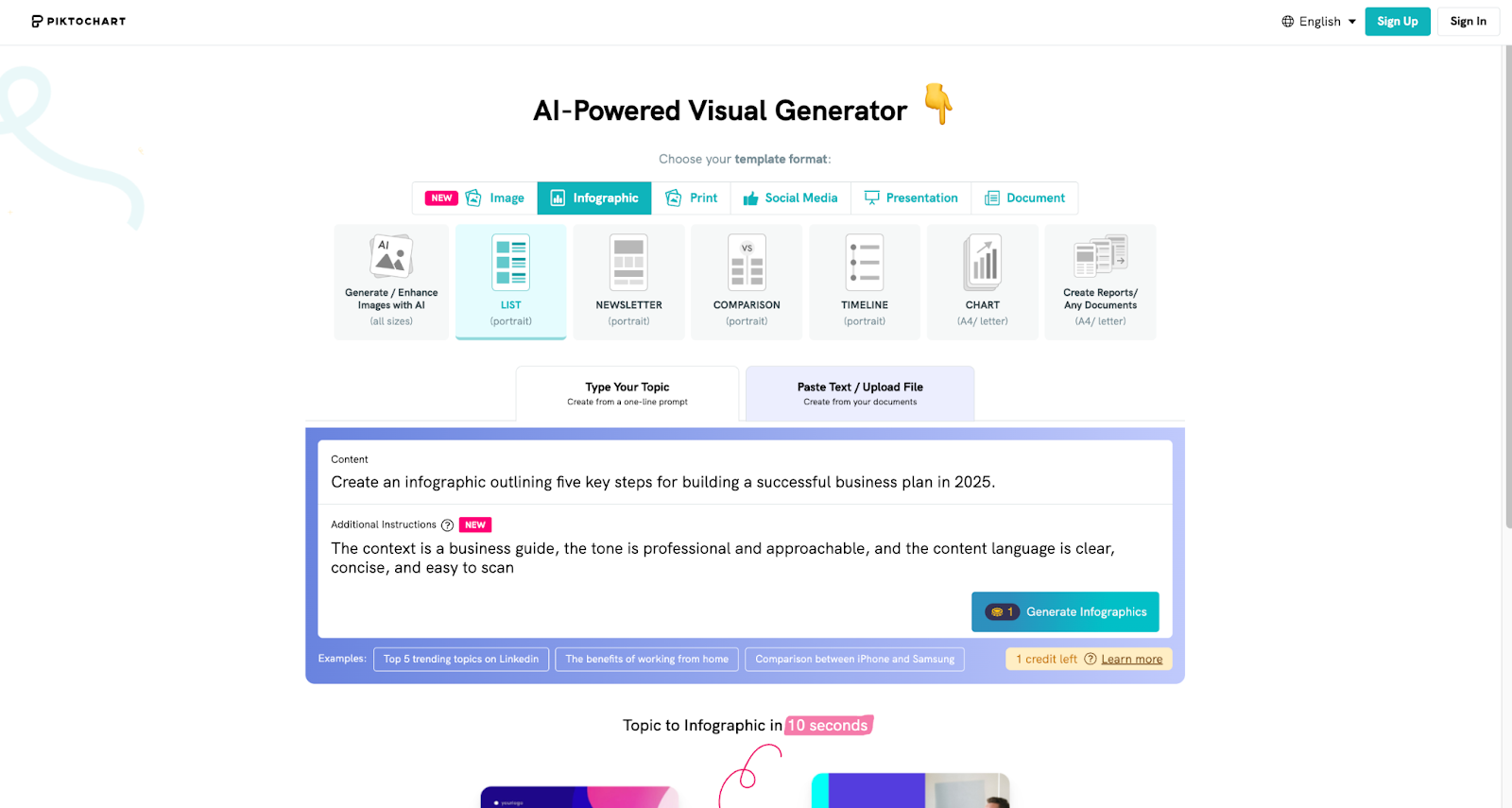
“Create an infographic outlining five key steps for building a successful business plan in 2025.”
Here’s the result.
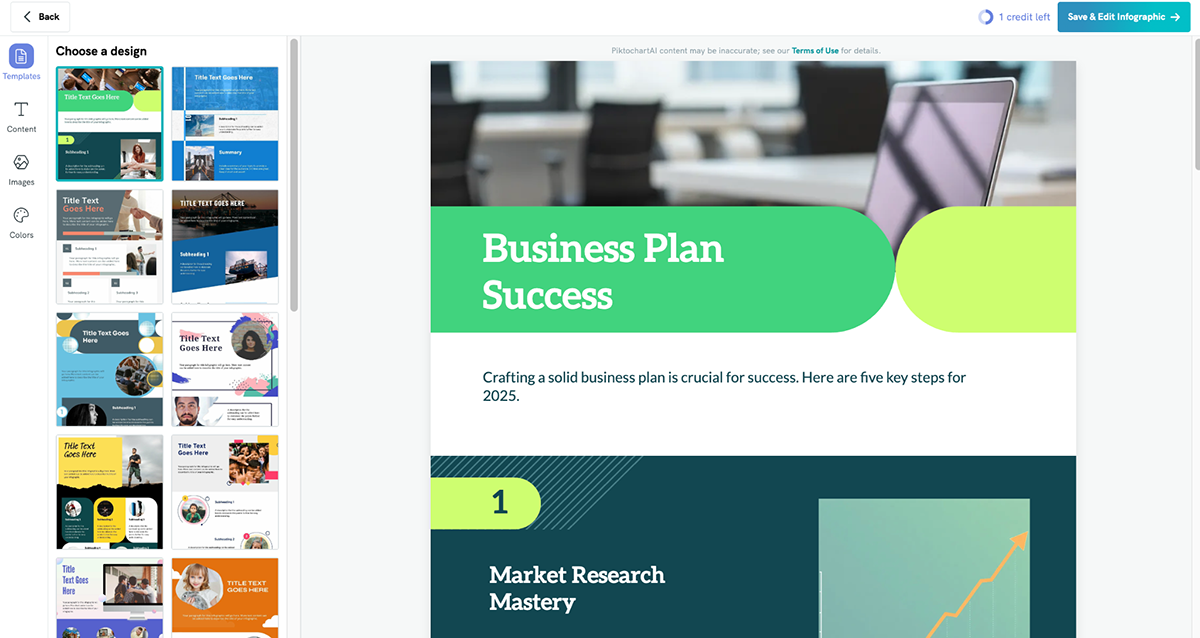
The AI generated several clean and well-structured infographic options. The copy wasn’t perfect, but it was easy to edit. I quickly swapped out icons, changed colors, and adjusted images to match my brand style all within minutes.
Piktochart is perfect for marketers, educators, and business professionals who need to visualize data, simplify complex ideas, or create polished reports quickly. It’s particularly valuable if you create a lot of infographics, dashboards, or internal presentations.
Exports to PDF, PNG, or PowerPoint. Can embed charts and graphics into websites or share via direct link.
Interested in learning more about what Piktochart can do? Read our Visme vs. Piktochart guide or check our list of Piktochart alternatives to see other tools you can try.

G2 Rating: 4.0/5 (10+ reviews)
Another Canva alternative that I’ve used and like is Easil. It has a clean user interface, plenty of fresh and vibrant templates, creative design elements like stickers, QR codes and illustrations and advanced collaboration features that allow multiple team members to work on a single project simultaneously.
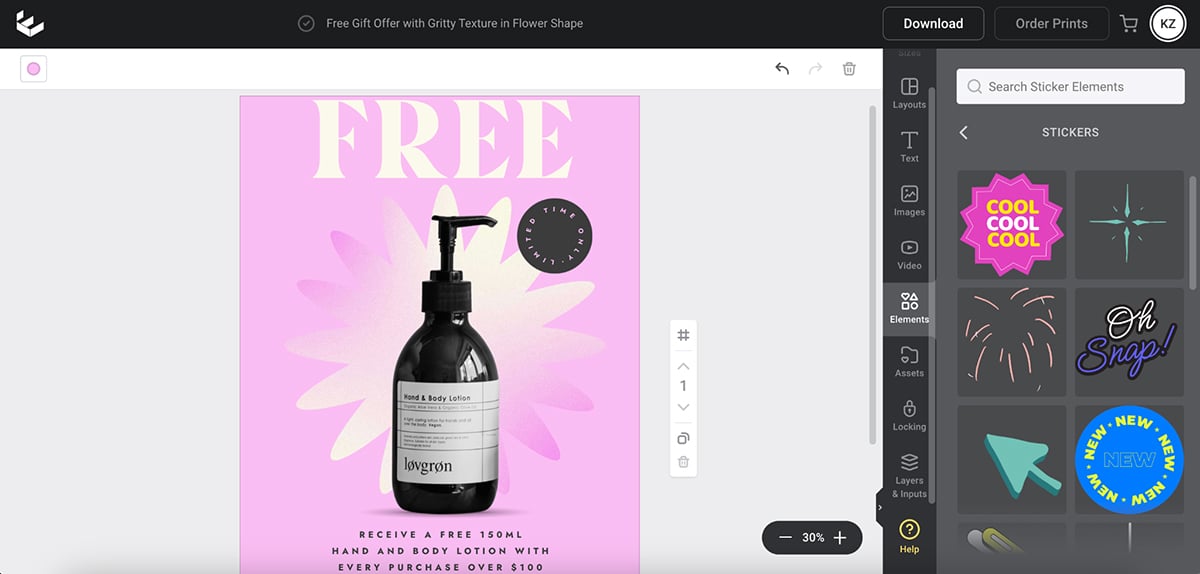
While signing up for the platform, I was automatically given a 30-day free trial of Easil Plus where I could truly appreciate all it has to offer. This includes its content-locking features, layers drag-and-drop and a well-organized photo and video library that makes it super easy for beginners and designers to sift through assets and create amazing designs. You also have the ability to create animated GIFs in this design tool.
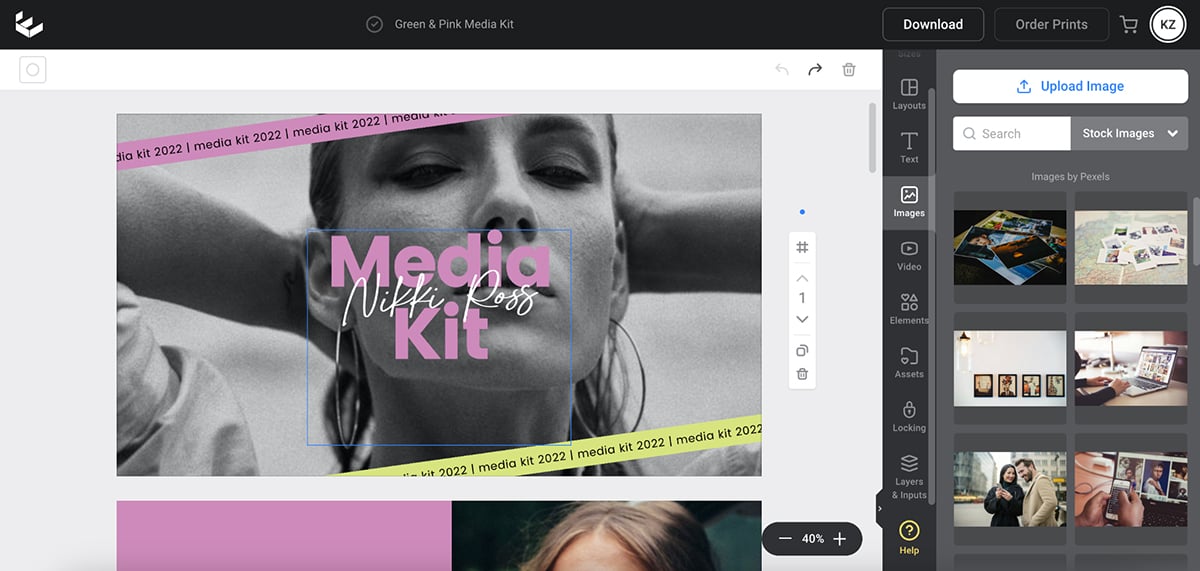
Once you choose a template style and size to work on, Easil rounds up multiple platforms for which you can repurpose that design. So, instead of tweaking the size of the design one by one, you can simply click on the “Edit Collection” button to design it all in one go. This is particularly useful for creators and small business owners building a presence on multiple social platforms.
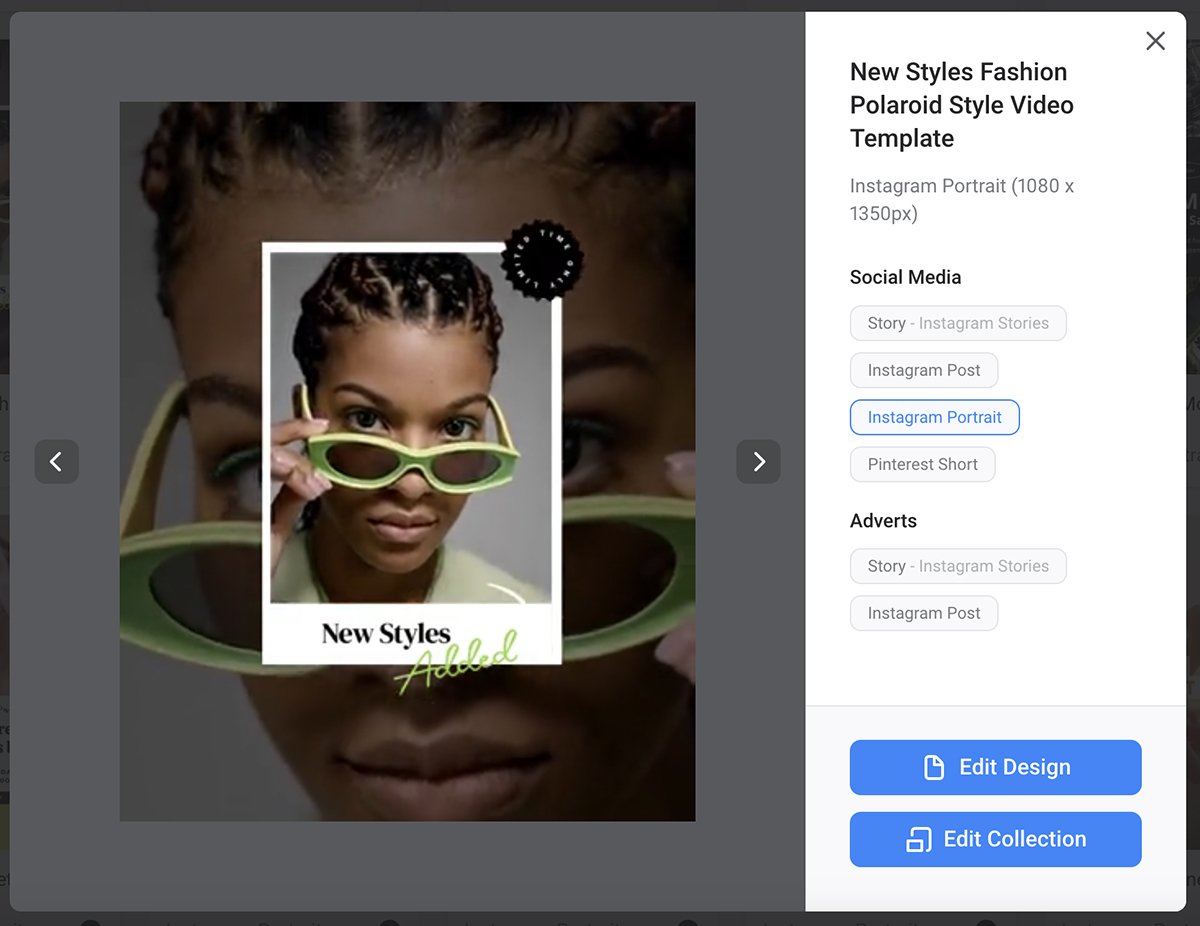
There’s also a dedicated tutorial section on Easil’s dashboard to help you make the most of the tool, and there are a bunch of tutorial videos on their YouTube channel as well to help you achieve the same.
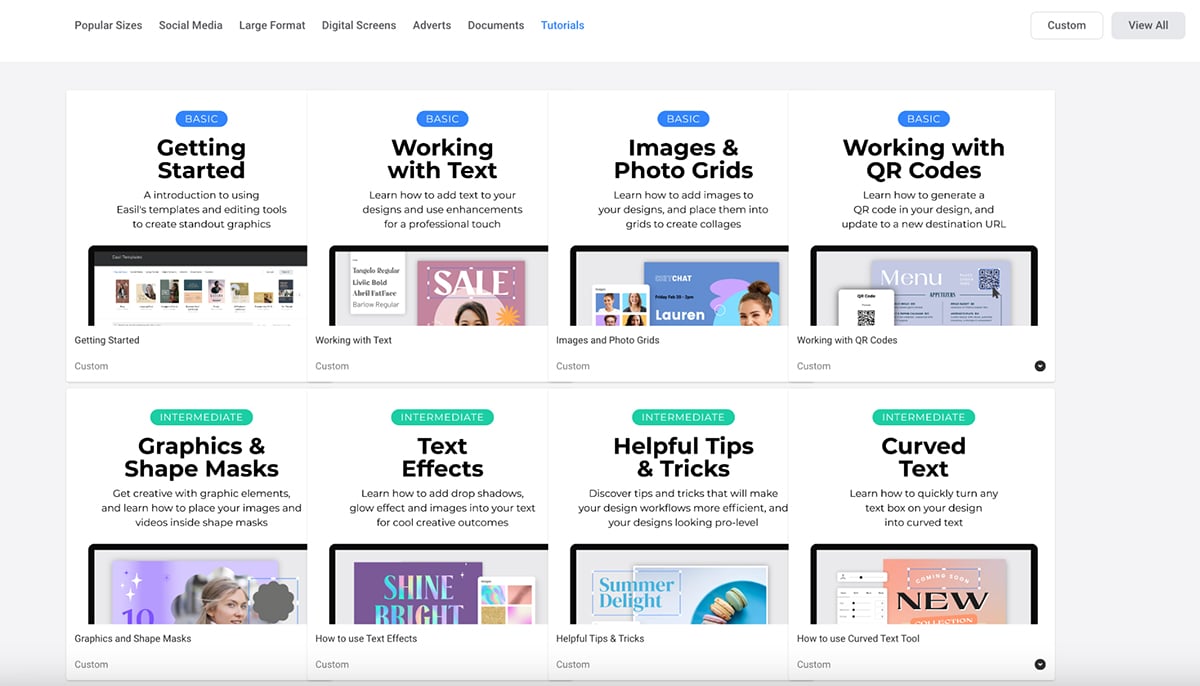
Easil is for anyone who needs to design social media visuals and blog-related graphics. With 1,000+ social media templates and drag-and-drop features, it’s a worthy Canva alternative.
It isn’t suited for the corporate space as most, if not all, designs are trendy. And it’s particularly not for anyone looking for AI-powered capabilities like the brand wizard, presentation or document maker and image or text generator. Easil is more for bloggers and creative entrepreneurs.
While researching this tool, I wasn't able to find anything specific about official integrations to this tool. It's recommended based on their support page to contact the app directly.
You can use Easil’s basic plan for free, which comes with plenty of free templates and design elements. To access advanced features, consider subscribing to one of Easil’s paid plans:
G2 Rating: 4.5/5 (1+ review)
Molypix.ai is an AI-powered design platform that helps you create stunning visuals fast. It comes with an extensive library of ready-made templates for presentations, social media posts, and marketing materials. You can pick a template and customize it with your own text, colors and images in minutes.
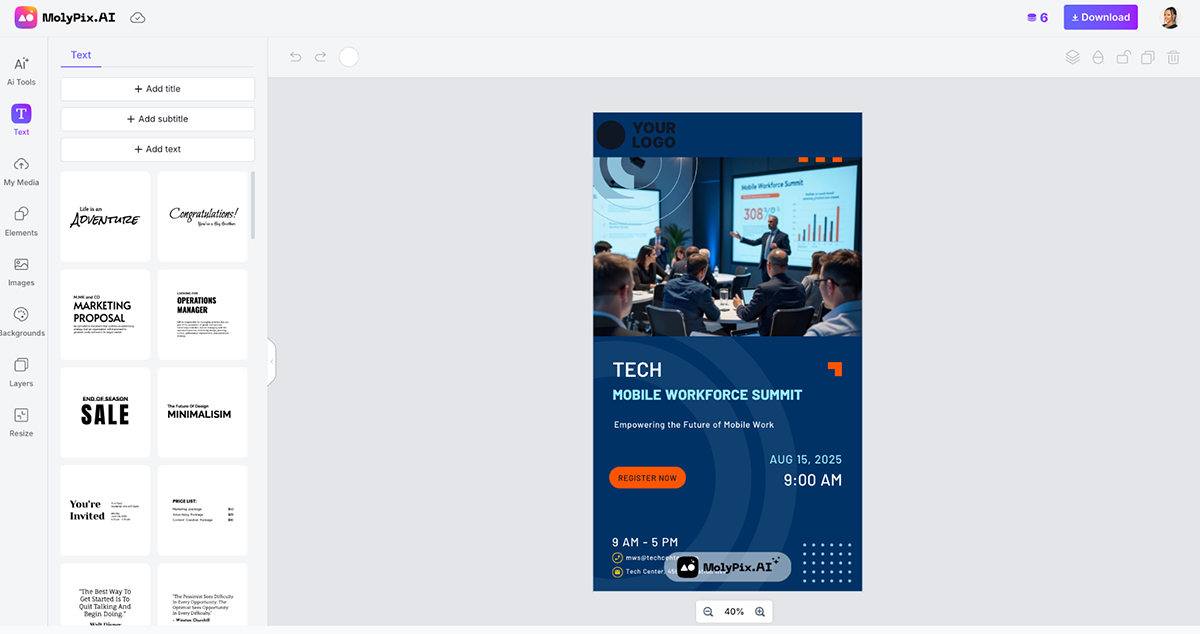
It also includes several AI tools to speed up the design process. You can choose from options like DesignGPT, Posters, LinkedIn graphics, Invitations, Postcards, Logos, and more.
Describe your design needs in one sentence or use the Enhance Prompt feature to expand your idea. With a single click, the AI art generator creates a design tailored to your input.
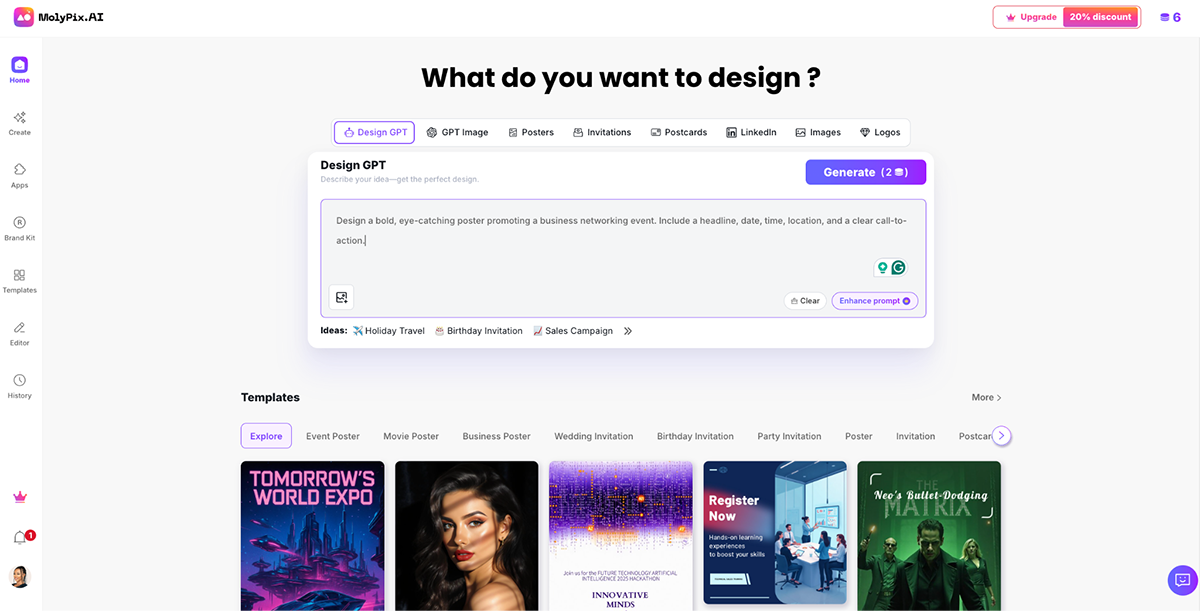
Once you have a design, you can fine-tune it in the editor. Change text, adjust layers, add elements, or upload your own images. Use AI Edit to tweak any part of your design. When you’re happy with it, download it instantly.
I tested the AI image generator with this prompt:
“A serene scene depicting the blue sea where white clouds form the word 'HELLO'. Colorful flowers grow around the cloud formation. Golden sunlight shines from behind, illuminating the clouds with a warm glow. The atmosphere is dreamy and ethereal.”
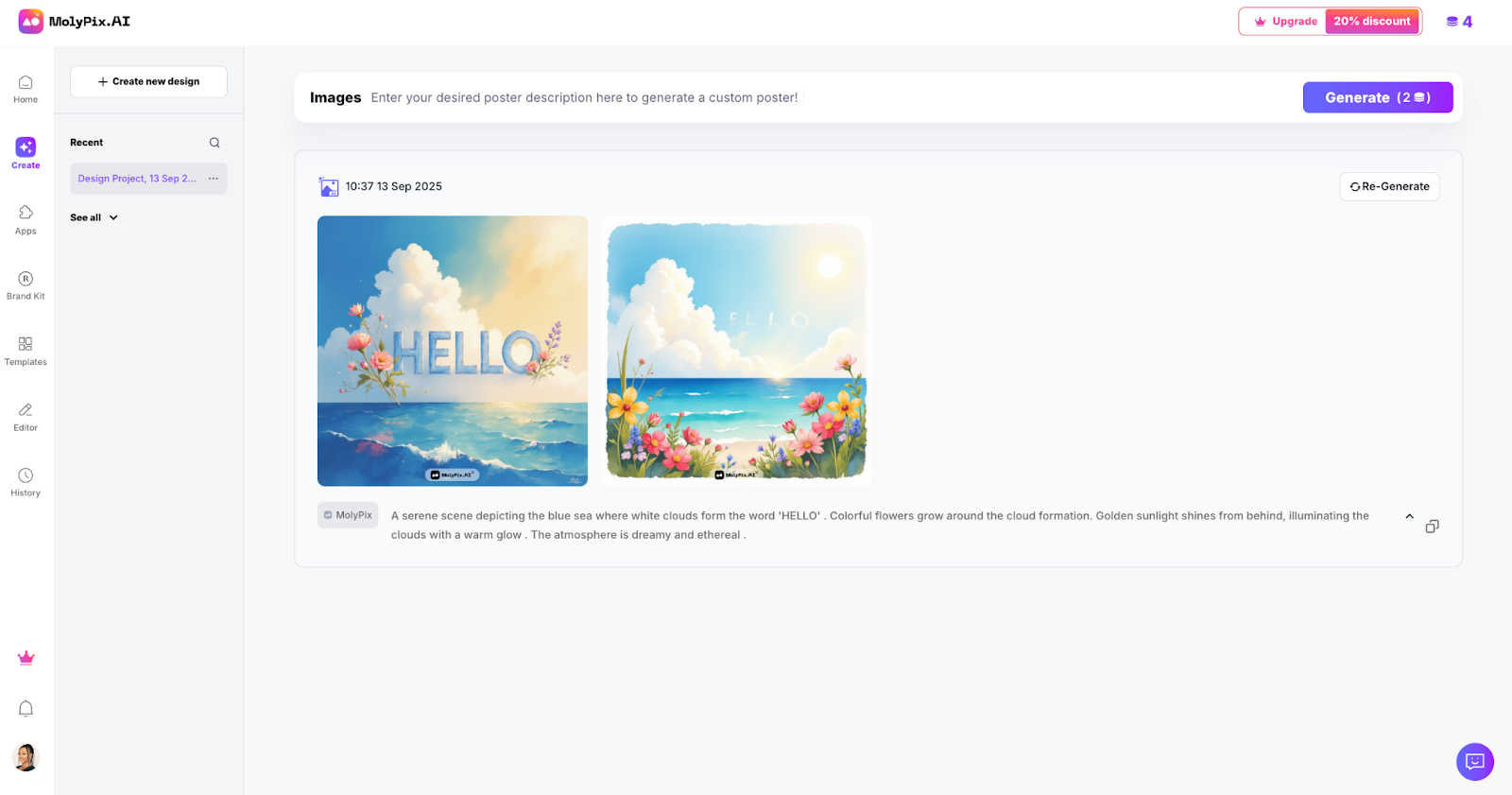
The result was impressive. It was very close to what I imagined, especially given the level of detail in the prompt.
Molypix.ai is best for marketers, business owners, and creators who need quick, good-looking designs. It’s a strong option if you want to start with templates, apply your branding, and make fast edits without a steep learning curve.
Molypix.ai offers four pricing tiers:

G2 Rating: 4.6/5 (30+ reviews)
Snappa also makes the list of best Canva alternatives thanks to its ability to design eye-catching blog graphics and a long list of social media templates covering almost all social platforms like Facebook, Instagram, X, LinkedIn, Pinterest, YouTube, Twitch, SoundCloud and Zoom.
Once inside the dashboard, users can either enter the custom graphic size or choose one of the pre-built templates to get started. There are more than 6,000 templates to choose from, so you’ll easily find something that matches your aesthetic.
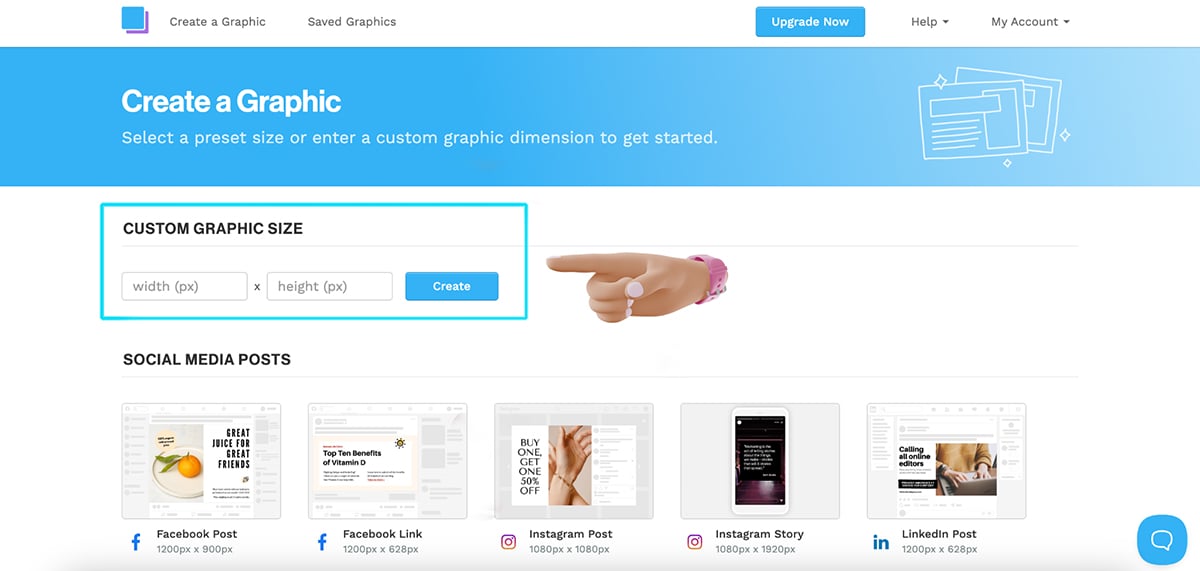
I found the Snappa editor to be clean and simple. Everything is well organized and easy to access. You can choose photos, colors and patterns as backgrounds, add text and effects and design elements like icons, vectors, photos and shapes to create unique designs. The vectors are displayed in all black and can be color-customized. However, there are no animation features and you can’t create GIFs.
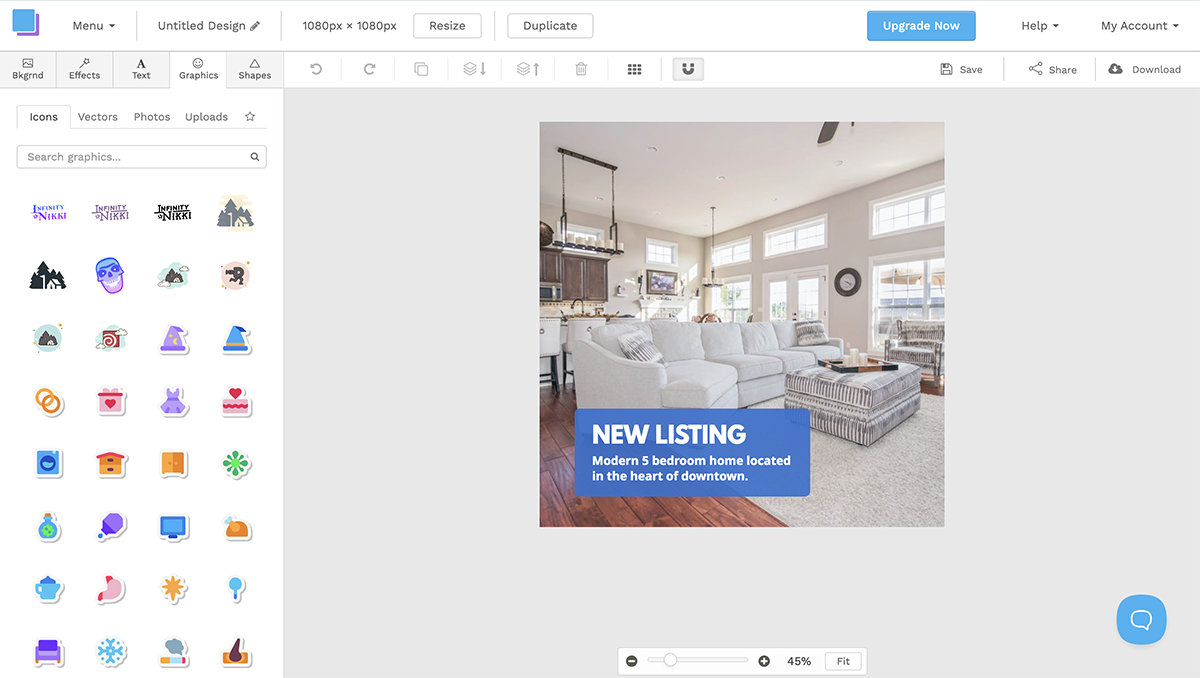
Snappa also doesn’t have any AI capabilities that most design tools like Visme, Canva and Adobe offer. It also doesn’t come with any business-related templates like documents, presentations, newsletters, brochures and eBooks. But for its ability to design engaging social media graphics, Snappa is a great alternative to Canva.
Snappa is mostly directed at social media marketers, small businesses and bloggers, and the pre-built template designs and sizes offered by the tool reflect that. And the Buffer integration for social media scheduling in the paid versions is a big pull for that market.
It doesn’t come with any presentation or newsletter designs and doesn’t offer any data visualization tools either. This makes it unsuitable for businesses or academics. Overall, I’d say, Snappa is for casual design with a purpose.
Based on what's available on Snappa's support page, it seems to only integrate with Buffer, YouTube, Facebook and Twitter.
You can get started with Snappa for free using the Starter version. For access to more advanced features like social media integrations, custom font uploads, image background removal and team collaboration features, consider subscribing to one of the paid plans:

G2 Rating: 4.5/5 (170+ reviews)
VistaCreate (ex-Crello) is another powerful Canva contender that comes with a variety of brilliantly designed templates in different styles and formats. It can help you create social media and blog graphics, short-form videos and high-quality print and marketing assets with ease.
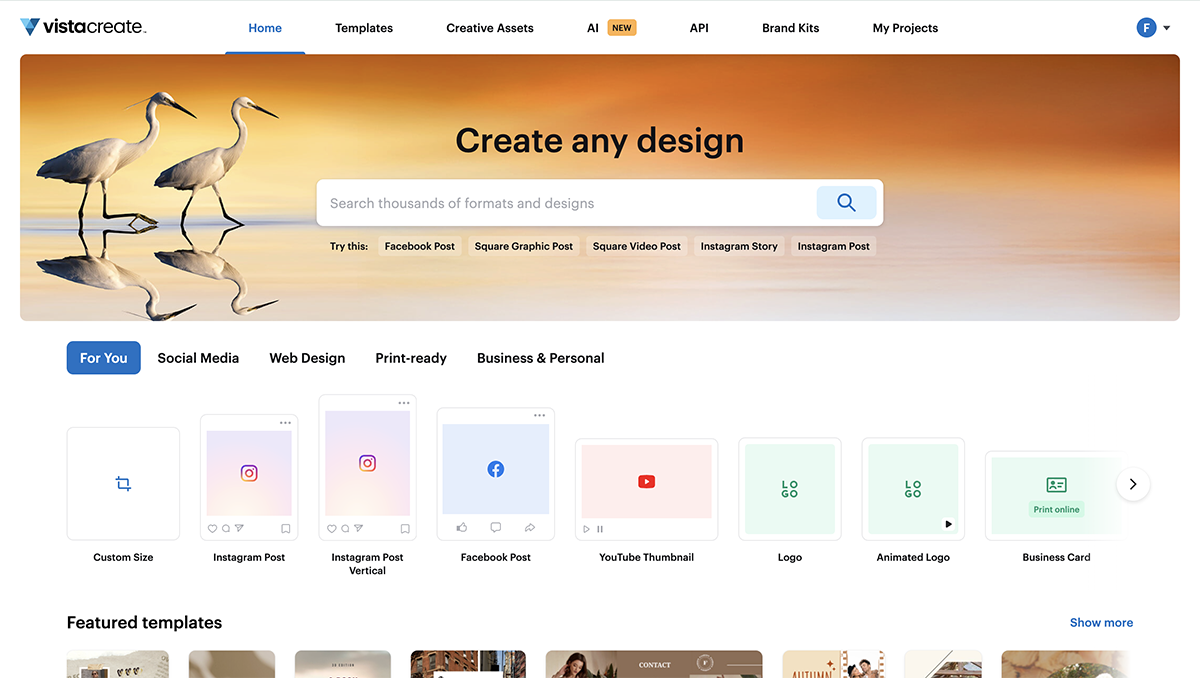
The editor includes a large library of animated illustrations, image, video and music library, pre-designed font styles and background options that are suitable for most design needs. You can even upload your own brand assets and share it among your teams for a smooth workflow.
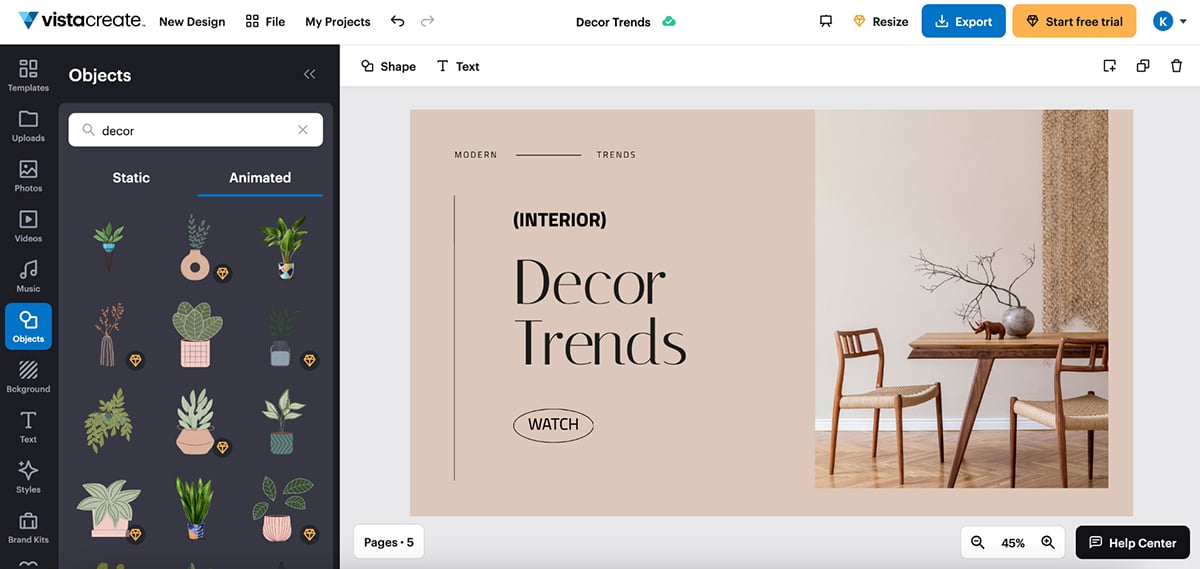
I like the number of download options offered by VistaCreate, plus the endless resize options to repurpose existing content. Even though I haven’t tried out the sticker maker feature and background removal option since it's blocked by a paywall, they’re certainly a nice option to have while designing content.
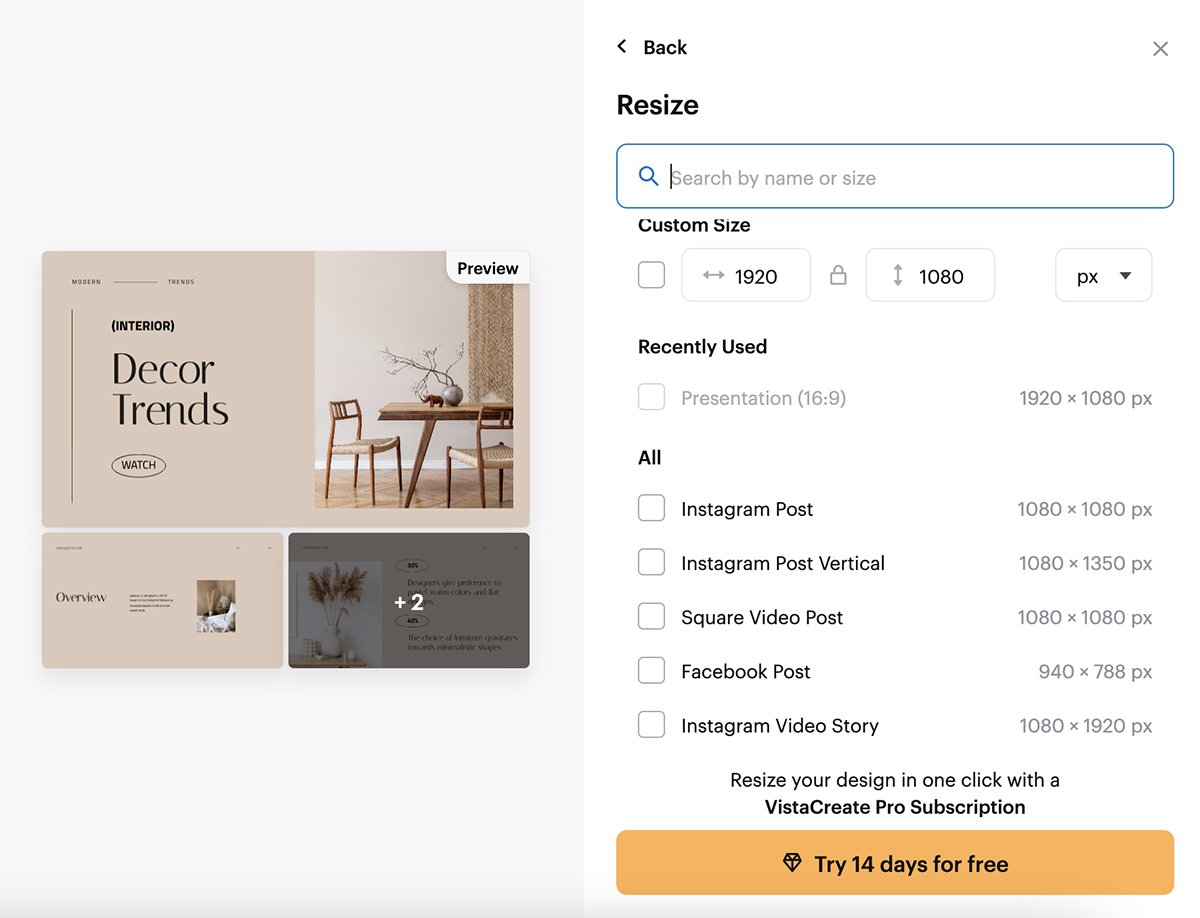
VistaCreate is for anyone who has been using Canva and wants a bit of a change. The images are different because they are from a different provider. The pre-built text effects are similar to Canva, and the stickers are a lot like Instagram stories so it’s easy to create those faster.
After testing out the tool, I noticed that even though VistaCreate does include some business-related templates, the design tools are more fun than professional. There’s a limit to how professional you can get with VistaCreate. This might be a reason not to buy, depending on if you're using it for personal or professional projects.
So, in my opinion, VistaCreate isn’t for people who need to visualize data. It’s more for bloggers and small businesses that need to create visuals for social media.
I wasn't able to find anything on the official site, but a source from Sourceforge shares that VisatCreate only integrates with Shift, YouTube, CloudSocial, Visaprint and Hello Woofy.
You can get started with VistaCreate for free with their Starter plan that offers plenty of pre-designed templates, assets and direct social media sharing. But to access the advanced features like premium templates and assets, background remover, infinite brand kits and sticker maker, you’ll have to purchase the Pro plan for $10/month.

G2 Rating: 4.5/5 (20+ reviews)
Stencil is another interesting Canva alternative I’ve tested that can be used to create unique social media and blog graphics. It’s a simple and easy-to-use design tool that comes with an extensive library of photos and icons and has over 1,350 pre-built templates to help you design engaging content.

Stencil lets you upload your own images and logos for use in projects, and once you’re done tweaking your designs, you can save them for future use. Share your saved projects directly from Stencil to your favorite social platforms.
I also found it super convenient to change the canvas size in Stencil—all you have to do is click on the tiny button under your project image and you’ll be able to choose the social platform that concerns you. They’ve got sizes for most blog graphics and social platforms like Facebook, X, Pinterest, WhatsApp, Snapchat, Tumblr, VK, Twitch, Spotify and Etsy. There are a total of 143 presets to choose from.
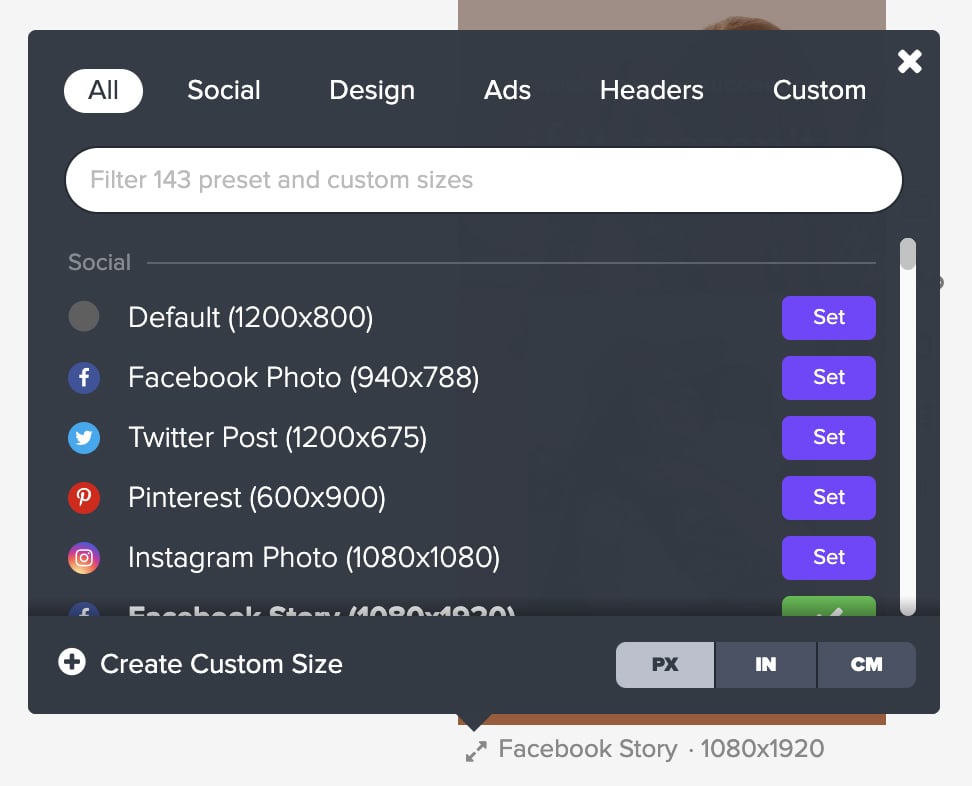
Unfortunately, though, Stencil falls behind in several areas compared to other tools on our list. It doesn’t have AI capabilities, animation or interactivity features, team collaboration features or video background support. Overall, I like how organized and simple everything is in Stencil.
I would recommend Stencil to anyone looking to create content quickly without any need of advanced tools. It’s a great pick for content creators who make quotes regularly as Stencil has plenty of pre-designed templates to choose from, which a good reason to buy.
It can also be used by small business owners and designers selling digital or physical products on Amazon and Etsy as preset canvas sizes support these selling platforms too.
Stencil comes with 14 app integrations, some of which include Buffer, Facebook, Dropbox, Instagram, Google Drive, Twitter and Unsplash.
Stencil has a free account with a limited number of images a month and other similar limits. To access more advanced features like extensive photo and asset library, premium support and branded templates, you’ll have to subscribe to one of the paid plans:

Create your own free Visme account and start creating stunning visual content that your audience will love.

G2 Rating: 4.4/5 (400+ reviews)
PicMonkey is another brilliant Canva alternative with powerful features. It has professionally designed templates on multiple topics and use cases including social media, blog, corporate and non-profit.
I found it easy to edit the templates, and it was equally straightforward to start a project from scratch. But what I found most convenient was how easy it was to change the layers of the project.

The editor has a large selection of design tools to work with. The most notable of all the editing features is the photo touch-up. It does a lot of what Photoshop can do but is easier to use.

Another feature I adore is the pattern and effects tools, which can be applied not only to the background but also to shapes in the design. You can also tweak the theme of your designs with a single click—another nice addition.

There are several tools like animations, pro effects and smart resize that I couldn’t access as they required the PicMonkey Pro subscription. But from what I have read online, they work great too.
Once you're finished editing your project, you can download your designs or export them directly to social media platforms. However, these options are only available for the Pro versions of the tool.
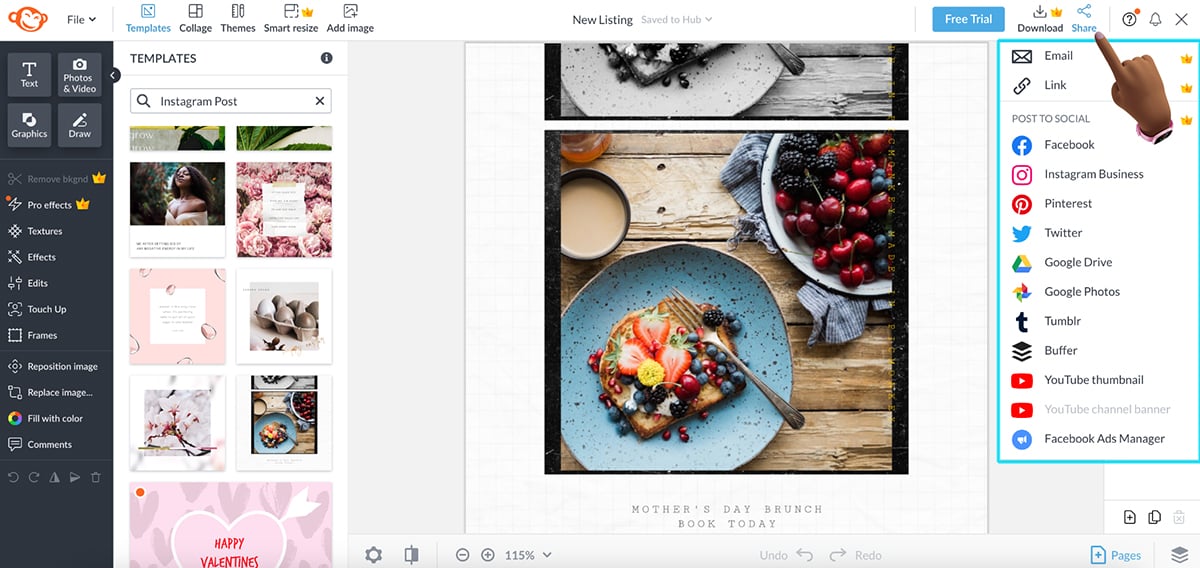
PicMonkey is suitable for a vast audience, very similar to Visme and Adobe on this list. It’s great for creating professional-looking visual graphics for any purpose.
It’s also especially suited for users who need photo retouching features as well as graphic design tools.
Overall, in my opinion, PicMonkey is for creative entrepreneurs, bloggers, small business owners and startups. However, it isn’t for data visualization users or academics.
I wasn't able to find information on PicMonkey's page on integration, but a source from Slashdot shares that it integrates with Shift, Desktop.com and YouTube.
You can try out PicMonkey with a free trial for 7-days, after which you’ll need to subscribe to one of their paid plans:

G2 Rating: 4.4/5 (700+ reviews)
I also tried out Pixlr as a potential Canva alternative. It’s essentially a suite of powerful and versatile AI design tools that can help you create amazing visual content. They have a pro-level photo editor in Pixlr Editor, a quick and easy-to-use AI editor in Pixlr Express and Pixlr Designer where you can animate your content and access 50,000+ pre-designed templates.
For this review, I’ll be focusing primarily on Pixlr Designer as it’s the closest Canva alternative Pixlr offers.
The tool has an accessible, clean user interface with intuitive controls and a rich library of photos, pre-designed fonts and creative design elements like stickers, icons and overlays. I like how everything is nicely tucked away on the side with just 4 interactive buttons; design, text, media and animate.
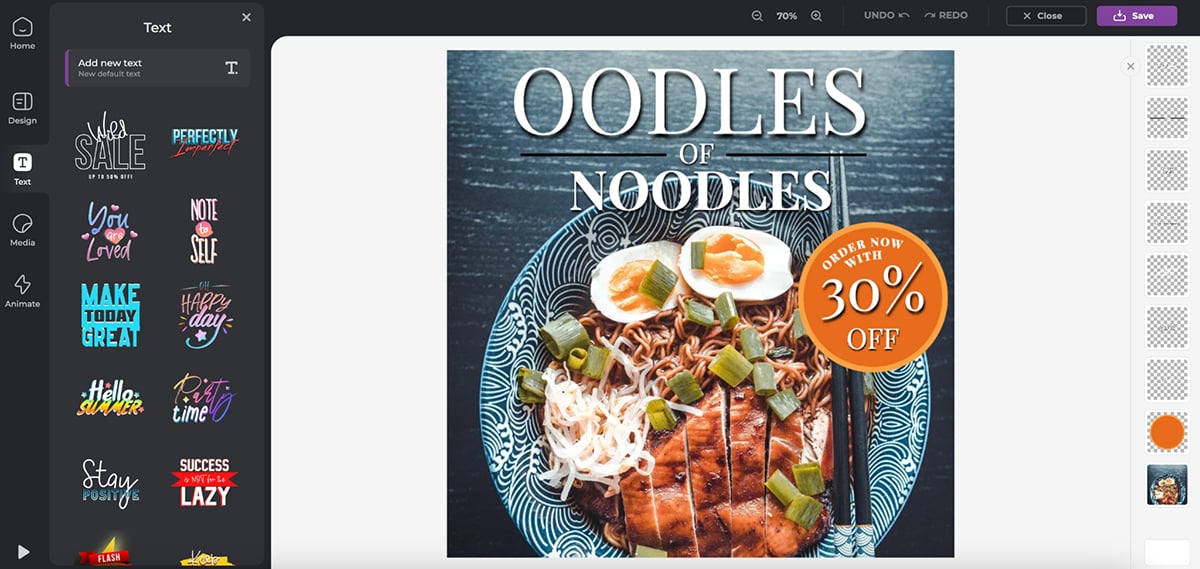
You can also use Designer to create photo collages. And I love the Product Shot feature that lets you create AI-powered product images. Simply upload your product photo and play around with the background and effects and hit save.

Pixlr Designer also lets you add page and layer animations to your content. You can then press the play button on the bottom left to see how the design looks—simple and works like a charm.
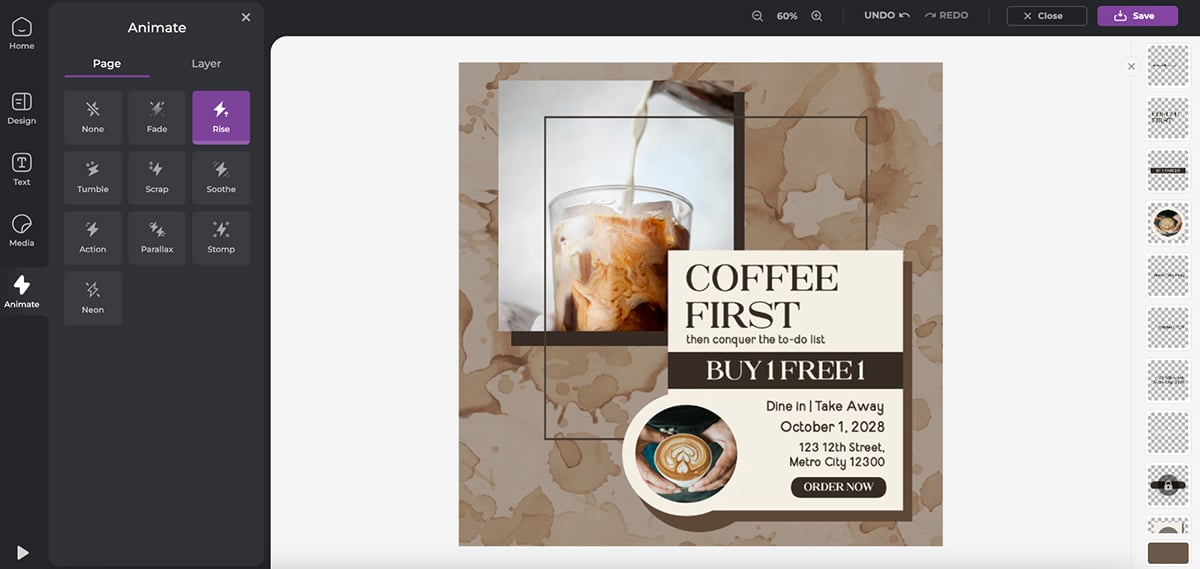
Pixlr has other AI-powered tools as well including the AI image generator, face swap, background and object removal, AI generative fill, photo touch-up, image resize and more. But you can’t use any of those features in the Designer itself, you’ll have to open multiple tabs to get this done.
Pixlr is suitable for several use cases. It has an online photo editor that’s suitable for casual photographers and content creators. They have an advanced photo tool that’s geared toward people looking for Photoshop-level quality and capabilities.
Designer is for small business owners, amateur designers, web developers and social media managers looking for a quick and easy way to design graphic content. It offers user-friendly tools for basic to intermediate editing tasks.
Pixlr only offers integration through its Developer API, enabling third-party developers to embed Pixlr's editing features with specific applications like Google Drive and Gmail.
Pixlr has a free plan. The paid plans are as follows:

G2 Rating: 4.2/5 (300+ reviews)
Fotor is another exciting Canva alternative I tested. It’s a versatile online photo editor that offers a wide range of tools and features for editing and enhancing digital images.
It has a user-friendly interface, making it accessible to users of all skill levels, and the AI-powered features like image generator, headshot maker, photo enhancer and background and object remover make it a strong Canva alternative.
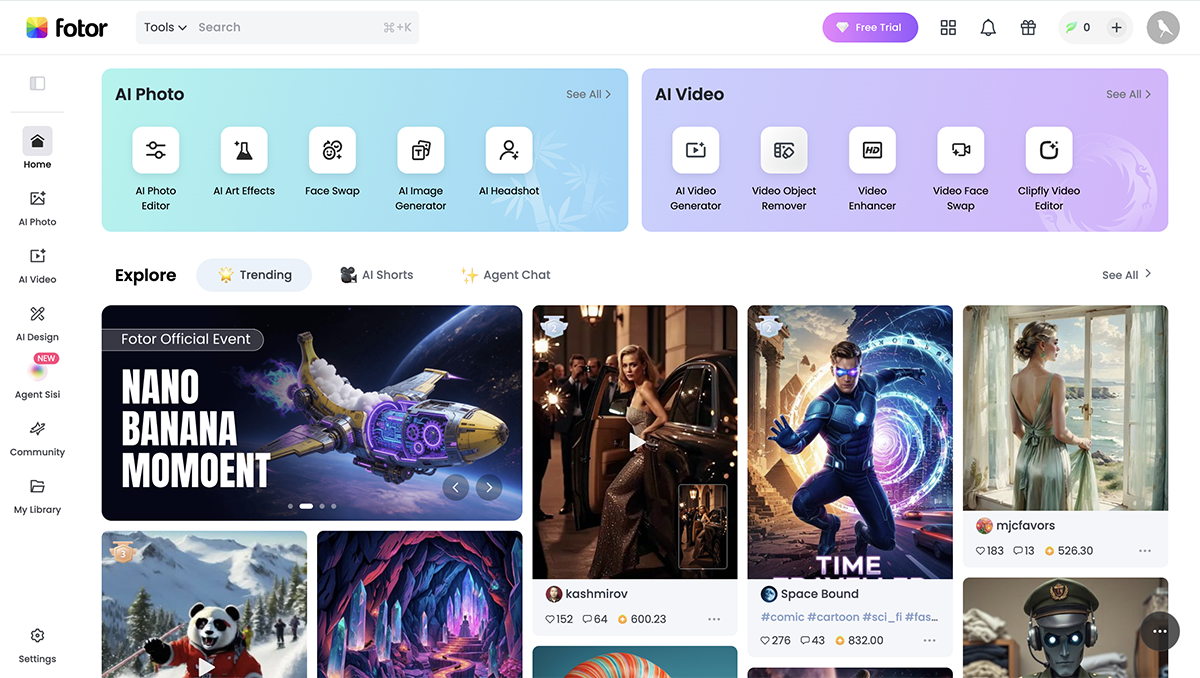
To create content for your social media and business, you’ll have to go into the “Graphic Designer”. Apart from the Designer’s aesthetic, I liked how easy it was to access everything. They have a dedicated button for AI image generation, but I couldn’t try it firsthand as it isn’t available to users of the free version. They also offer basic data visualization tools like bar charts, pie charts and line charts.
The photo and icon library is great, pre-built text effects are decent and it also offers online storage and sharing capabilities, making it a convenient option for those who want to access and share their edited images from anywhere.
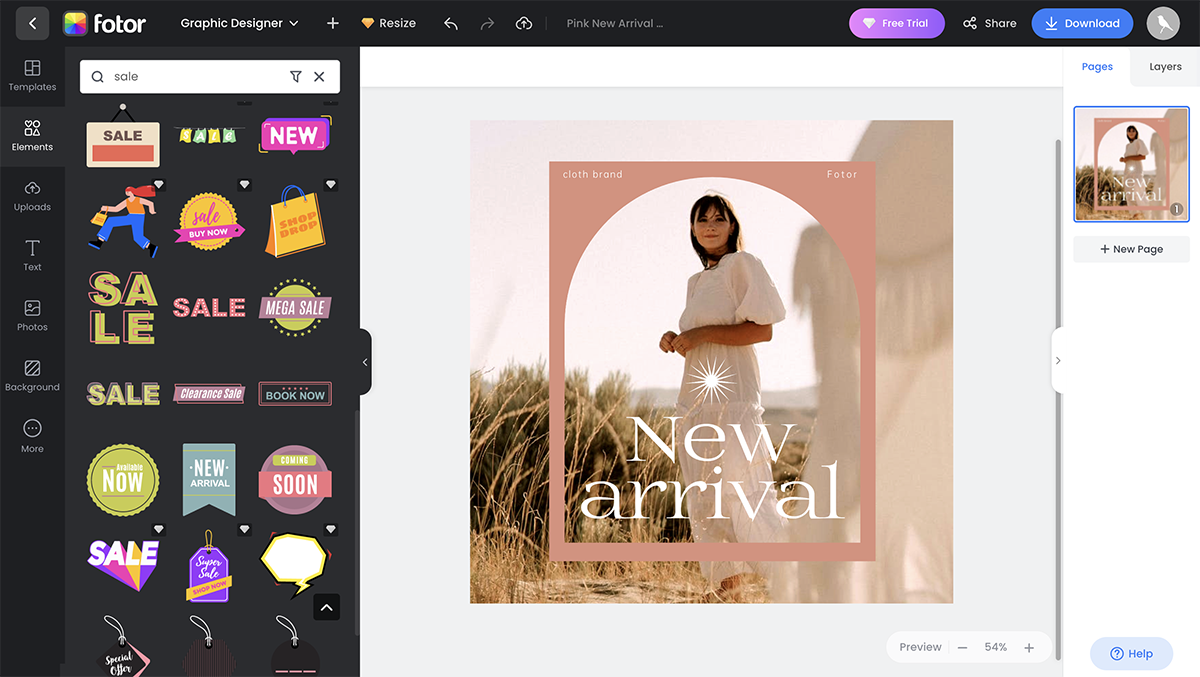
Fotor also has an option to edit videos. But you’ll be directed to a different tool—Clipfly—to do it, and you’ll have to sign up for it separately.
Fotor is a versatile platform catering to photographers, designers, bloggers, small businesses, students, social media users and anyone seeking an easy way to edit photos, create graphics and design visual content.
Similar to Pixlr, Fotor has an API that allows apps to be integrated with it but only a few.
Fotor has three pricing plans.

G2 Rating: 4.5/5 (13,800+ reviews)
Instead of creating videos in Canva, this alternative helps you to work smart, not hard. After all, creating professional videos can be time-consuming, especially if you're not a seasoned video editor. Even if you are, no one wants to spend days on a simple project. That's why HubSpot's Clip Creator is a game-changer for solopreneurs and creators who want high-quality videos without the hassle.
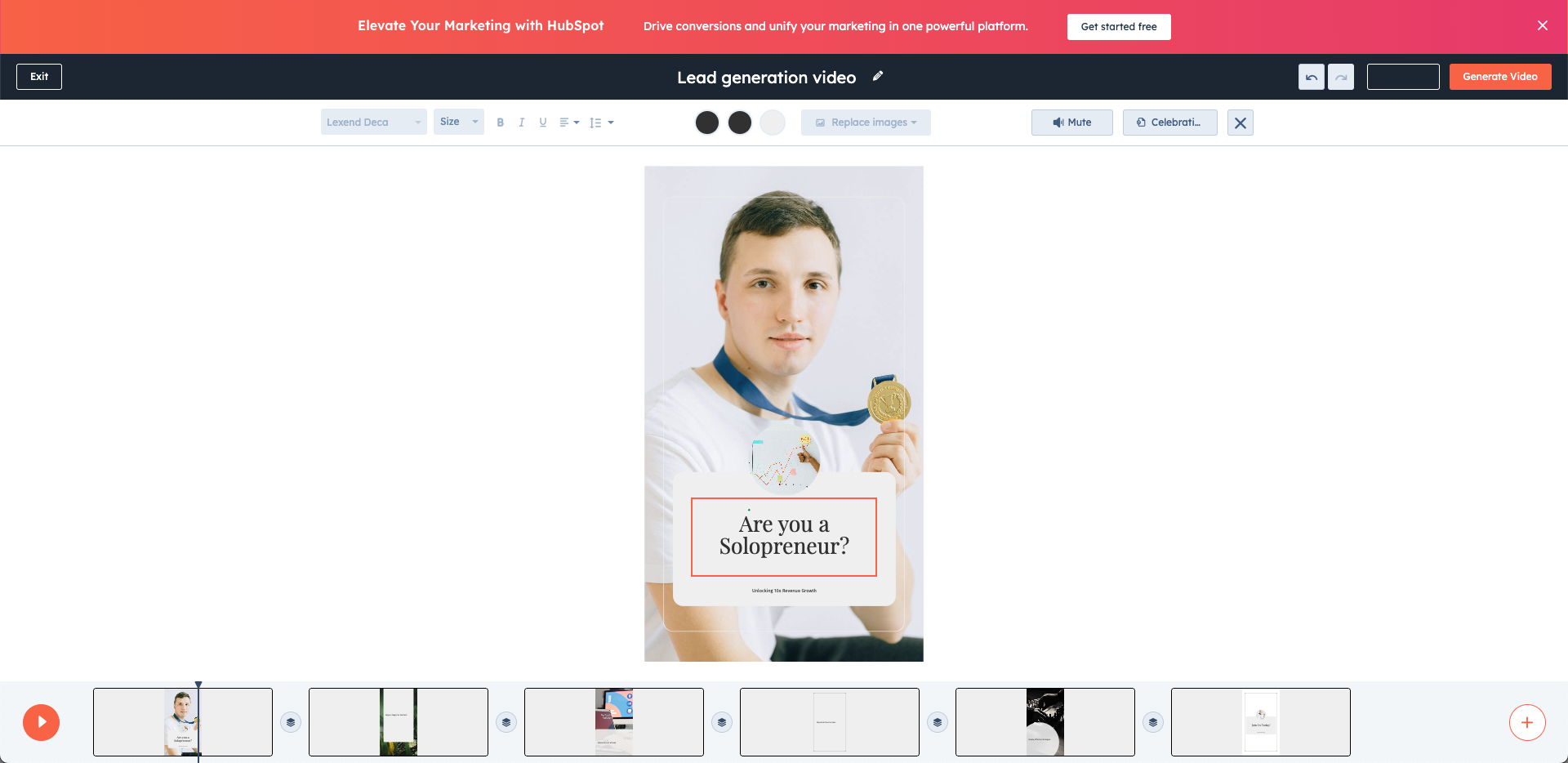
After testing HubSpot's Clip Creator I found that it was easy to turn ideas into polished videos quickly and easily, giving you more time to grow your business and connect with your audience.
With Clip Creator, you're not just saving time. You're getting a professional-looking result that can boost your brand's image and help you stand out in a crowded digital space. It's like having a video production team at your fingertips, ready to bring your vision to life whenever inspiration strikes.
This tool is perfect for those who want to use the power of video marketing without the steep learning curve or time investment that goes into video creation. This includes:
This tool integrates with 1000+ apps and web services including Zapier, Meta Ads, Akita, Shopify, and more.
Clip Creator is 100% free to use. There are no hidden fees and no watermarks.

G2 Rating: 4.7/5 (1350+ reviews)
Pixazo is great social media tool as a Canva alternative. It combines ease of use with intuitive AI capabilities and offers several design functionalities for creating social media and business graphics in various sizes and file formats.
I haven’t tested the tool myself, as it isn’t available for free users, but from what I’ve read online, Pixazo’s AI Art Generator is perfect for creating visually aesthetic art for social media posts and boosting post engagement.
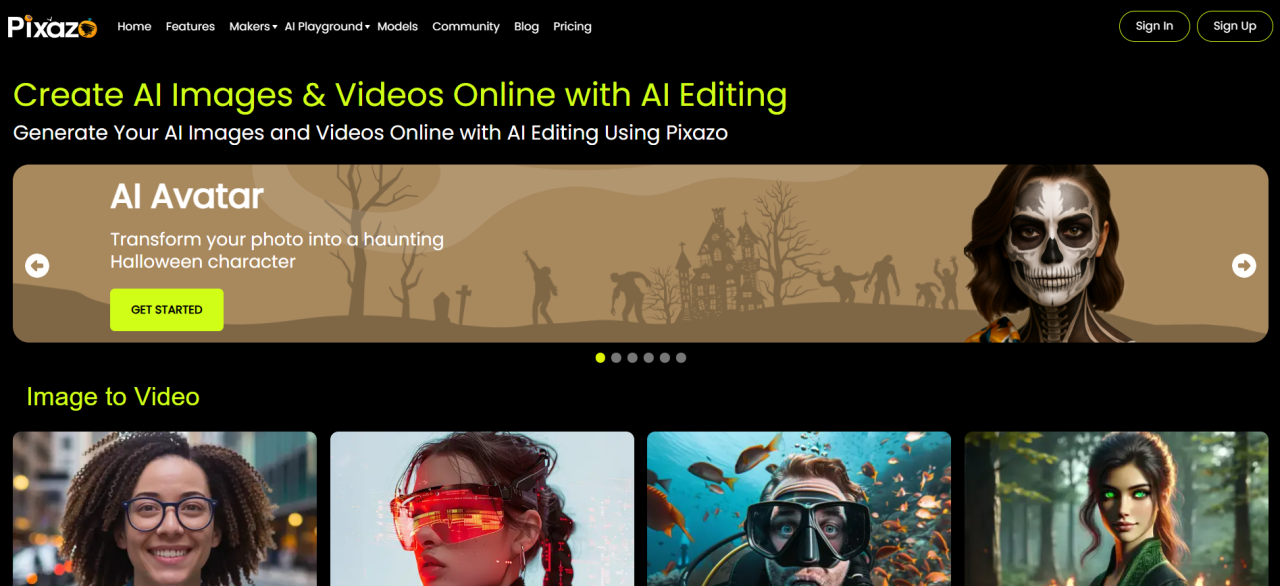
It also allows users to transform keywords and concepts into diverse visual content like logos, banners, flyers and cover photos. All you have to do is provide a text description of your desired image, and the AI will generate a creative and unique design that aligns with your vision.
Beyond AI, Pixazo offers a user-friendly interface and a comprehensive design library that includes stock photos, elements, icons, and pre-designed templates.
In my opinion, Pixazo is for anyone looking to create engaging social media content, whether a beginner or an experienced user. It eliminates creative roadblocks and empowers you to design truly eye-catching social media content that stands out.
Pixazo integrates with over 450+ apps. These include MailChimp, Linkedin, Asana, Shopify, Whatsapp Business and more.
Pixazo offers just one paid plan, which costs $84/year (or $8/ month). They also provide a 7-day free trial to test the design tool’s capabilities.
Canva is a popular design tool that lets you create engaging social media and blog graphics, presentations, infographics and other visual content using an intuitive drag-and-drop interface. It comes with powerful AI capabilities, pre-made templates and a packed library of visual assets like images, fonts, shapes, icons and more.
When choosing a presentation software, consider the following questions—whether you plan to test it yourself or rely on online reviews:
The best Canva alternatives should nail the basics. It should have an intuitive drag-and-drop editor, plenty of professionally designed, customizable templates and a solid stock photo and video library. They should also have features like team collaboration, brand kit tools and advanced animation tools to bring designs to life. Some top Canva alternatives include Visme, Movavi Video Editor, Adobe Express, Design Wizard, Easil, Snappa, VistaCreate, Stencil, PicMonkey, Pixlr Designer, Fotor and Pixazo.
Yes, there are several graphic design websites like Canva, including Visme, Adobe Express, Design Wizard, Stencil, Snappa, Vista Create, and PicMonkey.
Overall, Visme is a great Canva alternative due to its advanced features, better customization options, greater flexibility, improved collaboration capabilities, and superior customer support.
Visme’s commitment to innovation and improving the user experience means users continue to access new tools and features that help them do their best work. Beyond graphic design capabilities, Visme offers SCORM, xAPI and HTML5 export for visual e-learning content and learning management systems (LMS).
But that’s just the tip of the iceberg. With Visme Forms, marketers and salespeople can create immersive and interactive forms that delight users and increase conversion rates by up to 207%.
Visme and Canva are both graphic design platforms that provide a wide range of templates, design tools, and assets for creating visual content.
Visme and Prezi are both digital design platforms, but Visme offers more comprehensive features and benefits.
Visme provides a wider range of customizable templates, design assets, and advanced features such as animation, customization and collaboration tools.
Users also get access to AI-powered tools like an AI image generator, an AI text-to-image writer, AI image edit and touchup tools and intuitive video editing tools.
The software’s user-friendly interface and drag-and-drop editor make it accessible to both beginners and professionals, allowing them to create high-quality visual content quickly and easily.
Additionally, Visme is suitable for various industries and use cases, making it a great choice for most users.
On the other hand, Prezi’s unique selling point is its signature zooming effect, which can be limiting for some users. While it does offer some customization options, its template selection is limited. Overall, Visme is the best option for those looking for a versatile design platform that offers a wide range of features and templates, ease of use, and affordability.
If you're looking for a good Canva alternative that offers more features and value, we recommend taking giving the tools that stand out to you for a test drive.
If you consider using Visme, not only will you be able to do everything that you could do with Canva, but you'll also have access to advanced features like data visualization tools, professional templates, animation and interactivity, a personalized Brand Kit, AI image generator, AI writer and AI TouchUp Tools and more.
Ready to give it it a try? Sign up for a free account today .
*All logos, trademarks, and brand names used in this article are the property of their respective organizations. Their inclusion is for identification purposes only and does not imply any endorsement or association with our organization.
Design visual brand experiences for your business whether you are a seasoned designer or a total novice.
Try Visme for free