
How to Create a Line Chart in Excel & Visme


I’ve always had to use Google Analytics to track my website’s performance and I personally love how line charts make this process simple. They make it easy to spot trends, patterns or fluctuations so I can quickly understand what’s going on with my website at a glance.
If you're new to creating line charts, you might find it quite intimidating. But don’t worry; making a visually appealing line chart out of a mountain of data in a spreadsheet isn't magic — you can do it!
In this guide, I’ll share a step-by-step process that will help you create your line charts using Visme and Excel. I’ve also included some expert tips that’ll help you create impactful line charts.
Let’s go over the process from A to Z.
First of all, let’s define the line chart and when it’s a good or bad choice for your data.
A line chart or line graph is a data visualization that demonstrates changes in value across specific intervals. These intervals are usually sections of time. Lines are connected by dots that fall on the intersection of value and time.
Generally, line charts are horizontal, with the measured values on the vertical y-axis and the time intervals along the horizontal x-axis.
Line charts can have one line or a set of different lines to compare different data groups or categories. For example, the Pinterest analytics line chart can show one overview line or a comparison of two different categories in different colors.

One interesting thing about line charts is that the time interval can be changed regardless of the data. The choice of a time interval depends on the person creating the line chart. Ultimately, the idea is that the data on lines can be easily read.
Using both Google analytics and Pinterest analytics as examples, or even joining the Supermetrics Affiliate Program and using a third-party analytics site, users can select a specific time frame to visualize the analytics line chart. Longer spans of time will show more patterns and trends, compared to shorter time frames.

Here’s an example of a line chart that you can easily customize right away.
The template is a multi line sales chart that gives the sales overview of three different companies over the span of 10 years.
You can easily customize it for various business use cases, such as comparing revenue and expenses or tracking new customer acquisitions over time. Personalize colors, fonts, and other elements to suit your needs.
The most common use for line graphs and line charts is to display changes over time. This is where line charts really shine, as our eyes have a natural tendency to follow the patterns in the peaks and troughs of the series as they move from left to right.
For instance, if you want to see how your sales change over time and during specific seasons of the year, line charts will give you a good view of that.
When comparing datasets with non-uniform intervals, like the performance of products launched at different times, line charts are invaluable. A huge plus is that you can use markers to see exactly where data points are on the curve.
The slopes in a line chart is one of the most important elements in explaining data in a line chart. In general, the rate of change is proportional to the steepness of the slope; a flatter slope suggests a slower rate of change.
For instance, you can use line charts to track and compare revenue and expenses over a period of time to get a good view of your profitability trends.
If you use line charts to show cumulative frequency, you can tell which bins have big values by looking at the chart's slope; a higher slope indicates larger bin values. For example, line charts can be used to compare the frequency of customer survey responses.
Creating a line chart or line graph from scratch is easy with the Visme Graph Engine. All you need is some data and a new or already existing project to add the line chart to.
Below, I’ll walk you through the step-by-step process of creating a line chart in Visme.
The first step towards creating your line chart is to create a Visme account. If you’re an existing user, just log into your account and you’ll be redirected to the Visme dashboard.
Visme offers a wide range of easily customizable line chart templates. You can choose to also start from scratch but if you’re not a professional designer, I’ll recommend that you start with a template.
Starting with a template can help get the bare bones of your project ready and save time that would have otherwise been spent designing your line chart from scratch.
To find a line chart template, I simply navigated to the Visme template library and inputted "line graph" or "line chart" in the search bar.
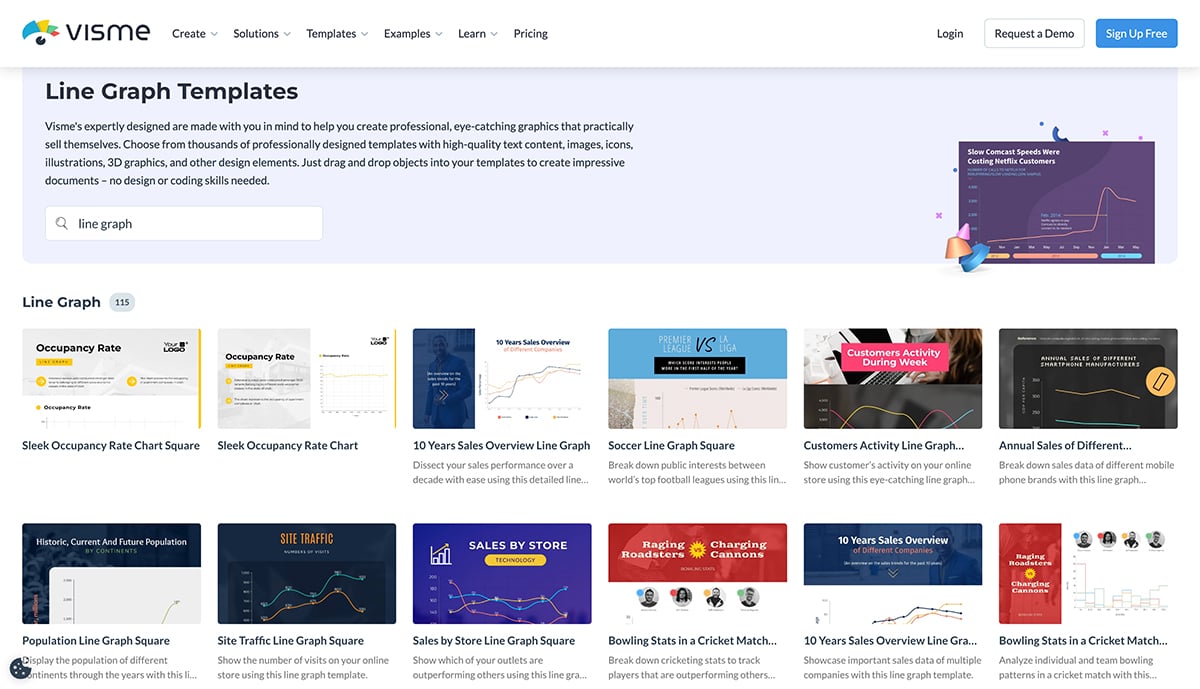
You can check out the whole line graph template here. And don’t sweat it if you can’t find the exact size you need, you can easily adjust the size of your template to fit into your needs.
If you choose to create from scratch, create a new project or open an existing one. If you’re creating a new project, the first step is to choose the size of your canvas.
If you’re in an existing project, do the following:
Add a new blank content block wherever you want the line chart. In an infographic, insert it anywhere between two content blocks or at the end.
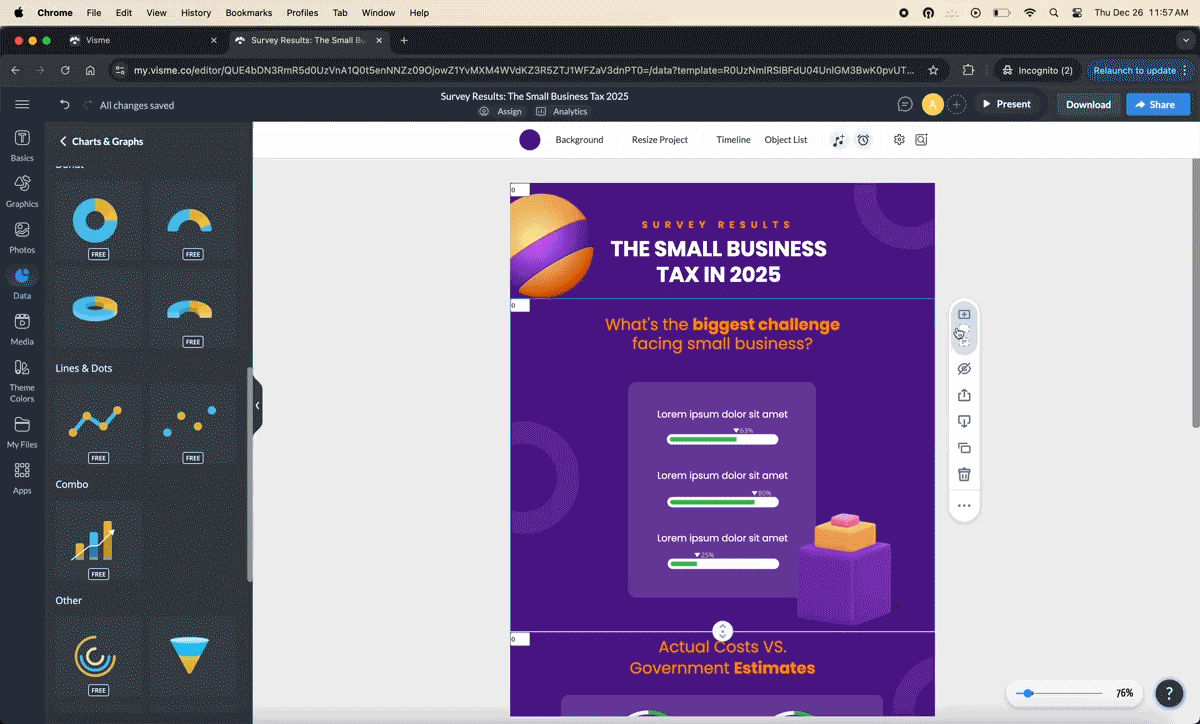
In a presentation, add a new slide wherever you want in the right-hand slide bar.
Once the location for the line graph is ready, navigate over to the left-hand toolbar.
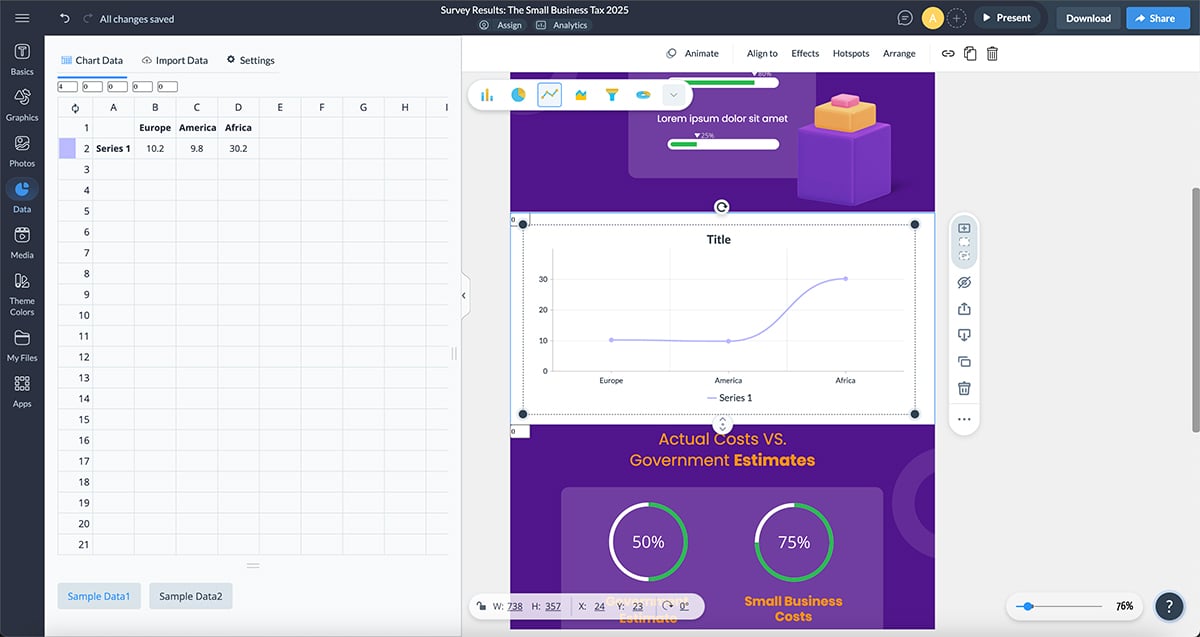
Next, click on the Data tab on the left-hand tool panel to access the graph engine. Select the line chart from the chart list. It’s the fifth from the top.
The Graph Engine always opens up with default data so you can see what your future graph would look like.
Just click or drag the desired chart onto the canvas to add it to your project. An interesting perk is that Visme Graph maker lets you switch between graphs easily, and you just have to enter the data once.
The next step is to start inputting my data. Visme offers a wide range of options for you to input data for your line chart into the Graph Maker. The options include:
In my experience, inputting data manually takes time. I’ll recommend that you use the import function if you already have your data on Google Sheets or Excel.
You’ll find the import choices in the Settings tab. In there, you can choose to import data one of three ways:
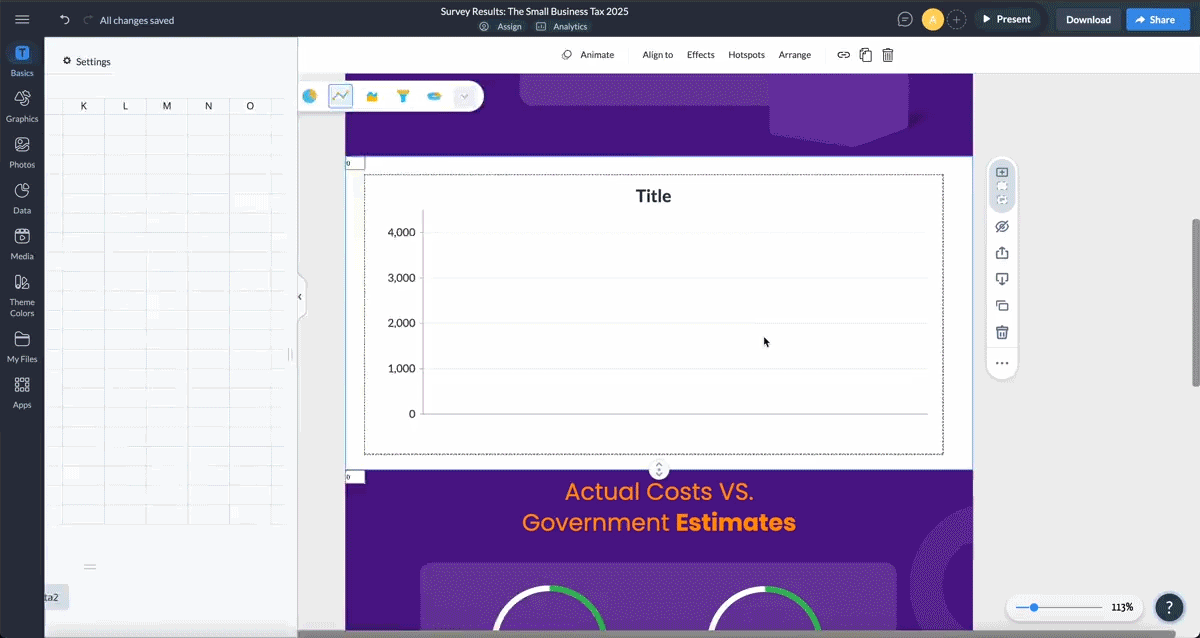
Importing the static data is simple – just upload your file into the Visme graph engine. To import live data from your Google Sheets, first publish it on the web. When you’ve done that, simply input the link into the graph engine.
Here’s what this would look like in Google Sheets and then in the Visme Graph Engine with data pulled from our YouTube channel’s stats.
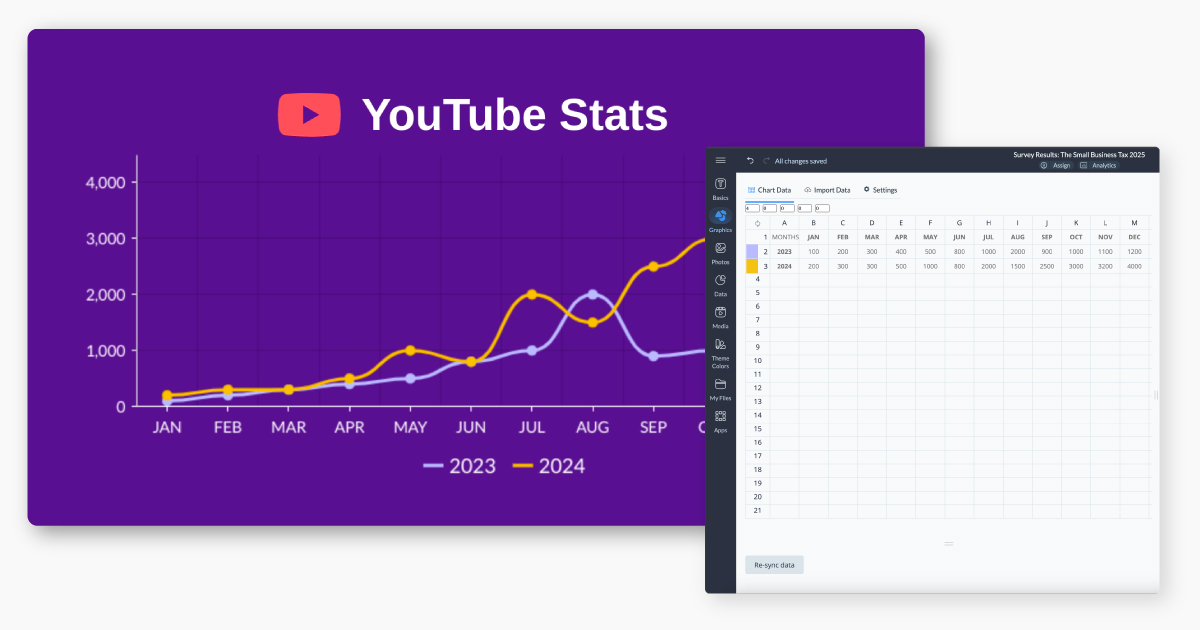
Now that your data is in, it’s time to customize the chart to fit your project. Right out of the box, your chart will look great, but you do have a few different customization options inside the Settings tab.
You can adjust the following things:
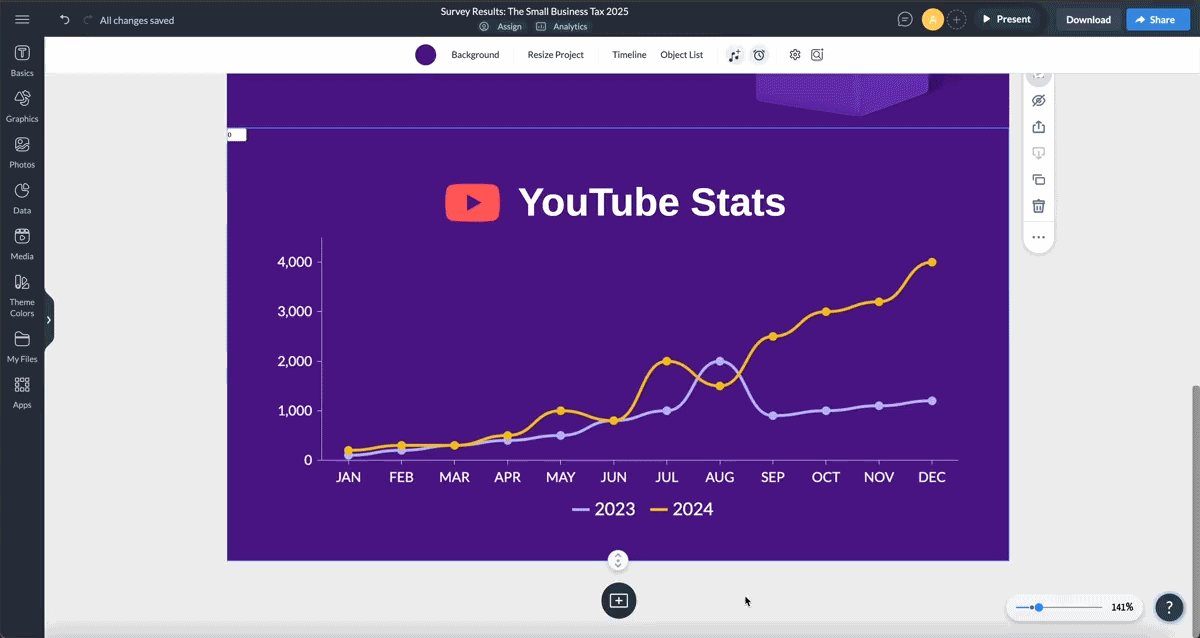
Think of using your brand colors or the color palette of your project to get a seamless match.
Your line charts don't have to be boring. To spice things up and keep your audience hooked in, you can animate texts or objects on your charts or use 2D and 3D widgets to emphasize specific data points.
You can also use hover effects to reveal additional information and make your line chart more engaging.
You can even animate the entire chart—simply navigate to the settings tab and choose a style of animation for how the custom graphs loads onto your project when it’s seen.
Pro Tip: You can create animated and interactive line charts with live data and host them online. To change the data, there’s no need to go into the actual chart – just add values in the Google Sheet connected to that line chart.
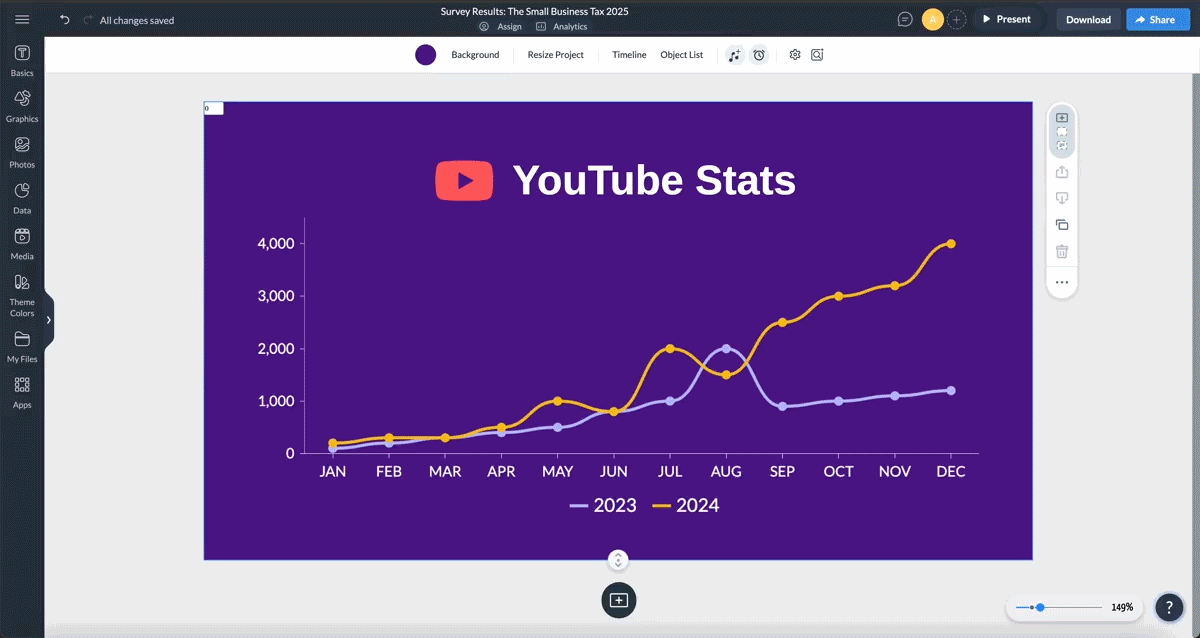
There are lots of things you can do with your line graph, these include:
Your line chart is ready! Now add it to your project. Adjust its size and proportions by drag selecting the corner. Move it around by selecting it.
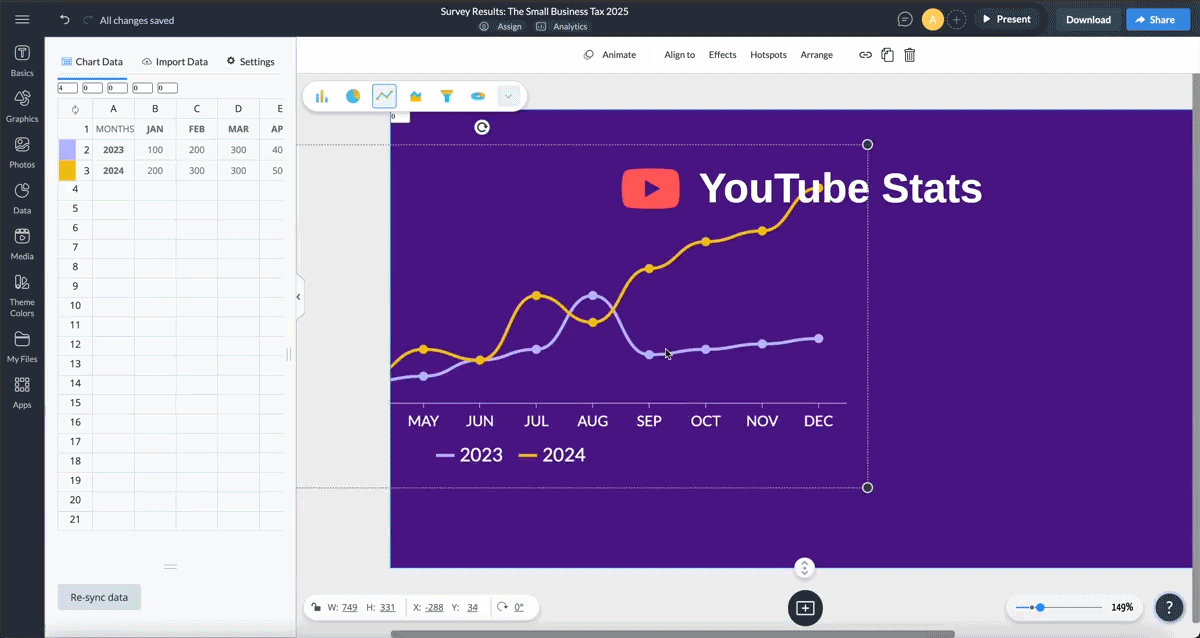
We’ve got some expert tips from Ira Prevalova, a Growth Marketing Director at Adverity and Data integration expert. Here’s what she has to say:
“For line charts, the biggest mistake is overcrowding,” Ira observes. If you’re plotting multiple lines, keep it to five or fewer; anything more and it’s hard for the viewer to interpret trends clearly. Use distinct colors or line styles and make sure your axis labels are concise but descriptive.
Also, always consider your audience, if they aren’t data-savvy, avoid overly technical terms and focus on the story behind the data.
A pro tip is to always preview your chart in grayscale to ensure it’s readable for those with color vision deficiencies. Clarity should be your ultimate goal, and sometimes simplicity beats complexity when communicating insights effectively,” Ira recommends.
Here are some extra tips to help you make better line charts every time.
Inputting data from a sheet into the Graph Engine is easy. But it’s more effective if the data sheet is formatted properly. Here are some tips.
Creating a line chart in Excel is a straightforward process. Follow these steps to create your line chart:
Let’s dive into these steps.
For this tutorial, my dataset was the monthly sales figures for three different products over one year, along with the total market size for each month.
The first step here is to prepare the data you want to use into a worksheet. I organized my data in columns, with “Month” in column A, “Product A Sales” in column B, “Product B Sales” in column C, “Product C Sales” in column D, and “Total Market Size” in column E.
The next step is to select the data range you want to include in the chart. This should encompass the data points and their corresponding labels in the table. I clicked and dragged to highlight the cells from A1 to E13, which included the labels and data.
After I selected my data, I navigated to the “Insert tab” on the top menu bar. I selected the “Charts” group and clicked on the “Line” chart icon. From the drop-down menu, I chose “Line with Markers” to create a multi-line chart.
Excel automatically generated the line chart based on my selected data.
You can easily change the colors of the lines and markers by right-clicking on them and selecting “Format Data Series”.
To add axis titles, simply click the + button next to the chart, check the Axis Titles box, and then type in the titles.
You’ll also find many other features like conditional formatting, trend lines, data slicers and more to customize your charts according to your needs.
In contrast to Visme, Excel gives you less leeway to personalize your chart. You are provided with a limited color palette and five or six basic design styles. Visme, on the other hand, allows you to fully customize the chart's appearance.
Save your project and share it directly from Excel or download it in your preferred format (e.g., PNG, JPEG and PDF). You can also copy the chart and paste it into a PowerPoint slide.
Visme and Excel are solid options when it comes to creating line charts.
Excel is powerful for creating robust data analysis and visualization. But if you’re looking for a tool that supports interactive data visualization, Visme is what you need.
Here is a detailed comparison of Visme and Excel.
| Features | Visme | Excel |
| Ease of Use | Intuitive, drag-and-drop interface | Requires a steep learning curve |
| Template Library | Wide template library | Limited number of templates |
| Customization | Extensive customization options for chart elements, colors, widgets, animations and more. | Detailed customization options for chart elements but limited customization for colors or animations. |
| Data Integration | Intuitive drag-and-drop interface | Allows data import from Google Analytics, Google Sheets, HubSpot, Salesforce, and more. |
| Interactivity | Interactive charts with hotspots, external links, hover effects, pop-ups and extensive animation options | Limited interactivity options |
| Team Collaboration | Real-time collaboration with workflow management features | Basic real-time collaboration. Supports collaboration through cloud-based services like OneDrive or SharePoint |
| Pricing | Starter: $12.25/month Pro: starts at $24.75/month Pro team of 3: $72/month Enterprise Plan: Custom pricing |
Excel desktop app: $159.99 (flat fee for one device) Microsoft 365 Personal:$69.99/year Microsoft 365 Family (one to six people people): $99.99/year |
| G2 Review | 4.6 (423) | 4.7 (2,827) |
Creating a line graph doesn’t have to be a long and difficult process. Visme has an AI chart generator that will do the heavy lifting for you, as well an extensive library of professionally designed templates to spark your creativity.
You can also access millions of design assets and tools for animation, interactivity, branding, real-time collaboration, workflow management and more. animation interactivity, real-time collaboration, workflow and more.
Apart from creating line charts and other interactive data visualizations, Visme is a content creation powerhouse with extensive features and templates for creating impactful infographics, reports and presentations.
Sign up on Visme today to start taking your data visualization game to the next level.
Design visual brand experiences for your business whether you are a seasoned designer or a total novice.
Try Visme for free