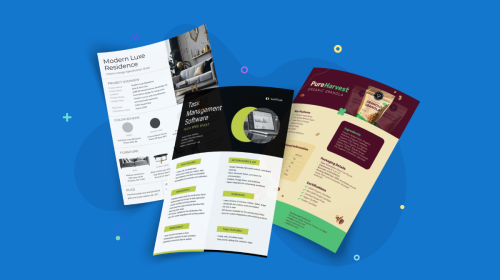
How to Save a Google Doc as PDF: A Quick Guide & Best Alternatives
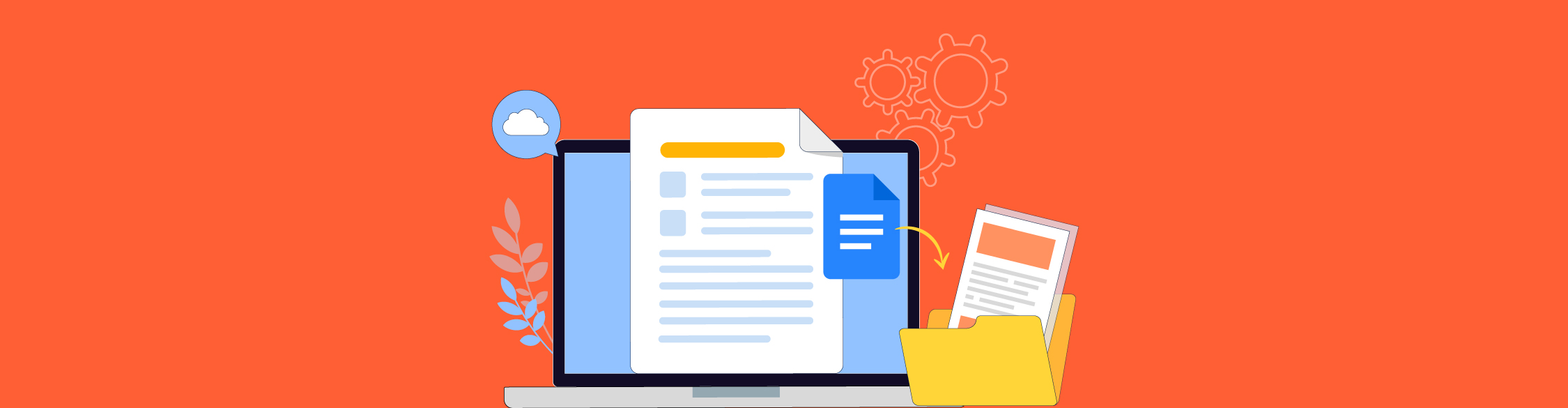
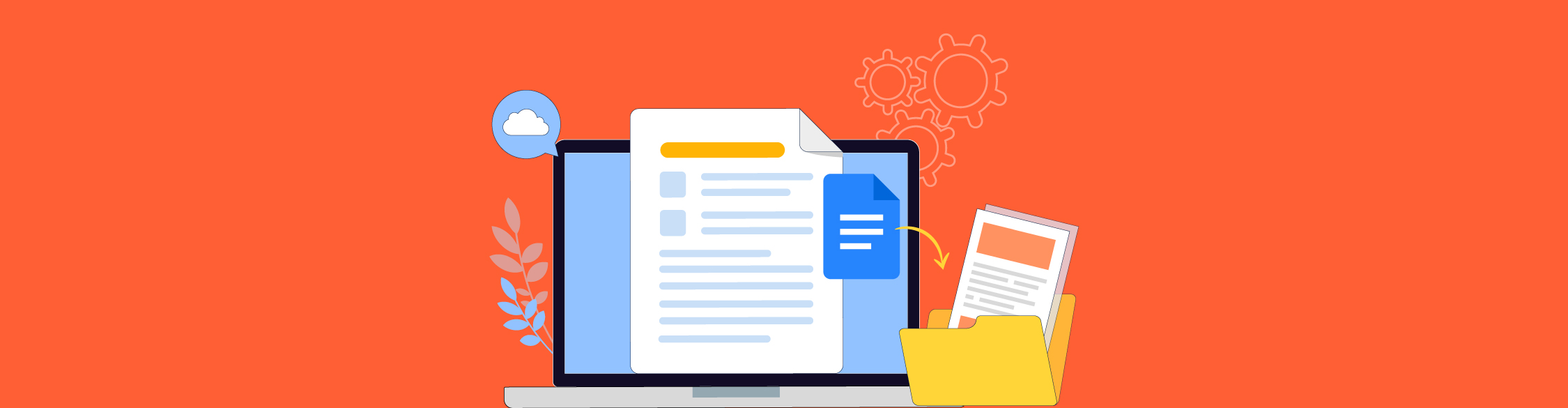
Did you know that PDF is one of the most used file types in the digital space and an essential part of print processes? According to Commoncrawl, PDF is the third most common media type after HTML and XHTML, proving how critical PDFs are for business communication.
PDF isn’t going anywhere; it’s evolving. Digital, interactive experiences can be shared online in PDF format, improving your business's communication. There’s something even better; a digital, interactive experience with an option to download as an interactive, offline PDF.
Are you looking for information on how to save a Google Doc as a PDF or how can you leverage Visme to create better PDFs?
We have all the instructions for converting from Google Docs to PDF on desktop and mobile. Plus, a suggestion for a better alternative.
Let’s do it.
Let’s show you how to convert Google Docs to PDF in this simple and quick guide. Before you get started, you’ll need to have a Google account for all these options.
1. Log in to Google Workspace
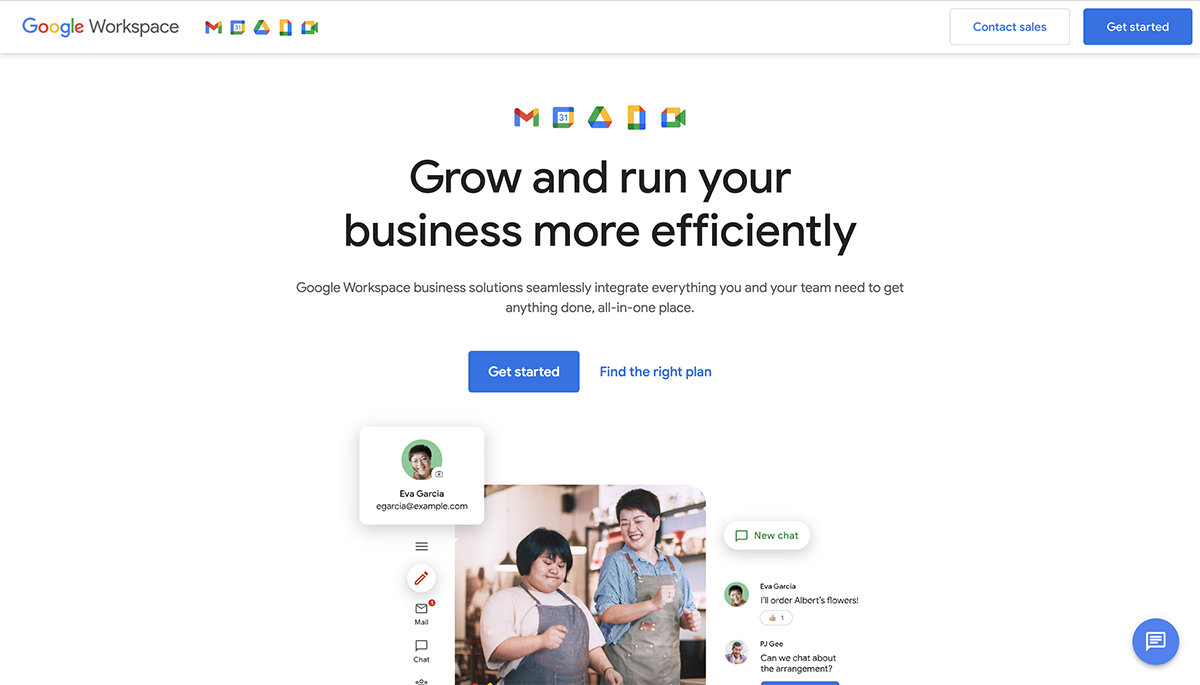
2. Open the Google Doc you want to save as PDF.
3. Click on File > Download.

4. Select PDF Document from the dropdown.
5. The document will save as PDF on your computer with the same name.
1. Log in to Google Workspace
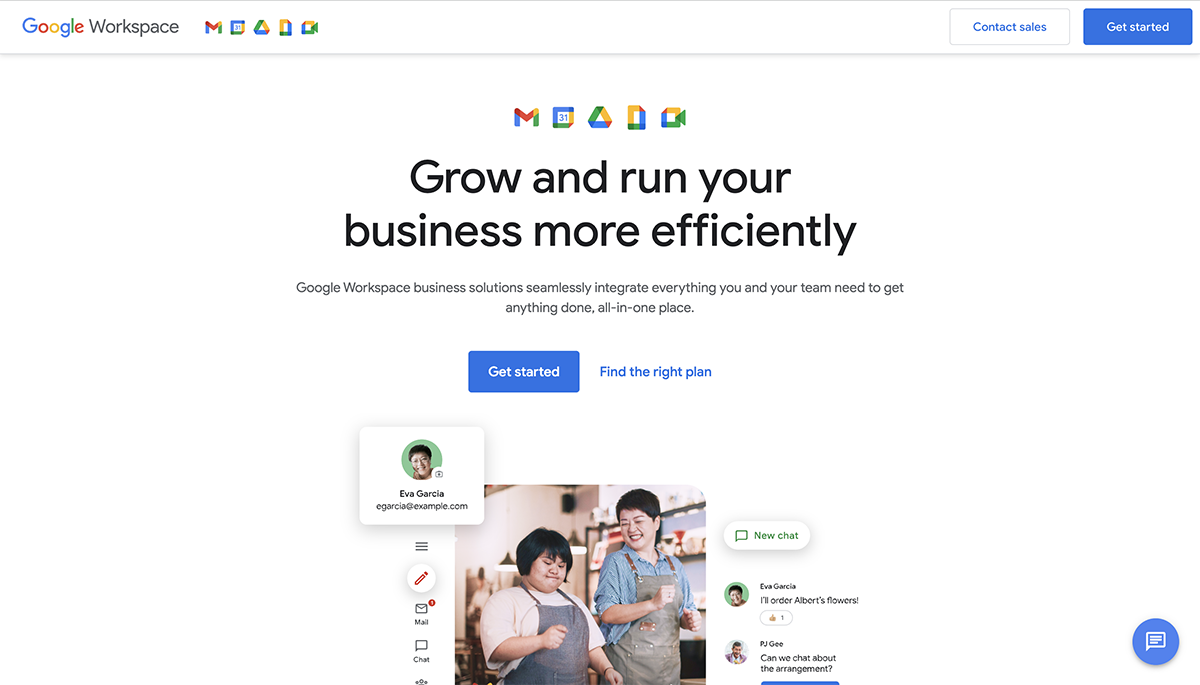
2. Open the Google Doc you want to save as PDF.
3. Click on File > Print.
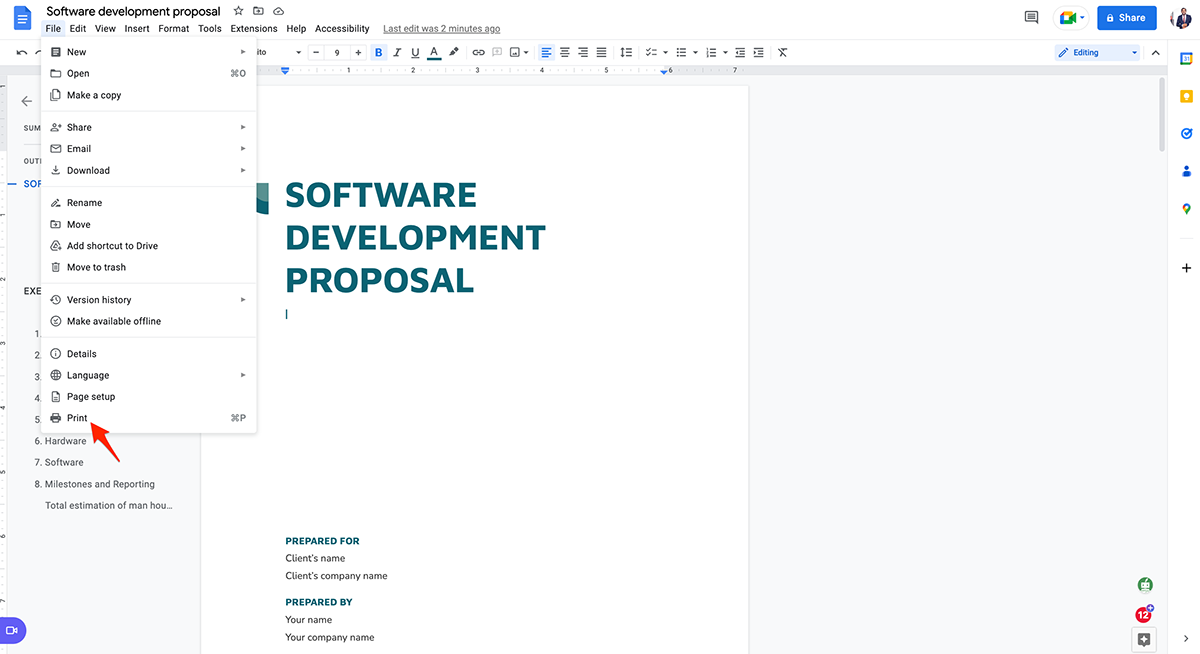
4. At the bottom right, Click Save to save the document to your device or click on Open PDF in Preview.

5. When you click Open PDF in Preview, the document opens as a PDF.
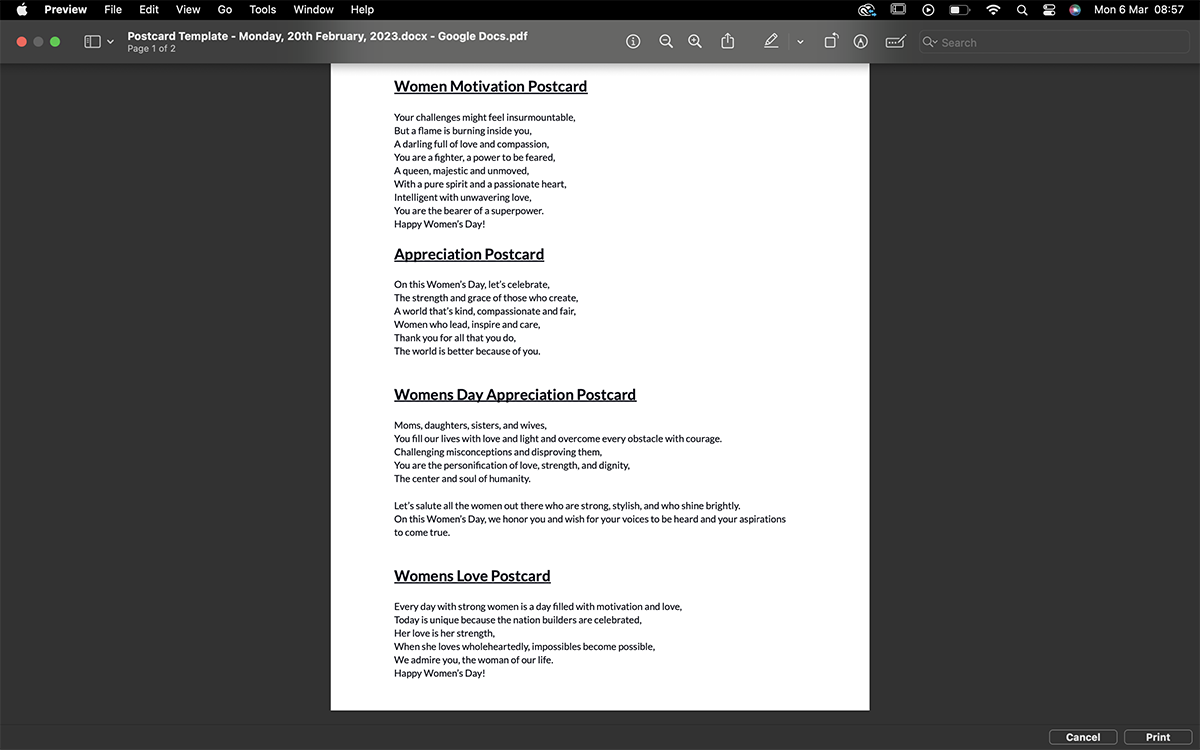
6. Click File > Save.
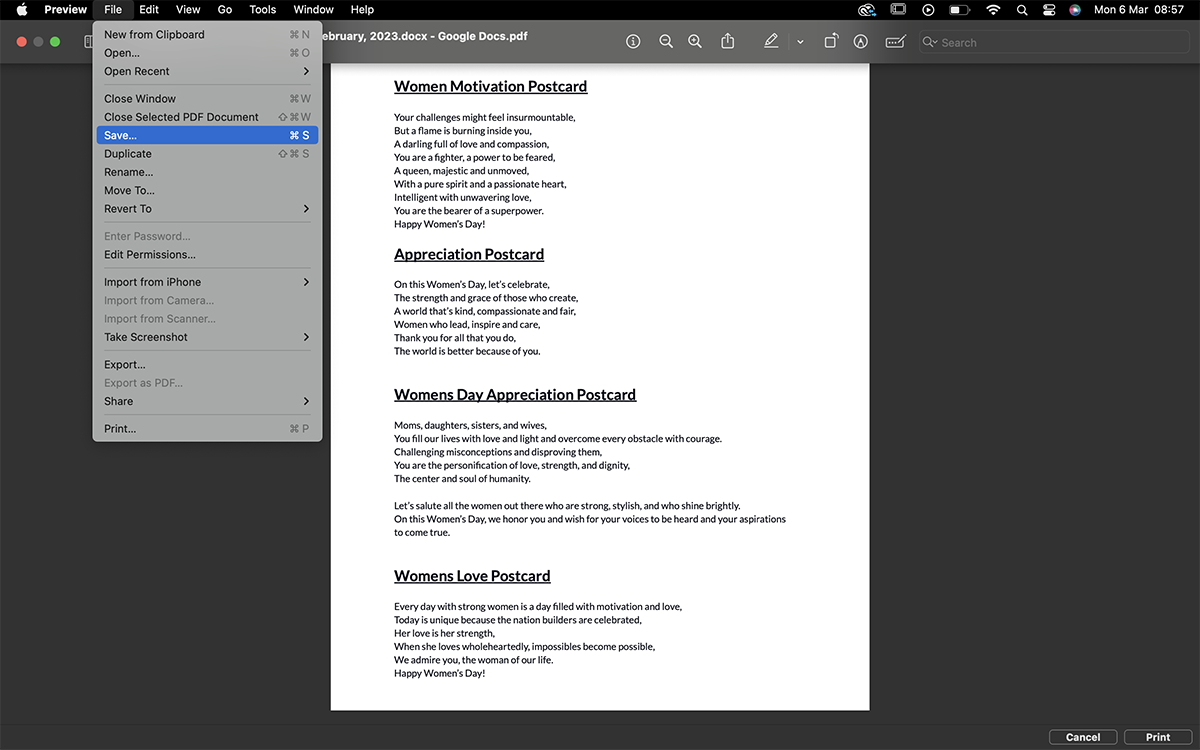
1. Log in to Google Workspace
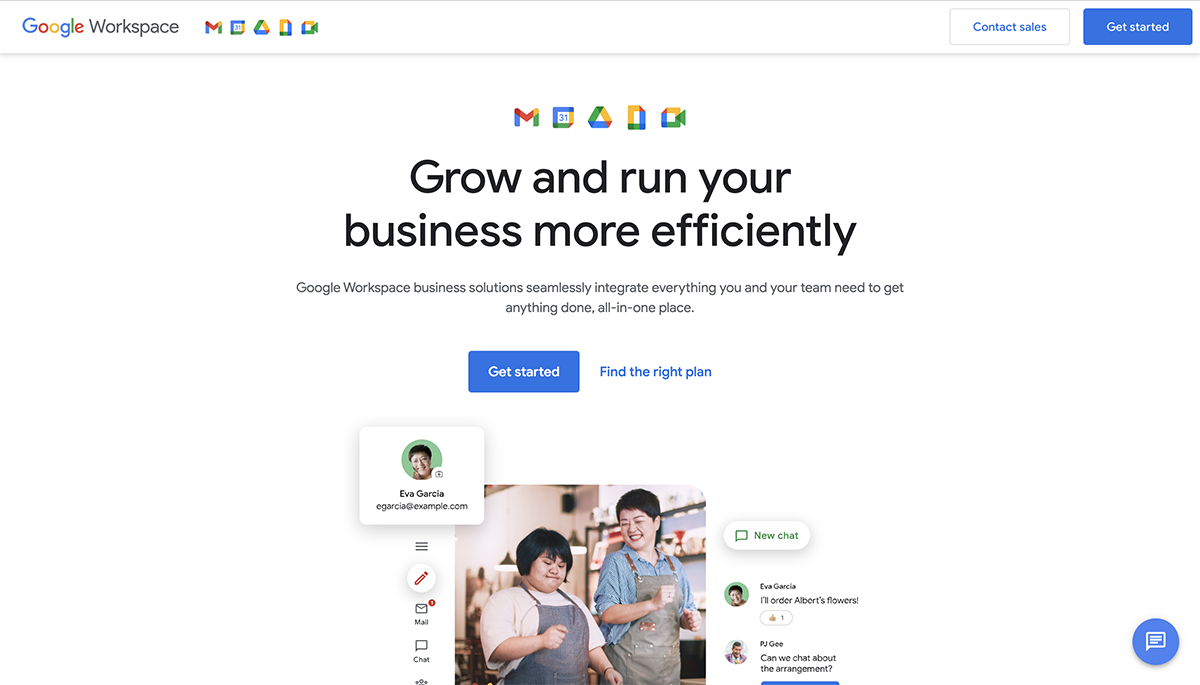
2. Open the Google Doc you want to save as PDF.
3. Click on File > Email this file.

4. In the popup, fill in all the necessary fields.

5. Check the box “send yourself a copy” or simply type your email
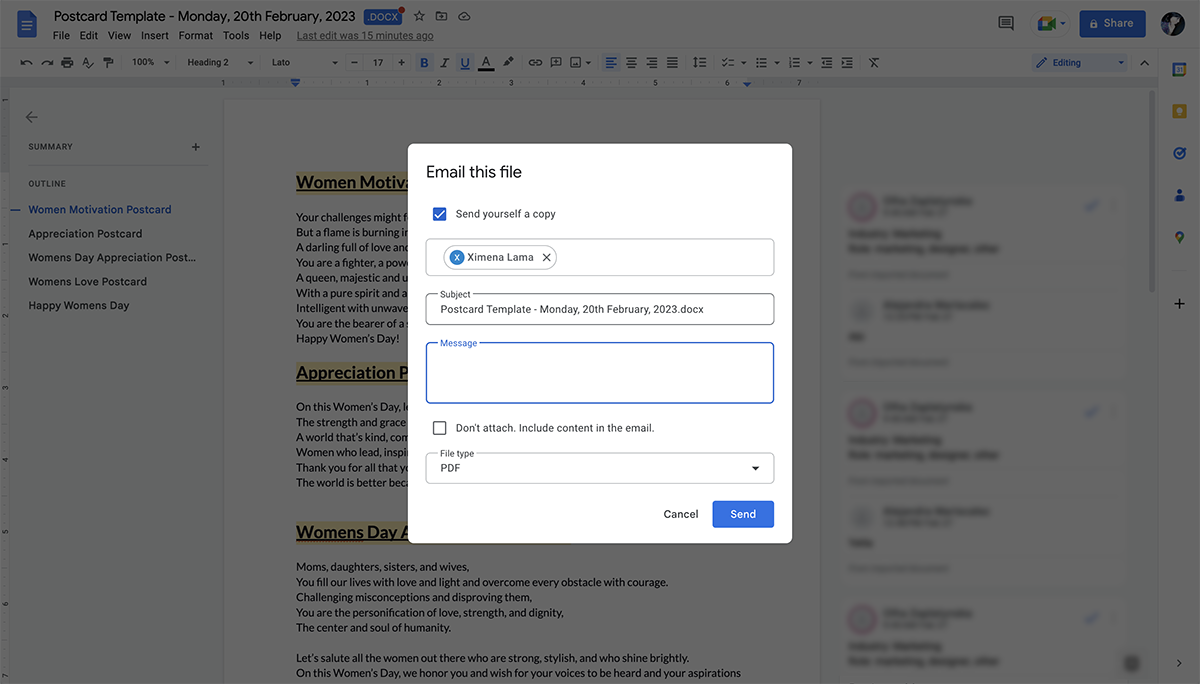
6. Select PDF file type PDF.
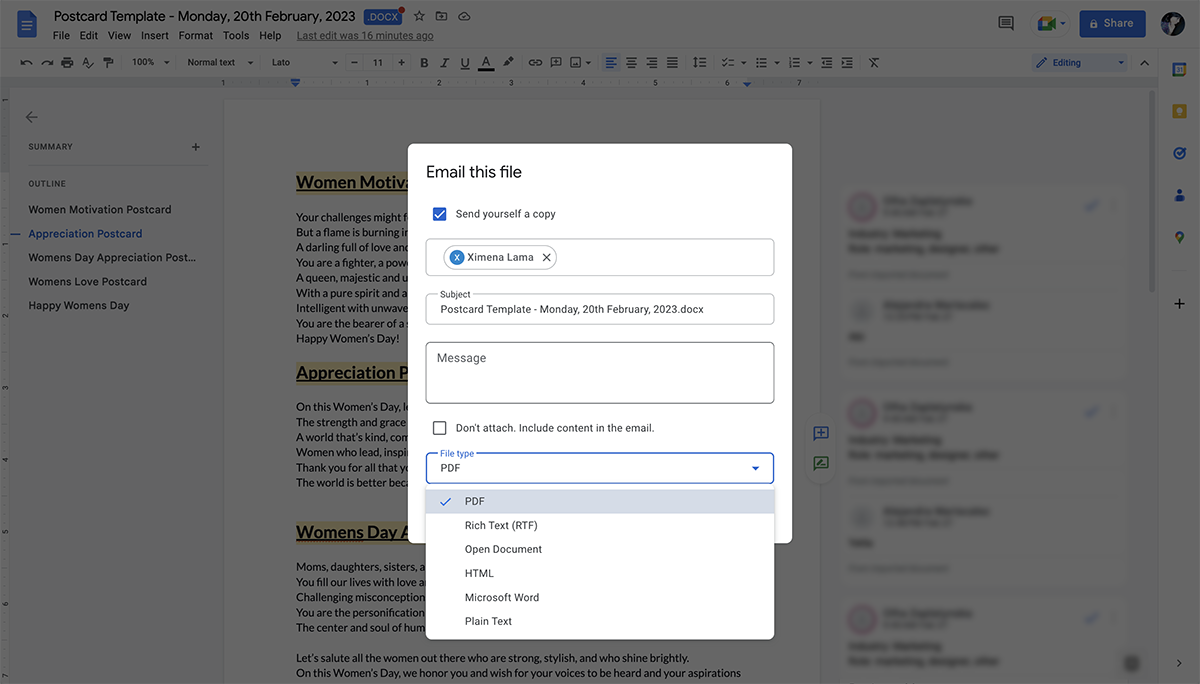
7. Click Send. You’ll receive the document as a PDF file in your mailbox. Go ahead and download it.
1. Download the Google Docs app and log in with your Google account.

2. Open the document:
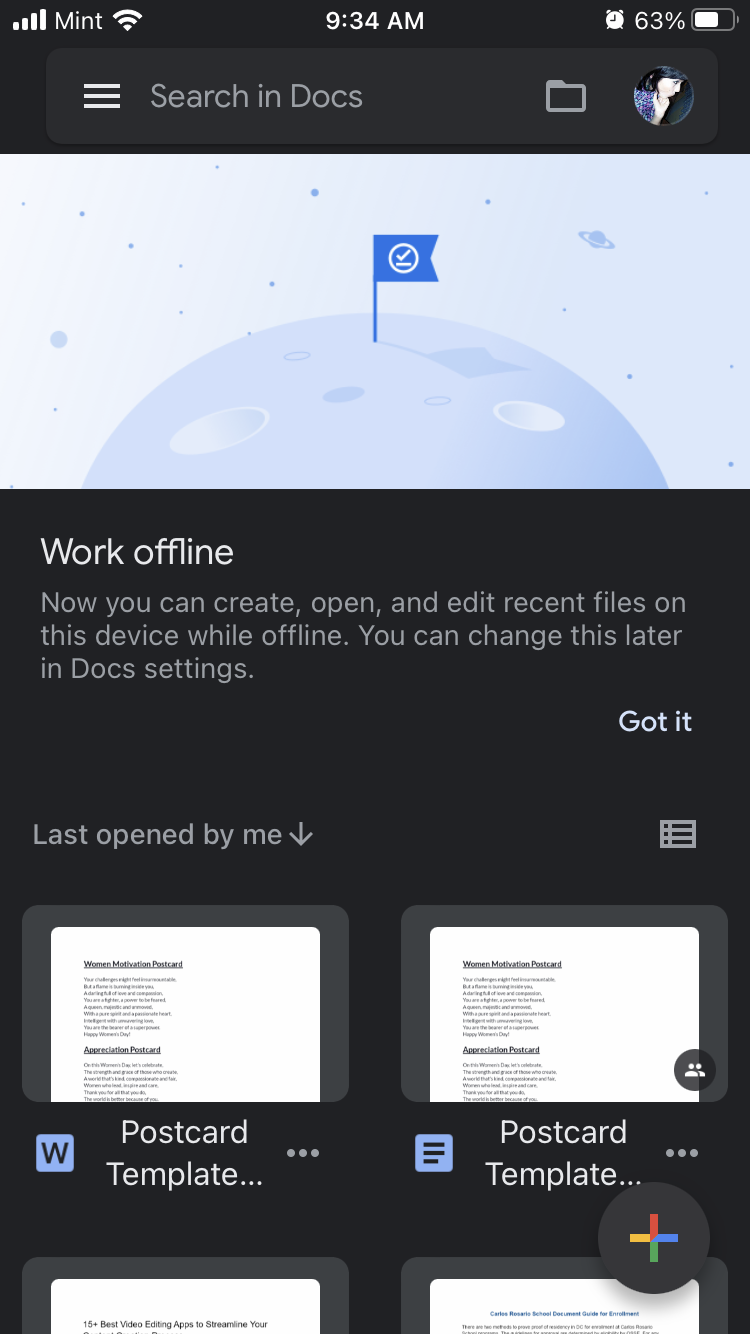
a. If you’re opening a Google Doc that you have already uploaded to Drive, it’ll be available inside your Google Docs app. Click on it to open.
b. To open a Google Doc from a link, click on it, and the document will automatically open in the Google Docs app if you have it installed. Otherwise, it’ll open in a browser and prompt you to download the app.
c. Upload to Google Docs from your phone’s Files folder.
3. Click on the three dots at the top right in the open Google Doc document.
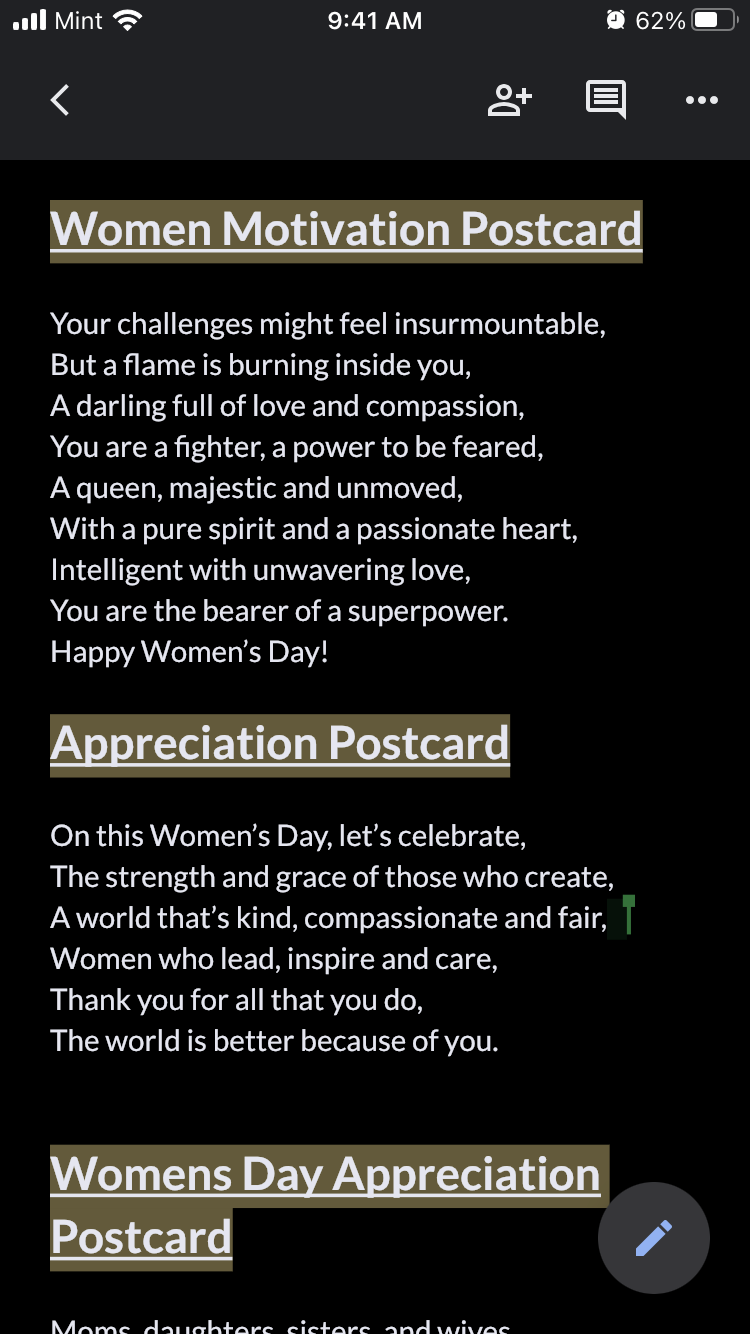
4. Select Share and Export > Send a copy.
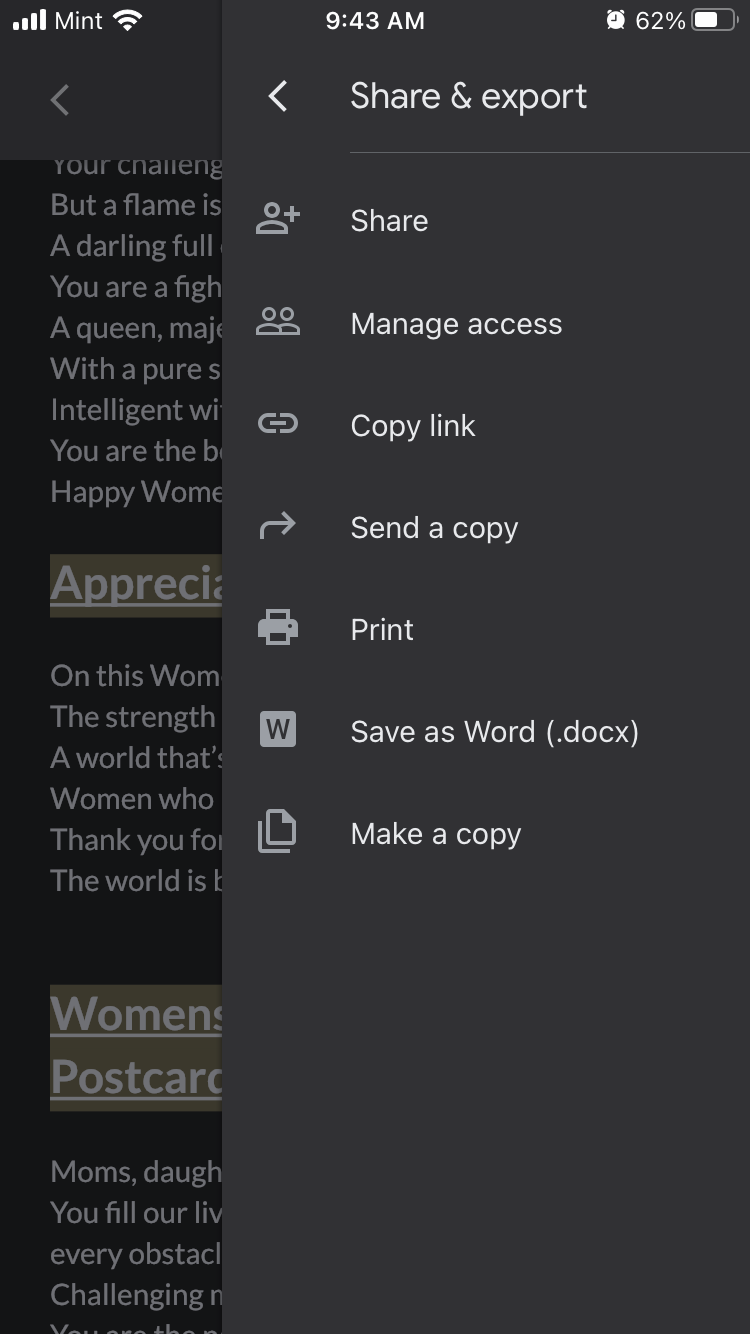
5. Choose PDF as the format and click OK.
6. The iOS or Android sharing window will open, where you can choose what to do. Send it as an email, in a message, or save it to files.
Google Docs is an ok online document creator, a reliable option for creating and saving PDFs to share. But to create PDF documents that engage, inspire and convert, you need an intuitive PDF maker like Visme.
Here are nine reasons why Visme is your best Google Doc alternative.
Jump to:
Organizations generate communication material and digital documents regularly, most of which are PDFs.
Having high-quality digital documents can boost communication. When a communication document looks inviting, it’s more likely that the receiver will open or download it. The goal is to inspire them to open, read, and experience it on a computer or mobile device. Visme can help with that.
Visme document templates are designed for various industries and are ridiculously easy to customize with a drag-and-drop editor. Create better digital documents with an endless amount of design elements and features.
Build the perfect interactive PDF and turn it into an experience using animation, video, audio, motion graphics, hotspots and popups. Turn a PDF into an experience with a robust PDF maker like Visme.

Behind every amazing PDF is the team and effort it took to create it. Creating documents as a team is easy with Visme workspaces and infinite whiteboards. Better yet, you’ll find other amazing tools that make collaboration a breeze
Visme workspaces are customizable environments inside a Visme account. Create workspaces for the different sections of your business; marketing, human resources, sales, etc.
You can invite members to view or edit projects inside your workspace and work collaboratively to create documents for all your business communication needs.
Here are the steps to create a new Workspace in your Visme account:
1. Inside your Visme Dashboard, click on your workspaces name. From the dropdown menu, click Create New Workspace.
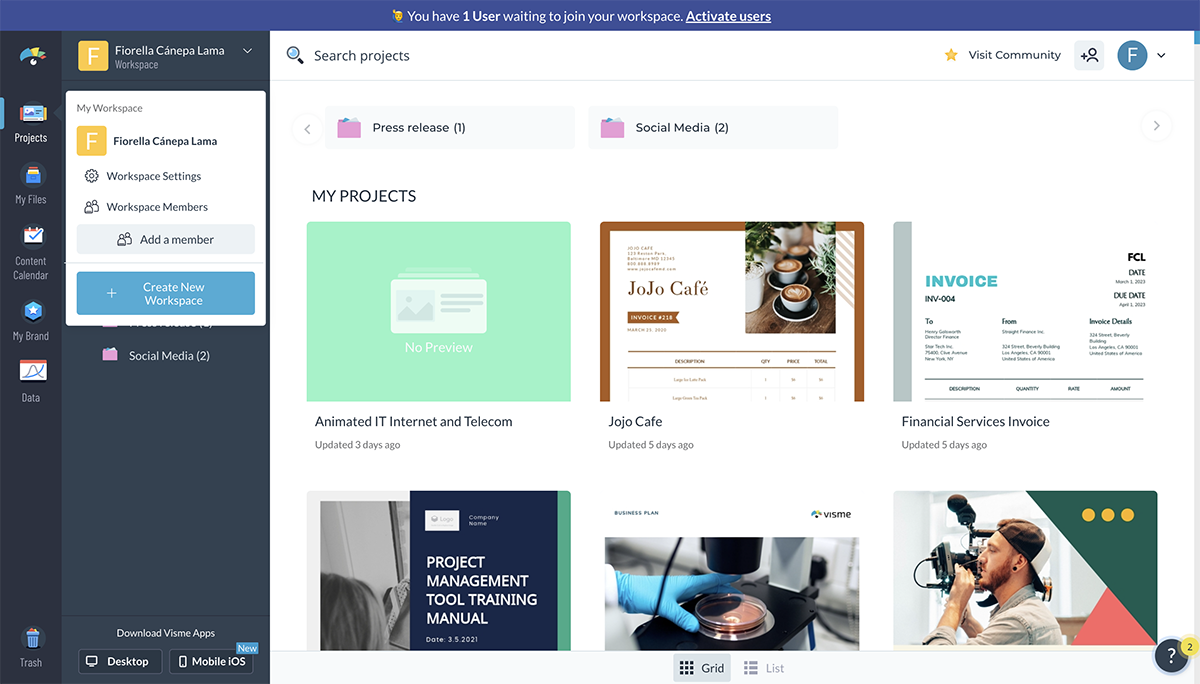
2. Use a name that best describes your new Workspace, so it’s easy for you and your team to identify. Once you have decided on the name, click Create Workspace.
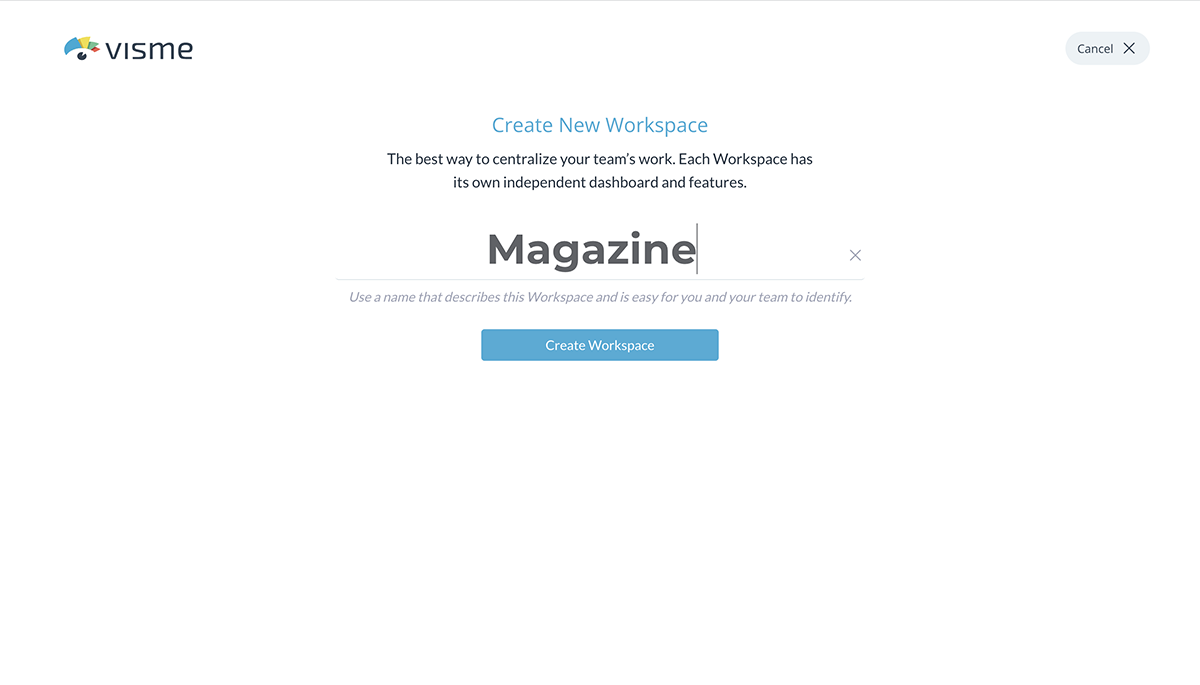
3. Invite employees to your workspace. Enter their email address, and they will receive an invite via email. Skip this step by clicking the ‘Take me to my workspace’ button.
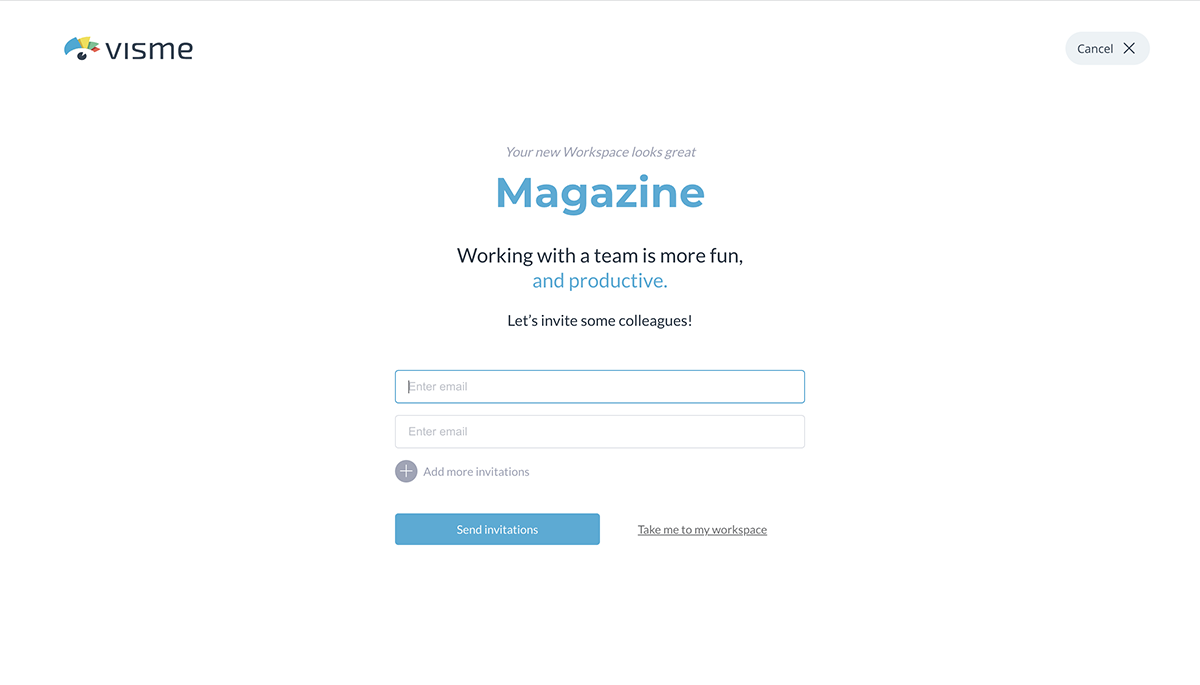
4. Customize your workspace to help you and your team quickly identify it. Click on your workspace name and select the ‘Workspace Settings’ button from the dropdown.
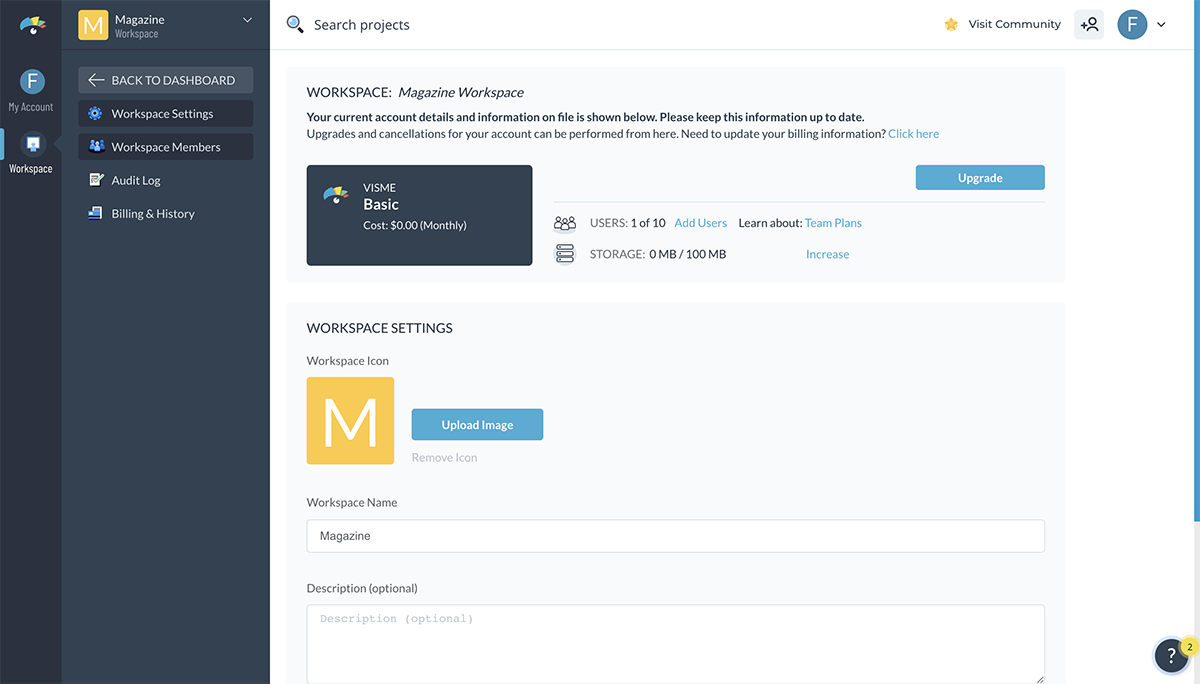
Watch this video where our customer success leader, Kalyn, explains the features of Visme workspaces.
The Visme Infinite Whiteboard is a collaborative environment accessible from any workspace. Use the whiteboard environment to brainstorm, plan and ideate any number of digital documents.
Invite team members to use the whiteboard and work together in real-time.
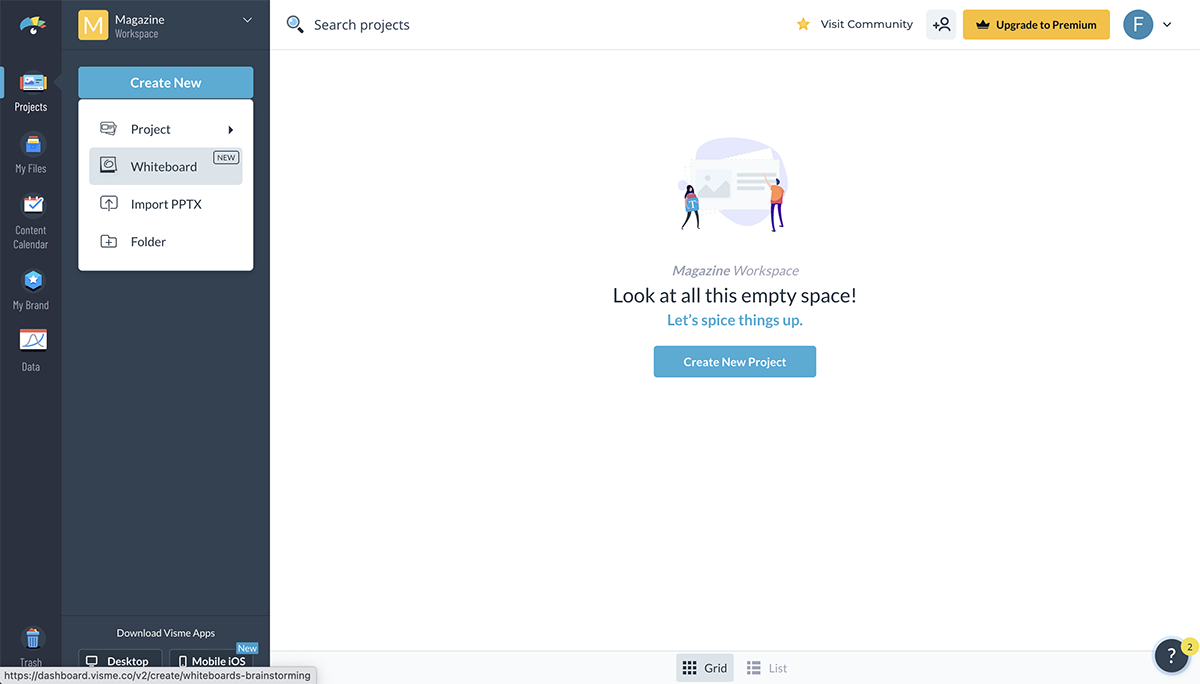
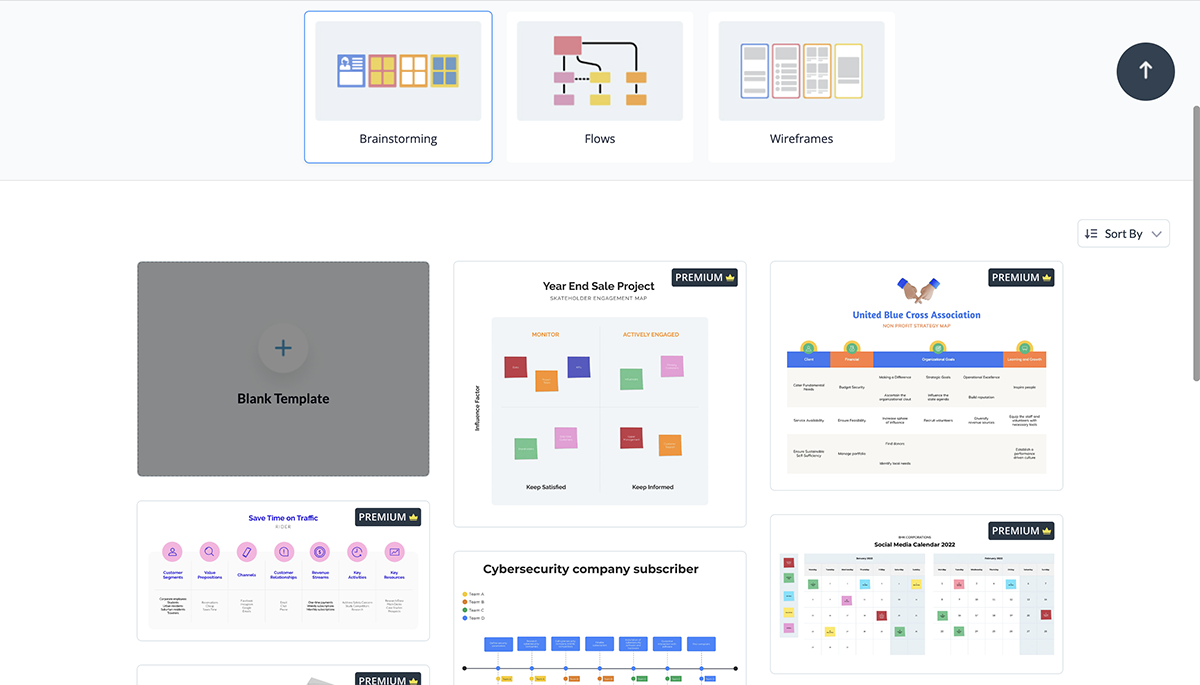
Watch the video below to get a feel of all the possibilities available with Visme Infinite Whiteboard.
Data visualization is the art of using visuals to tell data stories.
Data visuals include infographics, charts, graphs, gauges, data digits, maps, flows, and diagrams. Your documents need at least one of these graphics and images to accompany the text. Visme has an extensive collection of data visualization tools to help the pages of your documents stand out.
Share statistical, financial or progress information with the perfect charts and graphs.
Add your brand colors and guidelines to the visualizations, creating visual unity with the rest of the pages. To populate the data in the charts, input the data manually, connect to a live Google Sheet or upload a CSV file.
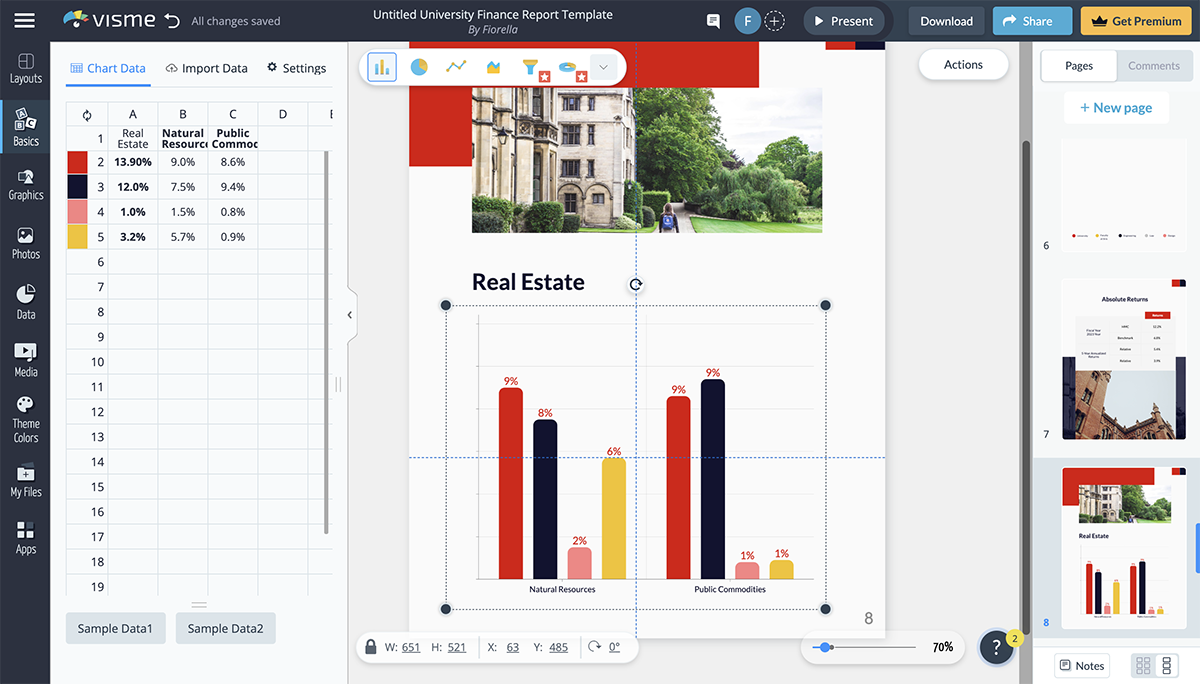
The report template below is an ideal example of a digital document with perfect data visualizations. Take this template for a test drive and see how easy it is to create digital documents that make an impact.
When you choose Visme as your document and content-authoring tool, you can access templates for every communication style in almost every industry. Need a proposal document to land a new project management client? We’ve got it.
How about a business plan, SBR, SOP, or a training manual? We’ve got all of it and much more.
Browse templates by industry or role to find the perfect document template for your business or organization. With Visme, document creation is just the tip of the iceberg; there are templates for all content types in business and education.
Our designers are regularly creating more templates for the content you need. Use Visme for your visual design and get access to all new templates as soon as they come out. Get notified when we launch new features for even more straightforward business communication solutions.
Create better digital documents with personalized branding features. Don’t just create one PDF; create multiple, all branded according to your guidelines. With Visme, you have more than one branding option for content authoring.
The best way to get started is with the Brand Wizard. Input your website URL or upload your brand assets. Go through the steps and generate a collection of branded templates you can use immediately. You receive hundreds of templates with your brand front and center in less than three minutes. You’ll save so much time creating your next branded digital PDF document.
Build and maintain your Brand Kit with color themes and brand assets. Access branding guidelines from any document you create. Choose the color themes from the color picker and add logos to any part of your project.
Don’t have brand guidelines? We’ve got you covered. We've got a rich library of brand guide templates to help you create one.
Sharing PDFs with a wide audience is a good way to spread the word about your business or services. They make great lead magnets for any type of business. But what good are they if you can’t collect leads or track views?
When you share a digital document as a live Visme link, you’ll be able to track and analyze views, unique visitors, average time and average completion. Likewise, if you share a digital document with a signup prompt, you can collect emails and start personalized communication funnels.
For deeper analytics, subscribe to an Enterprise plan where you’ll also be able to control all content created for your organization.

Creating digital PDF documents—or any type of content—with Visme is easier with design shortcuts. From inside any project you’re working on, use shortcuts to access elements and tools you need without having to look for them in the menu bar.
Type forward slash “/,” and a popup will appear. Use the search bar to input terms; the results will show where you can find elements or features that match. You’ll save so much time when creating content. We’re pretty sure you’ll also have more fun. Take a look at our What’s New presentation, where we share the launch of the shortcuts feature.

Working on content creation with Visme is more productive when you take advantage of the integrations with other work environments. For example, you can create surveys inside documents by integrating SurveyMonkey, JotForm or LeadForms. Then with the results, you can create a report document with charts and graphs to visualize.
With the Monday.com and Slack integrations, you can easily share and embed Visme projects into work boards and conversations. Use the Google Analytics integration to create reports with real-time data and only the information you need.
Connect workspaces to Salesforce, HubSpot and Zapier to be as productive as possible. Discover all the Visme integrations and make your PDF document creation more manageable.

Visually creative business communication is a vehicle for employee satisfaction.
Now you’re probably wondering how? Through the power of brand, message, visual identity and tone.
Regular, uninteresting PDFs don’t impact the reader. The information doesn’t stick, and mistakes keep happening, lowering employee morale.
For example, employees want to feel engaged and interested when receiving communication material. Otherwise, they won’t feel positive.
With Visme, your information goes hand in hand with a visual identity that supports your brand message every time. Positive and creative outputs like branded business communication directly impact company culture and employee satisfaction.
Creating digital documents takes time and money. But hiring design agencies or top-tier freelance designers can make a real dent in your budget.
Opt for the better option and get a Visme account for your organization. With the help of easy-to-use templates, comprehensive branding features and much more, everyone on your team will have to power to create content for your brand.
Dive deep into your Visme dashboard and discover all of the amazing PDF documents you can create. Create your account today and level up your documents and your team with Visme.
Design visual brand experiences for your business whether you are a seasoned designer or a total novice.
Try Visme for free