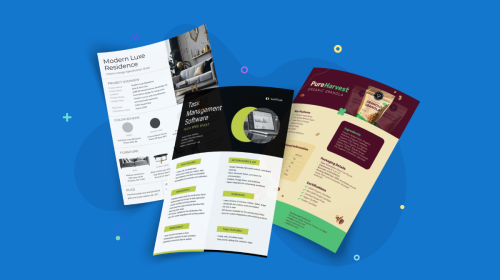
How to Fix Blurry Pictures Online with Visme


Isn’t it frustrating when you have an image that you need to use, but it’s a bit blurry? You don’t need to worry about that anymore. Now, Visme can fix your blurry photos right inside the editor while you’re working on any project.
In this guide, we'll teach you how to fix blurry photos with Visme and introduce you to Visme’s AI tools for images and beyond.
Thanks to Visme’s image sharpener, you can improve the quality of your images and eliminate blurriness.
Follow these steps to fix blurry photos within a few minutes
First, log in to your Visme dashboard or create a new account easily with your Facebook or Google account. Create a new project or open an existing one.
Upload the blurry photo to the canvas to start editing it.

Make sure the image is selected and click Edit. The AI image editing tools dialog will open, and you’ll see four options:

In the dialog, choose Image Sharpener and watch the magic happen. If the result isn’t as sharp as you’d like, you can try doing it again.
Use the other image editing tools to upscale it, erase or replace an object in a photo or remove a background.

Download your sharpened image to your cloud storage or computer by clicking Download on the top right corner.

If your image was part of a project, finish it up and either download or share and publish it online. Select to share publicly or privately in the sharing dialog window. Additionally, you can post or schedule your image or project to social media using our integrated social media scheduler.
Aside from the Image Sharpener, Visme has a complete set of AI Image Edit Tools to help you fix and improve your images and photos.
With Erase & Replace, you can remove objects, text and people from photos effortlessly and with great results. With the same tool, you can also replace items with something else entirely by using the text prompt.
To erase or replace something in an image, choose Erase & Replace from the image editing tools, pick which action you want, select the item and watch the magic happen.
Another convenient tool available in the AI image editing tool stack is the AI Background Remover. With the background remover, you can easily create cutouts and erase backgrounds from any image.
To use this tool, select the image you want to edit and choose Background Remover from the image editing tools. The AI will remove the background, and you’ll have a ready-to-use cutout. Add a color backdrop or a photo or video as the new background.
Finally, the last option in the AI image editing dialog is the Image Upscaler. This tool lets you increase the size of your photo by four times. This is an excellent tool for when the image you need is too low quality and you need it to look a bit better.
Image upscaler doesn’t just work for photographs; it also enlarges graphics and illustrations to four times their size. For example, if you have a small logo graphic, you can make it bigger without losing image quality.
Do you still have questions about fixing blurry photos and the AI tools in Visme? These FAQs will help clear doubts.
There are several reasons why your pictures and photos might be blurry. Some examples include:
The image sharpener can help fix these issues so your photos look less blurry. You can also use the regular photo editing features to adjust brightness and saturation.
Cleaning up pictures doesn’t need the same tools every time. If, for example, you need to clean up an old photograph, you’ll use Erase & Replace to remove scratches or stains and the Image Sharpener to remove blurriness.
On the other hand, if you have a small image with a glass instead of a mug, you’ll first upscale the image and then replace the glass with a mug using Erase & Replace.
Aside from the AI image editing tools, Visme also has an AI image generator to create unique visuals and an AI writer to help you craft better copy.
Finally, Visme also offers an AI Brand Wizard with which you can create a functional brand kit. All you have to do is input your website URL and the tool will pull up your brand assets and add them to your kit. In the end, not only do you have a brand kit inside Visme, but you also get a set of ready-to-use branded templates.
Just as you can collaborate on everything in Visme, the AI image editing tools are no different. To collaborate with your team inside Visme, invite team members to your workspace and assign tasks inside the project. Everyone in the workspace will have access to all AI tools for images and beyond.
Forget the days of unusable images due to blur or low-quality lenses. With Visme's AI image editing tools, you can unblur a photo with one click. Plus, you can upscale an image if it’s too small, remove a background or erase and replace an object or text.
All features are inside our photo editor, so it doesn’t matter what you’re working on; you will always have access.
But that's not all you get from Visme. Visme offers all sorts of content-authoring solutions for businesses of all sizes. With little or no design skill, you can create presentations, one pagers, social media graphics, digital documents, interactive experiences and much more. Inside the editor, you can access millions of photos and videos, design elements, icons, and fonts to work with.
All you need is a Visme account! Get started today.
Design visual brand experiences for your business whether you are a seasoned designer or a total novice.
Try Visme for free