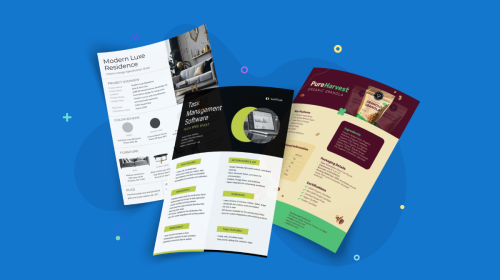
A Simple Guide on How to Embed a YouTube Video in Powerpoint & More


Do you need to add a video to your PowerPoint presentation but can’t figure out how? This quick guide covers all you need to know and how to do it.
Embedding YouTube videos into presentations is easy with PowerPoint but even easier with Visme.
After the PPT tutorial, we show you how to embed videos into Visme projects and more.
*Disclaimer: PowerPoint is a registered trademark of Microsoft Corporation. Visme is not affiliated with or endorsed by Microsoft. References to PowerPoint are for descriptive purposes only.
Before you can insert any type of YouTube video into PowerPoint—or Visme, or any other platform that accepts embedding—you must go through this checklist first.
1. Be sure that the audience who’ll view your presentation or online project will have an internet connection. Embedded YouTube videos on downloaded Visme projects will only show a thumbnail.
2. Set the YouTube video to "public." Private or unpublished videos won’t work.
3. Copy the YouTube video URL.

4. Copy the YouTube video embed code ( If you’re looking to embed the video in PowerPoint)
If the video owner didn’t add captions to the video, you can add captions inside the embed code. Add automatic captions appear on the video by adding "&cc_load_policy=1" to the video's embed code.
Choose a caption language by specifying the video language in.
For captions in English, just add "&cc_lang_pref=en&cc_load_policy=1" to the video's embed code. The language code for English is ‘en.’ Find more 2-letter language codes in the ISO 639-1 standard.
If you need to add a video from YouTube to your PowerPoint presentation, it’s as easy as following a few steps. You can embed a YouTube video into a PowerPoint presentation in two ways; with a URL or with an embed code. Here are the steps for each option using the latest version of PowerPoint or Microsoft 365.
When you embed a YouTube with a URL, you can select the timestamp when the video starts playing on your slide. But you haven’t got much more playback options. Using the embed code is more versatile. Regardless, here are the steps to embed a YT video in PPT with a URL.
1. Open your PowerPoint presentation and select the slide where you want to place the video.
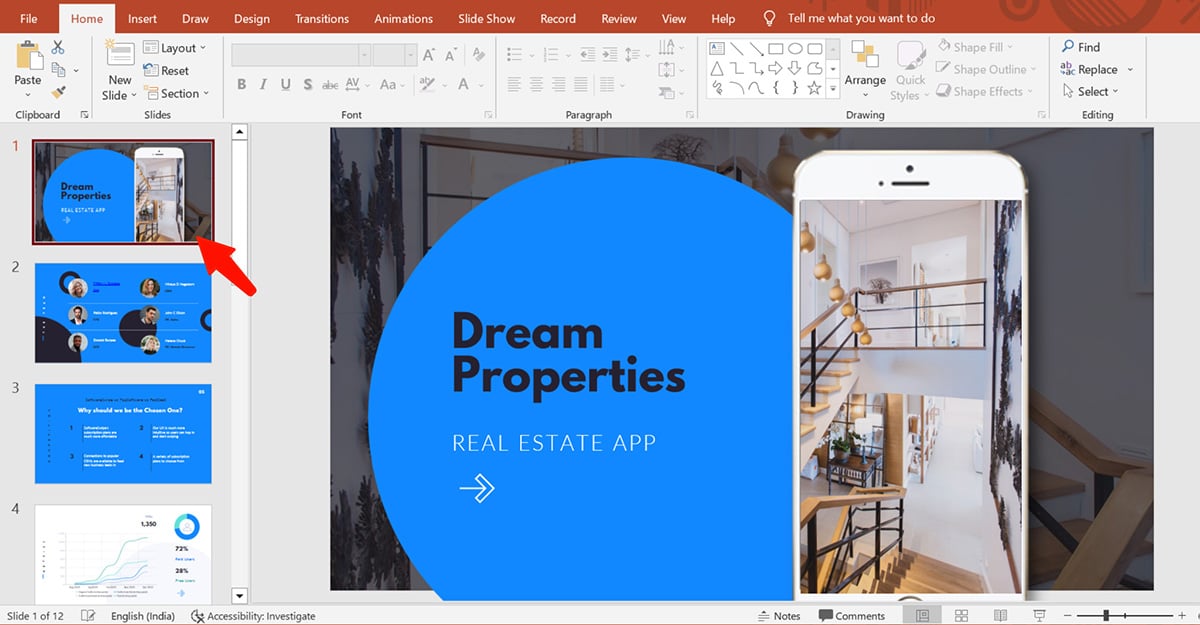
2. Click the ‘Insert’ tab on the top menu bar and select Video > Online Videos.

3. In the popup window, add the URL in the YouTube dialog and press ‘Enter’ to insert.

1. Follow steps 1 & 2 from above.
2. In the popup window, in the section for ‘From a Video Embed Code,’ enter the embed code in the space provided and hit Enter.
Now that you know how to embed a YouTube video in PowerPoint, let’s get to the good stuff and cover how to embed YouTube videos in Visme. There are a number of ways to embed a YouTube video into a Visme project or online whiteboard.
1. Copy the YouTube video URL as described in the above requirements section.
2. Log in to Visme and create a new presentation or open an existing one.
3. Choose the slide or location where you want to embed the YouTube video.
Now you have three options on desktop and one option on mobile.
1. Type / on your keyboard to trigger Visme shortcuts and type ‘video.’
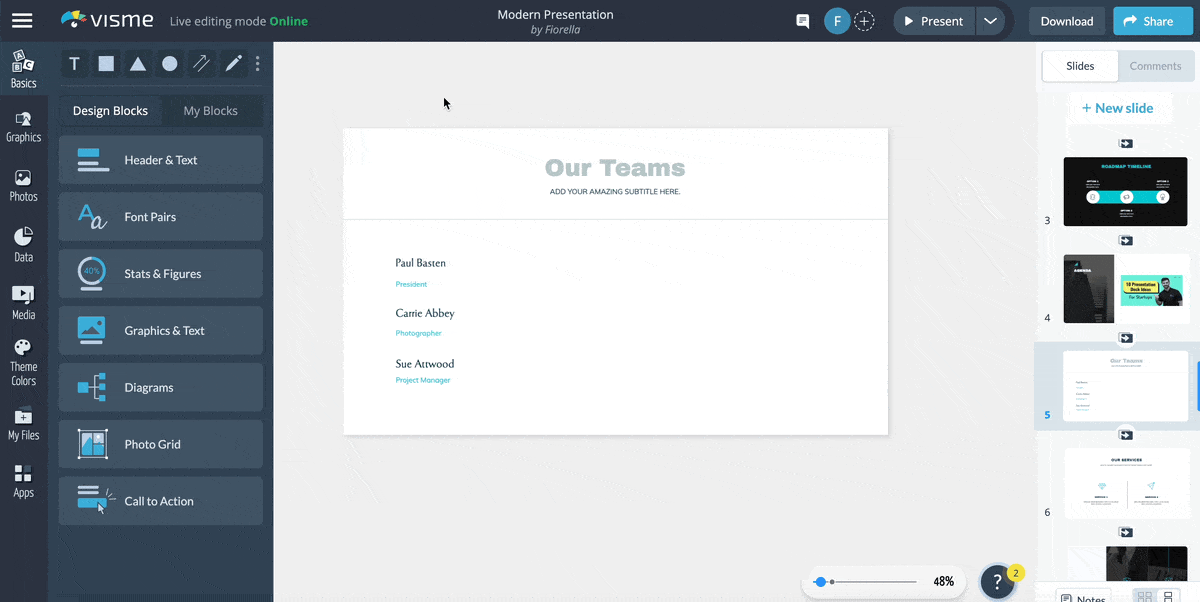
2. Click on Apps on the left-hand menu and select YouTube from the video options.

3. Click on the Media tab on the left bar and then on Videos.
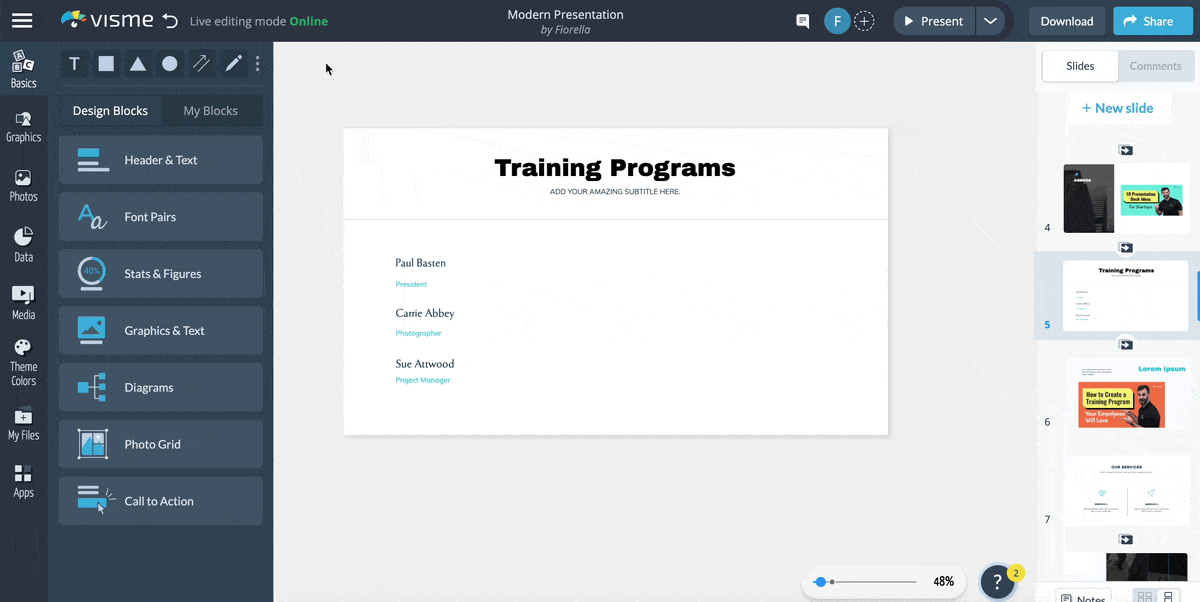
To embed or add a YouTube video into a project on the Visme mobile app, you’ll need an embed code copied from YouTube on a desktop browser and a URL copied from the address bar, not the sharing shortcode.
1. Click on the Media tab on the bottom bar.
2. Navigate to the embed tab, and pick URL or iFrame. Paste the video URL and click Insert.

3. Navigate to the embed tab, and pick iFrame. Paste the embed code and click Insert.

Working on a video with Visme is easy and intuitive. Editing and resizing videos are the same for embedded videos, stock videos and uploaded videos.
Once a YouTube video embeds into your interactive project, resizing it is simple. On the desktop app, click and drag a corner of the video to resize as you like.
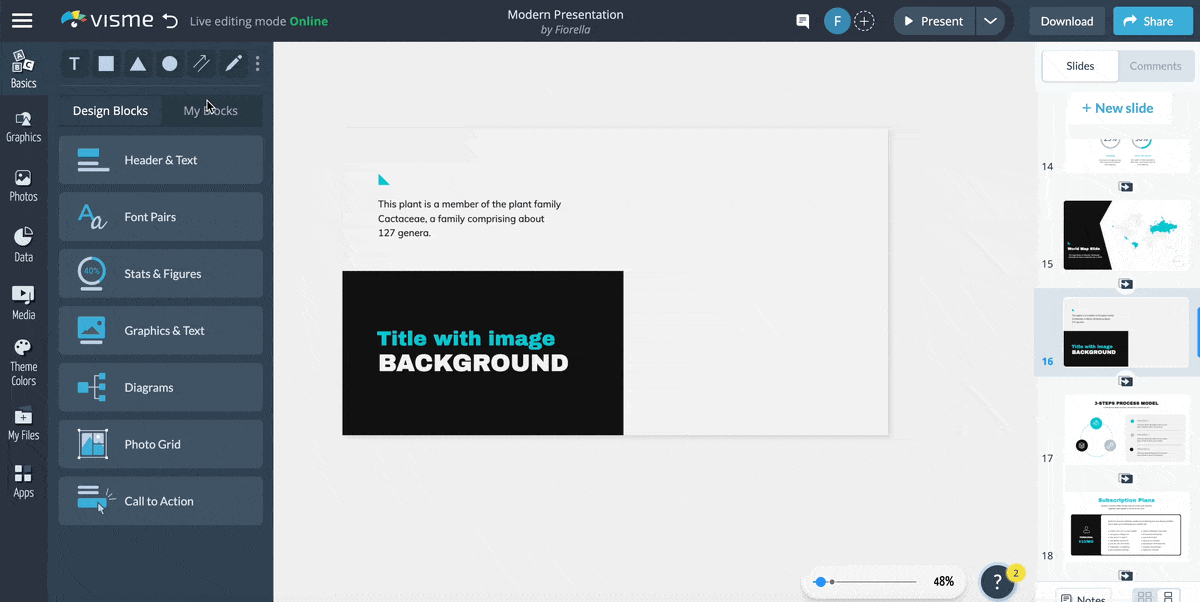
On mobile, tap and drag the corner of the video to resize.

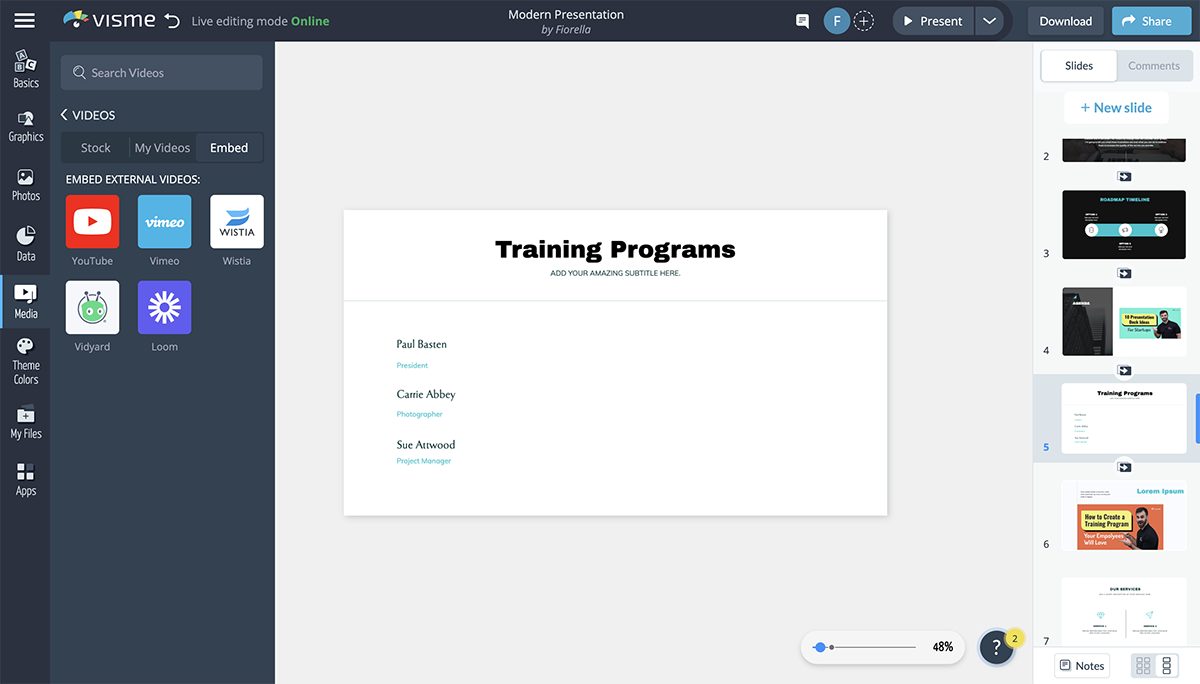
Embedded YouTube videos have six customizable settings on the desktop:
The settings are available only on desktop; you can access them as you add the video URL or after embedding.
 Pro Tip: Downloaded projects with embedded YouTube videos will only show the video thumbnail. Even if you download the project as an MP4 file, the YT video will not play. Only uploaded videos play on downloaded projects. Projects with YouTube embeds will only play when you share the project online via a live Visme link.
Pro Tip: Downloaded projects with embedded YouTube videos will only show the video thumbnail. Even if you download the project as an MP4 file, the YT video will not play. Only uploaded videos play on downloaded projects. Projects with YouTube embeds will only play when you share the project online via a live Visme link.
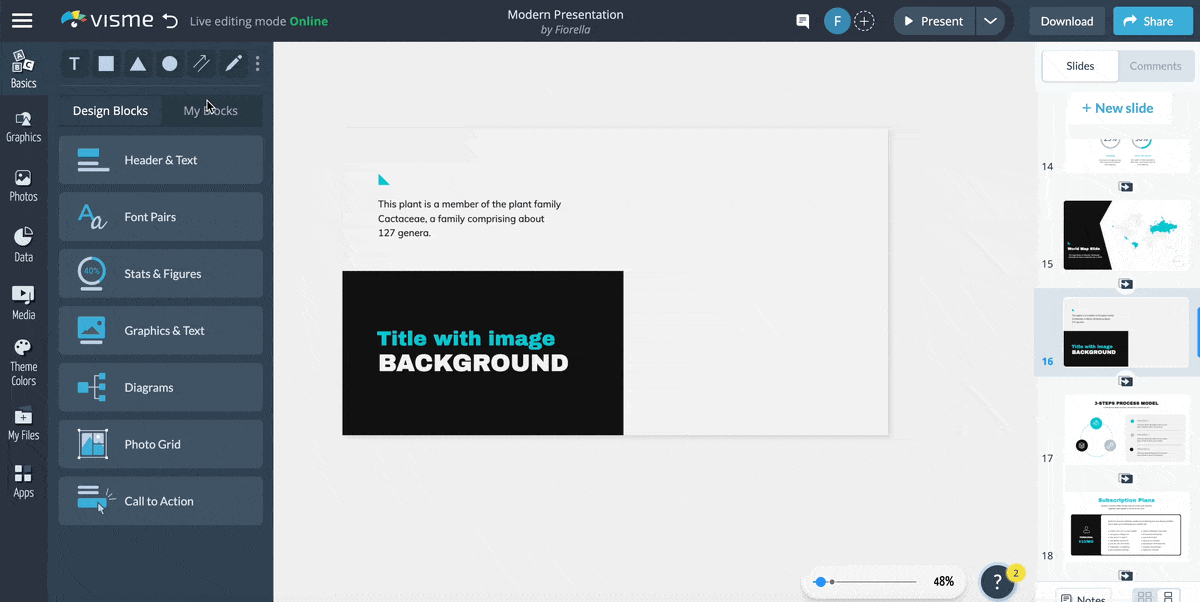
Adding videos to your presentations enhances your storytelling strategies across the slides. Interactivity is a magnet to attention for your audience and video is a strong example.
Videos aren’t the only thing you can add or embed into your video presentations—or lots of other Visme content types. In the Media tab on the left toolbar, you can embed external online content with an iframe embed code. Some other online content types you can embed into Visme projects include Google forms, social media posts, Soundcloud clips, Google Maps, and quizzes.
With Visme, you have a full-suite content authoring platform to create infinite types of business communication content. Being able to create presentations or embed YouTube videos is just the tip of the iceberg.
In case you missed it, Visme is also an excellent video maker and editor. You can make highly engaging YouTube videos on Visme, including intros, outros, teasers and shorts.
Not convinced? This is what the House Calls team says about us, “Visme has everything you need to create something impactful. From data analysis to a demo video, everything is all in one place.”
Design visual brand experiences for your business whether you are a seasoned designer or a total novice.
Try Visme for free