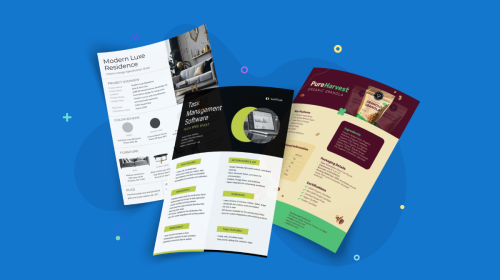
How to Easily Edit a PDF File in Adobe, Google Drive & Visme


PDF files are the go-to format for sharing documents and presentations, especially in professional settings. But what if you need to make changes to a PDF? You need a PDF maker or a PDF editing software.
In this article, we’ll break down the most popular tools for editing PDFs; Adobe Acrobat, Google Drive, Mac Preview and Visme.
Whether you’re looking to add text or images or simply make tweaks to the layout, let’s see how you can upgrade your PDF editing skills.
Adobe Acrobat is a powerful PDF editing software that provides a complete solution for working with files on your desktop. It lets you easily edit text, images and graphics within your PDFs.
You can also add annotations, comments and form fields to your PDFs, making collaboration with team members or clients a breeze. Adobe Acrobat also offers advanced features such as password protection, digital signature support and the ability to create PDF forms.
Here's a quick step-by-step on how to edit a PDF file in Adobe Acrobat:
1. Open Adobe Acrobat: First, you need to have Adobe Acrobat installed on your computer. Then, open a PDF file in the app to start editing.
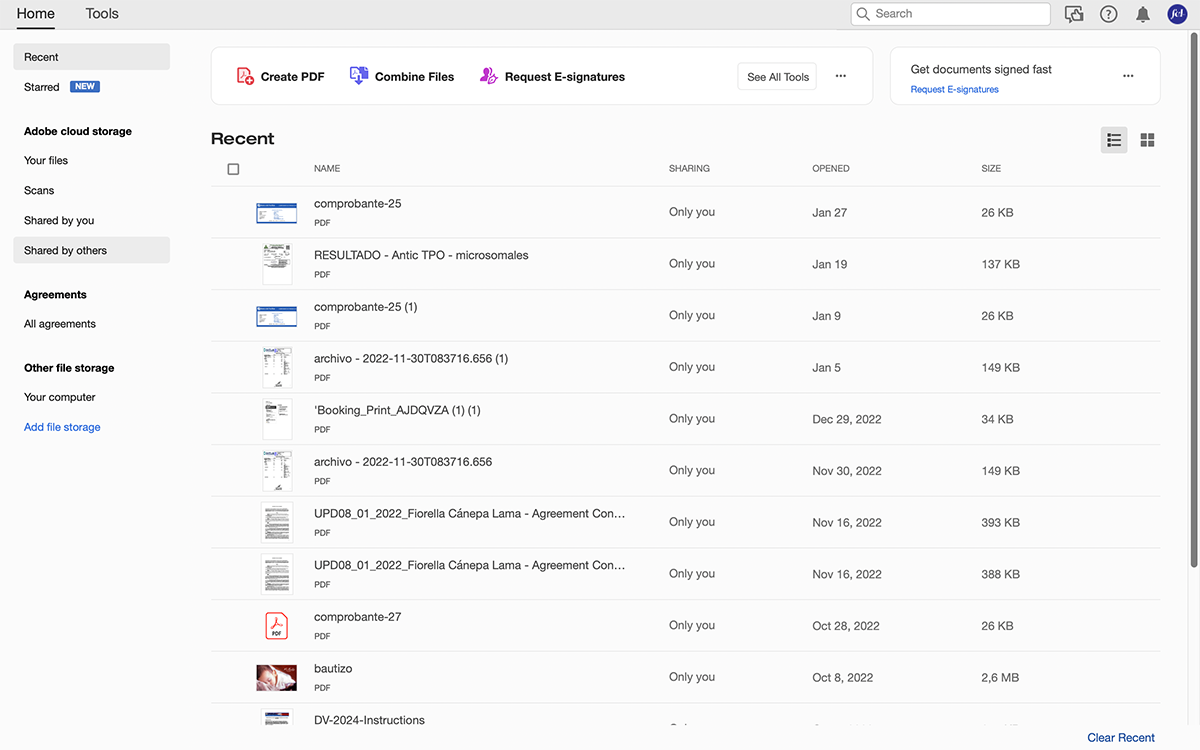
2. Enable editing mode: Once the PDF file is open, you need to enable editing mode. This can be done by clicking the "Edit PDF" button in the right-hand panel.

3. Edit text: Add or replace text, change fonts, adjust alignment and resize text. To edit text, simply click and drag your mouse over the text that you want to change.

4. Edit images: Add, resize, move, rotate or crop objects and images. To add images to your PDF, go to Tools and select Add Image. From there, you can add an image from your computer or from the web.

5. Save changes: When you're done making changes to your PDF, be sure to save your work. Select Save and add a file name to save your edited PDF.
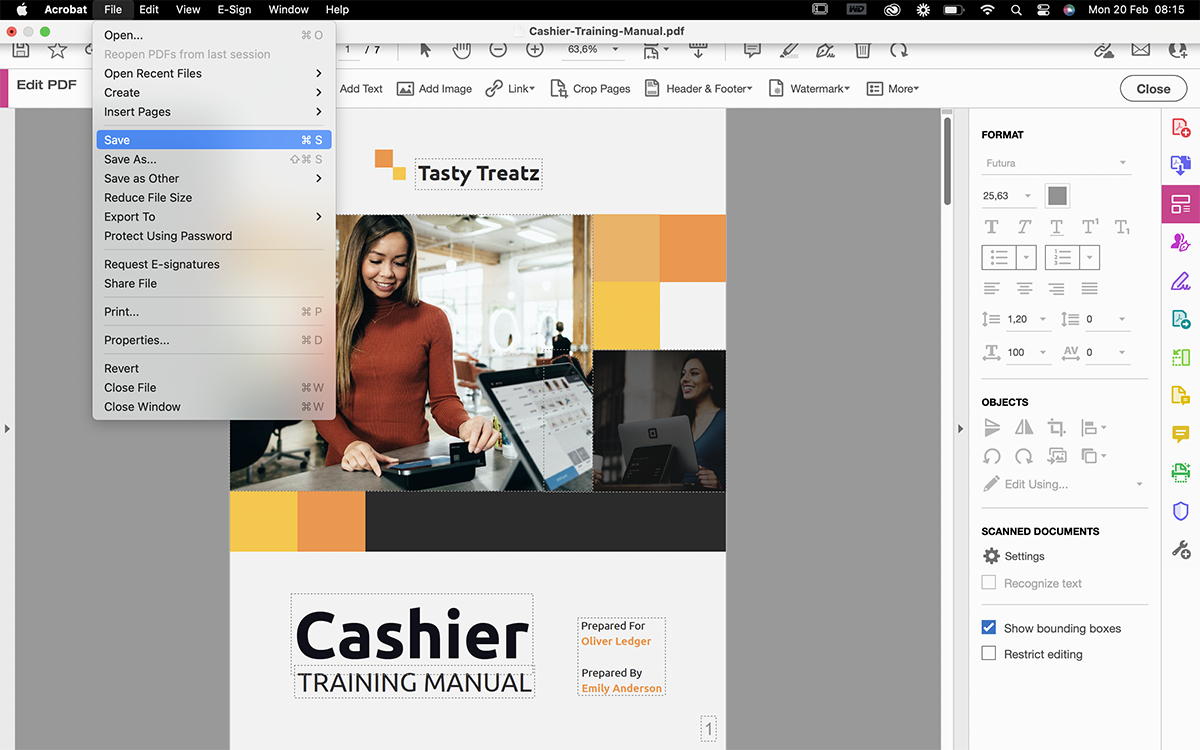
Note: Adobe Acrobat offers many more advanced editing features, including the ability to add or remove pages, edit forms and add digital signatures. To access these features, you may need to purchase a paid version of Adobe Acrobat.
Google Drive is a cloud-based platform that lets you store, view, share and edit PDFs and other files from anywhere—as long as you have an internet connection.
While you can’t directly edit PDF files in Google Drive, you can open them in Google Docs, make any changes and then download your files again as PDFs.
Here’s a quick step-by-step on how to edit a PDF in Google Drive:
1. Open Google Drive: Log into your Google account and access Google Drive. Upload the PDF file that you want to edit to your Google Drive account.
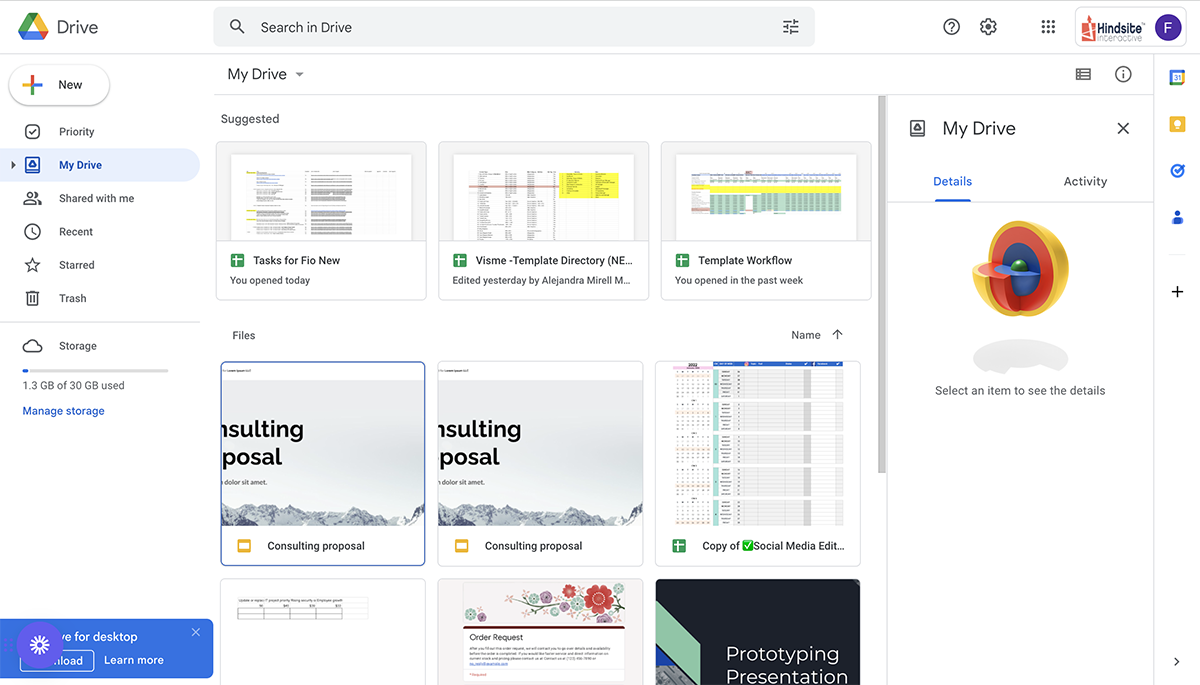
2. Open the PDF file: Once the PDF file is uploaded, double-click on it to open it in Google Drive's built-in PDF viewer.
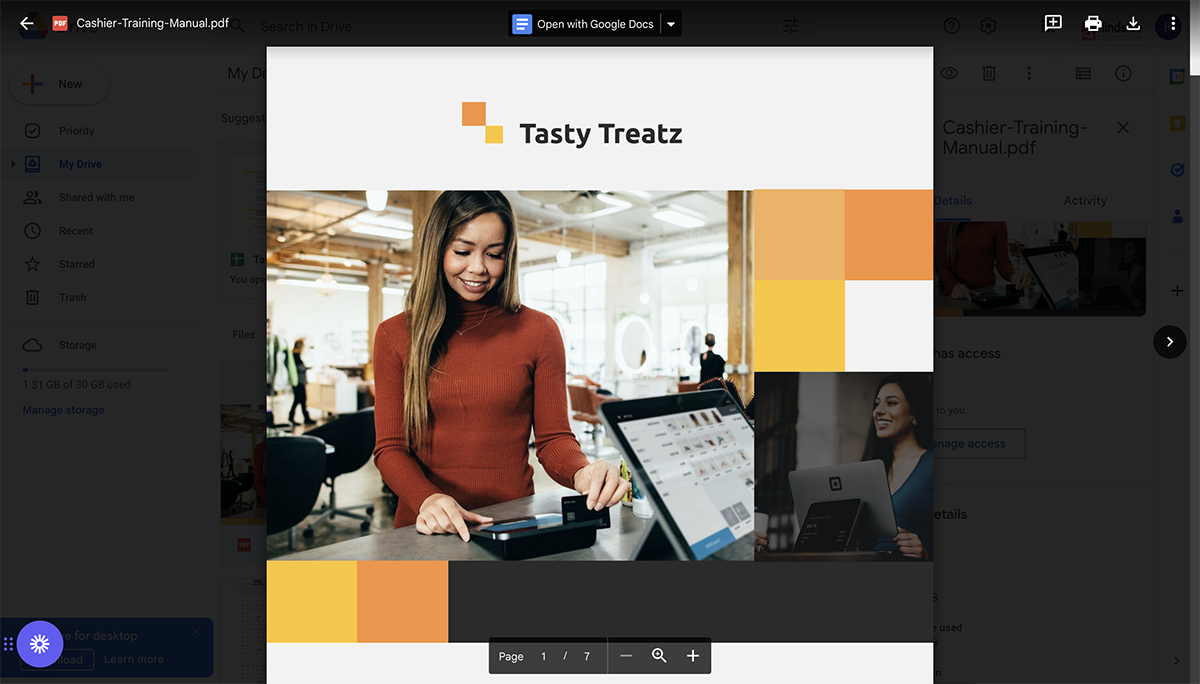
3. Convert PDF to Google Docs: Click on the "Open with" option at the top of the screen and select "Google Docs."

4. Edit the document: Once the PDF is in Google Docs format, you can edit text and add images as you would in any other Google Docs document.
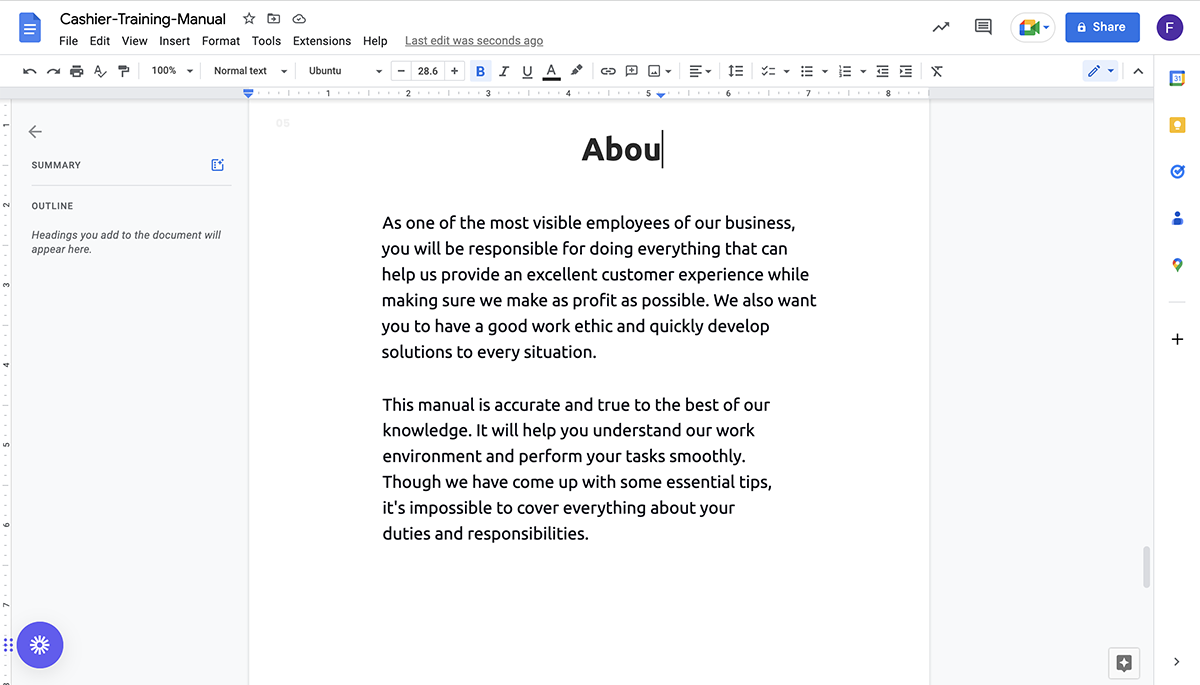
5. Convert back to PDF: If you want to save your edited document as a PDF file, head over to File → Download and select PDF.
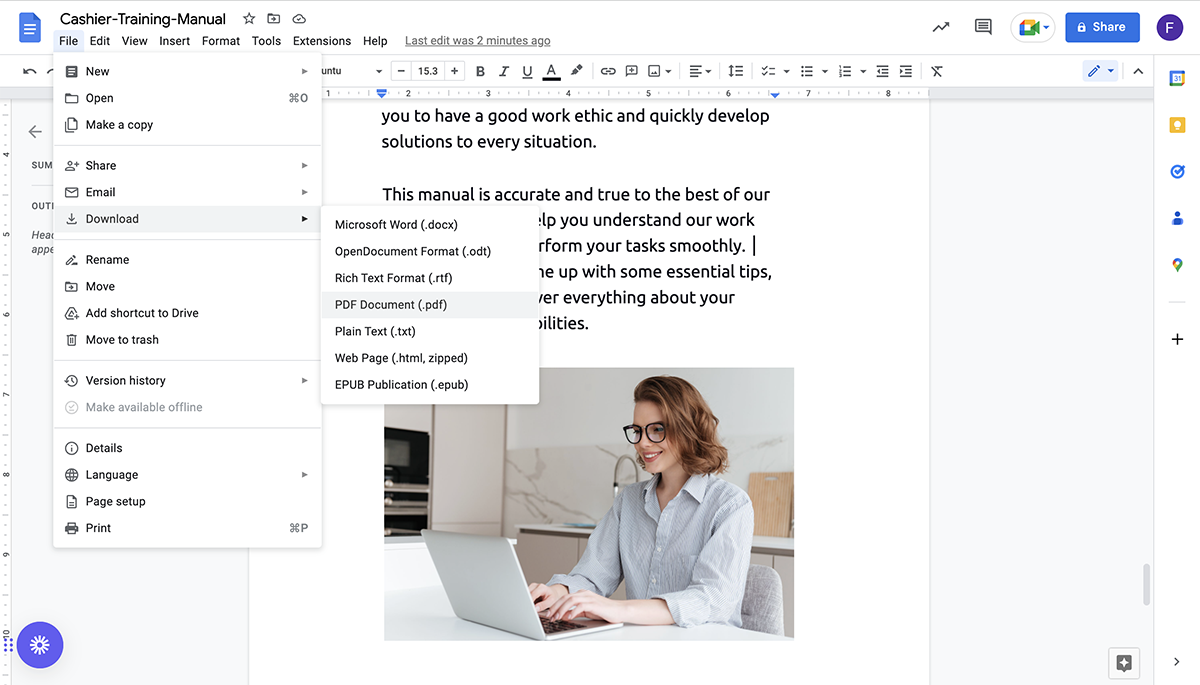
Note: Keep in mind that converting a PDF to Google Docs format may cause some formatting changes, so you may need to adjust the layout after conversion.
Preview is the built-in PDF viewer on a Mac that also has some basic editing capabilities.
It’s a convenient option if you don’t want to download additional software and want to make quick changes to your documents and presentations.
Here's how to edit a PDF file on Mac using Preview:
1. Open a PDF file: To open a PDF file in Preview, simply double-click on the file in Finder.

2. Show Markup Toolbar: Click on the pen icon in the top right corner to open Preview’s PDF editing tools. You can also access these tools by clicking Tools → Annotate from the main menu.
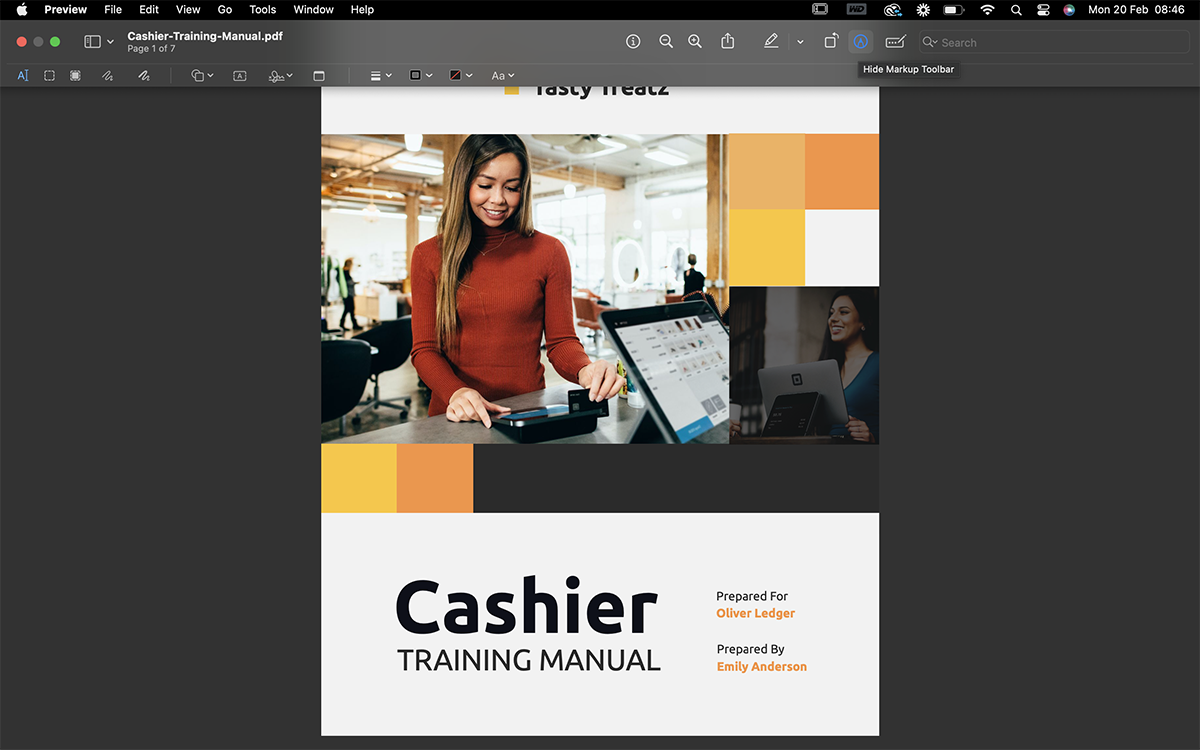
3. Edit text: Preview lets you select, highlight, underline, strike through and permanently redact existing text. You can also add text on top of your document, but you’re unable to directly change the existing text in your PDF.

4. Add shapes: You can easily add objects like circles, squares, arrows and lines to annotate your documents. If you want to add an image, you need to add it as a new page in the PDF. You can do so by clicking Edit → Insert → Page from File and then selecting the image you want to add to your document.
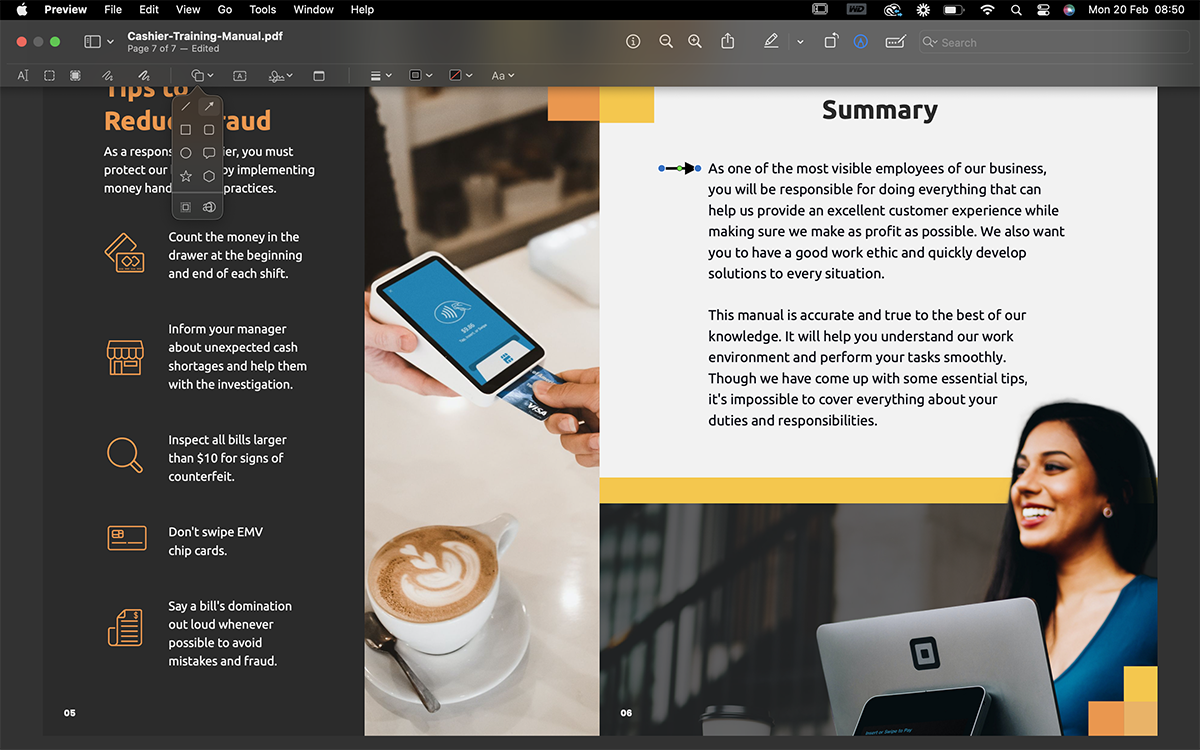
5. Add signatures: Preview lets you upload digital signatures to your PDF files, which is useful for signing contracts and other legal documents.

6. Save changes: Simply close the window to save your changes or click on File → Save to do so. You can also revert any changes and export your PDF file as an image.

Note: Preview is a basic PDF editor and may not have all the advanced editing features found in other PDF editing software. If you need more advanced editing capabilities, you may want to consider using Visme, Adobe Acrobat or a third-party PDF editor.
We’ve saved the best for last!
If you’re tired of boring, static PDFs and want to create dynamic documents that you can easily edit, share and even present online — Visme is the tool you’re looking for.
Visme is an all-in-one content creation tool that lets you create, edit and share beautiful and visual PDF documents, presentations, infographics and more. You don’t need to download any software — it works online in your browser.
Here are several amazing things you can do with Visme:
Visme lets you save your PDF projects in the cloud and share them online. This means you can go back and make edits in your original project and the changes will instantly reflect in the shared version. There’s no need to download a different file and share it separately.
Updating content instantly can save you a lot of back and forth when you’re planning on sharing the same documents with multiple people with a few tweaks.
For example, you can update the content on your proposals to personalize for each client before sharing. Or, if you made a typo or calculation error, you can instantly change it without anyone noticing.
Visme is not your typical PDF editor. It’s designed to help you make stunning, visual documents that will wow the audience.
This means you can add all kinds of images, videos, graphics, icons, illustrations and more to enhance your PDFs. Access the free, built-in library of millions of stock photos, video clips, icons and more, or upload your own graphics.
Simply drag and drop visuals from inside the editor on to your PDF and move, resize, crop into shape and apply filters as you see fit.
You can also embed YouTube or Vimeo videos and add animated graphics and motion effects to make your PDFs more engaging.

Visme lets you make your PDFs more interactive and insightful by adding links to external resources, such as websites, videos and more.
You can also use hyperlinks for lead generation and driving website traffic. For example, you can create a PDF summarizing a guide on your website and link out to the full version at the end. Or, add a clickable CTA that directs readers to your sign up page.
Adding links is useful if you plan on sharing your documents online. In Visme, you can either save your document as a PDF file or share it online directly using a link.
Visme offers a convenient way to add data to your PDFs.
You can easily import data from a spreadsheet, enter it manually or connect to a live Google Sheet. This allows you to create dynamic and interactive documents that automatically update with the latest information.
You can also choose from dozens of data visualizations, widgets and charts to display your numbers in an attractive and meaningful way.
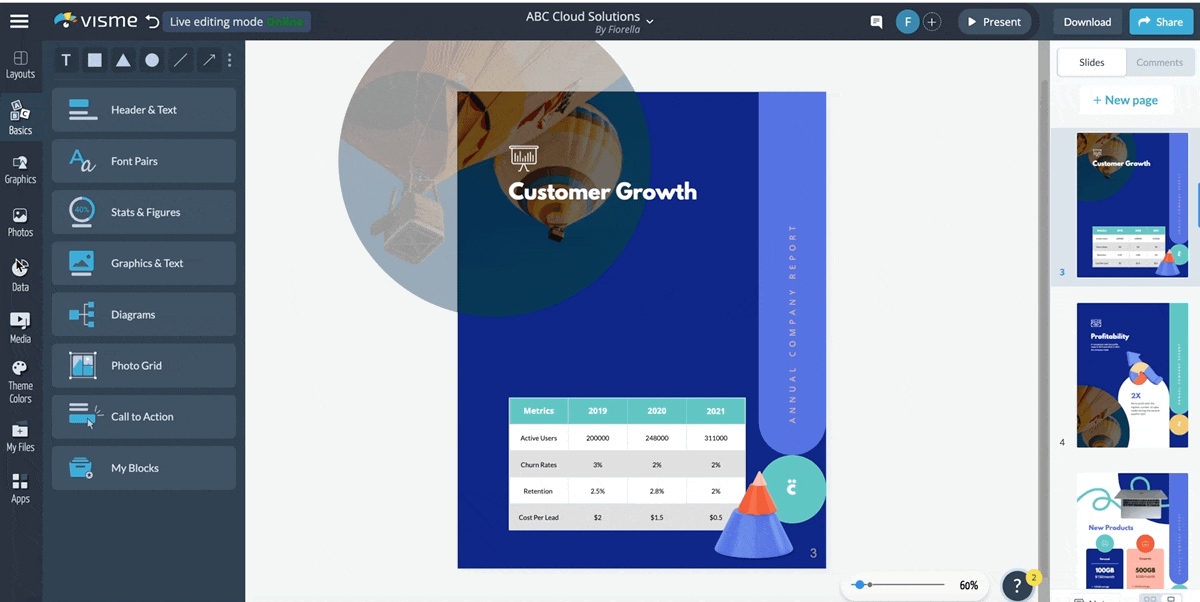
One big perk of using Visme to edit PDFs is that you don’t need to download anything at all!
You can easily share your PDF online using a public or private link. This makes it super convenient to view and present documents without worrying about storage and offline files.
In fact, you can make instant changes as well by simply updating content in your original Visme project. Any changes you make will automatically reflect on the live PDF version.
Working on a document with other team members can be a hassle. It seems all you do is download, email, edit and send it back and forth.
With Visme, however, you can work on PDF projects simultaneously with multiple team members. All they need to do is log in to their Visme accounts from their computers and open the same project.
Team collaboration features include leaving comments and suggestions, making and tracking changes, annotating with shapes and arrows and more. You can also set permissions for specific users, such as designers, editors and managers.
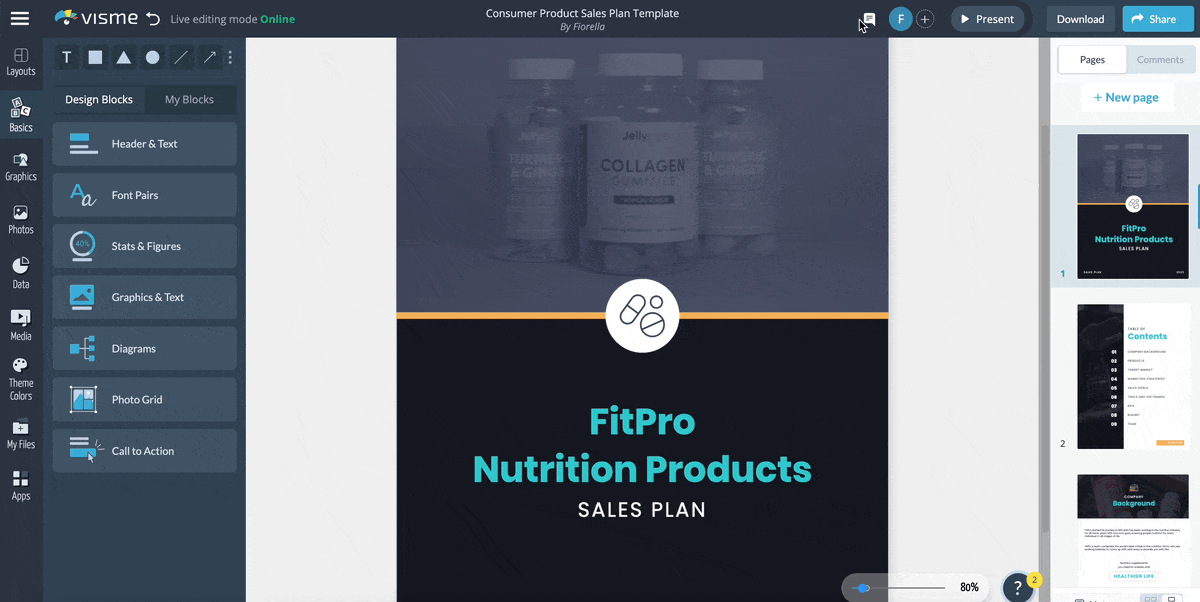
Note: You need a Visme for Teams account to access the team collaboration feature. You can contact sales for tailored pricing if you’re interested!
If you’re editing your PDF in Visme, you can easily make your document or presentation interactive. This means you can add:
You can also make your data visualizations interactive.
For example, add an interactive bar chart that displays numbers when readers hover on the bars. Or make your charts animated to draw attention.
Making your PDF interactive can greatly improve the overall experience for your reader. This is especially true if you’re sharing your PDF online — such as via a shareable Visme link.

One of Visme’s star features is our huge collection of beautiful, professional templates.
You can find all kinds of PDF templates in Visme’s template library, including reports, proposals, presentations, ebooks, business plans and other documents.
Using a PDF template gives you a starting point as you don’t have to worry about the layout or design. Just replace the placeholder content and the PDF is ready to go!
Plus, all Visme templates are fully customizable and created with original content that you can either replace or use as is.
Change colors, add, remove and duplicate pages; tap into our built-in graphics and fonts; upload your assets and create amazing, unique PDFs you can’t find anywhere else.
Let’s talk about one of our favorite Visme feature: the brand design tool.
Using the AI brand wizard, you can automatically generate PDF templates that are aligned with your visual identity. This helps you always stay on brand and maintain your unique voice, no matter what you create or who designs it.
All you need to do is enter your website and our AI will pull your brand colors, fonts and logo from there. The result? You’ll have tailored PDF templates that you can customize and use right away!
You can also create a brand kit to store your brand colors, fonts and logo to use across multiple projects in Visme.
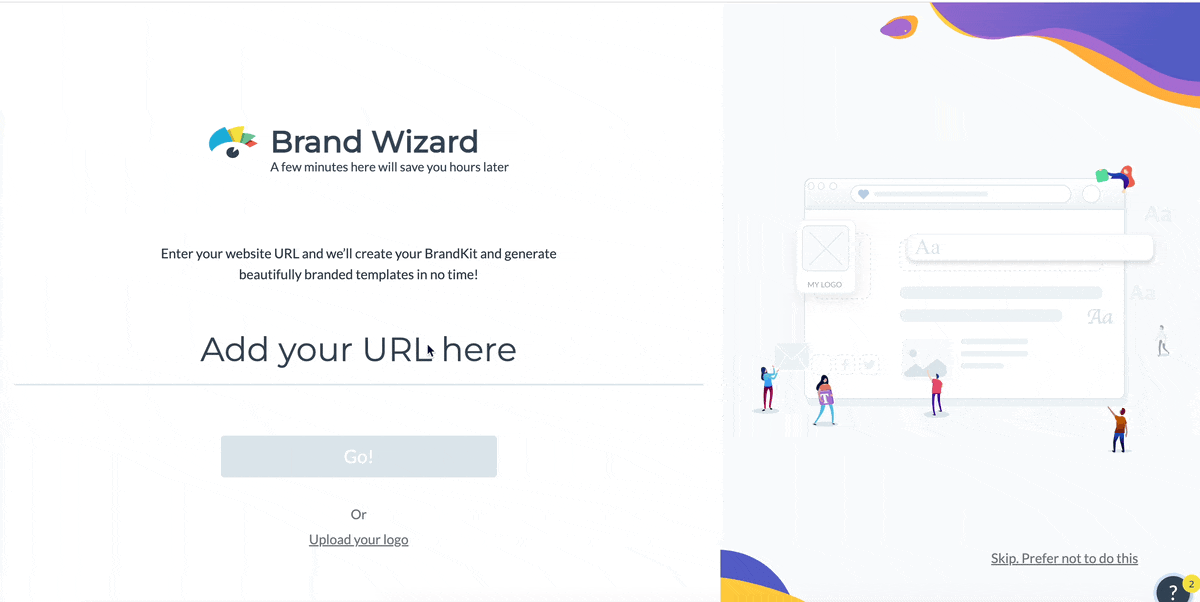
Whether you’re a business professional, freelancer or a student, knowing how to edit a PDF is an invaluable skill. Instead of recreating and downloading multiple files, save time and effort by using a tool like Visme.
Visme makes it super easy to design beautiful PDFs for all kinds of purposes. Plus, you can easily edit your files by going back to your project at any time.
But that’s not the best part. With Visme, you can create dynamic, interactive PDFs that you simply can’t make with other tools that easily. Wow your audience and make your content more impactful using Visme’s professional document creator.
Design visual brand experiences for your business whether you are a seasoned designer or a total novice.
Try Visme for free