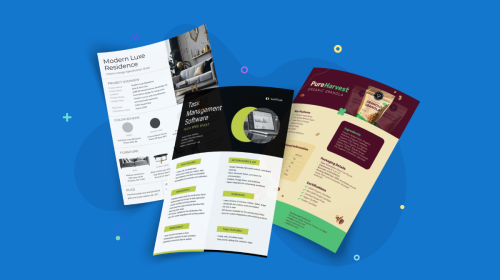
How to Convert a PDF to Word: 3 Proven Methods for Mac & PC


Are you looking for a PDF to word converter? Maybe you need an all-in-one PDF creation tool that makes it easy to create, edit, share and distribute digital PDFs with your audience and client base.
Still trying to figure it out? Don’t worry; we’ve got what you need.
Here are three actionable techniques to convert a pdf to Word in a few minutes with Word, Google Docs and Acrobat.
And we also have six bright and shiny reasons your PDF creation process needs an upgrade.
These are the steps to follow for converting a PDF file into a Word document for editing. Depending on the complexity of the original PDF, the final output may require manual adjustments to maintain the format and layout of the original document.
Additionally, this method only works if the PDF document isn’t scanned. If it is, then PDFs must be put through optical character recognition(OCR) before converting to Word.
1. Open Microsoft Word on your computer.
2. Click on the "File" menu and select "Open."
3. Navigate to the location of the PDF file you want to convert and select it.
4. You’ll see a prompt that Word will make a copy of your document. Go ahead and click Convert

5. Wait for the conversion process to complete, which may take a few seconds or minutes, depending on the PDF file size.
6. Once the conversion is complete, you can view or edit and make the necessary changes to the content.
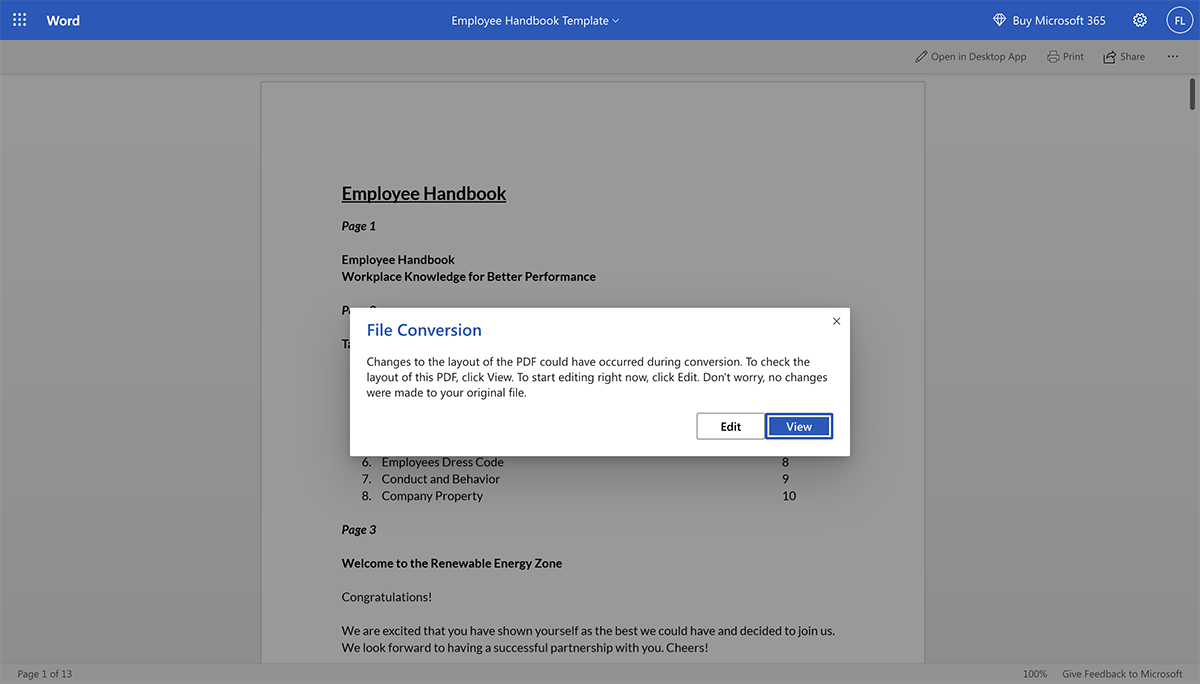
7. Click on the "File" menu again, and select "Save As." In the "Save As" dialog box, select "Word Document (.docx)" from the drop-down menu. If you're using Microsoft online, simply download a copy of the document

8. Choose a location to save the converted Word document and click "Save." Now you’re able to edit the content as needed.
If you wish to share the document as an uneditable PDF again, you’ll have to “Export to PDF” under the “File” tab.
Google Docs is a practical tool for converting PDFs to Word documents because it's free and easy to use. But converting with Google Docs is slightly different from what you’d expect. You have to upload the PDF to Google Drive first.
Here are the steps:
1. Go to Google Drive and sign in to your Google account.

2. Click on the "+New" button at the top left of screen and select "File upload."

3. Navigate to the location of the PDF file you want to convert, select it and click on "Open."
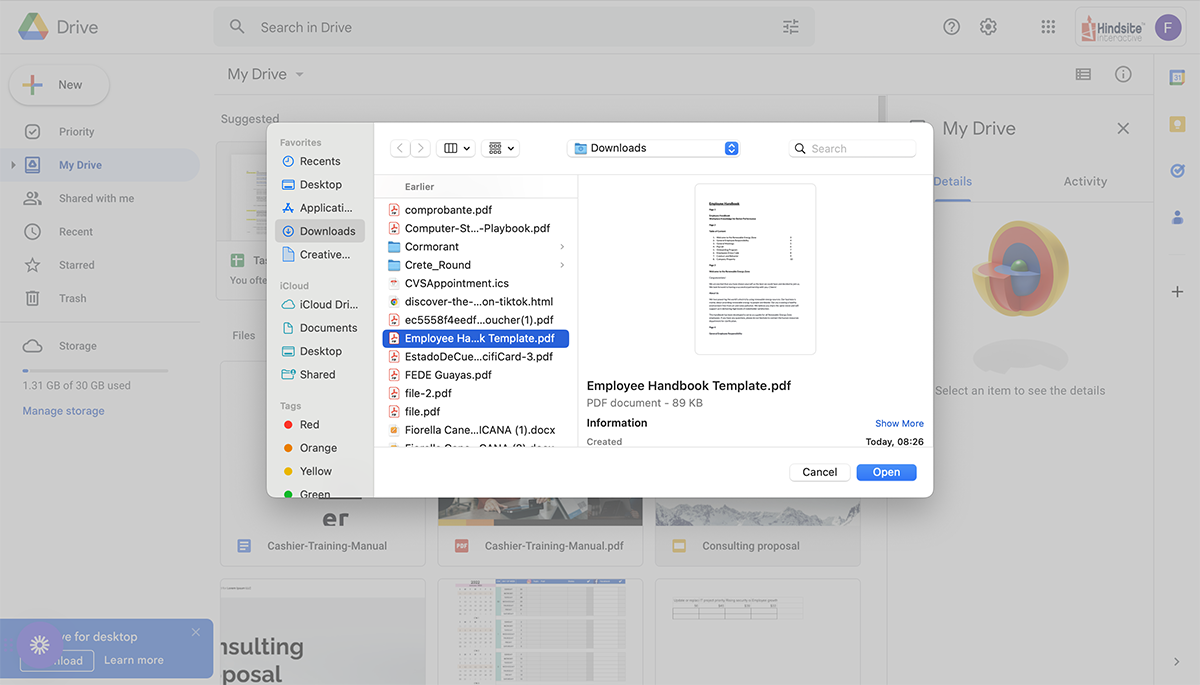
4. The PDF file will be uploaded to Google Drive and stored in your main folder.
5. Right-click on the file and click “Open With > Google Docs.” Google Docs will convert the file to open it.
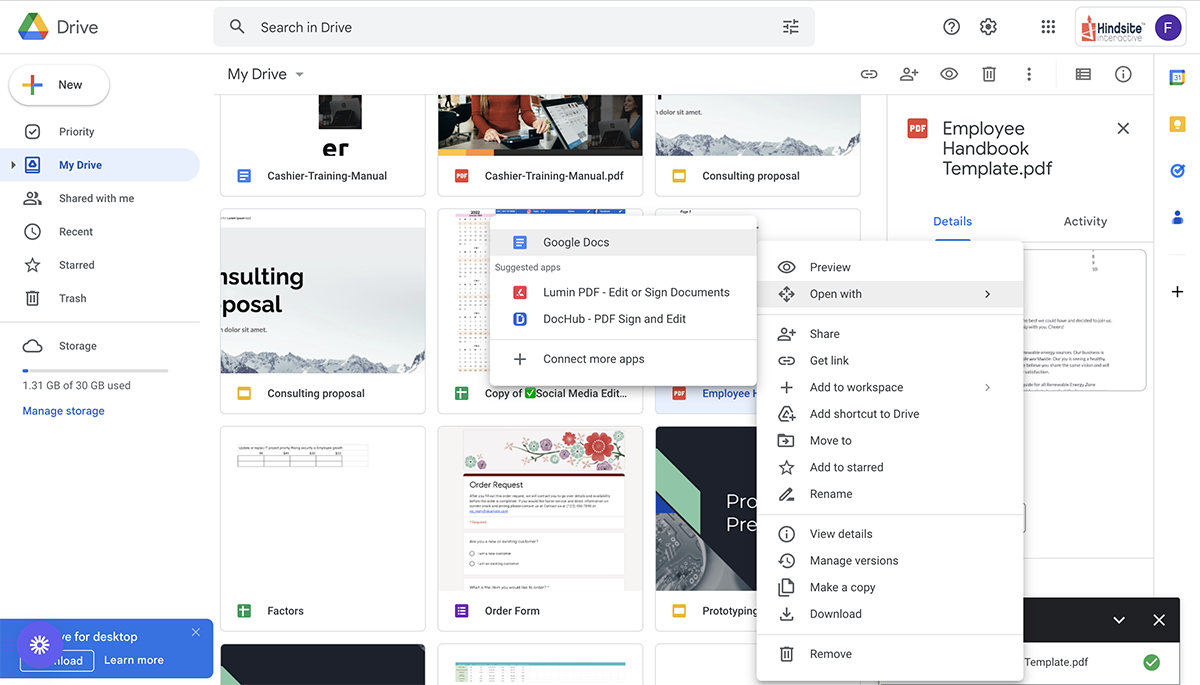
6. Once converted, the doc will save as a new document in your Google Drive with the same name as the original PDF but as a .docx file type.
7. You can now edit, add a watermark in Word, or make changes to the content in the same way you would with any other Google Docs document.

8. To save it as a Word document, Go to File > Download > Microsoft Word (.docx).

9. Download the Word file from Drive and open it with Microsoft Word to ensure the conversion worked.
With Google Docs, you have the same issue as with Word; if the PDF is a scan, it needs to go through an OCR converter to make it editable. Also, PDFs saved from a spreadsheet won’t maintain the same structure once converted to Google Docs.
Adobe Acrobat is part of the Adobe Creative Cloud. To convert a PDF document to Word with Acrobat, you need a paid subscription to Acrobat Standard or Acrobat Pro. When you have a Creative Cloud subscription with Adobe Illustrator, Photoshop, etc., Adobe Acrobat comes included in the suite.
The free version, called Acrobat Reader, only lets you annotate or sign a PDF. You cannot edit or convert a PDF document.
Here are the steps to follow if you have a paid version of Adobe Acrobat
1. Open Adobe Acrobat on your computer.
2. Click on the "File" menu at the top left of the screen and select "Open."
3. Locate the PDF file that you want to convert to a Word document. Select it and click “Open.”
4. Once the file is open, click on File again and then "Export To"
5. Select "Microsoft Word" as the file format in the drop-down dialog.
6. Click on the "Export" button.
7. Select a location on your computer where you want to save the converted Word document, and then click on the "Save" button.
When the conversion process is complete, open the newly converted document with Microsoft Word to ensure the conversion was successful.

The thing about PDFs is that they’re extremely versatile. Just as you can create a great-looking digital proposal for a client, you can also create an engaging lead magnet in PDF format for your digital business.
Did you know that when you use Visme to create and share PDFs and you don’t have to worry about any of the scenarios above? All your files save as editable PDFs inside the editor. And when you share interactive PDFs with a live link, you can edit anything behind the scenes without resending a file or link.
Here are five ways Visme helps you create dynamic and editable PDFs:
In the 90s, the first PDFs needed a paid version of Adobe to view them. In the 2010s, Adobe Acrobat offered a free version, and PDFs became mainstream while also improving functionality.
Now the PDF has evolved, and we’re in the dimension of interactive digital experiences in PDF format. There isn’t even a need to share actual files; now, you can share digital documents or presentations as a link from where the viewer can download a PDF version if needed.
With the right tools, it's easy to turn a PDF into an interactive digital experience. Adding interactivity to a PDF turns a regular document—or presentation—into something more engaging and interesting.
Within your Visme dashboard, you can create a digital, dynamic, interactive and fully editable PDF document. Plus, Visme analytics lets you track views when you share it as a link.
Here’s an overview of all the interactive features you can apply to a dynamic PDF with Visme:
According to a study by McKinsey, 97% of employees and executives believe that a lack of alignment within their team impacts the outcome of a task or project. Creating and producing content as a team is more important than ever, and Visme has you covered.
Inside your Visme dashboard, you have two options for collaboration when creating PDFs of any style. First, you’ll need to strategize, brainstorm and outline the document. All of which you can do in Visme’s infinite whiteboard.
Open or create a workspace for this project and add all team members involved. Select a whiteboard template and work simultaneously with your team during Zoom meetings or asynchronously during the day.
Once you’re ready to create the document, select a template from our repository or your collection of branded templates. Assign production and design tasks to team members and keep track of activity with permissions, comments and pins.
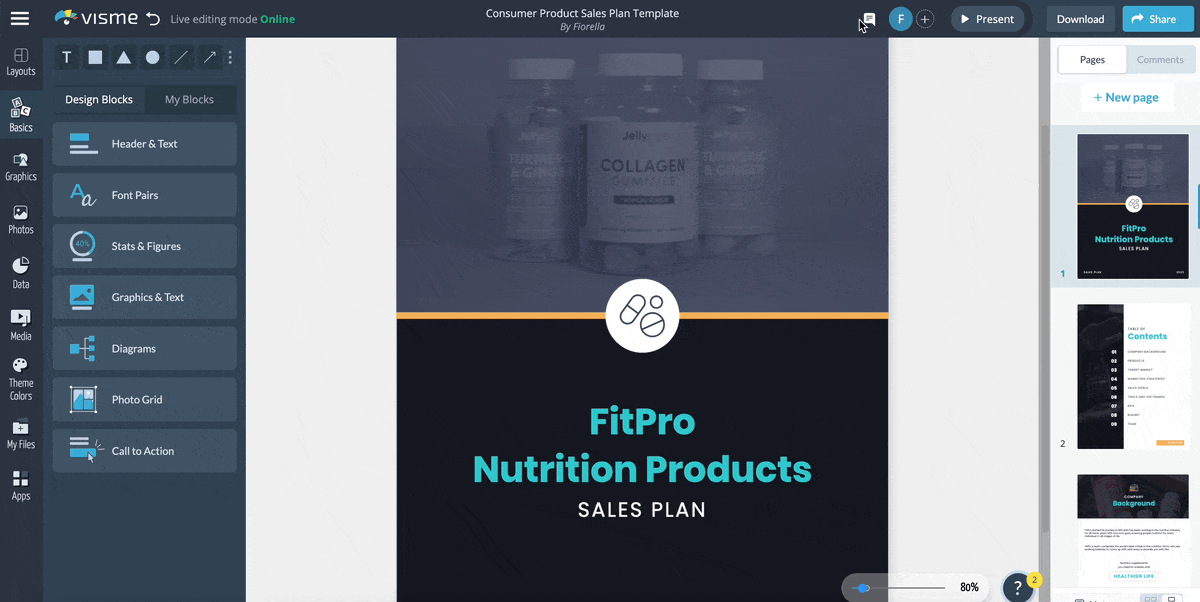
Integrations with work and productivity apps open up the possibilities of what you can do with Visme. Our app integrations support you during document creation and distribution.
During the design phase, use Giphy and our vast assortment of design elements to add engaging graphics and videos to your PDF pages. Try Survey Monkey or Formstack to embed questionnaires, surveys or polls inside the document and record readers’ thoughts. Showcase real-time data by connecting Google Analytics and the Visme data visualization engine.
During the strategy, creation and distribution processes, connect with apps like Monday.com and Slack to collaborate and keep track of progress on the production of the PDF. When the document is finished, integrate it with documentation on your cloud for safe storage.
Cover more business tasks like sales and email marketing with Visme by connecting digital documents to your accounts at Hubspot, Salesforce and Mailchimp. Keep everything connected and everyone on the right track when creating and distributing digital PDFs.
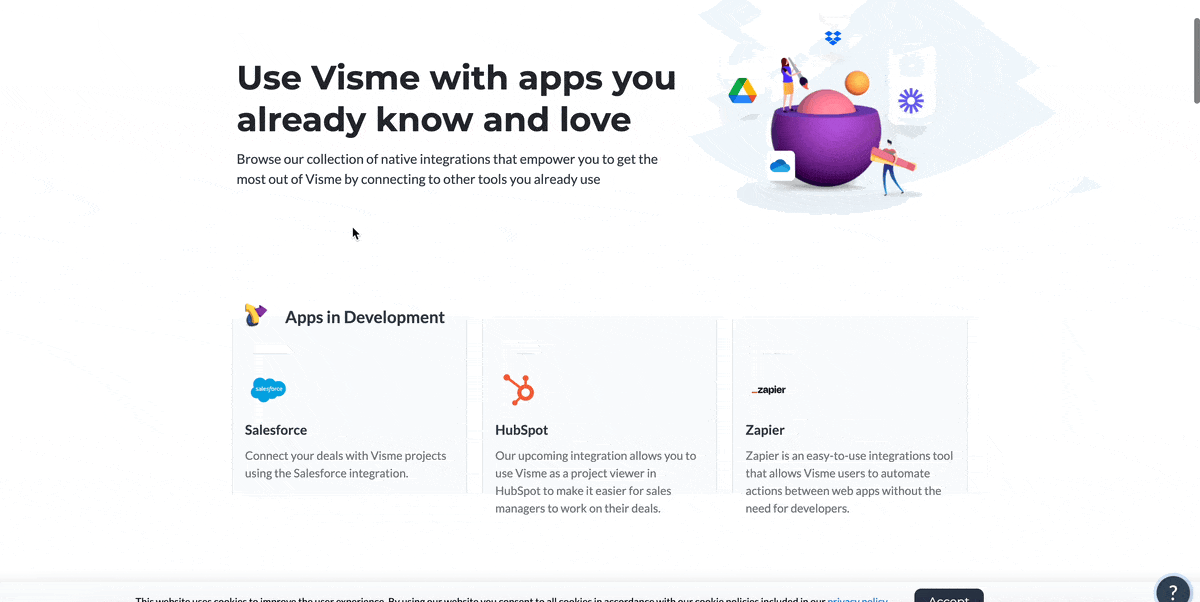
With Visme, you can use dynamic PDFs to grow your business through brand awareness, lead generation, personalized proposals, training material, and more. But none will make as big an impact as they could if they were branded.
Are you using brand guidelines to create consistent communication internally and externally in your business?
Branding and visual identity are crucial when creating dynamic and engaging documents. But with so many tools in different workspaces, your communication material needs to be more cohesive.
Consolidate all content authoring and visual communication into one Visme Enterprise account where your brand is front and center. Create workspaces for marketing, sales and HR with branded templates of the documents and content they’re regularly creating but make it all branded and ready to customize.
Make it easy for your team to create interactive and dynamic documents while staying on brand using our Brand Design Tool. Create color themes, font pairings, content blocks and branded slides to reuse across projects in the workspace.
As you can see, there are many benefits to creating, distributing and managing PDFs with Visme. Here’s another one. Sharing dynamic documents is easier than ever when you don’t need to print anything.
If you regularly print PDF documents, you can minimize costs by going digital. For those of you sending digital PDFs, how many times have you had to resend the file because there was erroneous information in the previously sent version? You won’t need to do that anymore.
Dynamic PDF documents made with Visme are digital experiences that can be shared as a live link with or without password protection. You can choose whether to make it public and trackable by search engines or private and only viewable with a password. An interactive PDF can serve as internal training material or a free lead generation device.

When you create digital PDFs with Visme, you can easily personalize and customize document versions for different clients or audiences. Use a previously designed or generated branded template as a base and add dynamic fields to personalize the message.
With dynamic fields, you can simultaneously populate a snippet of information across pages in a project or slides in a presentation. Use default dynamic fields or create your own to build more personalized PDF documents.
When it comes to ideating, creating, producing, distributing and editing PDFs, Visme has it all. Stop tinkering with lots of different software to create and edits PDFs, use the Visme document creator and produce digital documents with impact.
Give new life to annual reports, contracts, letters of recommendation, training materials and anything else that could have been a boring PDF file. Your digital communication has no bounds. Step away from the complicated PDF to word converter and produce better PDFs with Visme.
Design visual brand experiences for your business whether you are a seasoned designer or a total novice.
Try Visme for free