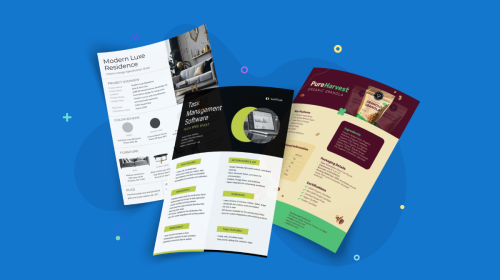
Crello vs Canva: Which One is Better for Non-Designers?


Weighing your options between Crello and Canva for graphic design?
In this comparison guide, we compare the two popular DIY design tools to identify which one is suitable for non-designers. To this end, we’ll put their functionality, pricing, pro and free plan offerings and design templates among other features under the comparison microscope.
And, as we wrap up, we’ll also share an alternative for online graphic design.
Let’s go.
Crello: Advantages & Disadvantages
Canva: Advantages & Disadvantages
Comparison Point #2: Templates
Comparison Point #5: Educational Resources
Comparison Point #6: Photo & Image Editing
Comparison Point #7: Integrations
*Disclaimer: The comparisons and competitor ratings presented in this article are based on features available as of May 19, 2021. We conduct thorough research and draw on both first-hand experience and reputable sources to provide reliable insights. However, as tools and technologies evolve, we recommend readers verify details and consider additional research to ensure the information meets their specific needs.

Crello is an intuitive graphic design tool that can help you design professional social media posts, marketing and advertising content, website graphics, videos and animations.
It comes with a drag-and-drop interface, which makes it easy to knock together online design content.
In their design dashboard, you can also easily spot the resize canvas option, which can help you create graphics for various channels in just a click.
As with most other graphic design software, Crello comes with tons of templates and a free version that help you design basic stuff.
We’ll look at the templates and pricing in detail below.

Canva is a popular design tool that lets you create social media graphics, print, marketing and advertising content, videos and animations.
Like Crello, this design tool also comes with ease of use, thanks to its drag-and-drop interface and free templates.
Canva also offers a free version that offers plenty on its own. If you're looking for a design tool for casual use, you might never need to upgrade.
Below, we'll take a detailed look at the pros and cons of Crello.
First of all, Crello is pretty simple to use — there’s no serious learning curve for non-designers such as bloggers and social media managers.

Secondly, between its mobile app and desktop version, you can simply design graphics on the go — something that’s highly valuable for small businesses aiming to up their design game.
Crello offers plenty of image and video editing features, making it a great choice if you want the added benefit of enhancing your existing visual assets.
One of the biggest advantages of Crello is that everything that it offers comes at a very pocket-friendly price.
Compared to other design tools, including Canva, Crello is more affordable and offers some amazing features to help you create animated designs for various use cases.
Unfortunately, videos created using the free Crello plan come with Crello branding. That can be a pain if you'd like to fully own your video and even apply your company branding to it.
Team collaboration features are also somewhat basic, making Crello a good choice only for teams looking for working together on designs — not scaling the design process with design workflows, saved templates and so on.
Sign up. It's free.Create any type of social media graphic with Visme!
Now, let's dive into the pros and cons of Canva.
Canva is very user-friendly, so designing with the tool is no rocket science. Anyone can use Canva, from students to marketers to bloggers to professional designers.
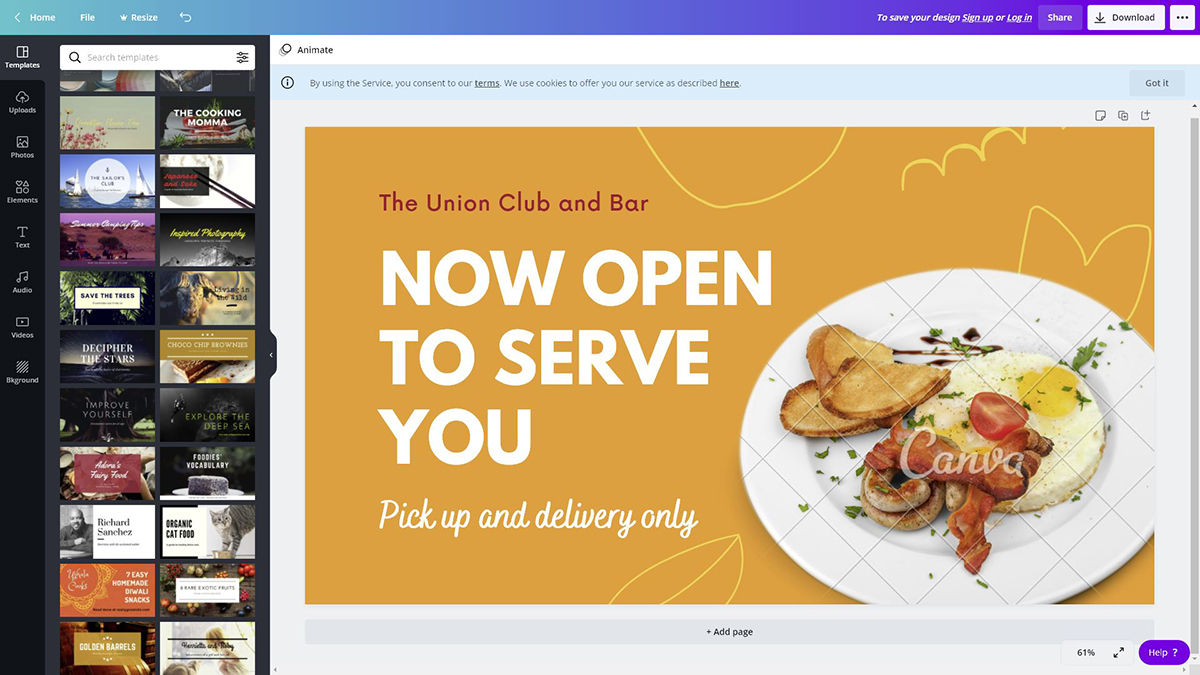
Browsing templates and assets is also a straightforward process. If you're not happy with a template you started with, for example, you can easily change it from the inside the editor.
Canva's biggest advantage is the sheer number of templates it offers. Other than templates, the tool also offers hundreds of thousands of free design assets like images, objects and stickers.
Canva free gives you everything you need to get started, including a decent storage space of 5 GB and the ability to invite team members. Most design tools don’t offer that in their free plans.
What’s more, Canva’s team collaboration features are diverse. You can invite team members and work on a design project together in real-time.

You can also easily create your own brand kit with your company fonts, logos, colors and so on. Furthermore, you can control which of your teammates can make changes to the brand kit, alter saved templates, upload content and more.
Additionally, the feature to schedule visual content on social makes Canva an ideal tool for bloggers, social media managers and marketers.
On the downside, not all of the design assets in Canva’s library are customizable. For example, you can't change the color of some icons, stickers and objects.
If you're using a tool like Visme, you can change the color of everything — including the icons, shapes, illustrations and even animated characters.
Some customer reviews also claim the auto-save feature has failed them at times and the user interface is slightly cluttered.
Now, let’s get to the comparative business.
Both Crello and Canva offer tons of valuable features, and some of them overlap in both tools. However, each tool has some features that make it stand out from the other.
Crello gives you plenty of image editing features such as resizing, cropping, blurring, applying filters, adding frames, flipping images, adding animation and rotating them.
On top of that, you can add text, speech bubbles and music to any images.
Plus, Crello lets you add stickers, badges, labels, icons and shapes to your images and other graphic designs. You can add audio to images, too.
With Crello’s free GIF converter, you can quickly make GIFs from videos as well. And, if you want to convert image formats such as from PNG to JPG, you can do so with the Image converter.
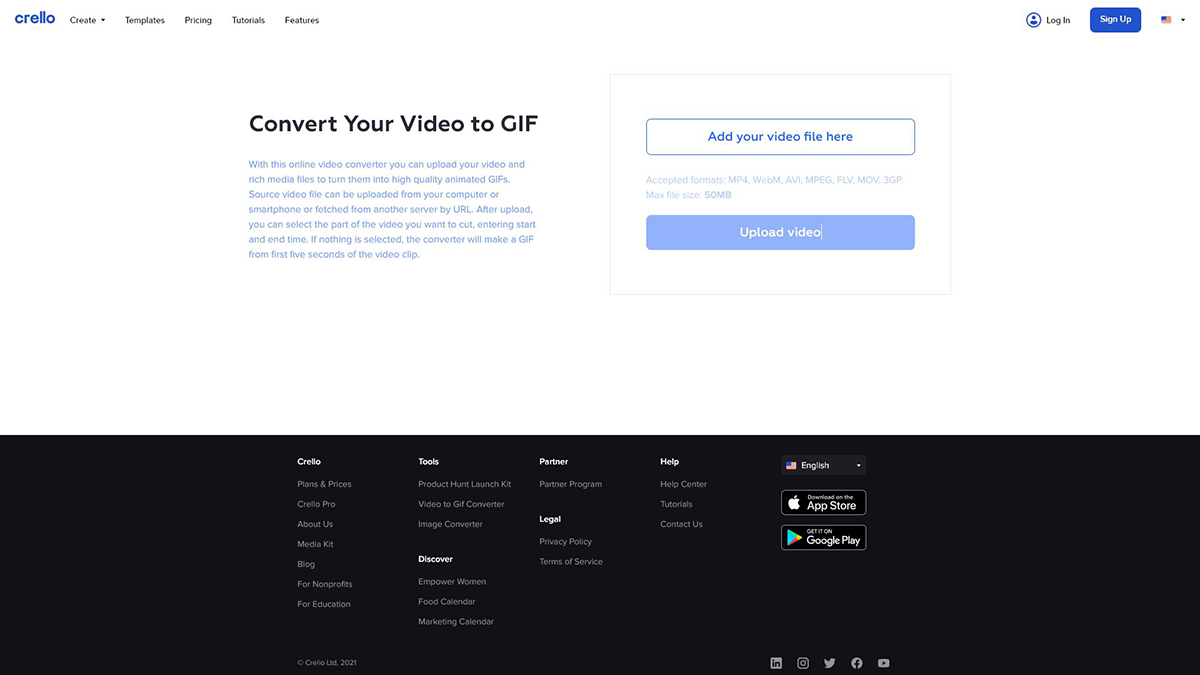
As for videos, you can easily animate, trim, resize and add music to them with Crello.
Canva shows the same features as well.
It offers several grid layouts to arrange your photos the way you like. You can also straighten images, apply various filters with adjustable transparency.
With Canva, you can add text to images, drag and drop any element, icon, sticker and the speech bubble into a picture or apply texture for creating lively designs.
While both the tools offer plenty of valuable features. Canva’s color-related tools give it a slight edge in the Crello vs Canva comparison.

The color tools include:
Both Crello and Canva come with vast, easy-to-access template galleries that include animated templates.
Before you log in, you can easily explore a variety of templates in both design tools using the search bar. Or, head over to a specific category to get your hands on a template that you’re looking for.
Once logged in, you can grab templates from the left side of the dashboard in both Crello and Canva — both have a similar dashboard layout.

Crello gives you roughly 31,000 templates for the following designs:
The templates in Crello come in a variety of different styles, so there's something for everyone.

Canva, on the other hand, offers 250,000 templates for all the categories Crello offers with an addition of desktop wallpapers.
This makes a few things clear: both Canva and Crello can help you design whatever visual content you need — be it Zoom backgrounds, animated videos, brochures, mind maps or infographics.
However, Canva offers a lot more templates than Crello.
It also doesn’t bunch all its templates under categories. For instance, it gives you options to pick templates from storyboards, labels, infographics and so on. In contrast, Crello shares templates under the broad categories we shared above.
The takeaway? As a non-designer, relying mainly on free templates to create online designs, you’ll find Canva a better choice for its huge template library that’s easy to surf.
Now, let’s look at how the two tools compare when it comes to the cost.
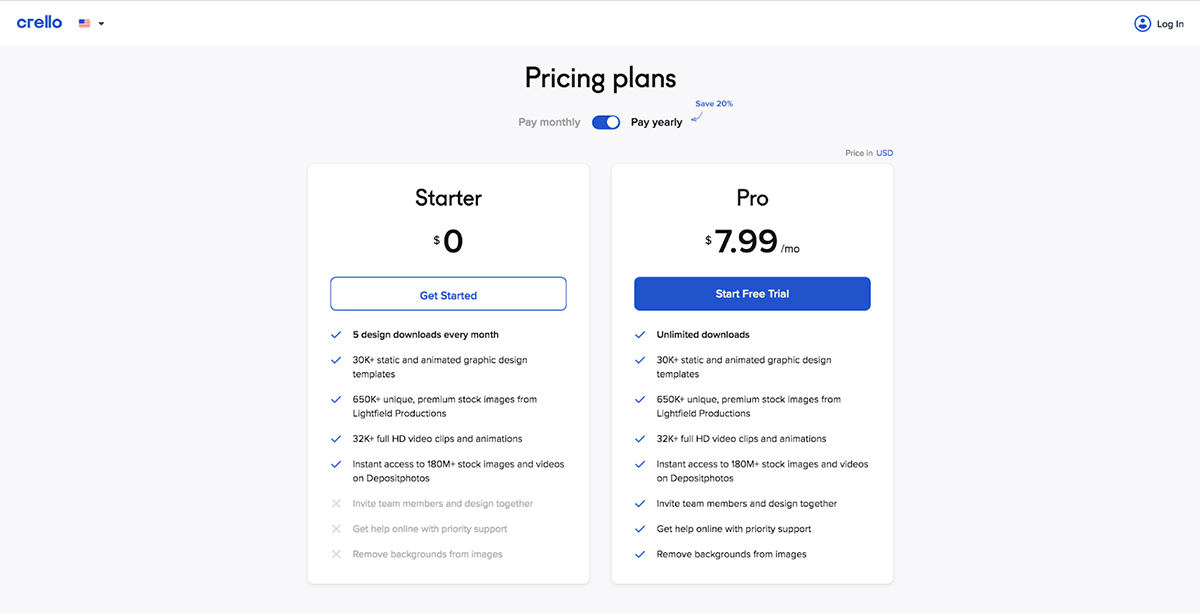
Crello offers two simple plans: the Starter and Pro plans — both available at annual and monthly pricing with a 20% discount on the "pay yearly" option.
The Starter package is Crello’s free plan for individuals that lets you download 5 designs per month while offering over 31,000 templates (both static and animated), 650,000 premium stock images and 32,000 full HD video animations and clips.
The Pro plan gives you all this paired with unlimited downloads (read: unlimited ready-to-use designs), a feature to remove image backgrounds and instant customer support.
There’s also one more thing: the Crello Pro plan lets you collaborate with up to 10 team members so you can all design together. This makes the paid plan a good fit for teams.
And, the cost? Here you go:
You can try the Pro deal for free before you pay.

Canva offers three plans: Free, Pro and Enterprise.
Canva free gives you 250,000+ free templates for designing 100+ different designs such as Facebook posts, homepage graphics and so on. You also get 5 GB storage and hundreds of free photos and graphics including icons for your designs.
Canva also lets you collaborate with team members in real-time in the free plan itself.
As for Canva Pro, you get everything included in the free deal topped with 420,000+ free templates that are updated daily with new designs, 75+ million premium stock photos, audio, video and graphics, one-click Magic Resize and 100 GB storage.
You can also create one brand kit to upload your custom fonts and logo. You can also save your designs as templates so team members can use them easily, improving their design efficiency.
Plus, you can schedule the content you create with Canva Pro to 7 social media platforms.
Here’s how this plan is priced:
Lastly, the Enterprise plan gives you features in the Canva Pro plan plus single-sign on (SSO), round the clock support and unlimited storage.
It offers more team management as well. For instance, you get built-in workflows for design approval. You can also control who uploads designs or elements into Canva, accesses colors, logos, fonts and which edits elements your team can edit.
All this makes it easy for you to stay on brand, making the Enterprise plan best for small business teams looking to establish a strong visual identity.
The Enterprise plan is for $30 per person. You can contact their sales team to learn how it's billed and for other related details.
Sign up. It's free.Create any type of social media graphic with Visme!
Both Crello and Canva offer a variety of educational resources including blogs and tutorials. Canva walks the extra mile by offering courses, though.
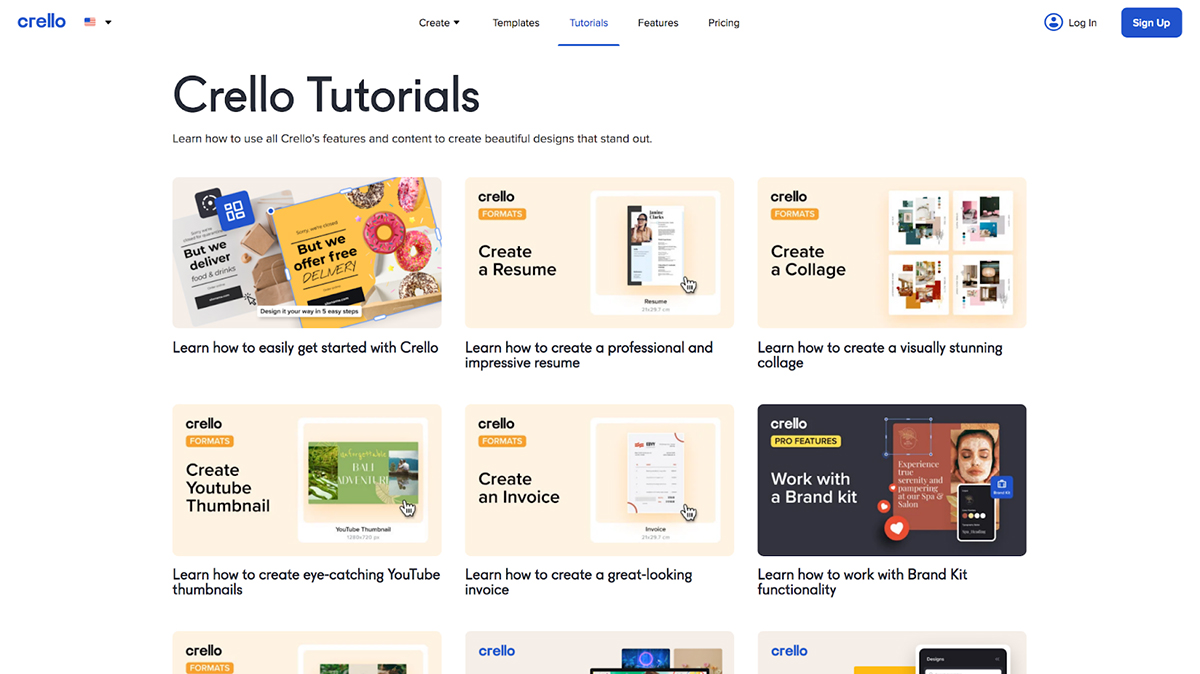
The software offers video as well as text-based tutorials.
While the video tutorials are easy to locate from Crello's homepage, you can get to the text tutorials on the Crello blog, which also covers how-tos, growth hacks and more.
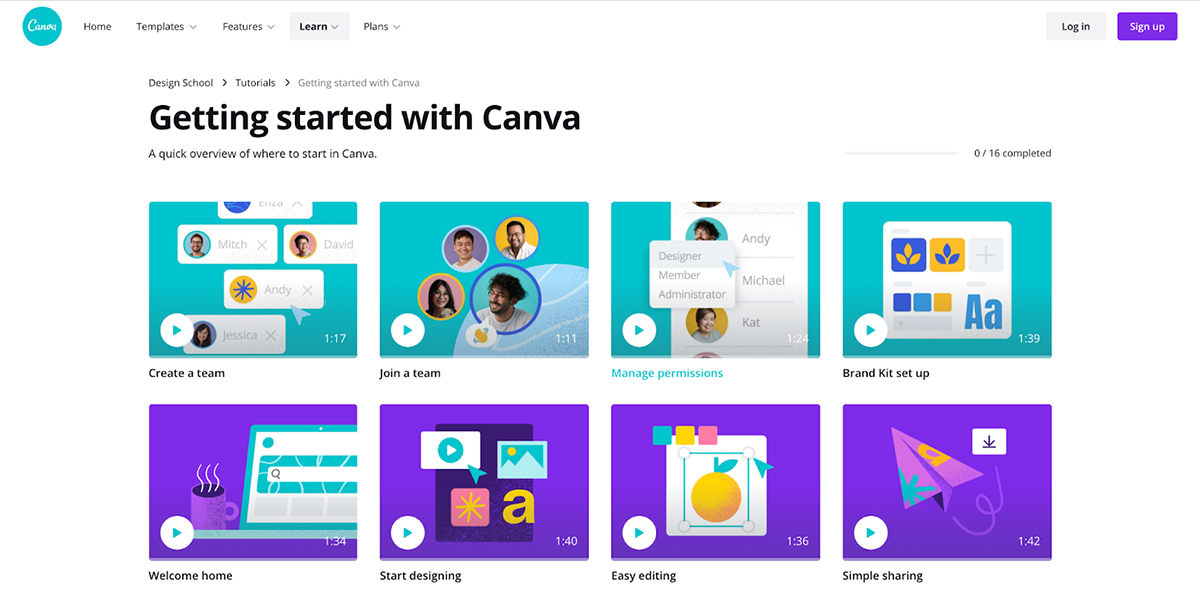
Canva’s tutorials are just as detailed, and are available under the Learn menu in the navigation bar.
Under the same Learn tab, you’ll also find Canva’s blog that talks about design, marketing and branding, plus free courses. These courses cover:
All this means you have plenty of learning resources to improve your design skills with both Crello and Canva.
You get some decent photo and image editing options with both the graphic design software.
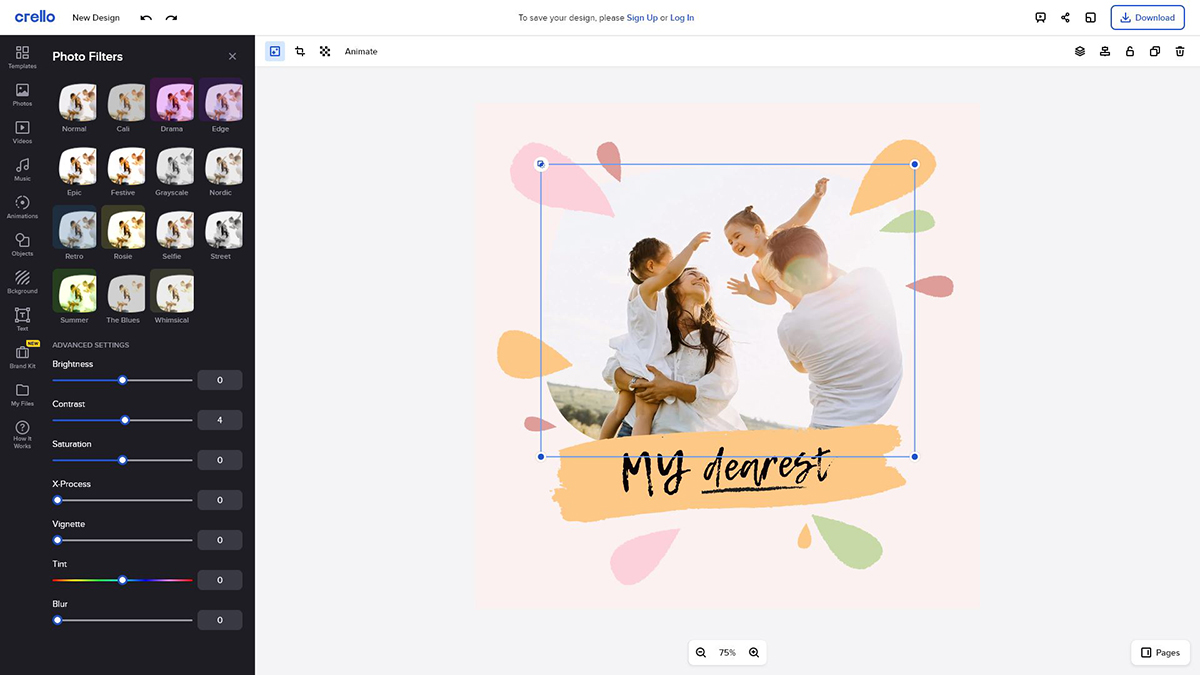
Crello makes it easy to crop images to whatever size you want, resize them and apply filters similar to those found in Instagram. You can also remove an image’s background or make it a transparent background.
Canva offers the same functionality with image and photo editing. You can easily adjust a picture’s brightness, contrast and saturation while applying filters and altering the background image.

However, it’s worth noting that Canva offers image resizing as one of its premium features. Crello, on the other hand, offers image resizing for free.
Integrations can give you more flexibility when it comes to creating stunning designs that stand out. Even if a tool doesn't offer a specific feature, you can make it work with an integration.
Let's find out how Crello and Canva stack up against each other in this department.
At the time of writing this, Crello doesn’t offer any integrations.
Canva offers a ton of integrations that let you import and export visual content to and from the design dashboard.

Prominent ones include integrations with Buffer, Pixabay, Unsplash, Mailchimp, HubSpot and Dropbox among others.
With the image enhancing integrations, you can edit your images extensively. For instance, use the Pixelate and Slice integrations to add pixelated and sliced effects to your pictures.
Both Canva and Crello come with their pros and cons.
However, you can easily call the shots depending on the features you need.
While Crello is budget friendly and offers excellent design editing features, Canva is great for team collaboration. Features like social media scheduling, built-in design workflows and SSO also give you more value for money.
If you’re looking to design with templates solely, Canva has a boatload of those — more than what Crello offers currently. The same goes for integrations.
That said, both the design tools are easy to use and offer great educational resources.
But hold on, we have an alternative.
If you’re looking for the best of both worlds, Visme is the perfect tool for you.
Visme offers 3,500 design templates across 40+ categories, tons of integrations and a vast library of free images, icons and shapes, special effects, illustrations, animated characters and more.
Visme also gives you embed codes for all graphics you create so marketers can easily share designs online. You can also use the graph engine to create engaging data visualizations, such as charts, graphs, maps, widgets and diagrams.
Last but not least, Visme is big on team collaboration, giving you features like advanced annotations. You're also able to set up your Brand Kit and save your logo, fonts, colors and templates.
Simply put, Visme takes the best features of both Canva and Crello and packs them in one, powerful tool at an affordable price. What more could you ask for?
If you're ready to start designing, sign up for a free Visme account and take it for spin!
Design visual brand experiences for your business whether you are a seasoned designer or a total novice.
Try Visme for free