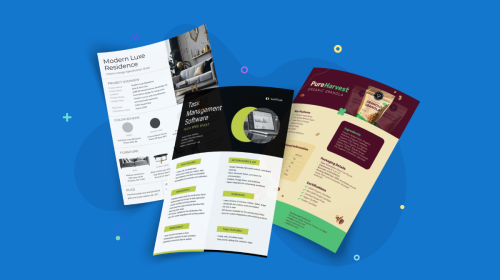
Best AI Accessibility Tools in 2026: A Detailed Review Guide
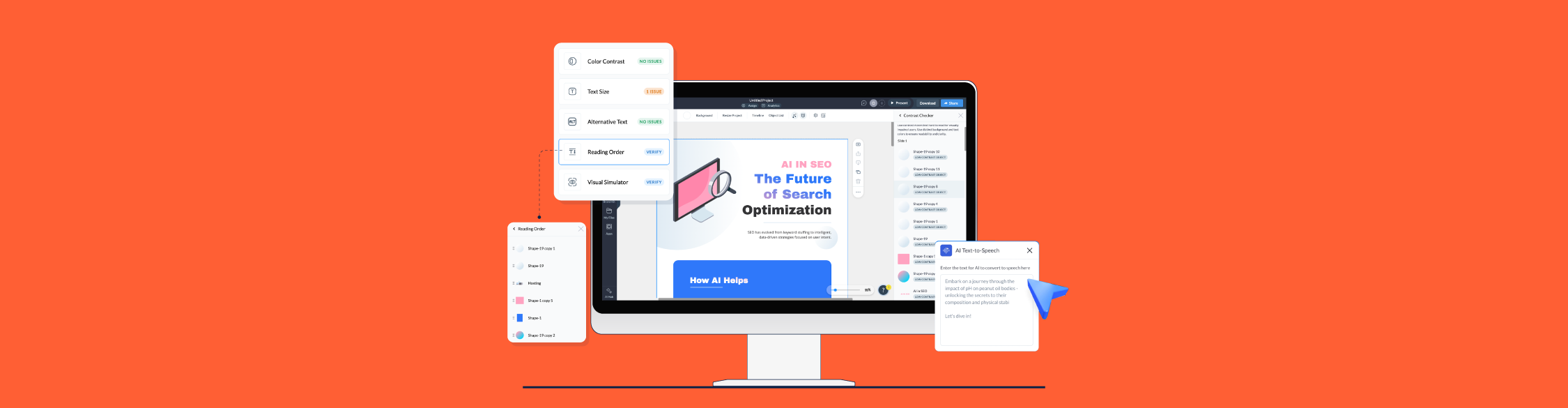
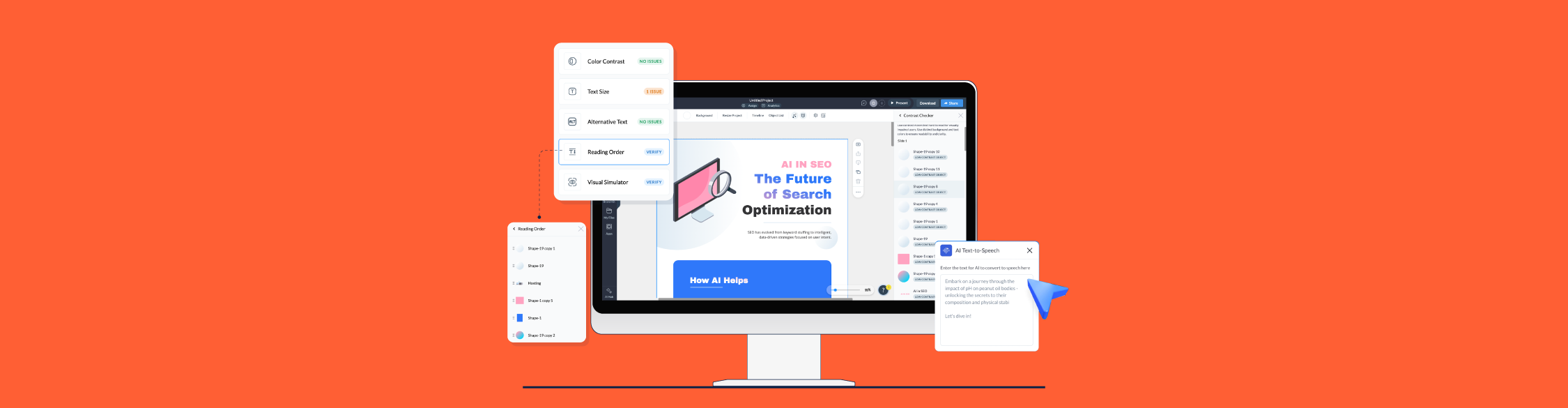
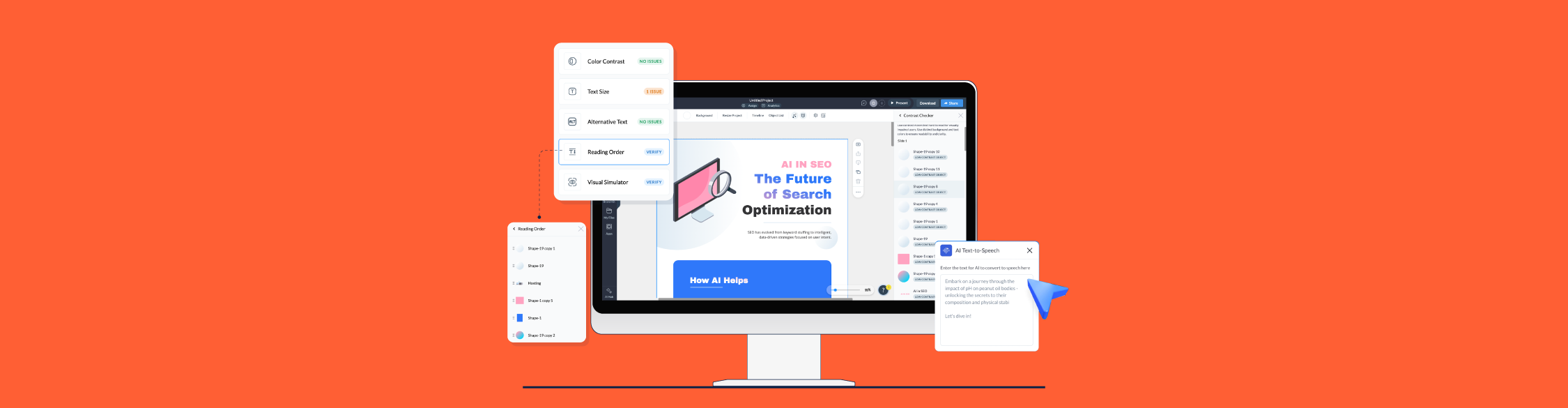
An estimated 3.5 million students with disabilities are currently enrolled in college in the US and that number continues to grow as populations age and awareness increases.
But many content authoring professionals and instructional designers still treat accessibility as a final checkbox rather than a foundational design principle.
AI-powered accessibility tools are changing this.
These tools catch issues during creation, automate time-consuming tasks like captioning, and help ensure your final product meets digital accessibility guidelines without disrupting your workflow.
To help you decide which tool is best for your requirements, I reviewed the most talked-about AI accessibility tools. I selected a variety of tools aimed at educators, content creators, designers, and, of course, students and users.
An AI accessibility tool is any type of software or hardware that uses AI to improve accessibility. These tools are separated into two categories: for creators and for users.
The tools for creators support the design process by helping develop accessible products from the start. They integrate into your existing workflows to save time from remediations later on.
Tools for users are those that help people with disabilities access content for education, work and entertainment. Some of these are software, while others are physical contraptions that work with the person’s body.
Some of these tools include:
There are many accessibility tools available for both creators and users — too many to include in a single short list. The majority of them are also difficult to test without handing over your credit card details.
For this guide, I did the following:
*Disclaimer: The comparisons and competitor ratings presented in this article are based on features available as of 13th November 2025. We conduct thorough research and draw on both first-hand experience and reputable sources to provide reliable insights. However, as tools and technologies evolve, we recommend readers verify details and consider additional research to ensure the information meets their specific needs.
| Key AI Accessibility Features | Best For | Use Cases | Pricing | G2 Rating | |
| Visme | AI Text-to-Speech, AI Captioning | Instructional designers creating training materials, designers and marketers creating presentations, infographics and documents. | Creating accessible course presentations with SCORM/xAPI export for LMS integration | Free Plan, Paid plans start at $12.25/month. | 4.5/5 (450+ Reviews) |
| Stark | AI Sidekick with real-time suggestions, auto-generated alt-text suggestions, and contrast checking | Design teams building course interfaces and learning platforms | Real-time accessibility feedback during UI/UX design for educational apps | Free Plan, Paid plans start at $21/month | 4.5/5 (80+ Reviews) |
| UserWay | AI-powered accessibility widget, live translation in 35 languages, integrated screen reader | Educational institutions needing website accessibility without extensive dev work | Adding accessibility overlay to college/university websites and learning portals | Plans start at $490/year | 4.8/5 (600+ Reviews) |
| Deque/Axe | axe MCP Server, axe Assistant, axe Dev Tools Extension | Developers building custom platforms or apps | Comprehensive accessibility testing throughout the development lifecycle | Free Plan, Paid plans start at $60/month | N/A |
| Equidox AI | Fully automated PDF remediation, batch processing, and AI-powered tagging | Institutions converting large PDF libraries into accessible formats | Bulk conversion of documents to be compliant with ADA standards | Upon Request | N/A |
| JAWS | Picture Smart AI for image descriptions, FS Companion AI assistant for help while using JAWS and other tools | Users who are blind or have low vision, accessibility testers | Screen reading for learning materials, research papers, browsers and online platforms | Plans start at $623/year | N/A |
| Meta Ray-Ban Glasses | Be My Eyes integration, Detailed Responses for scene descriptions | Users needing hands-free assistance for navigation and comprehension | Real-time text reading, navigation assistance, and visual scene descriptions | $329-$549 depending on style | N/A |
| Voiceitt | Personalized speech recognition, live captioning for video calls | Users with non-standard speech patterns; inclusive video conferencing | Enabling students with speech disabilities to participate in virtual classes and discussions | Plans start at $49.99/month | N/A |
G2 Rating: 4.5/5 (450+ Reviews)
Visme is a content authoring tool that has a wide collection of AI tools that support design, development and delivery of content. The platform also offers several accessibility functions to help teams of all sizes create inclusive content like training materials, documents, presentations and more.
Inside Visme’s AI hub, you’ll find the Text-to-Speech and AI Captioning; two AI accessibility tools backed by OpenAI technology. These tools offer accessibility to users with either hearing or vision impairments.
I tested the text-to-speech first, with a Visme template about Go-to-Market Strategies. My plan was to use the text already in one of the slides and generate the audio from it. Once saved, I planned to add it to a hotspot and add a relevant pointer.
In practice, I was successful. But it turns out that an audio hotspot already has the option to show a blue marker. The only setback is that I wasn’t able to move the marker to another spot in the canvas. I wanted to place it to the right of the text instead of the left. But all in all, a good result.
Below is what I achieved. Click on the blue arrow marker to hear the audio. I used two different female voices to compare. This is just a small example; you can apply it to any design, big or small..
The second AI Accessibility tool in Visme is also quite practical. I’m talking about AI-powered captioning. You can activate captions for any video or audio that features someone speaking. The option is inside the hamburger menu, inside the accessibility drop-down. Once you activate the closed captions setting and it’ll work for your entire project.
The generated Captions will display in both the Editor and Player. But remember that it’s not suitable for videos from external platforms like YouTube or Vimeo. In such cases, you’ll need to activate captions directly in the video platform.
I tested the AI-powered captioning feature on a vertical video in my library. It worked quite well, grasping the nuance in the voice. What bothered me was that the text came out very small. So small that for Instagram videos, per se, it’s probably better to just add the captions inside Instagram itself.
Below is the vertical video with the small captions. I find them way too small. I wish they’re size was adjustable.
I then tested the feature in a horizontal presentation project, and there, the captions did appear larger. Therefore, this captioning tool will work great for videos in your presentation slides.
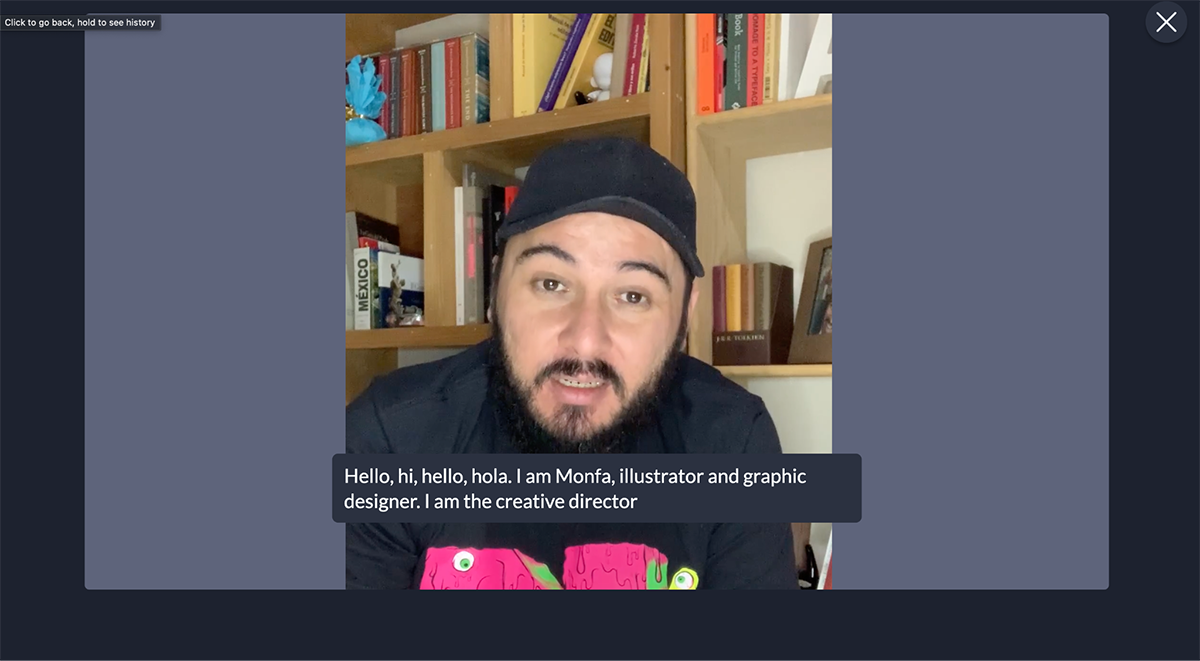
After your captions are generated, you can check that they’re accurate and edit them if necessary. To do so, first open the Timeline. You’ll find it in the top left hamburger menu.
Then, in the timeline, click the pencil icon in the top left, then right-click the clip with the captions you want to edit and choose Edit Captions.
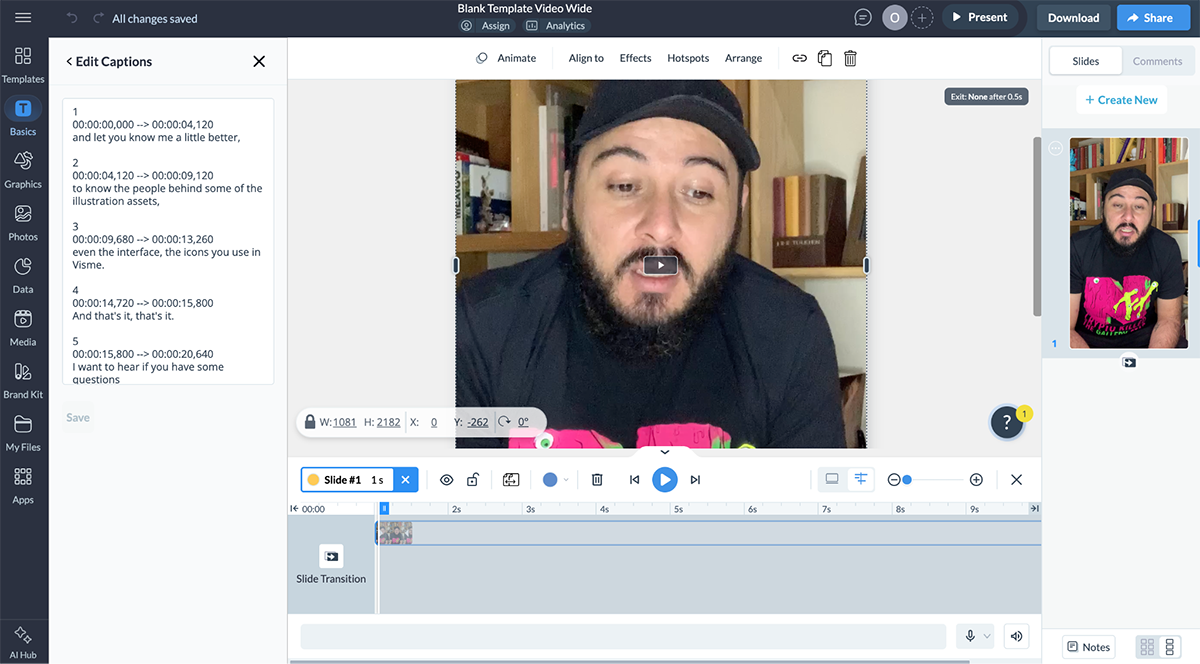
In addition to these specific AI-powered features, Visme also offers a range of accessibility tools to help you create inclusive content for all audiences.
First, the Accessibility Checker in the editor scans your design and points out issues to fix. It reviews these issues:
In the screenshot below, I’m testing the contrast checker for this infographic template from our library. It’s flagging many subtle shapes. These results prompt me to share with you that it’s not always necessary to fix everything. Because if you did, the design would become cluttered. The elements you most certainly must fix are things like text and icons, elements that support comprehension. Subtle background shapes can stay subtle.
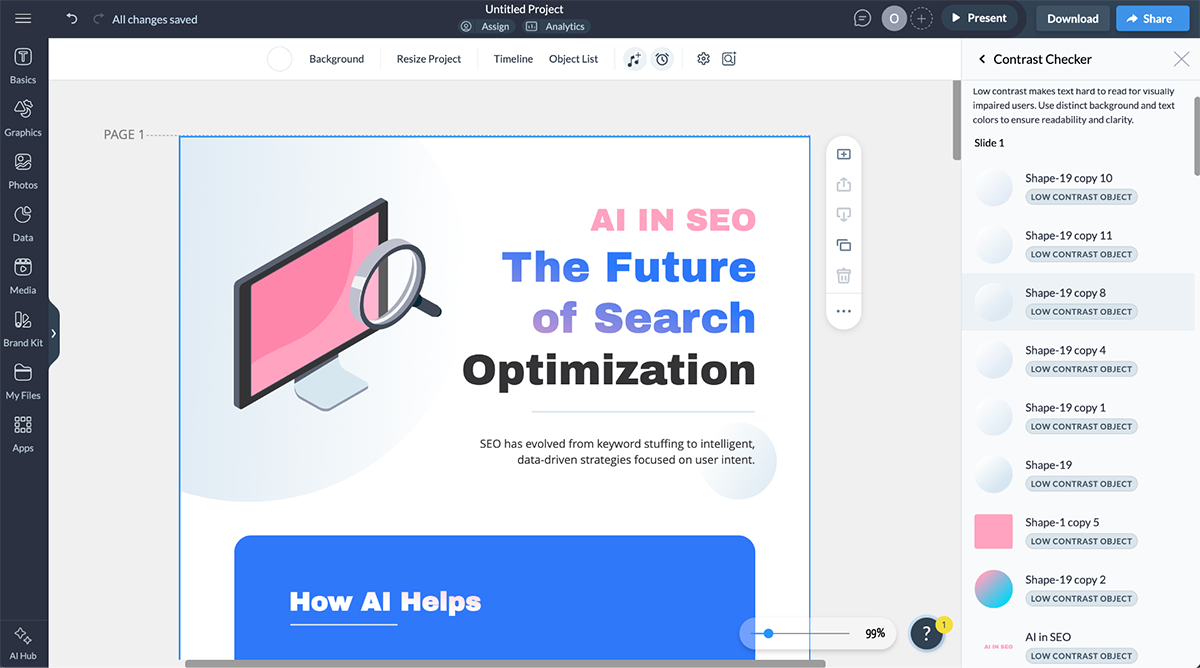
The next screenshot flags all visual assets without Alt Text. It’s showing all the shapes in the design again. Keep in mind that when a visual has Alt Text, a screen reader will read it.
So, imagine if every subtle bubble had Alt Text; it would hurt the comprehension of your content. Add Alt Text to images that the user needs to know about; don’t worry about decorative ones.
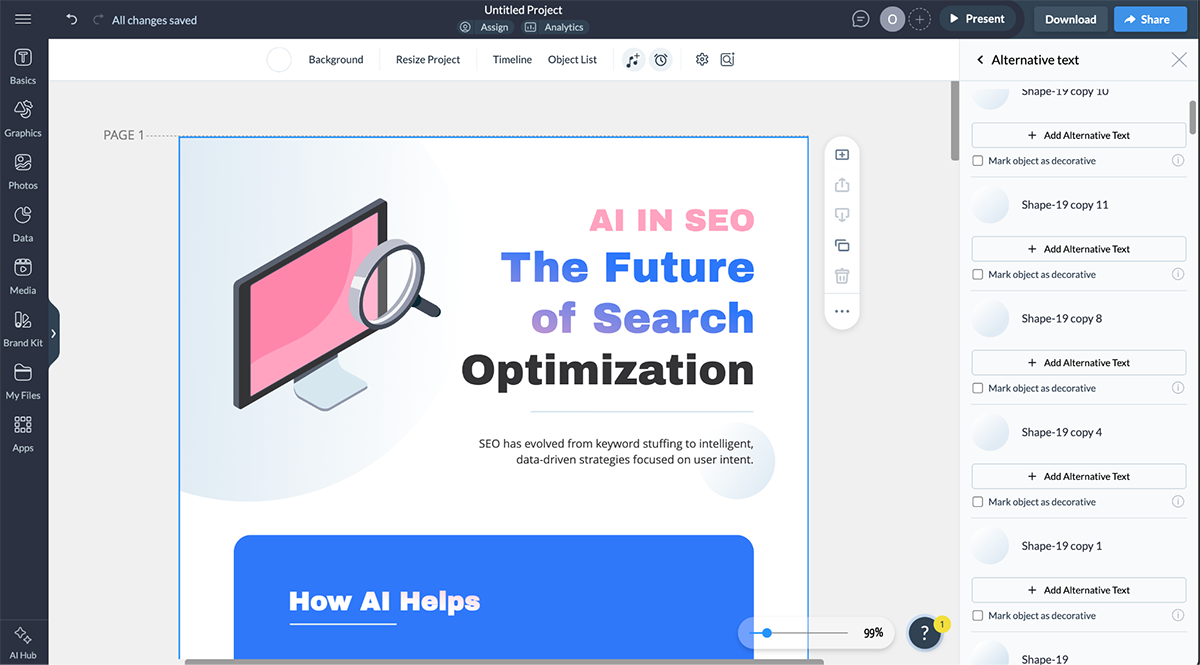
Finally, I also tested the Reading Order tool. This one shows all the elements in the slide in the order that a screen reader would read them. You can reorder them if the system placed them in the wrong order. Once again, all shapes in the design are showing in the Reading Order list. If they don’t have Alt Text, screen readers will ignore them.}
But, if a student or user employs the Picture Smart AI tool with JAWS, it will generate a description for each visual, regardless of whether you added Alt Text or not. So, to be safe and ensure accessibility with any tool, remove decorative elements from the Reading Order. They’ll still be in your design, but won’t ping the screen readers at all.
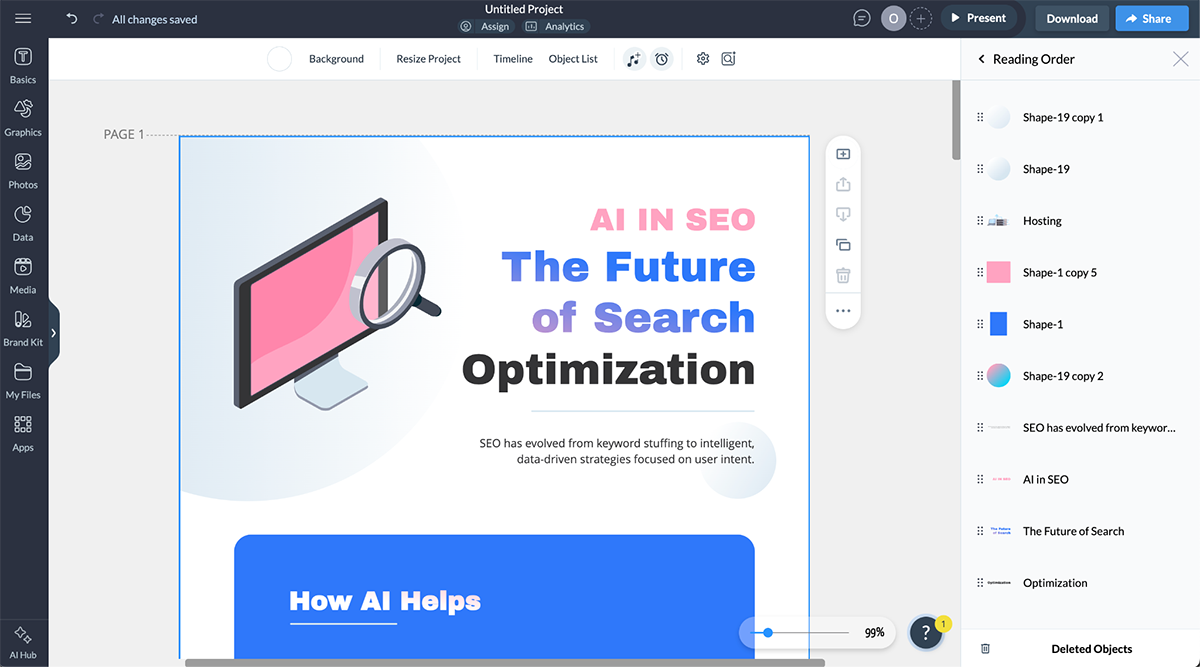
Additionally, these other tools will help you design better accessible content for students and general users:
Besides being an AI accessibility tool, Visme also offers a wide range of AI and non-AI features for creating all-around great content:
Check out this video from our YouTube channel, where you’ll learn how to create interactive training presentations with Visme:
Small, midsize and enterprise businesses, nonprofits, entrepreneurs and educators.
Note: Visme offers discounted pricing plans for students, educators and nonprofits.
G2 Rating: 4.5/5 (80+ Reviews)
Stark is an end-to-end accessibility platform that integrates into existing workflows in Figma and Sketch. Their AI Sidekick checks your ongoing work and provides fast accessibility suggestions, such as color corrections to achieve proper contrast ratios, auto-generated alt text for images, better font sizes, and more. In the suggestions list, click an issue to jump to the corresponding Stark tool and view detailed suggestions for fixing it.
What’s special about Stark is that the AI doesn’t make the changes automatically. It only suggests, leaving the final decision to the designer or developer.
I tested the Stark Sidekick Figma Plugin using a community file in my account. It’s quite simple. In the Figma canvas, go to the Figma logo, click the arrow next to it and select Plugins. If you’re signed into Stark, you’ll see it there; otherwise, use the search bar to find it and then sign in.
The plugin found several accessibility issues on my canvas: some regarding color contrast and others about the lack of alt text on the images. Unfortunately, without a paid subscription, I could only run the tool and not see the suggestions for each issue.
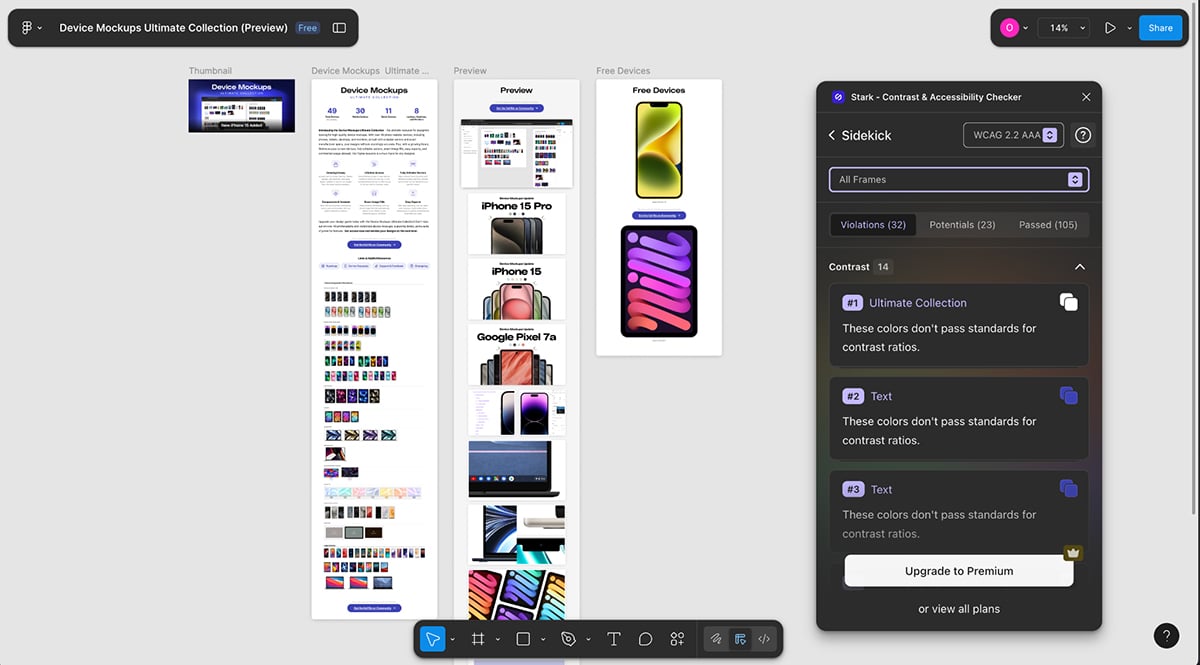
Regardless, I appreciate that all the issues, no matter what they are, are stacked together and easy to see. It’s not like with Visme, where you have to check contrast with one tool and alt text with another. Everything is all there, ready to go.
What’s similar to Visme, though, is that you can check for accessibility issues, section by section. But what Visme doesn’t offer is a full-project scan, unless, of course, you only have one slide.
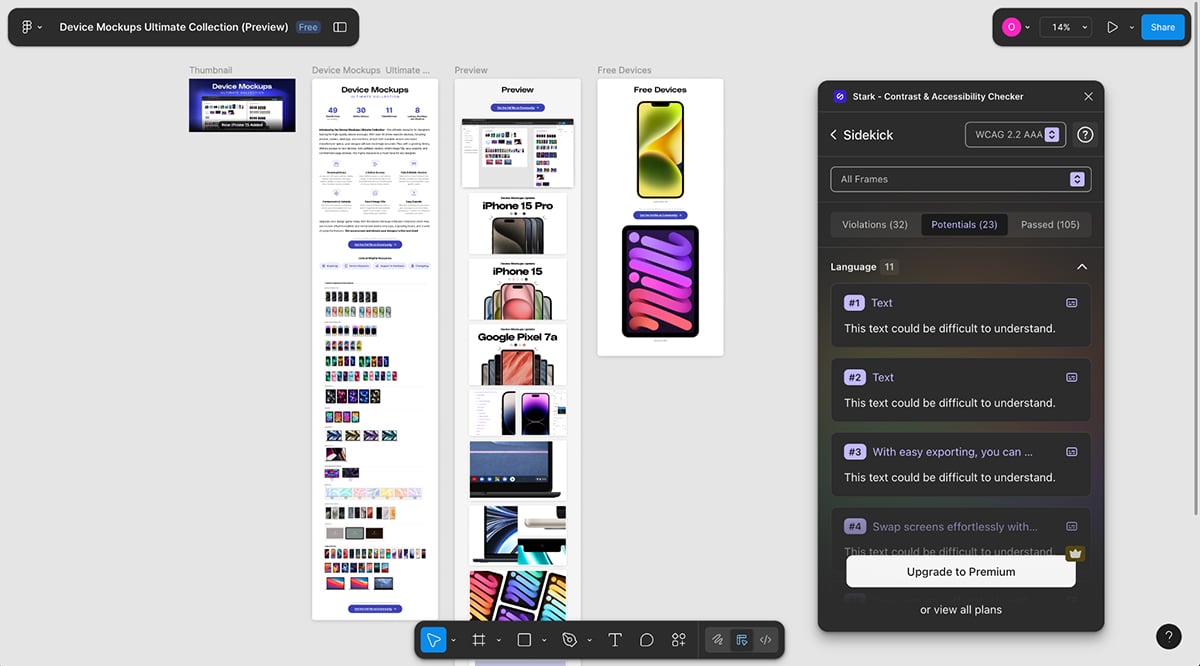
In the three screenshots below, I scanned the full canvas. The first image shows the violations that need to be fixed. The second one highlights potential violations that aren’t complete violations but could still cause problems in some cases. The third image shows which elements passed the test. I appreciate that it includes a section for elements that passed inspection. Other tools focus only on what’s wrong, not on what’s right.
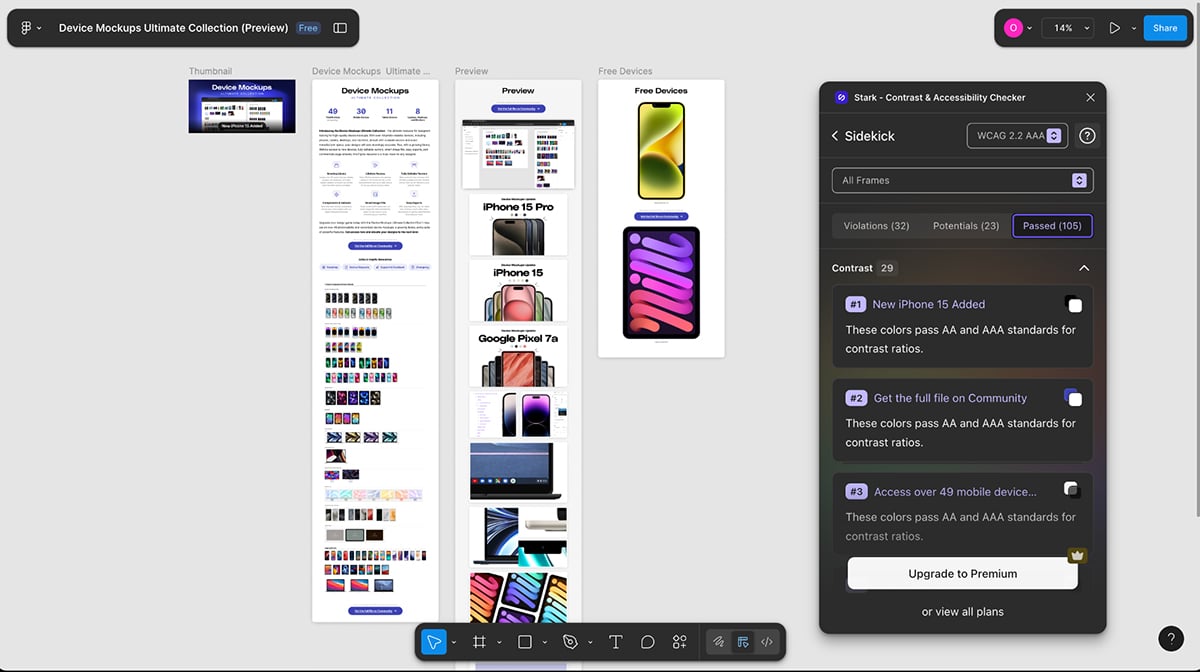
Designers, developers and product managers managing accessibility across multiple projects. The platform is primarily for enterprise businesses and the professionals who work there.
G2 Rating: 4.8 (600+ Reviews)
Aside from the usual features and tools available in a comprehensive accessibility suite, UserWay also offers an AI-powered accessibility widget. The idea is to install the widget on your website with a snippet of code so visitors can adjust their experience to suit their needs.
That’s exactly what I did. I installed the widget on my site and tested some of its features. In the image below you can see how I chose the site to display in Dyslexia font, for the links to be highlighted and for tooltips to appear. That said, I’m not completely sure how the Tooltips setting works since I didn’t see any changes.
Now that I’ve installed the widget on my site, I’m definitely leaving it there! I appreciate that my visitors have the option to display the site however they want.
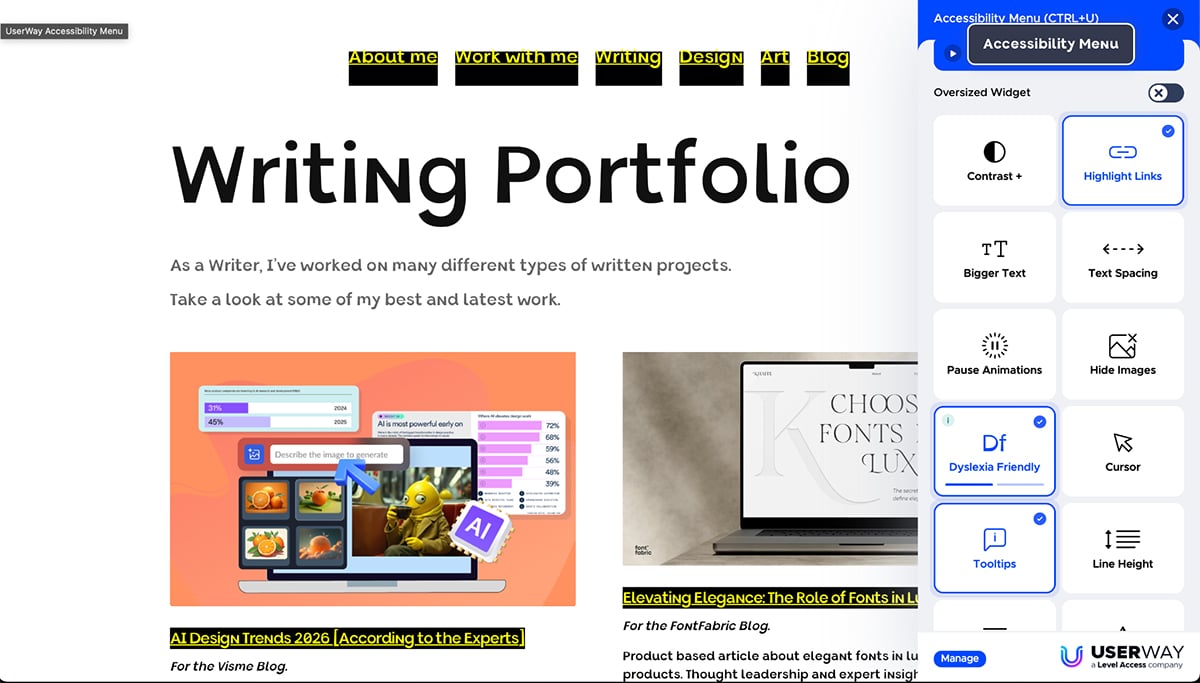
Both Visme and UserWay offer accessibility checks, but only UserWay actually changes how the final design looks.
Company websites for any industry, marketers looking for accessibility additions without extensive development
G2 Rating: N/A
Deque’s Axe developer tools for accessibility cover the entire development cycle from design to deployment. The platform offers countless features to help you create accessible products. And inside this mega tool are three AI-powered features:
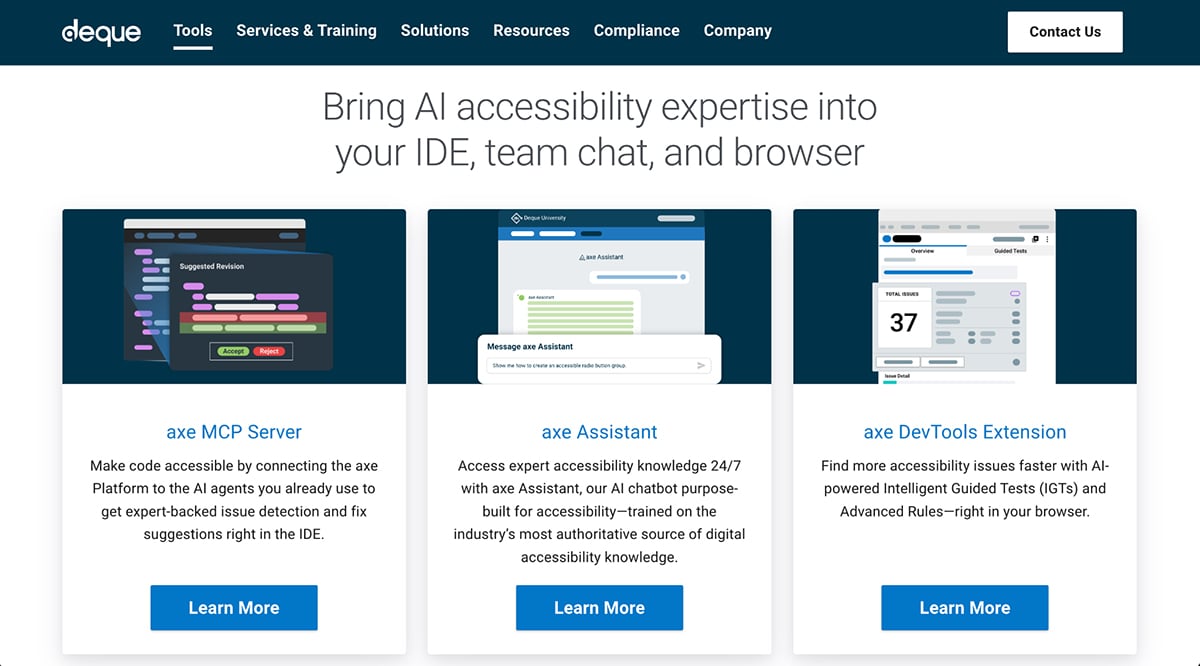
I first tested the axe Dev Tools Extension, which is a browser extension. This one has a free trial. It integrates directly into the Chrome DevTools so you can run it on any site. After signing up for the trial, I downloaded the extension and tested it on my site.
To access it with Chrome, you right-click Inspect and then choose axe Dev Tools from the top menu bar.
This tool has a professional feel and looks very robust. I couldn’t test too many of the features because of the paywall. But if you’re looking for a powerful browser solution for accessibility checking, this is a pro option.
Moving on to the axe MCP Server. This isn’t a tool I could personally test, so my opinions are based on the research I did by reading through all their documentation and watching videos on their channel.
Before finding it, I didn’t even know that there were tools that help developers build accessible code. I believe it’s a powerful tool because it clears issues very early on.
Their third tool axe Assistant, works inside Slack or Teams. Developers can easily open a chat with axe Assistant and get accessible code for a project they’re working on. It seems super practical, and definitely saves a lot of time.
Developers, medium to large and enterprise businesses in finance, banking, retail, healthcare, government and telecommunications.
G2 rating: N/A
Equidox is a platform that can quickly convert hundreds or thousands of PDFs into accessible, ADA- and Section 508-compliant documents.
Inside Equidox are two systems: Equidox Software, the legacy tool. And Equidox AI, an automated PDF accessibility solution for high-volume, templated documents such as statements, invoices, directories and EOBs.
Equidox AI uses batch processing to scan PDFS and quickly applies remediation across large directories. All this while ensuring proper language settings, proper heading structures, accurate alt text, and the use of small icons for complete accessibility compliance.
Unfortunately, this tool is completely behind a paywall, and there was no way for me to test it. But the demo video published on their YouTube channel is pretty comprehensive and explains in detail how Equidox AI can process PDFs.
Here's what it does: The system scans each PDF, identifies text blocks, images, tables and headings, then applies proper structural tags that screen readers need to interpret the document correctly. It also generates alt text for images and ensures the reading order flows logically from top to bottom.
Without Equidox AI, someone would need to manually remediate each PDF—opening it in Adobe Acrobat or similar software, clicking through every element to add tags, writing alt text descriptions for every image, setting proper heading hierarchy, and testing the reading order with a screen reader. For a single 50-page document, this takes 1-2 hours. For a library of 3,000 documents? That's a month of full-time work.
While other tools emphasize human oversight for accessibility fixes, Equidox AI handles batch processing automatically. For high-volume templated documents like invoices, statements and course packets where the structure repeats, automation makes sense—the alternative is not feasible at scale.
Most of the tools I tested keep you involved; Stark suggests fixes, and Visme flags problems for you to correct. But Equidox AI just does it automatically. For thousands of similar documents, this is perfect. But I wouldn't want full automation on custom content.
Organizations producing PDFs at scale, like financial institutions, healthcare, government, insurance and education institutions. If you’re creating fewer than 10-20 PDFs/month, manual tools might be more cost-effective.
All Equidox pricing is upon request.
G2 Rating: N/A
JAWS (Job Access With Speech), developed by Freedom Scientific, is one of the world’s most popular assistive technologies, specifically as a screen reader. After scanning the screen, the system outputs either audio or Braille via a Braille display. Recently, Freedom Scientific introduced two major AI innovations: Picture Smart and FS Companion.
Picture Smart AI uses advanced AI algorithms to generate detailed descriptions of images on web pages, in emails or in screenshots. This is particularly helpful for visuals missing Alt text.
When JAWS Picture Smart AI is activated, it works alongside the regular screen reader, pausing at each visual to scan it and provide results. In the screenshots below you can see how it centers on an image and then outputs an AI-generated description. JAWS then reads it aloud to the user.
After watching their videos, reading through the reviews and considering the success of JAWS, I can confidently recommend it as a strong contender as your screen reader solution.
The second AI-powered accessibility tool that works with JAWS is the FS Companion. It’s an AI assistant specifically trained to help JAWS users navigate the tools and functions inside JAWS and other Freedom Scientific software, Microsoft applications and the Windows operating system.
The screenshot below shows that it’s both simple and powerful, a great combination.
People who are blind or have low vision and need comprehensive screen-reading capabilities. Also valuable for accessibility professionals to test how their content performs with JAWS.
Unfortunately, JAWS doesn’t work on Mac devices. You’ll have to find another tool if you want a Mac-friendly screen reader.
G2 Rating: N/A
Meta’s partnership with Ray-Ban produced smart glasses with AI capabilities that support accessibility. By wearing the glasses, people with sight impairments can access information about the space around them and the objects in front of them.
Best of all, they look good!
The two main AI accessibility features in the Meta Ray-Ban Smart Glasses are the integration with the Be My Eyes app and the recently upgraded Detailed Responses.
First of all, let’s talk about the integration with Be My Eyes. When you connect the Be My Eyes app to a pair of Meta Smart Glasses, you can call a volunteer and they will describe what’s in front of you to the best of their ability.
I find this feature groundbreaking because even the detailed responses feature we’ll look at next isn’t that detailed.
With a human in the loop, the disabled user can get real explanations and descriptions. This is super personalized and a huge reason to get a pair of Smart Glasses.
The glasses give you hands-free help, which is completely different from software like JAWS that needs a computer or phone. For navigating physical spaces, like a campus or classroom, hands-free makes way more sense than holding a device.
The second AI accessibility tool in Meta Smart Glass is Detailed Responses, which provides descriptions of what’s in front of the user’s line of sight.
In this video, Sam from The Blind Life reviews and explains the updated Detailed Responses feature.
I noticed that even though it’s been improved, the responses are still not that exact and there were a few mistakes. Hopefully, this will continue to improve over time with regular updates.
People who are blind or have low vision who need hands-free AI assistance for navigation, reading, and scene understanding.
G2 Rating: N/A
Voiceitt addresses a critical gap in voice technology by helping people with non-standard speech patterns.
This award-winning AI application learns individual speech patterns over time, making voice technology accessible to people with cerebral palsy, ALS, Down syndrome, stroke, or other conditions affecting speech.
It functions as speech-to-text/action software, providing captions for video calls and voice control for smart home devices. It's designed specifically for speech that standard voice recognition can't understand.
Learning to use Voiceitt is easier when you watch their video tutorials. They explain step by step how to set up the system and train the AI to learn your unique voice style. With a few uses, Voiceitt can generate text from your voice, no matter how it sounds.
People with non-standard speech who want to use voice technology for communication, dictation, or device control.
Pricing
$49.99/month or $499.99/year
Accessibility tools are separated into two categories: for creators and for users.
Let’s take a look at the most prevalent types in each category.
According to the Digital Learning Institute, “The arrival of AI in assistive technology is transforming accessibility.
From assistive reading and communication tools to mobility aids, AI-powered technologies are empowering people with disabilities to live with more independence and confidence.”
These tools help instructional designers, course creators, and LMS administrators build accessible learning experiences.
Authoring tools are those that help you create any type of product that a user will interact or engage with; for example, websites, PDFs, training presentations, professional presentations, learning platforms, apps and much more.
Regarding AI accessibility, these tools offer solutions for the design and development process. They help you fix issues before they impact the learner’s experience.
For instance, when designing an accessible presentation in Visme for a professional development course, you can easily create:
The video below shows you how to export your projects ready to add to your LMS.
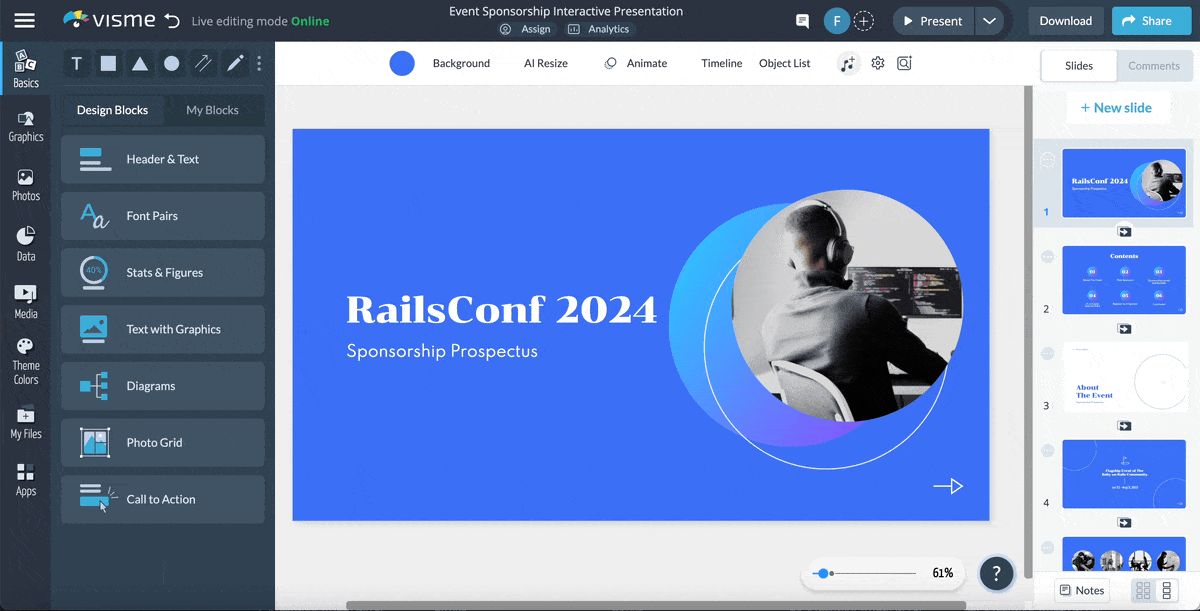
Educational institutions rely heavily on PDFs for syllabi, textbooks, research papers and course packets. Unfortunately, most PDFs aren't accessible by default; screen readers can't interpret them correctly and visually impaired students struggle to access the content.
AI-powered PDF accessibility checkers scan PDFs and either automatically remediate them or suggest changes for the designer to make.
The most common issues you’d find are improper screen reader tagging, heading structures, alt text for images and non-compliance with Section 508 and WCAG 2.1.
Imagine a community college library has 3,000 PDF course packets from the past five years, but none are accessible. Manual remediation would take months and cost tens of thousands of dollars.
Using Equidox AI, the team can process the entire library in weeks, making historical course materials available to students with disabilities.
These are tools that help users and students with disabilities access content effectively.
Screen readers convert on-screen text and interface elements into synthesized speech or braille output. With these features, blind and visually impaired students can navigate digital learning environments. It also helps workers with disabilities do their work better.
Tools like JAWS and Speechify are the most widely used and have a good reputation.
Imagine this scenario: a blind graduate student enrolls in an online data science course. The course includes many charts and graphs, but not all have alt text.
JAWS' Picture Smart AI analyzes these visuals and provides detailed spoken descriptions, allowing the student to understand the data without waiting for the instructor to add proper alt text.
If a student has trouble using JAWS with Excel for an assignment, FS Companion is there to help right away, so they don’t need to ask someone else for help.
Eye-tracking technology helps students and users with limited mobility to control computers solely with their eyes. This is a critical tool for accessing LMS platforms and websites. Likewise, they help with completing assignments and participating in online discussions.
Modern AI-powered eye trackers like Tobii use physical technology and machine learning to improve accuracy over time, learning individual gaze patterns and adapting to different lighting conditions.
These systems can control LMS navigation, type responses in discussion forums and even control virtual classroom software.
Real use case: A student with ALS uses a Tobii eye tracker to participate fully in online coursework. The AI-enhanced system which includes a pair of smart glasses with sensors and a computer application that connects to it, tracks where the student is looking by analyzing movement.
With this assistive technology, students with many types of disabilities can navigate Canvas, read course materials, submit written assignments using gaze-controlled typing, and participate in video conferences; all without physical keyboard or mouse interaction.
Speech recognition tools convert spoken words into written text, supporting students with dysgraphia, mobility limitations or those who process information better through speaking than writing.
Voiceitt stands apart because it works for students and users with non-standard speech patterns, like those with cerebral palsy, Down syndrome, stroke effects, or other conditions that affect speech clarity.
Let’s say a student with cerebral palsy enrolls in an online writing course. Standard dictation software can't understand their speech. This makes classroom participation nearly impossible.
With Voiceitt, the AI learns their unique speech patterns over several training sessions. Now they can dictate essays, participate in online discussions via voice-to-text and complete timed writing assignments.
Switch devices allow students and users with severe motor limitations to control computers using whatever movements they can reliably perform, such as head movements, eye blinks, breath control or single-finger movements.
Modern AI-enhanced switch systems like Cognixion ONE use brain-computer interface technology combined with AI to interpret user intent from minimal physical signals. These systems can control LMS navigation, operate word processors for assignments and even facilitate real-time communication in virtual classrooms.
Picture this: A student with locked-in syndrome uses Cognixion ONE to complete an online degree program. The AI-powered system interprets their subtle head movements and eye gaze to navigate Canvas, submit assignments, participate in discussion boards and take exams.
You can be sure that AI in accessibility is going far and fast.
Neil Milliken, Vice President and Global Head of Accessibility & Digital Inclusion at Atos shares his experience:
“As someone deeply passionate about creating inclusive digital workplaces, and as a long-term user of assistive technology, I’ve witnessed firsthand how technology can both empower and exclude. The last decade has seen remarkable advances, but as we look ahead, I’m convinced the next 10 years will be an even bigger leap, especially when it comes to assistive technologies powered by AI.”
As part of this leap, the following trends are significant now and will only get bigger in the future.
A few years ago, AI was a novelty. Little by little, existing accessibility tools added AI capabilities to improve their offerings and enhance automation. Then AI-first accessibility tools entered the market, offering even more flexibility for both creators and users.
At this point, AI-powered accessibility automations and features are becoming baseline expectations.
Now available in some tools, AI accessibility features will eventually be part of the majority of tools. Automation will also be more widespread, with AI accessibility checkers working in the background and surfacing issues when they happen.
Designers and developers will soon have accessibility top of mind, rather than just another item on the checklist.
The convergence of vision AI, natural language processing, and contextual reasoning creates unprecedented possibilities for students, workers and anyone with disabilities.
Meta's smart glasses demonstrate this convergence by combining scene recognition, natural language interaction and real-time translation. For learners, this means seamless access to both digital course materials and physical learning environments without juggling multiple specialized devices.
Similarly, JAWS' Picture Smart AI combines computer vision, natural language generation and educational context awareness to automatically describe photos, charts, diagrams, and infographics in course materials, presentations and documents.
Generic accessibility software and other solutions often fail users with unique needs. AI's ability to learn individual patterns and preferences makes accessibility more effective than one-size-fits-all approaches.
Voiceitt exemplifies this trend. Their AI adapts to each student's unique speech patterns by learning individual pronunciation, rhythm, and articulation over time, becoming more accurate with use.
AI-powered accessibility tools are beginning to adapt content presentation based on individual accessibility needs. The UserWay widget, for example, helps users adjust text size for low vision, switch to high-contrast modes, or prioritize transcripts over videos for deaf users.
AI powers accessibility through four main technologies:
Savings vary by institution and project size, but AI accessibility tools do make an impact:
AI accessibility tools are designed to help you achieve compliance with WCAG 2.1, Section 508, and ADA standards, but they’re enablers, not guarantees. You’re still responsible for the final result.
For optimal results, use AI tools during creation, run automated testing, and conduct manual verification with screen readers. AI dramatically improves compliance success rates, but works best as part of a comprehensive accessibility strategy.
AI removes traditional barriers for students with disabilities in the following ways
AI is improving accessibility from both sides.
For users with disabilities, AI-powered assistive technologies like screen readers and speech recognition are enabling greater independence and participation in education and work.
For educators and content creators, AI accessibility tools make it faster and easier to build inclusive content that reaches every user.
But creating accessible content shouldn't mean juggling multiple tools or adding extra steps to your workflow. You’ll find that the most effective approach is to choose a platform that embeds accessibility into creation from the start.
With AI-powered features like AI text-to-speech and automatic captioning, Visme helps you create inclusive content for students, readers, users or workers with visual and hearing impairments.
Ready to make accessibility natural in your design process? Explore Visme's accessibility features and start creating content that works for everyone.
Design visual brand experiences for your business whether you are a seasoned designer or a total novice.
Try Visme for free