
Facebook Video Ads: Guide, Tips & Examples


More than 4 billion videos are viewed on Facebook every day. This shows us that video content is one of the more high-performing content types on Facebook; you just need to learn how to stand out amongst the noise.
Throughout this article, we’re going to talk about how to create Facebook video ads using the Facebook Ads Manager, a few tips and best practices for successful ads, and share some real-life examples and customizable templates you can use to create your own.
Ready to create your own Facebook video ad? Try out Visme's online ad maker for free! It's fast, works in your browser, and comes packed with dozens of video templates and design assets.
Facebook video ads are paid video promotions that appear as users scroll down their news feeds. The brands that create these base their ad targeting on user demographics and interests, so if you see ads appear in your own feed, it’s likely because you fit what the brand thinks its target audience.
Here’s an example of a Facebook video ad that appeared in my own feed:
As a self-proclaimed plant lover, this couldn’t be more fitting.
If you’re looking to create your own Facebook video ads, you’ll need to do some research into your own target audience.
Creating a customer persona is a great place to start. This helps you create a profile that matches the type of person who would be most interested in your product/service.
Creating your own Facebook video ads is a pretty basic process. If you’ve ever created any other type of Facebook or Instagram ad, you’ll be following a lot of the same steps.
But if you’re just starting to create ads for a new brand or looking to venture into more digital advertising avenues, here's how to use Facebook Ads Manager to create your own ads.
First, log in to your Facebook account. Make sure the Facebook account you log into has admin access to your Facebook business page so that you can create and publish ads for your brand.
To access Facebook Ads Manager, click the icon with the nine dots in the upper right corner of your dashboard, then click Ad.

From here, you’ll be taken into the Facebook Ads Manager tool so that you can choose your ad objective, set your budget and audience, and input your ad creative.
The first thing you’ll be prompted to do is choose a campaign objective. As you can see from the screenshot below, Facebook offers a number of different objectives or goals for your ad:
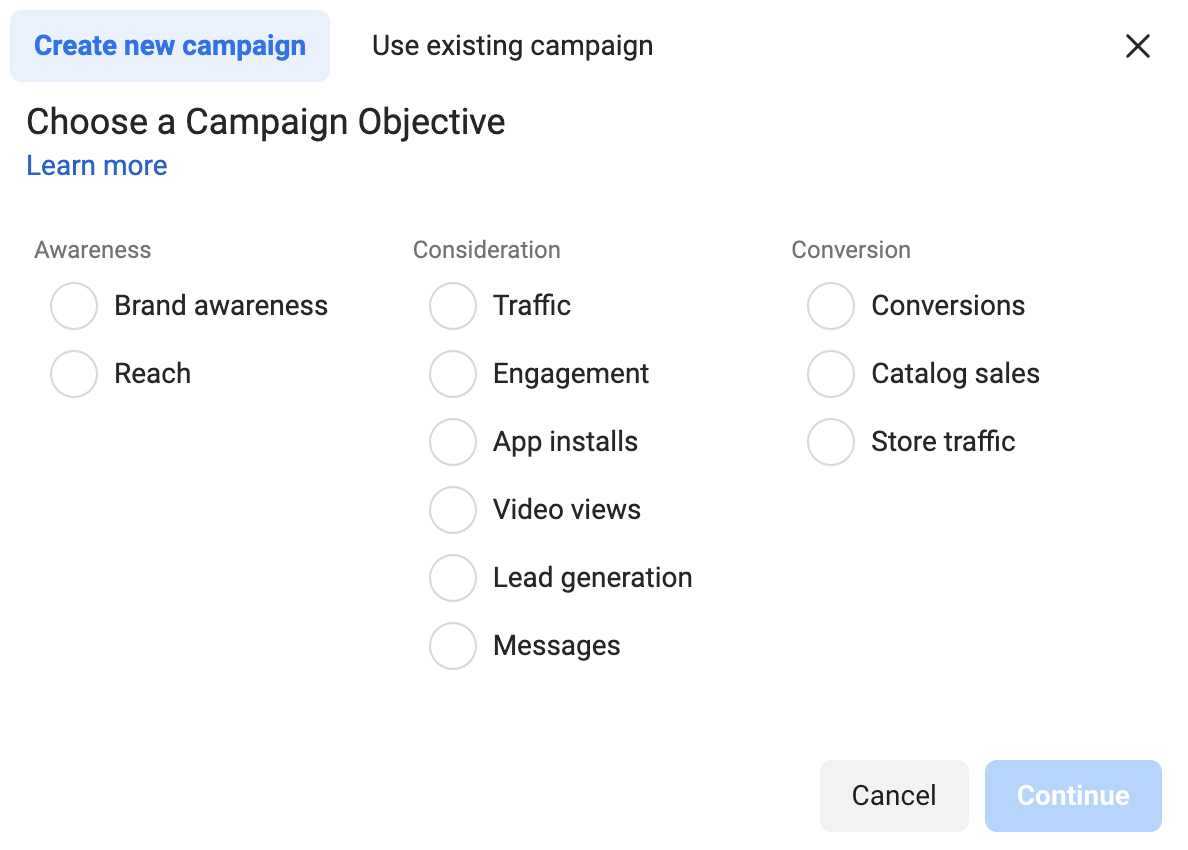
The three main categories are based on the three main parts of the marketing funnel:
For your video ad, you’ll likely want to choose the Video views option, although this may vary depending on what kind of video you create. Some ads may be for increasing brand awareness and likes to your Facebook page while others are specifically for generating sales and conversions.
Once you select your objective, you’ll have the option to name your campaign before clicking Continue. Be sure to choose a name that makes it clear what your campaign is about. For example, a nail polish company might name an ad about their new product launch something like, “Spring Color Launch Video Ad.”
There are a few things you’ll do on this next page, from selecting a special ad category (but only if your ads are related to credit, employment or housing, or about social issues, elections or politics) to deciding whether you’ll be creating an A/B test for your ad.
But the most important is setting your campaign budget.

You have two options here: set a daily budget or a lifetime budget. A daily budget means your ad continues indefinitely, spending however much you allow it to each day until you manually turn it off. A lifetime budget means your ad runs continuously until it has exhausted your budget (although you can set a schedule for your ad so that it only appears on certain days or times).
Next, you’ll want to create the audience your ad is shown to. You’ll target based on location, age, gender, interests, behavior and other demographics.
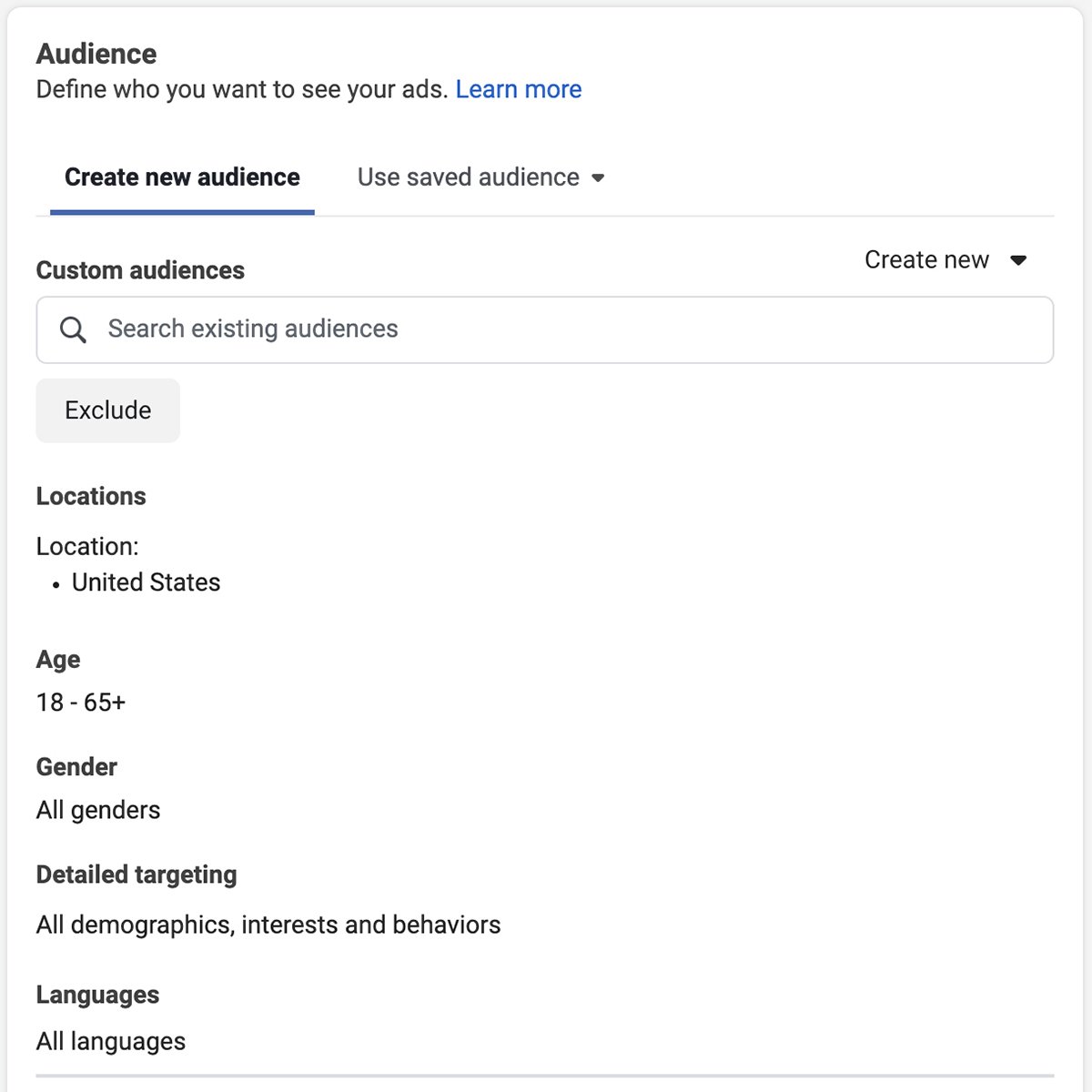
You can also create a lookalike audience by uploading your email list to Facebook and auto-generating an audience that matches your existing customer list. Or, you can create a retargeting list that puts your ad in front of people who have already visited your website or clicked on your past ads.
We’ll talk more about best practices for creating your video shortly, but this is where you’ll upload your video ad. You can either select Add video to upload your existing video or select Create Video to let Facebook automatically turn your product images into a video.
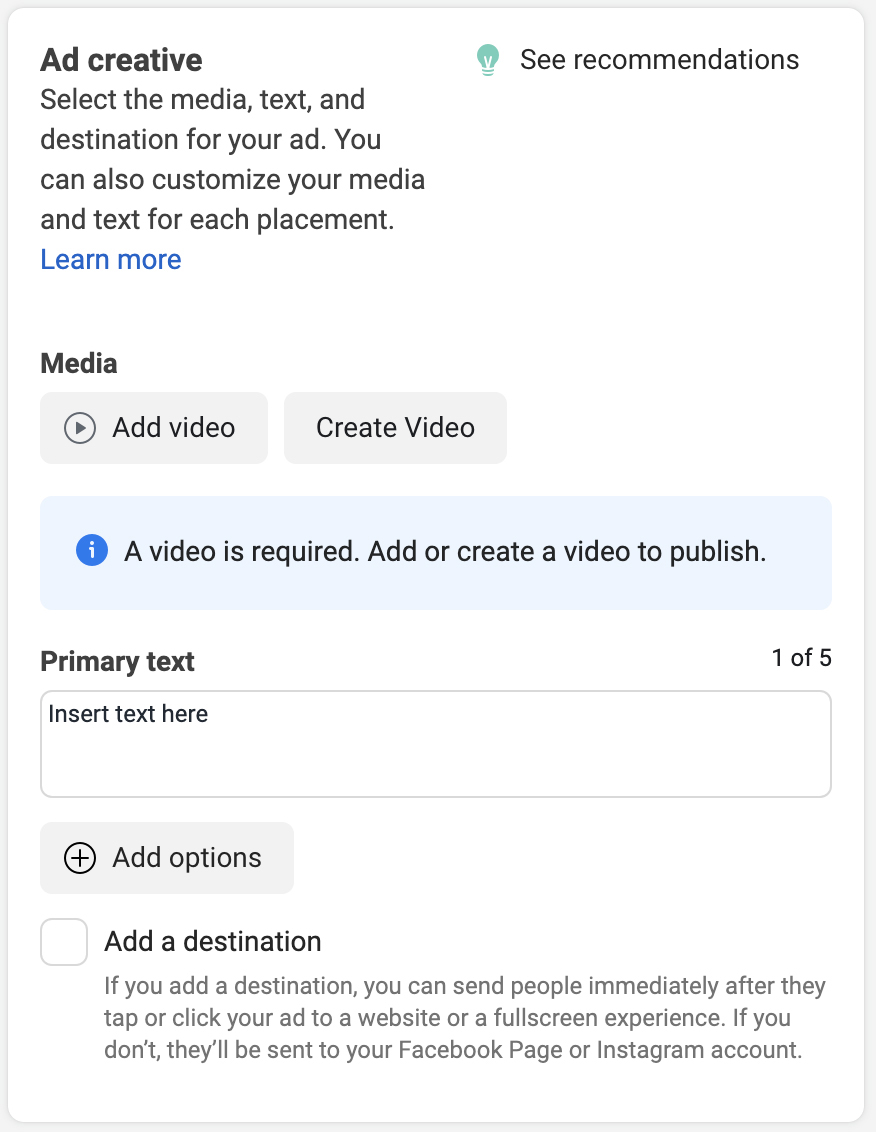
However, we recommend taking advantage of Visme’s video maker instead. It provides you with even more design elements and video editing options to create an engaging Facebook video ad.
With Facebook video ads, you have three main placements you can choose from:
For feed ads, you’ll also want to create a caption to go alongside your video ad. The other two will rely only on your video content to grab attention.
The next step is to click Publish! There will be a quick approval process before Facebook starts running your ads, but your job is done at this point.
Once your ads are live, you’ll want to keep track of your ad’s performance to make sure you’re not paying too much per view. Try to keep the cost between 1 cent and 15 cents for each video view. If you’re paying much more than this, you may want to revisit your target audience and your ad creative.
Now let’s talk about how you can go about creating successful ads that get the results you’re looking for—engagements, views, and of course, new customers.
If you’re creating a Facebook video ad for the first time, you might be at a loss on where to start. Thankfully, tools just like Visme make this easy. By searching through our library of Facebook video ad templates, you can find a template that matches your industry or ad intent and fully customize it to fit your vision.
Search for stock photos that reflect your business and its services or upload your own professional product photos to include within the template. In our dashboard, we also have stock video clips that you can use in your video.
Starting with a template means half the work is already done for you. Just add in your brand fonts and colors, update the messaging to match your brand voice, and voila! A beautifully done Facebook video ad that’s ready for you to promote.
Try to grab attention within the first three seconds of your video. The point is to stop each Facebook user from scrolling past your video, so those first few seconds are crucial.
The way that you do this will vary based on your industry and your promotion. For example, here’s a great ad for this food delivery service (or any food-related company):
By putting a mouth-watering meal front and center, people are sure to stop scrolling and check out what they just saw on their feed.
A 2019 survey found that 92% of mobile users and 83% of all users watch video content without sound. This means you need to make sure that sound is not required to view your video, or the vast majority of Facebook users will keep on scrolling.
The best way to counteract this is by adding captions. Take a look at this ad example:
Some parts of the video only have text on the screen, while clips of customers providing their testimonials have captions. This way, there’s something for both users—sound on and sound off.
Almost every single Facebook user (98%) accesses the social media app from some type of mobile device, so you need to make sure your ads are mobile-optimized.
Take a look at this example to see why:

On a mobile device, we can see that this ad takes up the full phone screen. By taking up all of this real estate, the brand is much more likely to grab the attention of mobile viewers and get them to keep watching.
Make sure that your ads are square or vertical, that your caption is concise and to the point, and that you use a call-to-action that fits your ad.
Retargeting ads target users that have already been introduced to your business in some way, shape or form—whether they’ve seen/interacted with one of your past ads, they’ve visited your website or even put a product in their cart.
Furthermore, retargeting ads are 1,046% more effective than all other types of online ads, with some brands seeing a 25% conversion rate from their retargeting ads.
So while you won’t want your entire ad strategy to consist of retargeting ads, make sure you’re consistently trying out different retargeting campaigns.
Want to see some Facebook video ad examples in action? We’ve pulled some stellar examples of real-life Facebook videos alongside a handful of our templates so that you can start creating your own ad in minutes.
This stop-motion video ad is a great way to create unique animation without needing high-quality video equipment. Instead, take photos of your product making small movements and put them together with a video-editing app to create an ad your audience will love.
Sometimes special effects and animated text are all you need for an engaging social media video. Take inspiration from this template—or better yet, click the button above to start customizing it for your own video ad.
Social proof is a valuable thing when trying to get new customers to trust your business. And this Mila Air ad shows that they know this by showcasing a number of prominent publications where they’ve been featured. Use online features and customer testimonials to your advantage like this.
Stock videos are perfect for creating a video ad where you don’t have the time or the budget to capture your own footage. This template shows you exactly how to take advantage of high-quality, professional stock videos for your ad.
This carousel video ad does a great job of grabbing attention because there are so many things to look at. The first piece of imagery is a video that helps stand out, while the rest are beautiful product photos. This shows that you can get away with a successful ad by incorporating just one video alongside your product images.
Take advantage of bright colors and shapes when you’re able to as it helps to grab the attention of your target audience.. By using a template like this, you can easily match the shapes to your brand colors and input your own photos and videos to make the template your own.
This video ad shows you just how effective a simple animation can be. The vitamins in the background are a solid image, while there are animated arrows pointing to it and the ingredients popping up on the screen. Something like this can be easily replicated with a tool like Visme.
This template is another example of how you can still utilize still product photos but create an engaging video. In this template, the creator used animated effects throughout the video to grab attention, rather than using motion pictures to tell the story.
In a video ad like this, the company is doing a great job of showing how easy it is to set up and use the product. Footage like this can easily be taken with a smartphone camera or by hiring a team to help produce your video content.
Take advantage of all of the animated elements available to you in Visme’s editor. From animated text effects and animated icons to animated characters and custom animation you can set for specific elements in your video, you’ll easily be able to create a video ad that’s all your own.
Use these tips and examples to start creating your own engaging Facebook video ads.
Once you’ve gathered enough ideas and inspiration, hop on into Visme’s Facebook ad maker and customize a professionally designed Facebook video ad template to create your own ad creative.
Design visual brand experiences for your business whether you are a seasoned designer or a total novice.
Try Visme for free